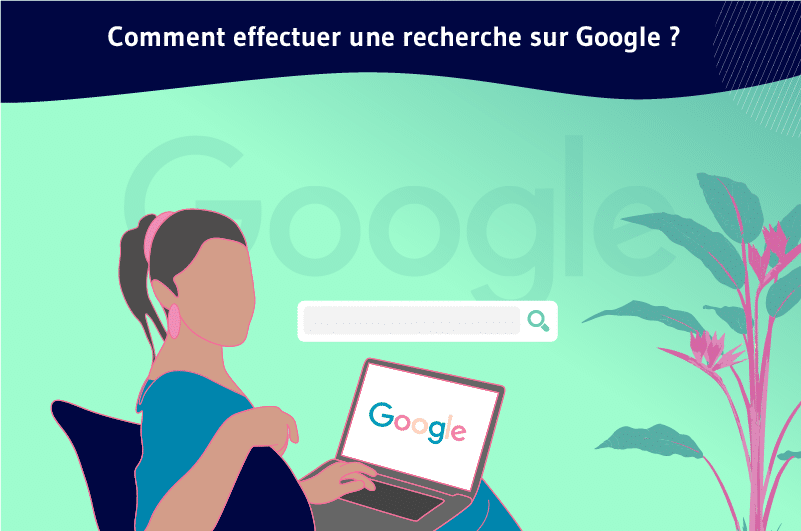Google is the leading search engine with 91. 9% of the market share. The latest data about this search engine shows that it records more than 8.5 billion searches per day.
All this indicates that Google remains by far the most popular search engine and people use it on a daily basis to find answers to their concerns.
However, people are not exploiting the full potential of this search engine
Moreover, searching on Google can be very tricky and time-consuming even for the most experienced people.
Therefore, we can ask a very simple question: how to search on Google? Although the answer to this question may seem trivial, it is worth looking into.
Through this article, we discover tips and tricks to efficiently perform a search on Google and find exactly what you are looking for.
Chapter 1: The Google search engine and how it works
Searching on Google is accessible to everyone, but understanding how it works will help you find exactly what you’re looking for when you launch a query.
In this chapter, we’ll find out why Google is the leading search engine for online research and how it works.
1.1 Google: the search engine designed for users
Google Search remains the cornerstone of almost everything Google does. No matter how big Google is today, and no matter how much it has changed, its primary goal remains clear:
Helping users find what they want on the Internet, and that’s where Google’s search engine shines.
For Pandu Nayak, who has been with the company for more than 14 years,
“One of the main things that hasn’t changed in those 14 years, and that I really appreciate, is the idea that we created the search engine for the users.
We created it because people come to Google for the things that matter in their lives,” he continued.
“It’sour deepest responsibility to provide them with great results, great answers and great experiences as well as help them lead their lives more effectively.”
Let’s face it, the search engine has come a long way and is now one of the most powerful tools online
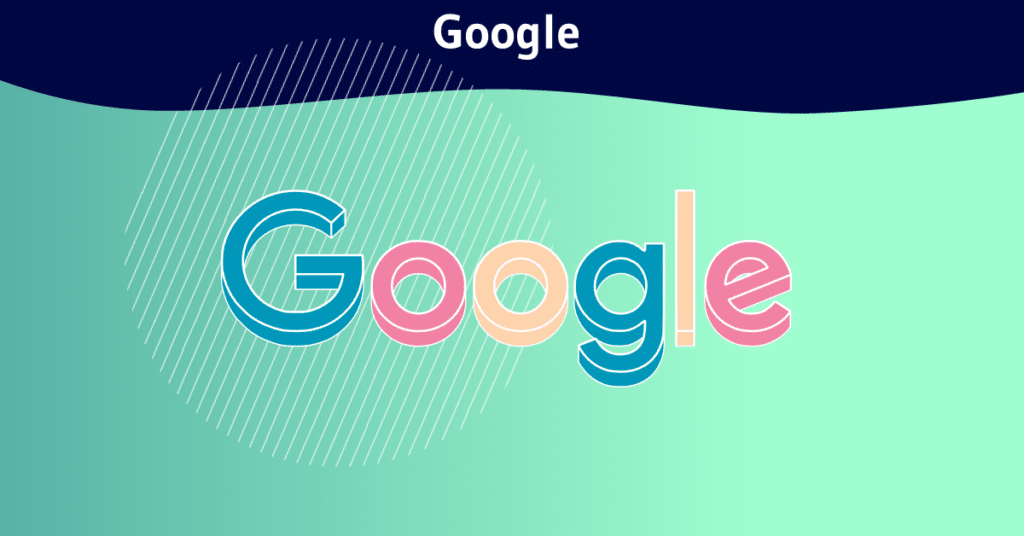
However, the Internet is also vast and the challenges are not the least. As a result, it is sometimes difficult to find what you are looking for on Google.
That’s why the people who work at Google assume that it’s their job to find what people are looking for and to understand what they want, no matter what they type in.
So they study language and intent, integrate machine learning and artificial intelligence into the search engine to make it easier for users to find what they want.

This work began years ago and continues today, as the Google search engine has learned the difference between organic and urban traffic.
Google’s algorithm can sometimes understand users when they use two completely different words for the same action, such as change and convert.
Google Search can help you narrow down what you are looking for online with specialized search options. You can browse different categories related to your keywords, including:
- Images;
- Maps;
- News articles or video clips;
- Products or services you can buy online;
- Book content ;
- Videos;
- Scientific articles.
For example, if you run a query on the term “Planet Earth” in the “News” category, the results will only include news articles containing those keywords. But in the normal Google SERP, the results will be very different.
1.2) How does Google work?
Like other search engines, the American firm uses a proprietary algorithm to determine its search results.
Although the search engine discloses some information about its algorithm, the details remain a well-kept secret of the company.
This allows Google to be competitive with its competitors and reduce the risk that someone will discover how to circumvent the system.
What we know about the search engine, it uses automated programs called “crawlers” or “Googlebot” to crawl websites to add their pages to its index.
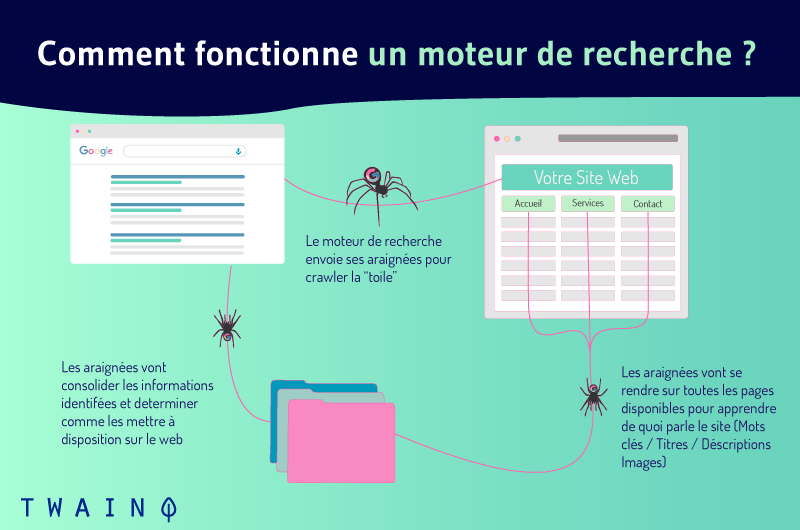
Indeed, Google has a vast index that includes all the Web pages that are likely to appear in the search results.
What sets this search engine apart is the way it ranks its results, including the order in which it displays them on its results pages.
Google uses a proprietary algorithm called PageRank, a system that assigns relevance scores to all pages.
The PageRank of a web page depends on several factors:
The frequency and location of keywords in the web page: If the keyword appears only once in the body of the page, the page will receive a low score for that keyword.
The age of the web page: Every day, new web pages are created, but not all of them stay in place for long. Google places more value on resources with an established history.
The number of other web pages that link to the page in question: Google looks at the number of web pages that link to a particular site to determine its relevance.
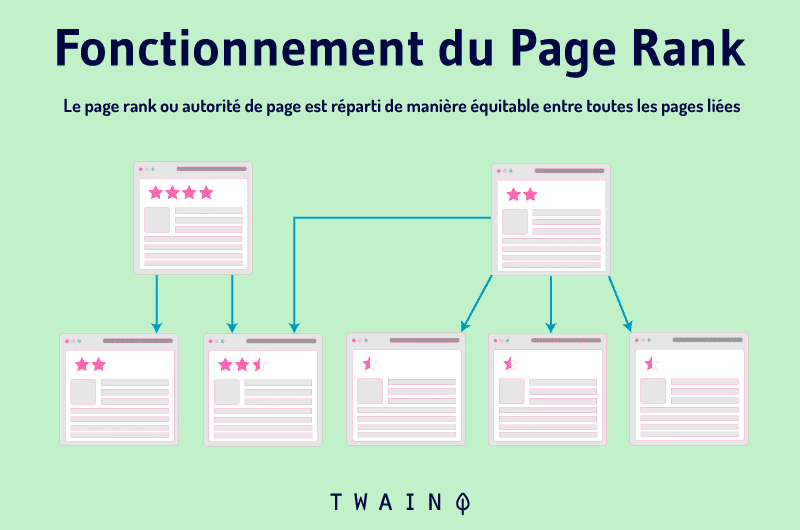
Of these three factors, the third is the most important. Since Google considers links to a web page as a vote, it is not easy to fool the system.
The best way to ensure that a web page ranks high in Google’s search results is to provide quality content so that other sites will link to your page.
The more links your page receives, the higher its PageRank will be. If you attract the attention of sites with a high PageRank score, your score will increase more quickly.
That said, the pages that Google shows you in the search results are in relevant pages that have an established authority.
Chapter 2: Performing a Google search – the basics
It’s true that searching on Google is accessible to everyone, but by understanding the basics, you’ll search faster. In this chapter, we’ll learn about the basics of Google search.
2.1. Getting to Google, but where to go?
Obviously, to start a search on Google, you need to go to Google. But did you know that this site is accessible in different ways? In fact, there are even different Google websites.
You can go directly to Google.com by typing http://google.com in your web browser. The browser will redirect you to the main search engine site. This one is designed to cover the United States and the rest of the world in general.
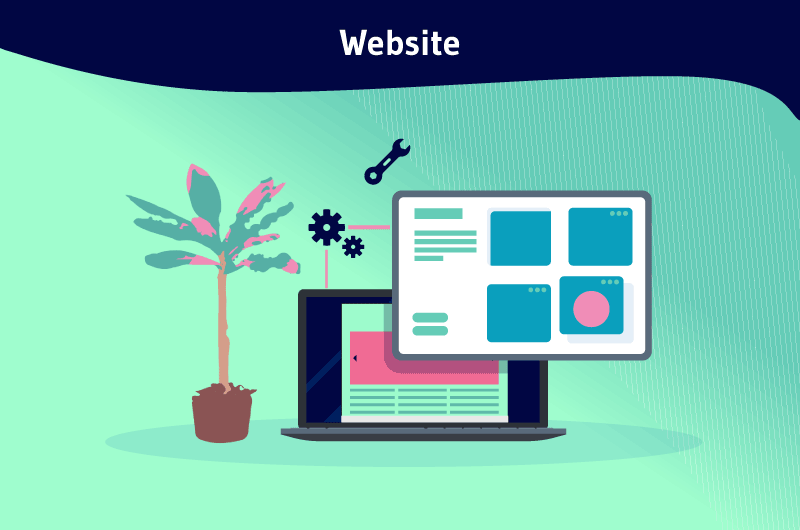
But when you live outside the United States, you may prefer to go to the version of Google designed for your country. In France, the search engine can be found at www.google.fr.
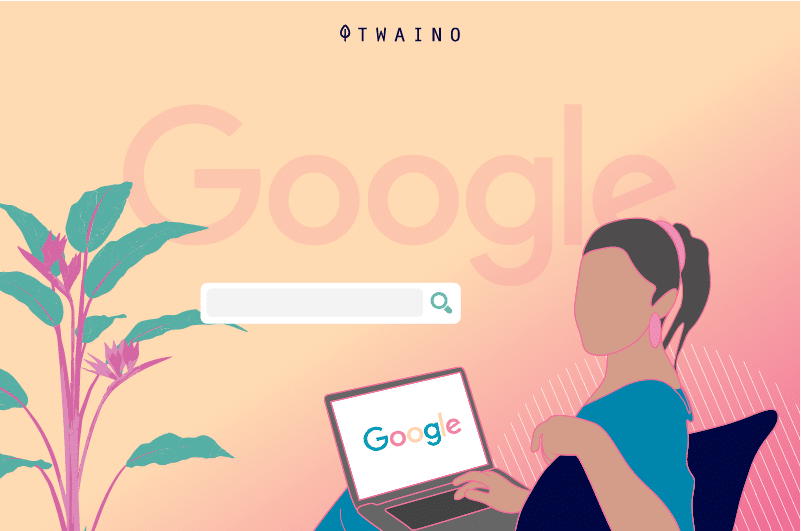
The search engine also offers other so-called “vertical” services. These are versions of Google that help users search for specific types of content, such as images, videos or news.
When you’re interested in specific content like this, it may make more sense to search from the version of Google specific to your topic.
2.2. Access Google through a toolbar
A quicker way to use Google is to type a query into the search box built into most popular browsers.
Most browsers have little boxes like the one below where you can type in what you are looking for. When you hit the Enter key, the search results will load into your browser.

It should be noted that the Microsoft Edge browser may already be set to launch Microsoft’s Bing search engine rather than Google when you type in the search toolbar.
This can be easily changed by setting Google as the default search engine in the browser settings.
Google also offers its own Google Toolbar that you can install on the Edge and Firefox browsers. This toolbar allows you to search Google directly from these browsers.
For people who use Google’s Chrome browser, simply launch your query directly into the same field where you enter web addresses.
2.3. enter your search terms
In fact, performing a search on Google is particularly simple. Just type in what you want to find in the Google search box or in your toolbar.
When you use a toolbar, you may see words below the toolbar search box. These are suggestions that Google thinks might match what you are looking for.
This is what the search engine calls “Google Suggest” or “Autocomplete“.
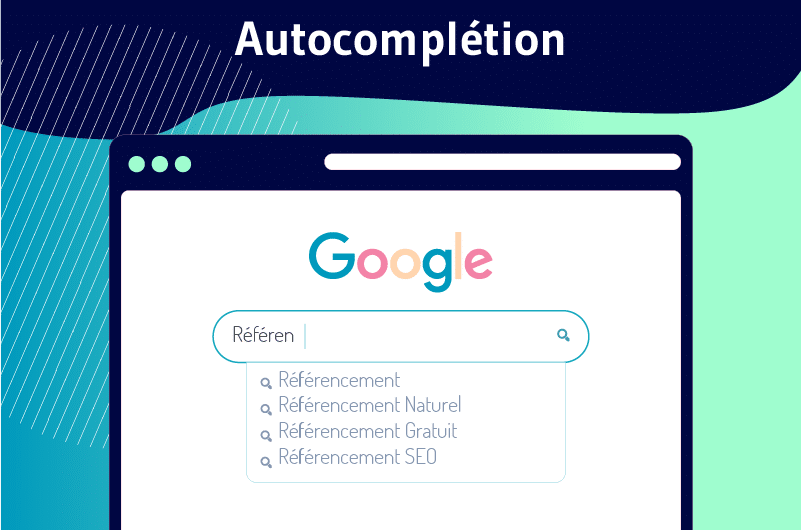
However, you can ignore the suggestions, but when one seems useful, select it so you don’t have to type it.
On Google, not only will you get suggestions, but the search results will start to appear as you type. Then browse through the list of results to see which ones are relevant.
To receive relevant results, be sure to be as specific as possible when making a query.
For example, to search for a luxury men’s shirt, the query “luxury men’s shirt” will be much more effective than the query “men’s shirt”.
Be aware that the query can also be formulated as a question, as you would with a person.

For example, if you enter the query “What is a link”, you will get a list of relevant results that will answer your question.
2.4. Review your search results
Once you’ve done your search, you’ll get a page full of results. Some of these results will be web pages, while others will be content from topic-specific versions of Google.
For example, you may see news or image results mixed together, as below:
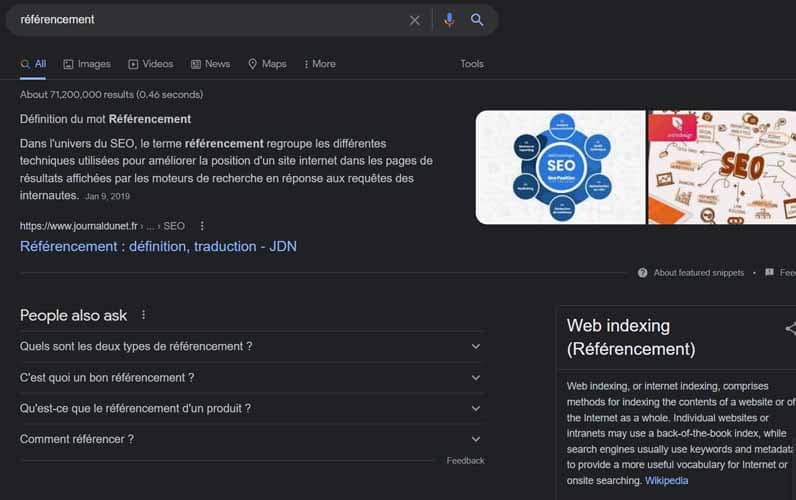
In SEO circles, this mix is called “universal search”. In this mix, we sometimes find “Onebox” and “Featured Snippets“.
These are special results that give you a direct answer, without the need to leave Google. For example, here is the weather in Paris:
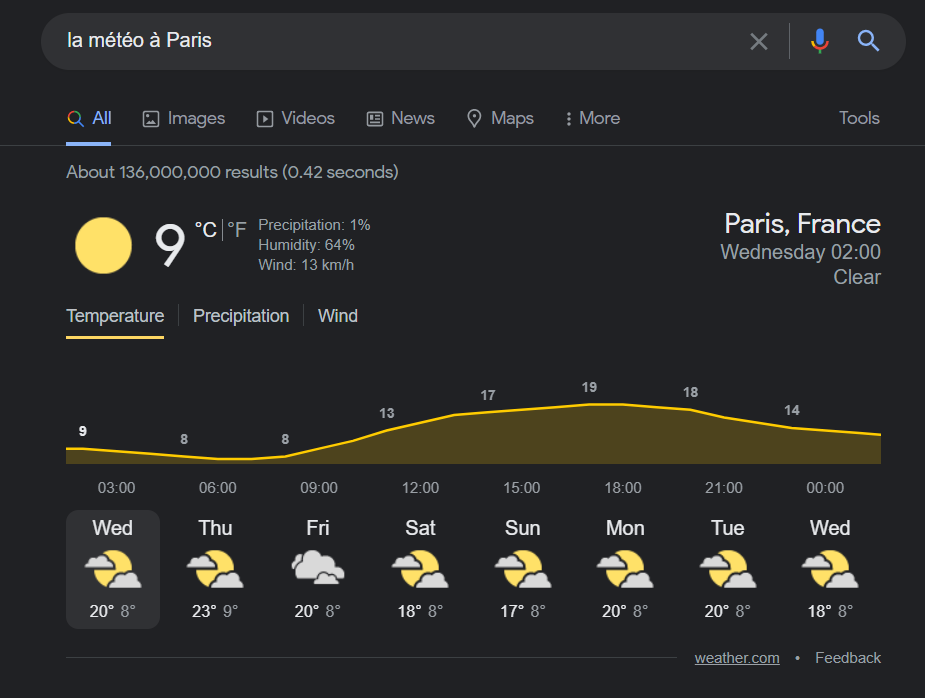
We will see later on the tactics to display answers directly on the search results page.
You can also see in the results, ads that appear at the top of the main search results. These are advertisements of sorts and the search engine displays them for a fee.
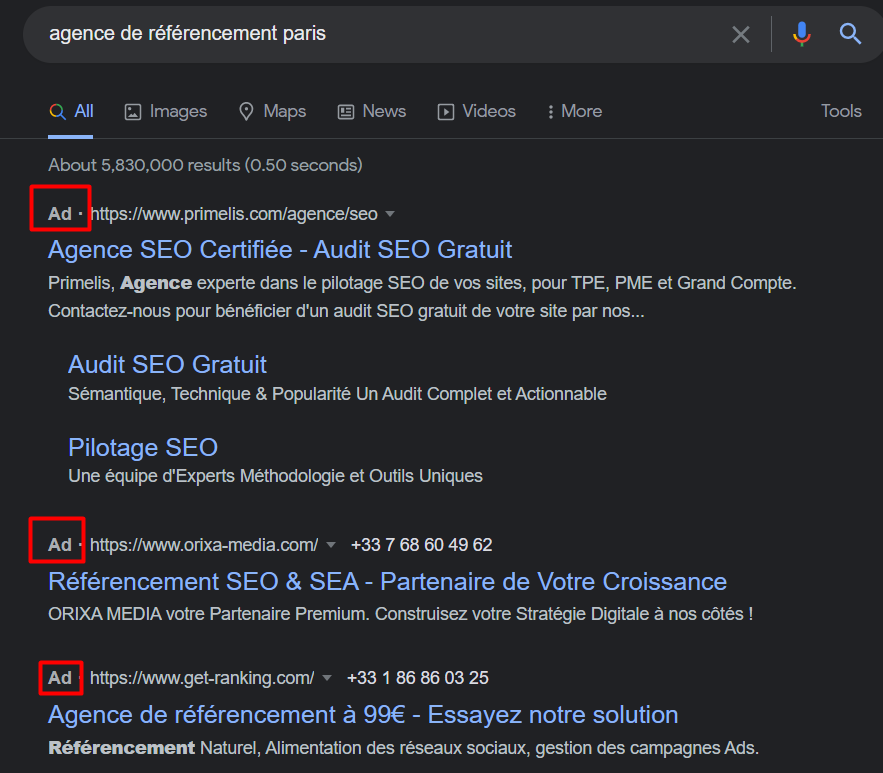
The search engine keeps these ads separate from the main results and they are marked with the word “Ad” or“Ad“, as above.
2.5. Preview your answers
As you review the results, the question that comes to mind is probably whether any of the sites listed are the best answer to what you are looking for.
There are extensions that allow you to quickly check this. For example, Search Results Previewer displays an eye next to the URLs to preview the search results to see what is relevant to your query.
2.6. Refine your Google search
When you perform a search, Google doesn’t always know exactly what you want, which means the results you get are therefore the most likely.
But you can help it make better guesses. First, Google offers several ways to refine your searches and narrow them down.
It’s possible to get only video answers, explore the answers by browsing one of the suggestions, or simply look at some of the related searches it may list among your results.
2.7. Image Search on Google
Thanks to Google, image search is now a real thing.
2.7.1. What is Image Search on Google’s search engine?
Google Images lets you explore the Web in a whole new way by using Google not only to search for images, but also to search with images.
You can upload your own image (be it a photo, drawing, symbol or any other acceptable format) or simply enter the URL of the image you want to search.
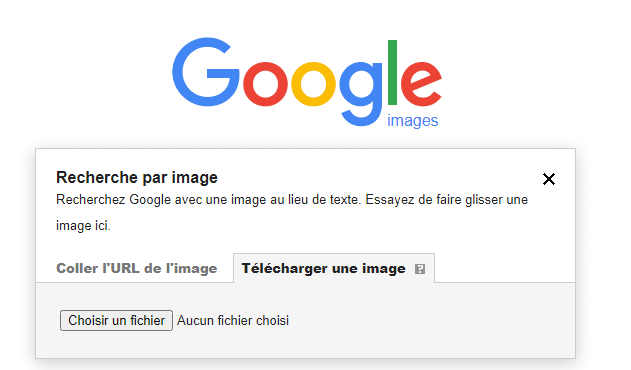
When you search using an image, your search results may include:
- similar images;
- Sites that include the visual;
- Other sizes of the photo you searched for.
Searching with an image is most effective when the visual is likely to appear in other places on the Web. For example, you will get more results for a famous monument than for a picture of your childhood home.
2.7.2. Searching for an image on Google from your PC
To search for an image on your PC, go to Google Images in a browser and choose the camera icon, which is usually to the right of the search box.
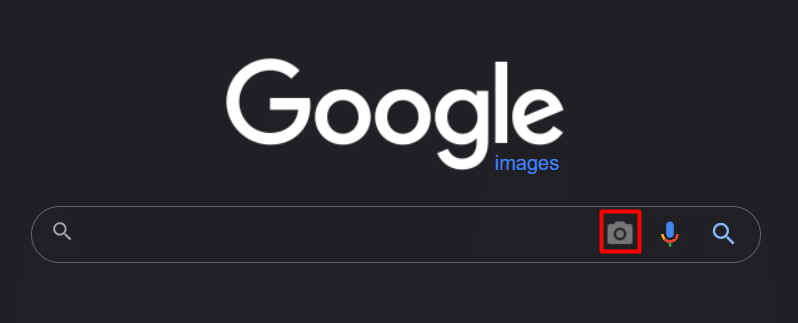
Then, you can choose to paste an image’s URL into the search bar or select the other tab to upload a file from your computer for search purposes.
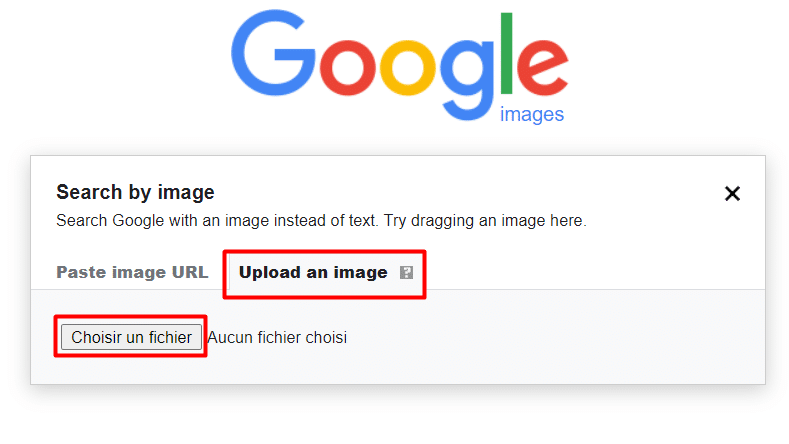
When you come across a photo on the web and want to search, you can right-click on the image.
This way, you’ll be able to select the “Copy Image URL” option to paste it into the Google Images search and you won’t have to download the photo and then load it into the search.
To search for an image even faster, you can right-click on the image in question and choose “Google search with this image” to go directly to the search results.
You can also drag and drop an image into the Google Images search box to quickly upload a photo to be used in the search.
2.7.3. Google Image Search from Your Phone
The easiest way to search Google Images using your phone or tablet is to use the Chrome app (available on Android and iOS for iPhone and iPad).
In the Chrome app, tap the image of a website you want to search to display its enlarged version.
Then, tap and hold that larger image to activate your options. Select “Search this image on Google.
However, when you want to upload an image from your phone for search purposes, things get a little more complicated.
The best advice is to use a third-party website on your phone that allows uploading.
Chapter 3: Google’s search tools for advanced searching
Google Search offers tools that allow users to refine their search results. This chapter focuses on these Google search tools.
3.1. Set time constraints
When you are only looking for the latest news about a topic or trying to find information about a specific time period, you can use the search tools.
This involves setting the time period of the pages you are looking for in the search tools to filter the results to only those pages that match that time period.
To access this search option, click on the Tools tab, which is one of the tabs above the search bar.
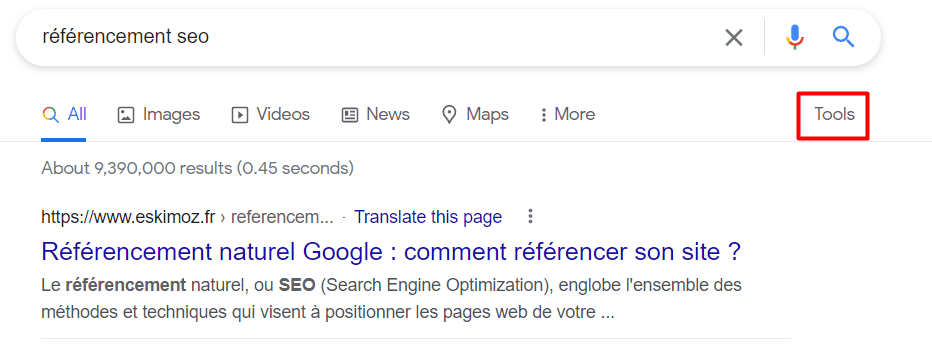
Then select Any Date to open a drop-down menu that can help you limit the results to:
- The past hour;
- The last 24 hours;
- To the past week;
- Last month;
- The last 12 months (year).
3.2. Advanced search options on Google
Because Google prefers to keep its search page as simple as possible, it is impossible to quickly access the advanced search from the default Google search page.
To access the advanced search, start a search and click on the parameter or gear icon.

If you plan to use this option often, you can bookmark the Google Advanced Search URL
The advanced search page is divided into two groups: the first is for search terms and the second is for search preferences.
From the advanced options, it is possible to set for your search:
- A language,
- A region ;
- A file type;
- Whether you want to see explicit results or not.
For example, the “Last update” field is one of the most useful features of the advanced search page. It allows you to find the latest thing published on a topic.
Chapter 4: Other ways to search on Google
Although it is known for finding relevant web pages, the Google search engine allows you to do much more important things.
It can be used in many ways to make your daily life easier. In this chapter, we discover several other ways to use the Google search engine.
4.1. Do calculations in your search bar
Google allows you to do calculations directly from the search pages and you can use it to calculate anything you want.
For example, if you search for 24+6, 3 times 7, or 20% of $67.42, a calculator will appear below the bar, with the correct answer already listed.
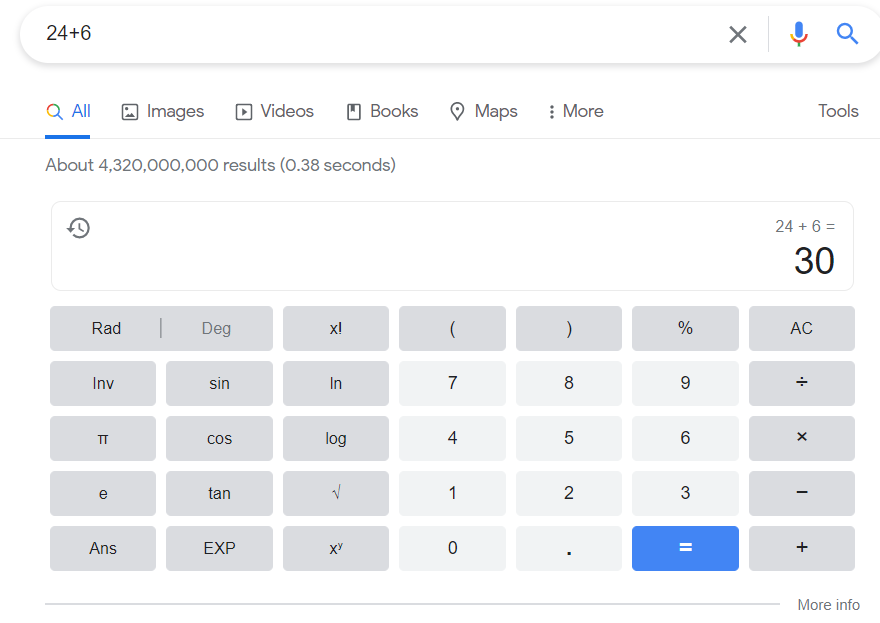
You can also search for “calculator” in the Google search to enter your own equations.
If you’re a math geek, you can do more and create interactive 3D virtual objects if your browser supports WebGL. All you have to do is type an equation using “x” and “y” as free variables.
It is also possible to enter different numbers with cos(x), sin(y) and tan(x) and see the result
4.2. converting units with Google
The search engine will also help you convert just about anything you want. For example, you can determine the equivalence of 26 °C to Fahrenheit, 22 ounces to yuan, and even 22.3 euros to dollars.
Google will give you the answer and provide an interactive conversion calculator to continue the conversion.
On the other hand, one can also search for up-to-date currency conversion rates without any knowledge of currency symbols.
Google’s algorithm is able to discern searches that require answers in the form of text, a table and a calculator to perform the conversion.
For example, a search for 25 pounds sterling to CFA francs would get the following answer: 25 pounds sterling equals 19,061 CFA francs.
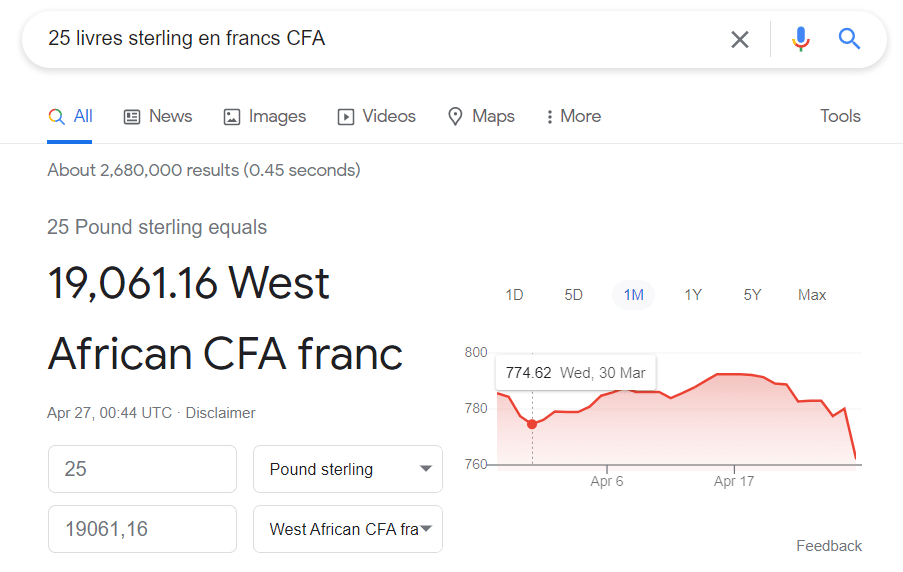
Similarly, a query for 2 bitcoins in euros shows that they are worth 73182.66 euros. The converter table also includes other crypto-currencies, such as Cardano and Polkadot.
4.3. Tracking packages in Google and the time difference
From the search bar, you can track packages. To do this, paste the tracking number into the search field so that the search engine recognizes it and displays the current status of the package.
A link will lead you to the official tracking site of the carrier for more information. Regarding the time difference, it can be difficult to calculate
Just enter “time at” followed by the city to find the time in that city.
4.4. Sunrise or sunset and weather
When you want to know when the sun will rise or set in a certain part of a country, it is possible to refer directly to Google.
By searching for this information, Google will provide you with the answer according to the current location of your device
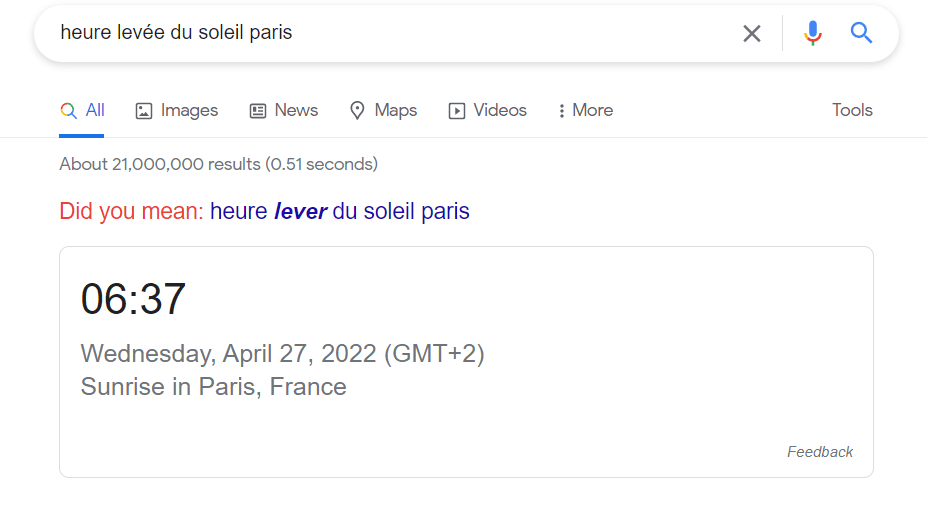
As for the weather, as you probably already know, by typing weather on Google, you will discover the weather in your area.
You will get an interactive map with weather details for the location you are searching from.
4.5. Search for information on the cost of a publicly traded company and search for flight schedules
No matter what symbol of a publicly traded company you enter in the search field, the search engine will provide you with up-to-date information about the company’s stock price.
For example, searching for the symbol AMZN will give us information about Amazon’s share price.
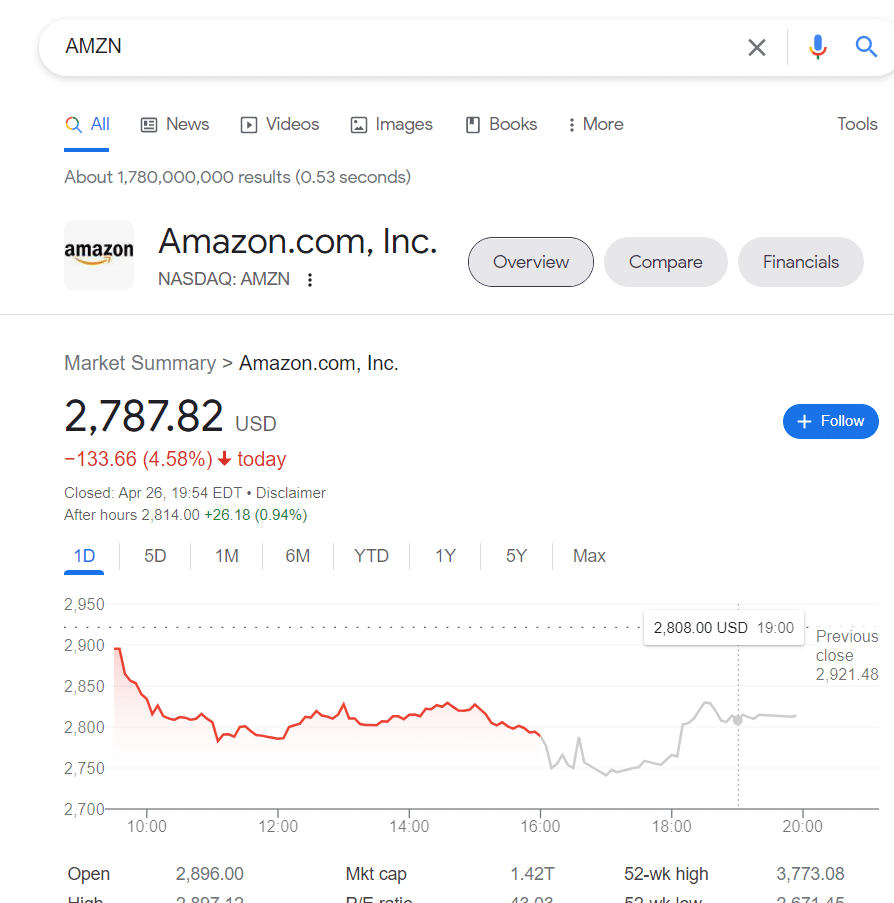
In the same way, we can find information on most of the shares of large companies listed on the stock exchange.
Google also allows you to search for flight times. If you need to get to the airport, just enter a flight number and your search engine will show you a map with up-to-date schedules and terminal information.
To book a flight, the search engine offers Google Flights to find discounted flights.
4.6. Run a timer or stopwatch in your search engine
Searching for Timer on Google will bring up a five-minute timer. To set the time, click in the box and enter the desired time, then press Start to begin.
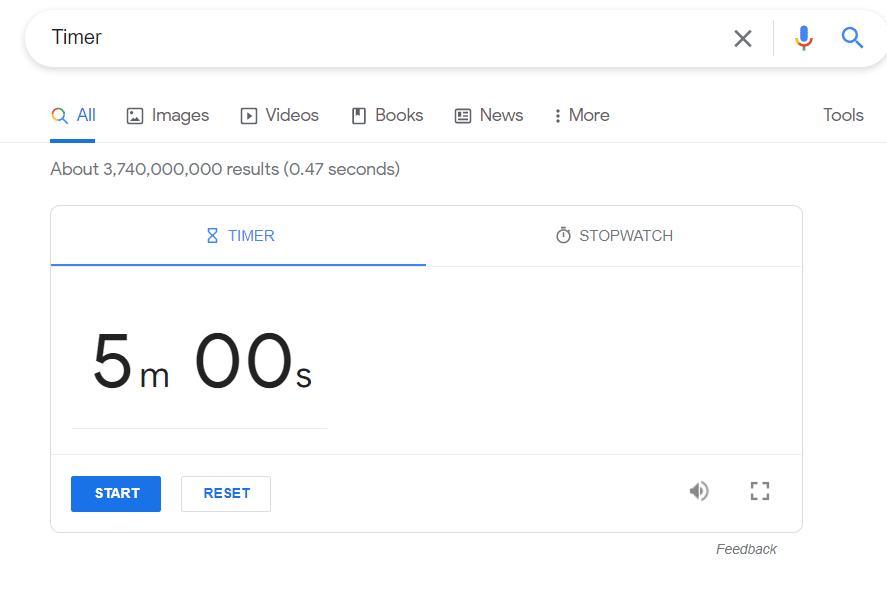
Even when you navigate to other tabs, the countdown continues and when you want to close the timer tab, you’ll get a warning first.
From this timer, you can also start a stopwatch or type “stopwatch” directly into the search bar to display the tool.
4.7. Find where a movie is streaming and the definition of a term
Google can help you find services that offer a given movie for streaming.
When you search for a movie or show you want to watch, the search engine returns a map that lists all the video streaming services that are currently showing it.
When you choose a service, you go directly to the video on the streaming site or in the app.
As for definitions, you can find the definition of a term or phrase in the Google define search by typing the word followed by define.
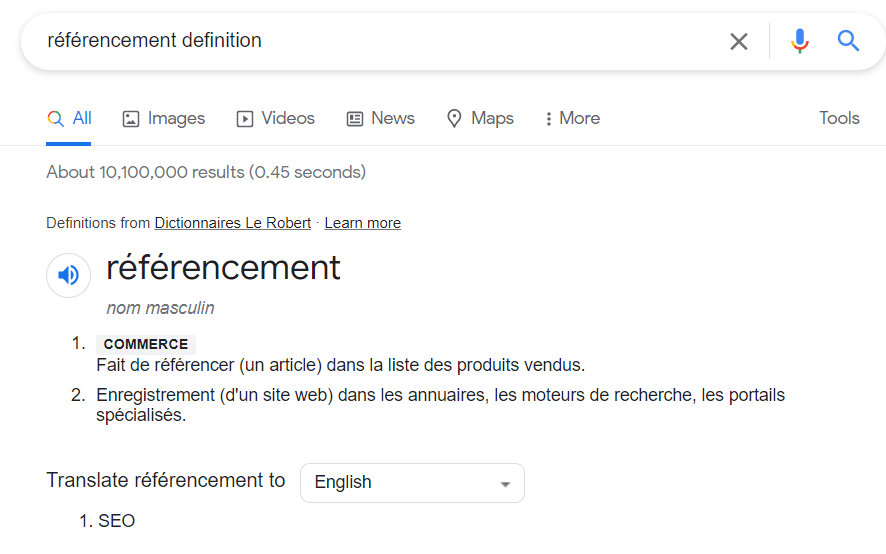
Google then returns a result with the meaning, pronunciation and, in some cases, a detailed etymology.
Chapter 5: Using search operators to get much more precise results
With Google, there are an impressive number ofsearch operators that allow you to highly customize your search in order to get more accurate results.
In this chapter, we’ll learn about basic operators for simple searches and advanced operators for more advanced searches.
5.1. Basic search operators
5.1.1 (-) Exclude keywords from search results
Sometimes you may want to exclude a certain keyword from your query so that Google does not associate it with search results and it does not appear in the results.
To do this, add a – (minus) symbol in front of that word.
Example: referencing -wikipedia
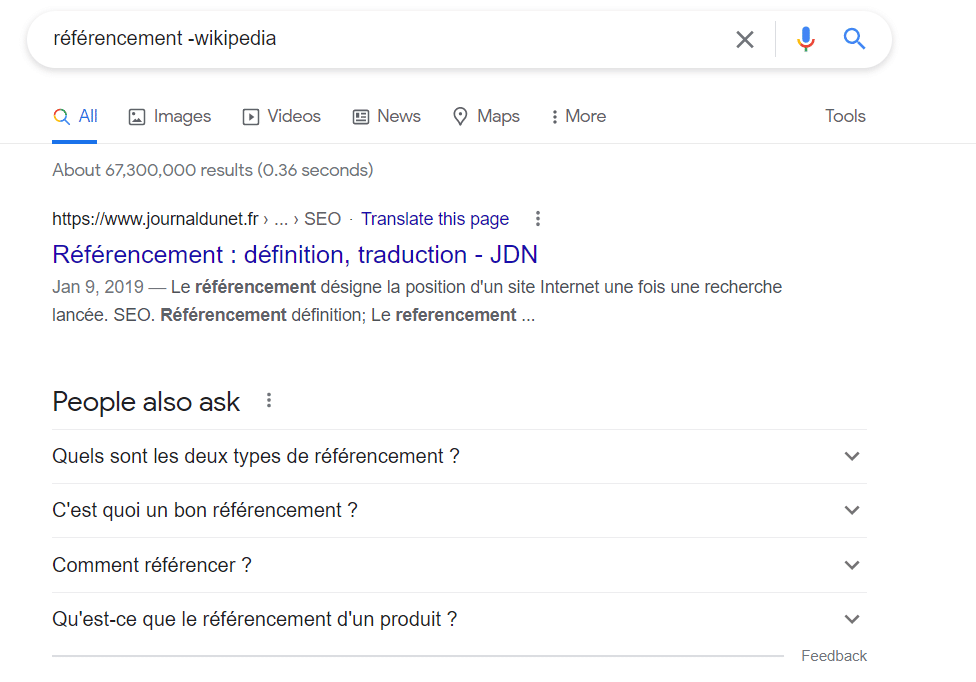
For this example, you will find websites that contain the keyword “referencing” and without the keyword “wikipedia” in the results.
5.1.2. $ or € Search for prices in a specific currency
While this search operator gives correct results for the euro (€) and the dollar ($), it still does not allow you to search for other currencies such as the pound sterling (£).
Example: Samsung S22 €
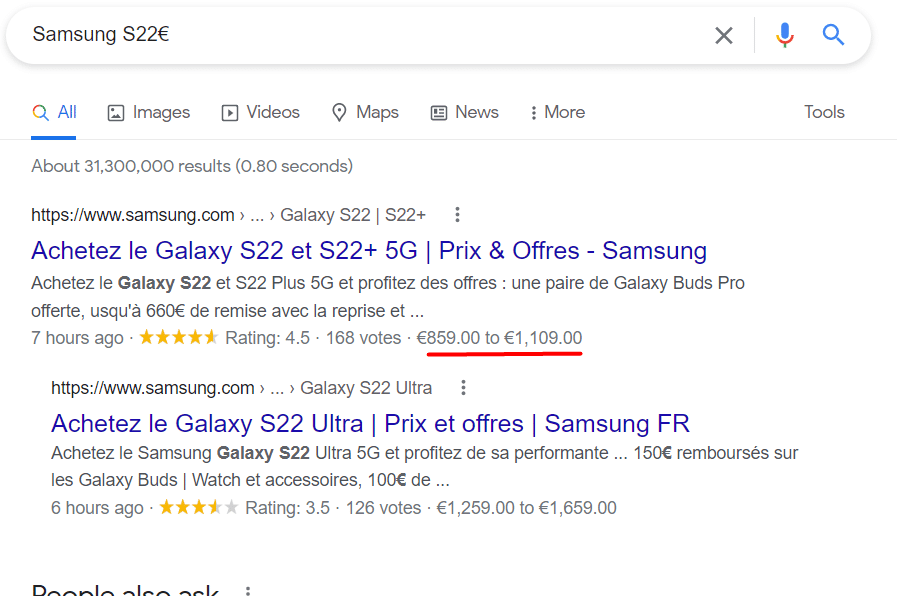
In the search results you can see the prices of the Samsung S22 in euros.
5.1.3 (*) Search for keywords that contain one or more words together
This operator will help you to find pages with queries containing random or unknown words/phrases.
Example: *SEO/PPC analysis
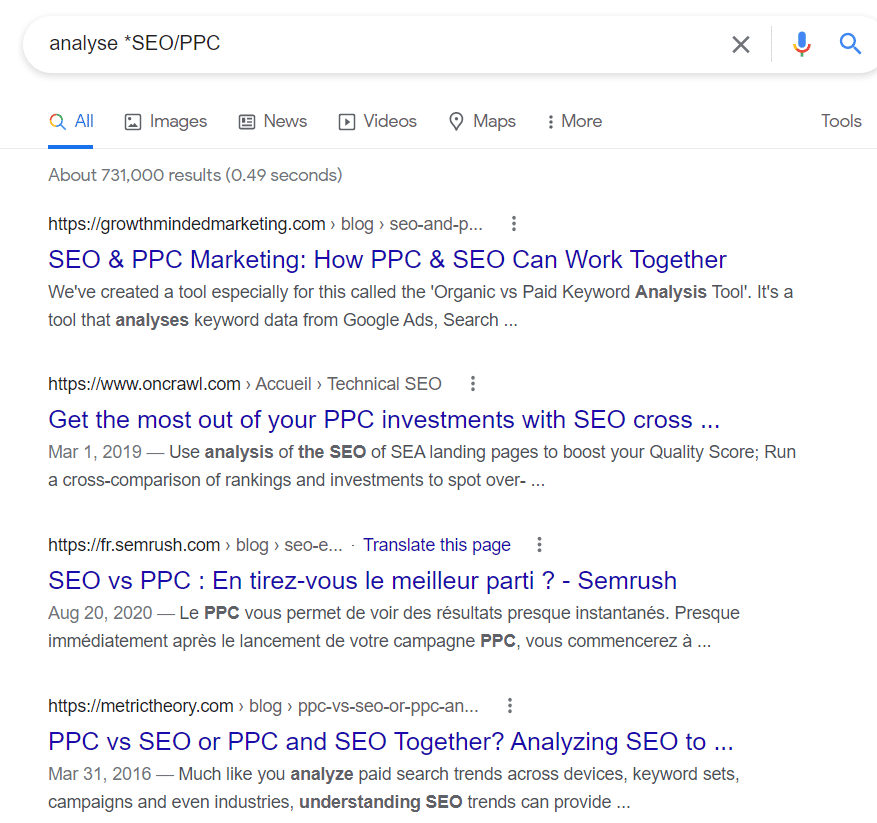
Thus, you will find pages with the queries “analysis” and “SEO / PPC”, which contain one or more words between them. This means that the * operator can replace any number of words between the phrases or words entered.
This operator can be really useful if you have forgotten parts of a word or phrase.
For example, if for some reason you want to find the name of a song that starts with the word “happy” and ends with the phrase “to you”, you can search for “happy * to you” in Google.
5.1.4 (” “) shows exact match keywords
To get the exact same phrase or keywords in the search results, place the query in quotation marks.
Example: “best free keyword tools”
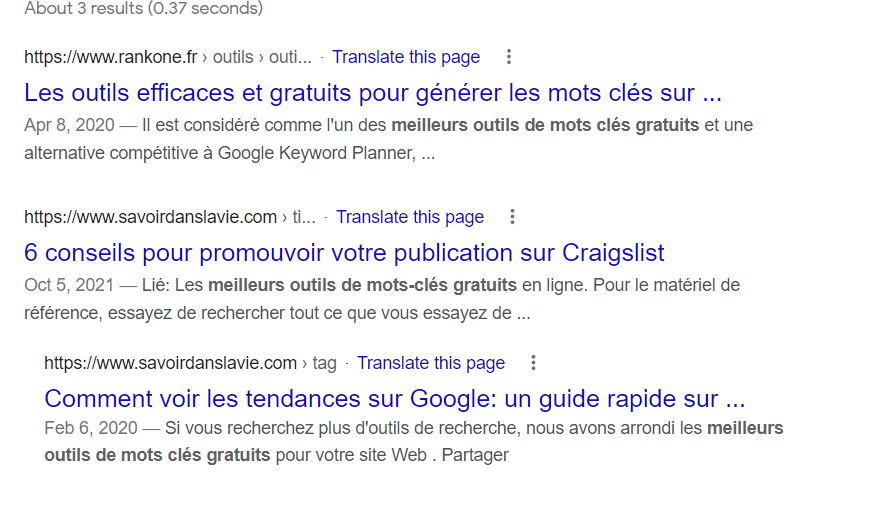
The main advantage of using claws is that it doesn’t display synonyms, instead it looks for the exact match. Content creators can use it to check if someone has plagiarized their content.
Also, if you are looking for a quote that you know part of, you can use it.
5.1.5 (OR) and (|) Search for pages containing one of the keywords
Sometimes you are looking for pages containing one of a set of keywords. You will only need to use the OR operator or replace it with the | symbol (vertical bar).
The two commands OR and | work in the same way, so you can use one instead of the other.
Example: OR keyword analysis followed by ranking
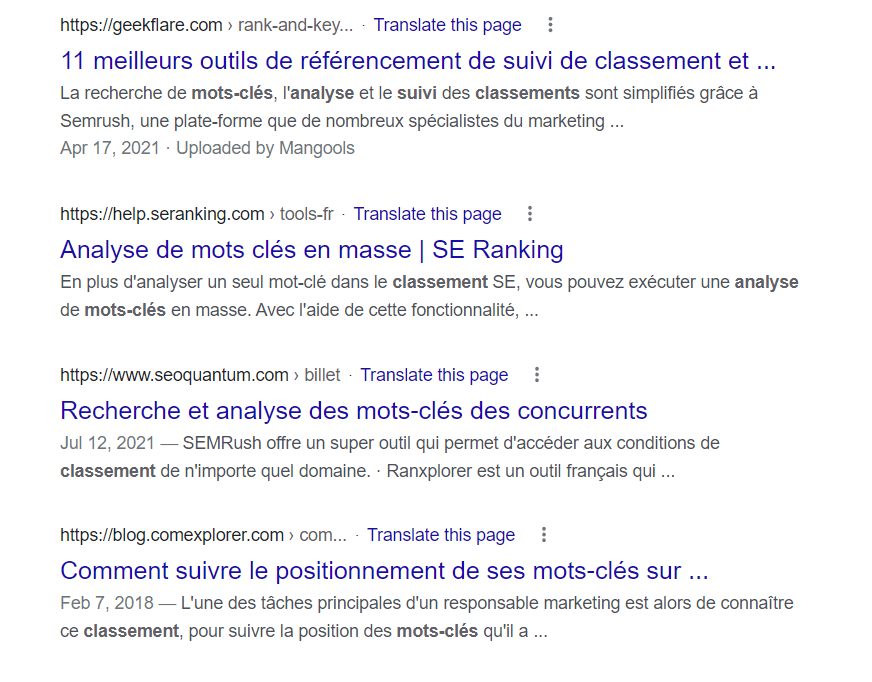
To prevent Google from taking the search operator as a query term, it is advisable to write it in capital letters (OR instead of Or).
5.1.6. AND Displays results that contain all the keywords entered
AND which acts like AND displays results for all the keywords combined by this operator. It works well for two keywords together or for several.
Example: SEO AND Google
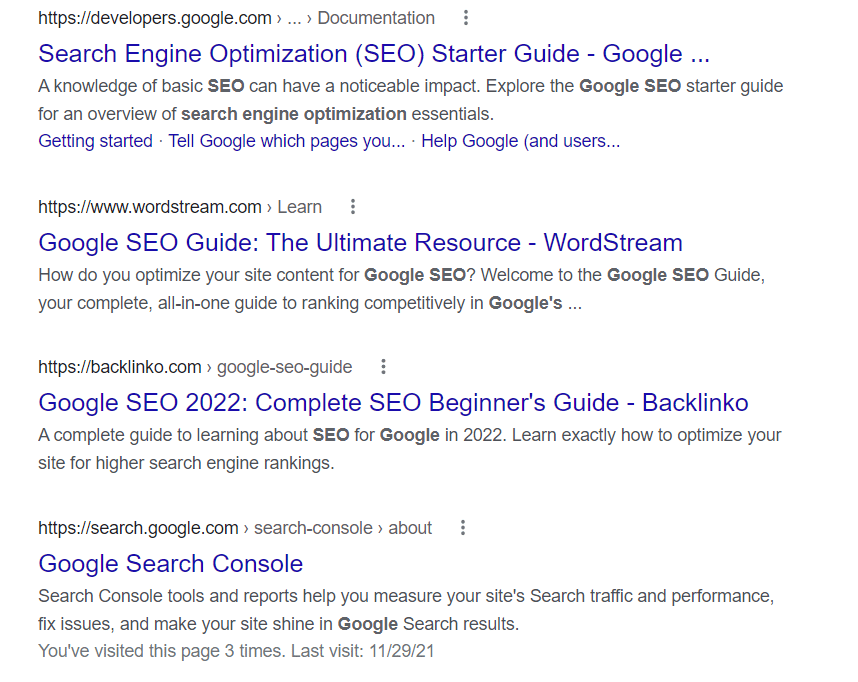
5.1.7 In convert currencies and other units
The search operator (in) allows you to convert one measurement into another, including currency, temperature, length, mass, speed, etc.
Example: $42 in euros
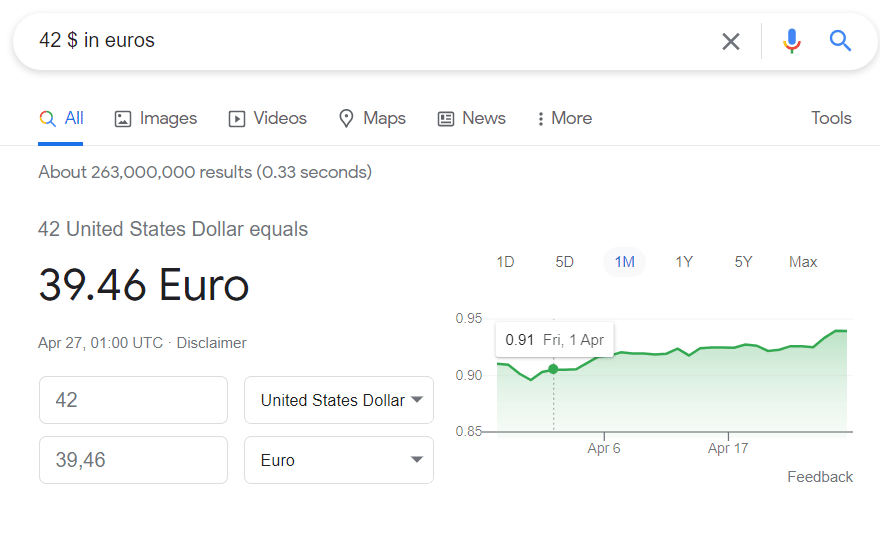
5.1.8 () Grouping queries
It is possible to group several queries or operators together in a search.
Example: (SEO OR SMM) twaino
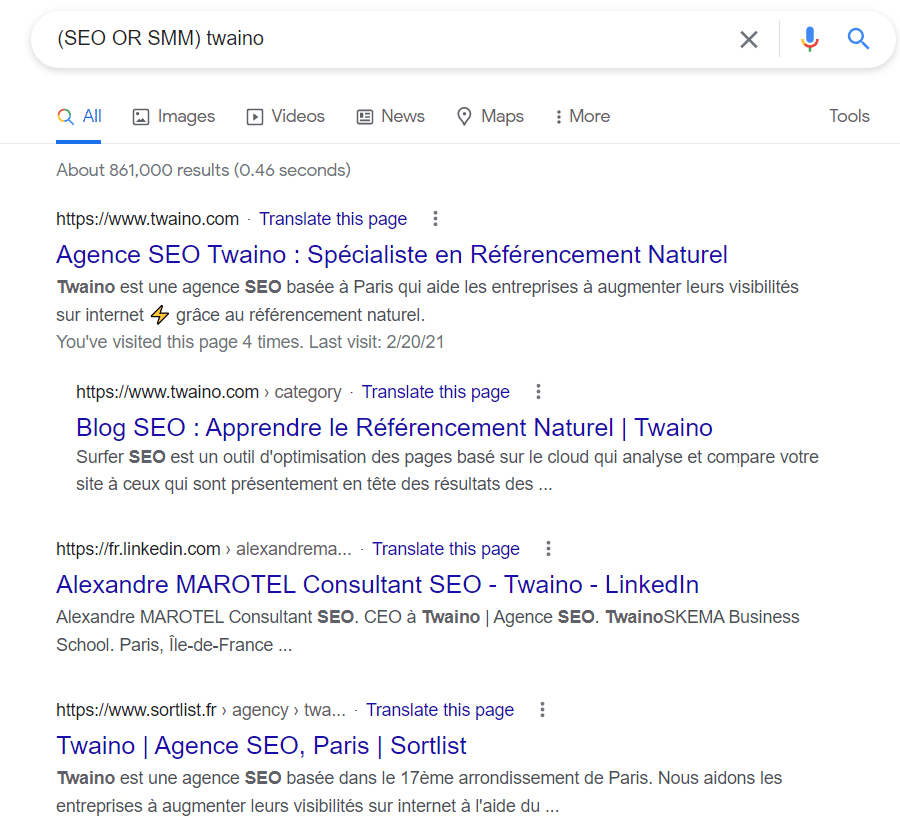
Therefore, we search for one of the requested keywords SEO OR SMM and the search query twaino.
5.2. Advanced search operators
5.2.1. site:(domain) Searches for the pages of a particular site
This operator allows you to restrict your search to the pages of a specific site. For example, if you trust a page or want to take a course on a specific site, this operator is a real gem.
To find important resources on our SEO page, just type in :
site:twaino.com SEO best practices.
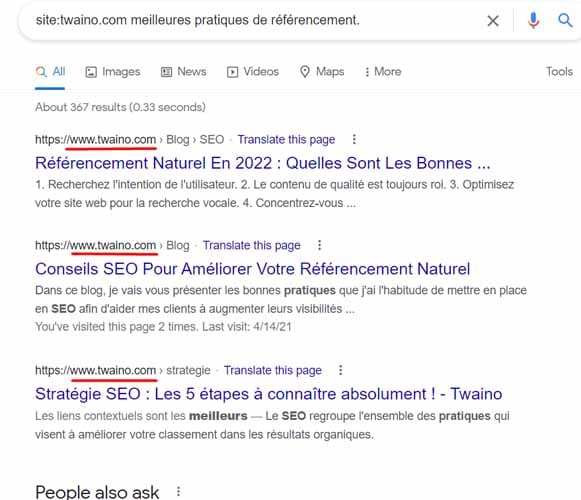
The results you get will contain the keyword and come from Twaino’s site only.
However, these types of search operators don’t work with space. That said, if you type site: twaino.com, you won’t get results as expected. Also note that you can combine this operator with other operators.
5.2.2. related: Finds pages related to the topic.
When you want to find sites that contain similar content on a site, this operator can help you.
For example, if we want to find sites that offer similar resources to Google, we can type in Google :
related:google.com
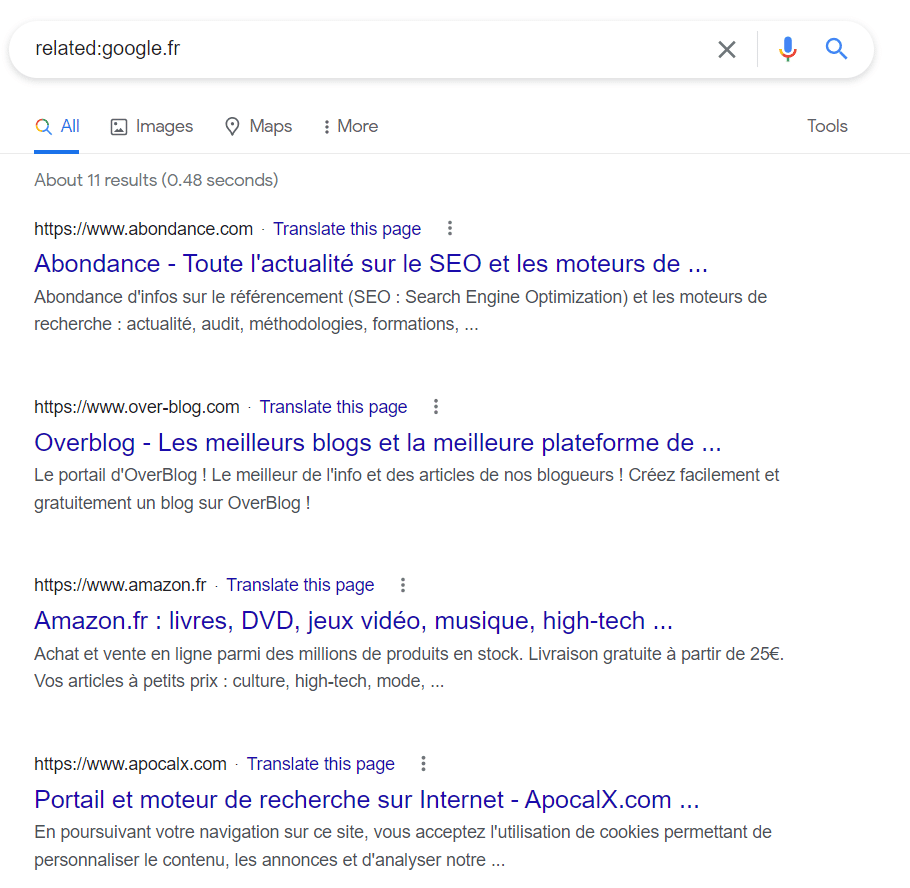
5.2.3. define : Find the definition of a word
When you use the define search operator: Google will show you the meaning of words by offering results from authoritative sources.
Example: define:optimization
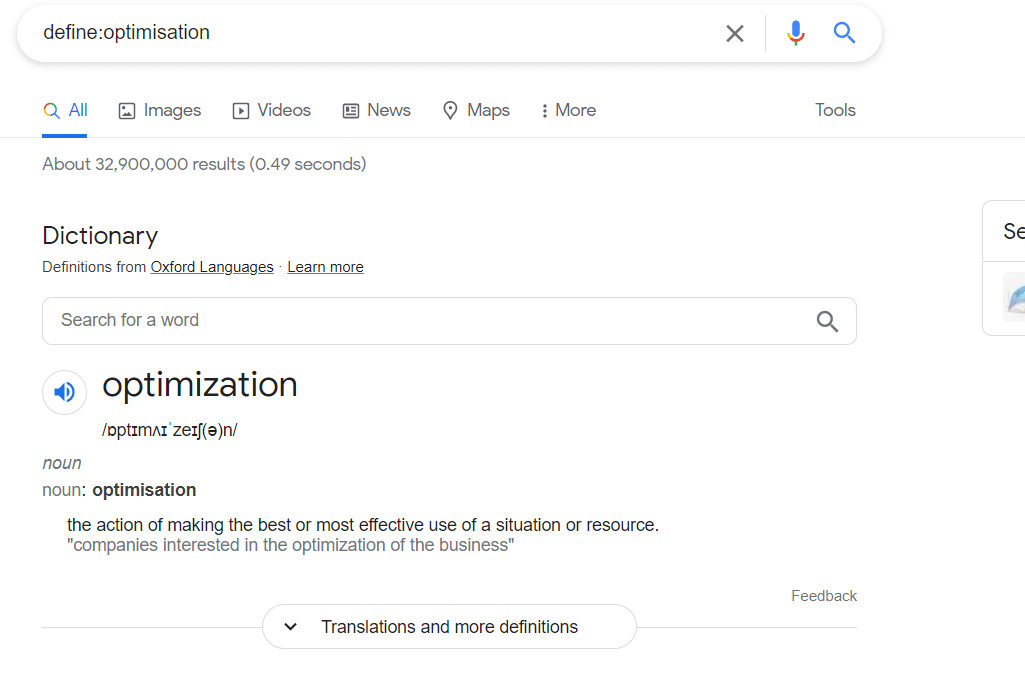
5.2.4. filetype : Finds a specific document format
This search operator is really useful when it comes to finding a specific type of file. It can be a PDF, DOC, or any other file.
Example: search keywords filetype:pdf
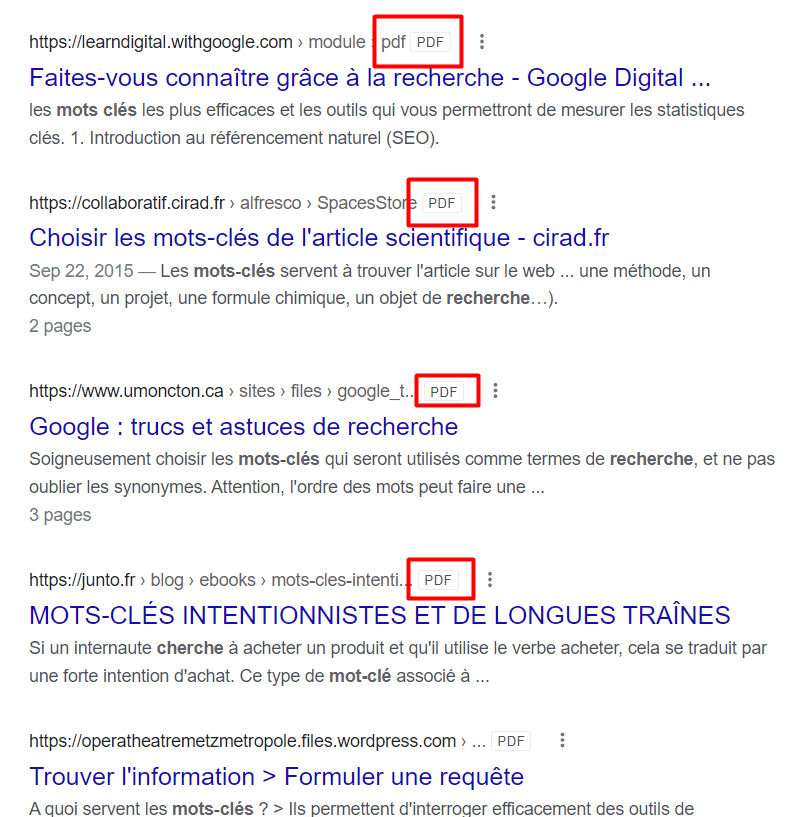
Better yet, you can combine this operator with other operators to find resources much more suited to what you are looking for.
Let’s say you’re looking for a business course at Harvard University, just enter the following combination:
site:harvard.edu commerce filetype:pdf
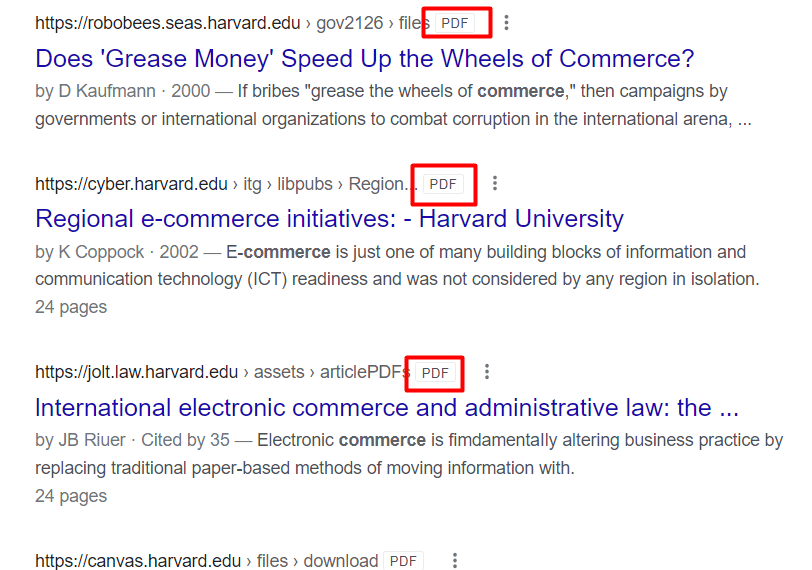
5.2.5. intitle: Finds Web sites that contain particular keywords in a title
This operator displays pages with a specific keyword in their titles.
Example: intitle:seo for beginners
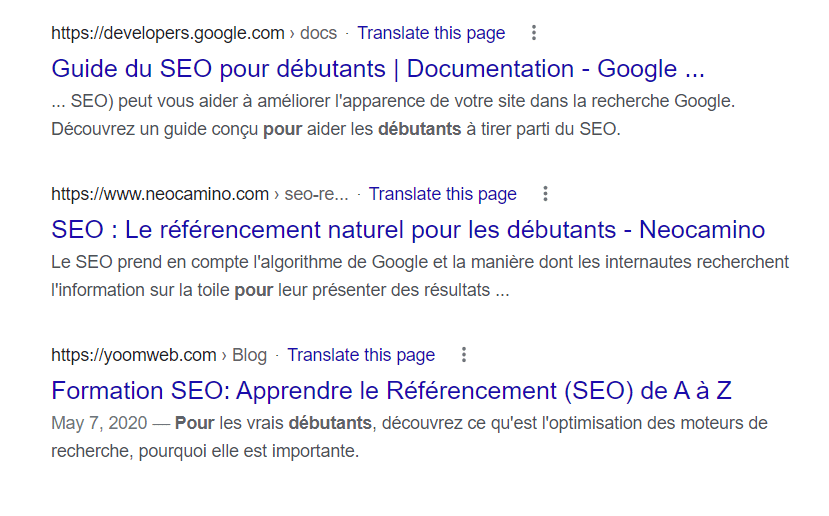
As we can see, the pages provided by Google all contain in their titles our keyword “SEO for beginners”.
This search operator can also be combined with other operators
For example, you can combine it with ” ” and OR to find resources with titles containing digital marketing and content creation.
Example: title: “digital marketing” OR title: “content creation
Conclusion
It is worth remembering that the Google search engine allows Internet users to find answers to almost all their queries.
It is also easily accessible from any browser and you can customize the results according to your search objectives.
Setting filters, setting advanced options and using search operators are all ways to search accurately and get exactly what you want.
If you find that this article can help you refine your online search and save time, please share it to help others search faster and more efficiently on Google.