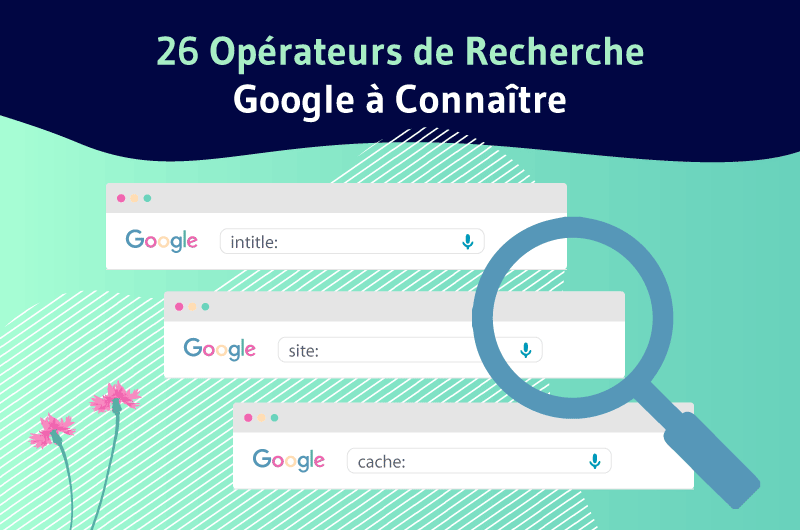Have you ever wandered around for hours on Google, but couldn’t find exactly what you were looking for? If so, you are not alone!
Indeed, it can sometimes be difficult to find precise answers with the classic search proposed by Google because of the the plethora of content available on the web
A tendency that is not ready to change with all the continuous flow that can be observed in a minute on the Web
While search engines such as Google continue to improve, it can sometimes be difficult to quickly find a specific item on the web
In order to gain efficiency and time, I had to find methods and tricks to improve my ability to find relevant content.
Of course, I was already using the search operators to refine my searches. But as I dug deeper into the subject, I realized that I was missing out on a lot of syntax that could drastically improve the quality of the results
That’s why I decided to write this article to share with you all the possible combinations to refine your searches. This will definitely allow you (I am convinced) to quickly find the information you are looking for
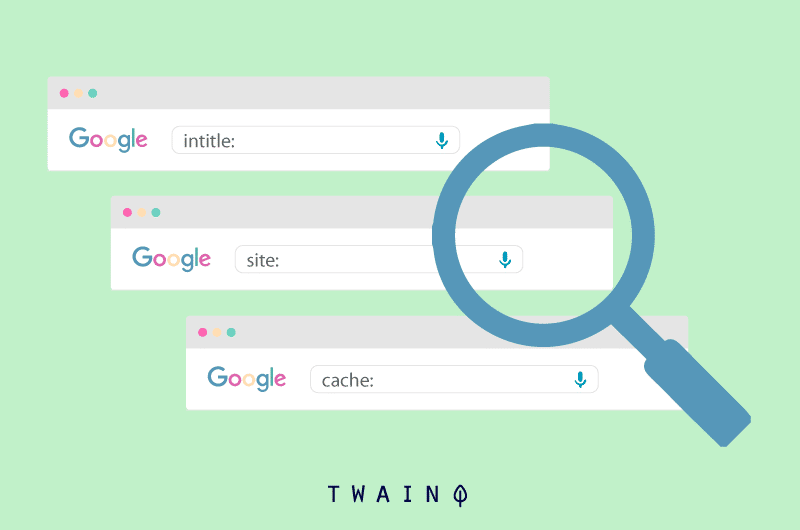
In addition to the 26 search operators that are currently working, I also discuss those that no longer seem to give relevant results. This will help you avoid wasting time trying to use commands that have become obsolete.
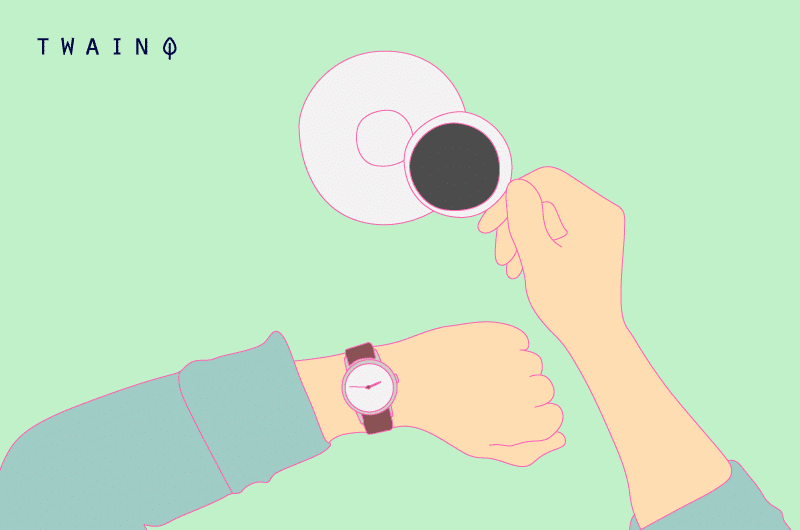
Finally, I will suggest 13 very interesting ways to use these Google syntaxes to quickly complete your daily tasks, especially those related to SEO
Chapter 1: List of the 26 Google search operators
Before we get to the next list, I want to answer 3 frequently asked questions regarding Google searches. Therefore, these answers will allow you to remove some doubts
1.1. Do upper/lower case letters influence search results?
Google is not case sensitive and does not differentiate between the same 2 queries written in lower and upper case
For example, a search on GARDEN will give the same list of answer items as garden
- GARDEN
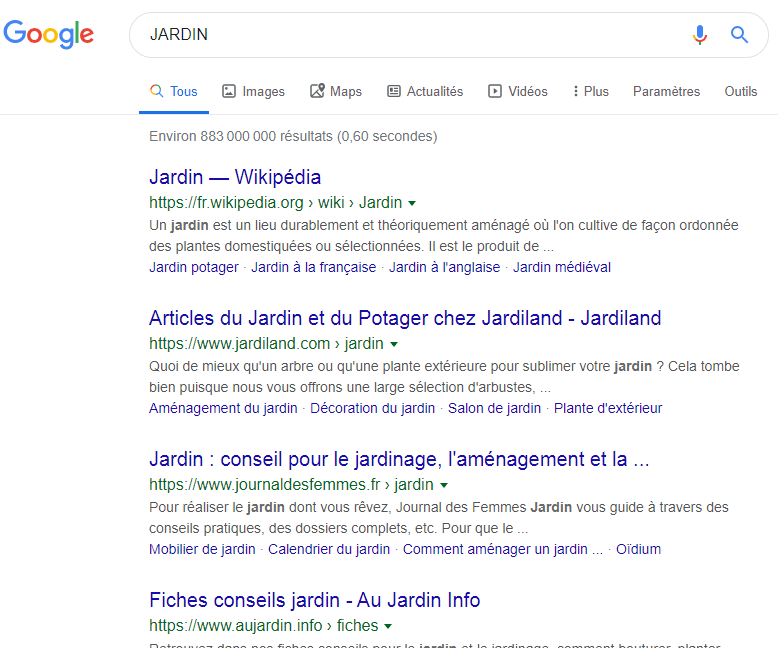
- garden
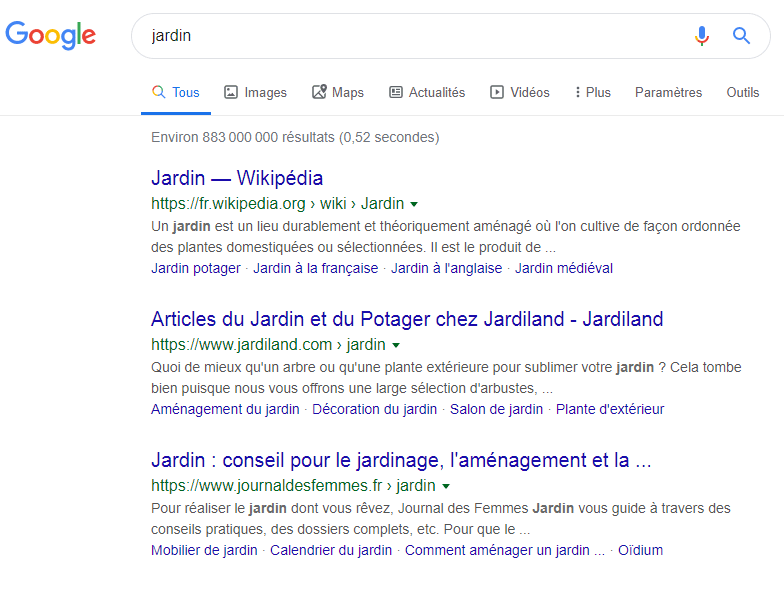
1.do I have to respect all the accented letters in my query?
Not necessarily! There is no need to try to scrutinize all the accented letters in your query, as this does not significantly change the results.
The difference in search results between celebrity and celebrity is almost negligible
- celebrity
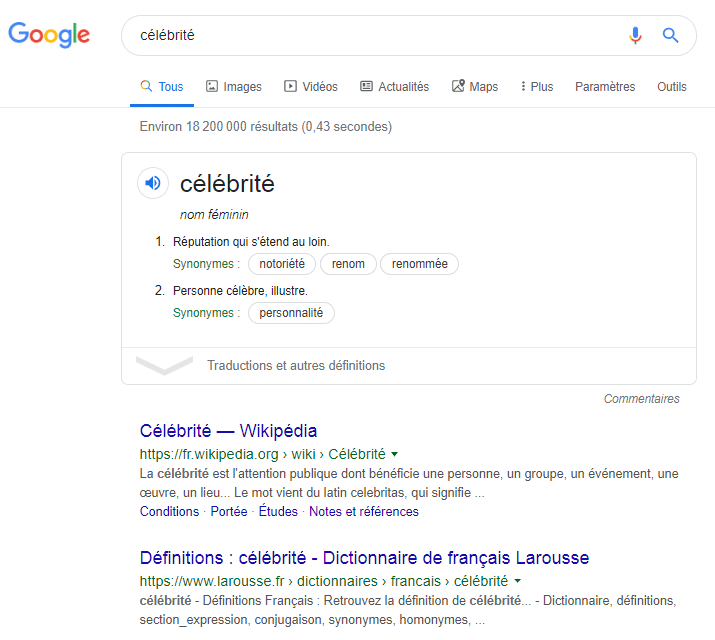
- celebrity
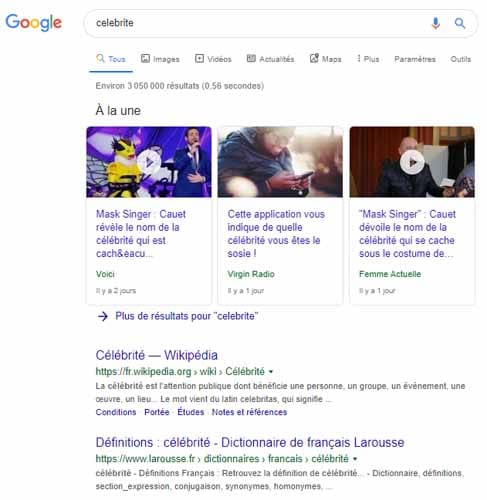
Apart from the featured snippet which has been replaced by YouTube videos, the organic results are almost the same.
1.3. What about the order of the words in my query?
The order of words in a query is very important for Google
The search engine considers more the first word in the search bar
Thus, Paris Brussels will give very different results than Brussels Paris
- Paris Brussels
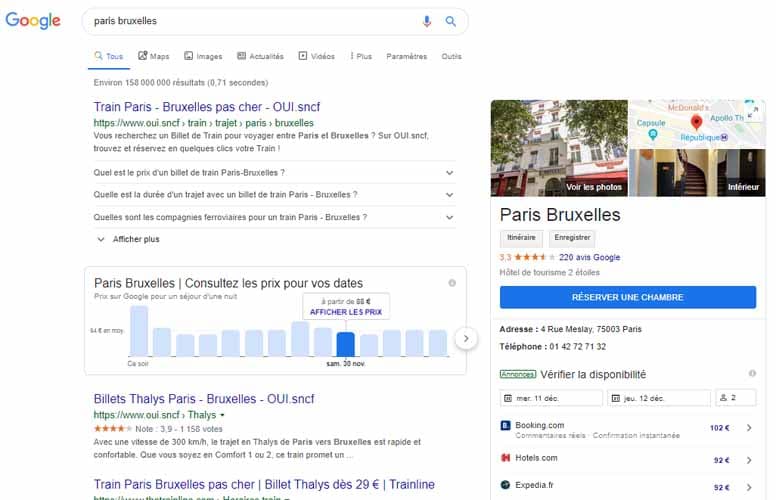
- Brussels Paris
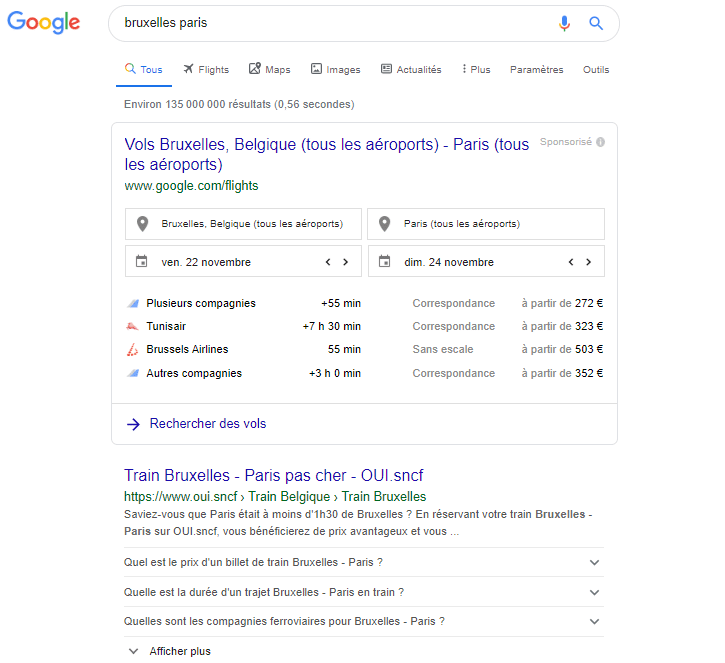
These are three questions that a Google user may have. Now let’s move on to the actual search operators.
1.4. Improve your results with OR, AND operators
Earlier, we recognized that Google is case-insensitive, but this is not the case when using certain commands
- OR : OR
- AND: AND
These expressions must be written in uppercase to have any effect in the query
The command OR command allows to provide search results containing one term or another, not necessarily both at the same time
Its syntax is OR and only processes the words just before and after
Thus, the results will be different for the queries plant vegetables or trees and plant vegetables OR trees
- Plant vegetables OR trees
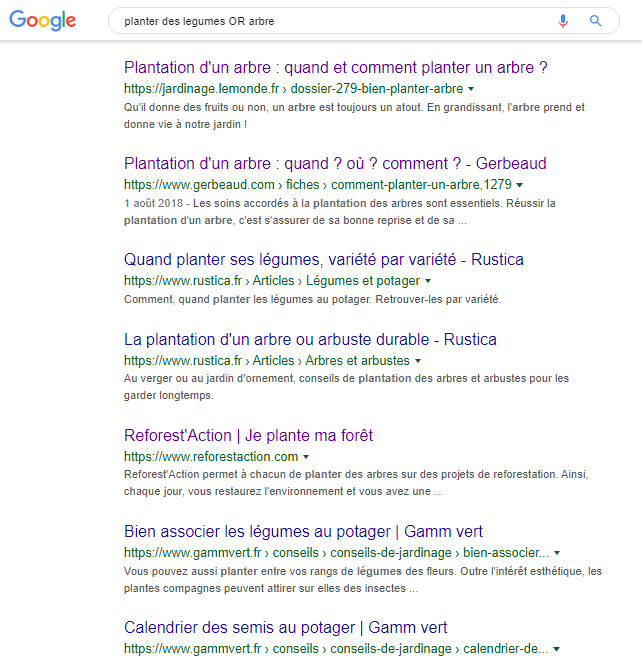
- Planting vegetables or trees:
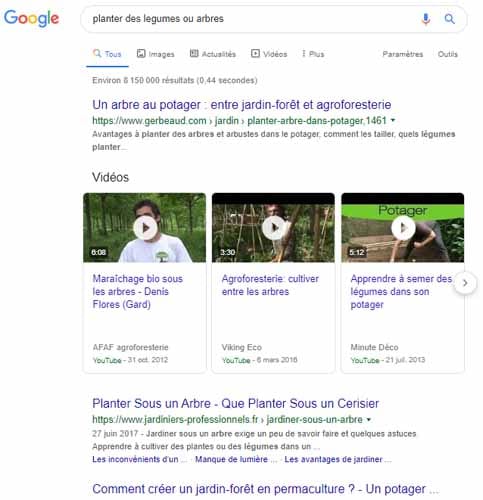
The OR can be replaced by the vertical bar “|” obtained by the combination “ALT+6”, the result remains the same
On the other hand, the “AND” command is now a default operator, i.e. you don’t have to write it before you notice its effect
So, simply write trees AND vegetables is also the same as writing trees vegetableswhich allows you to get content that deals with both trees and vegetables
- Trees AND vegetables
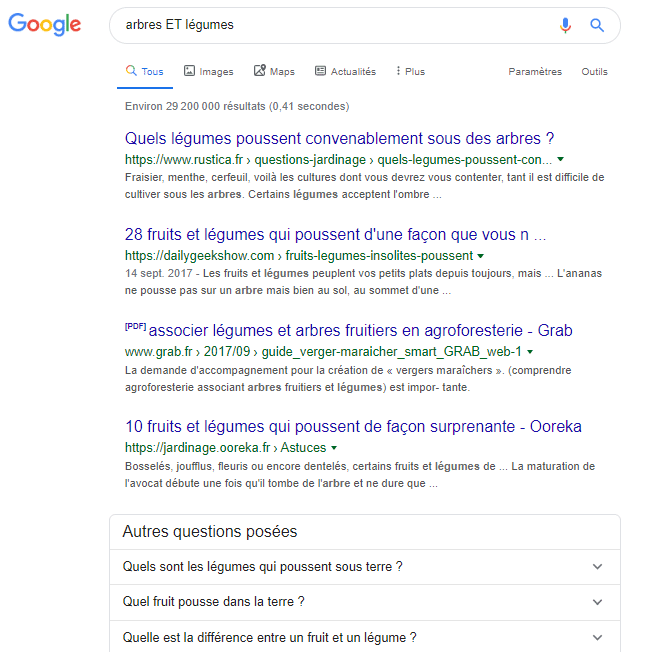
- Trees and vegetables :
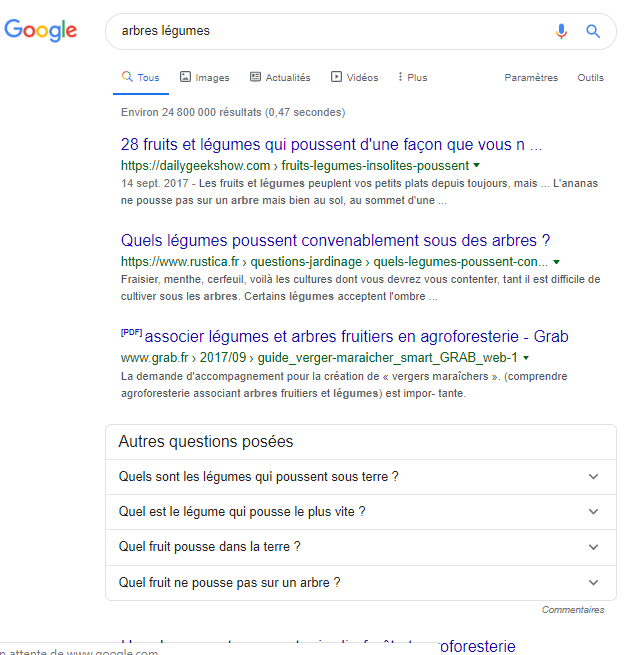
1.5. The “EXCEPT” search command to make exclusions
The syntax of the EXCEPT command is the symbol “-” and as you can already guess, this operator allows us to restrict our search results to the limit of a desired term
For example, if you are looking for documents that deal with vegetables but are not interested in fruit, you can search for vegetables -fruit
- A simple search for vegetables gives me this result
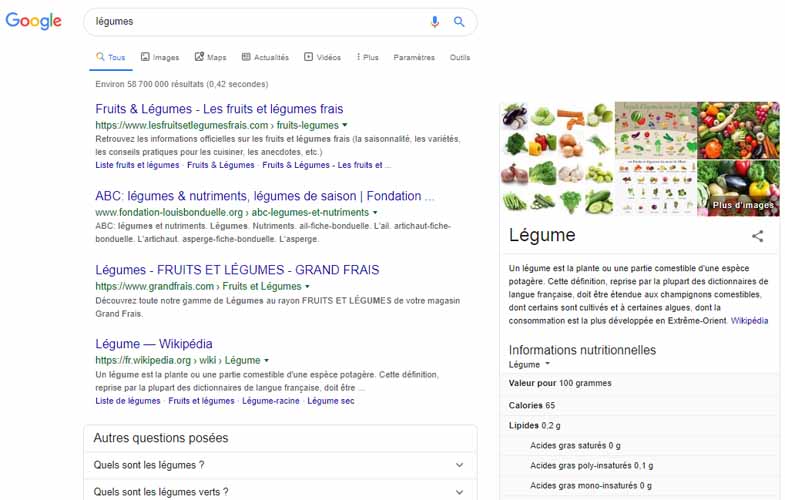
- With vegetables -fruits, I get
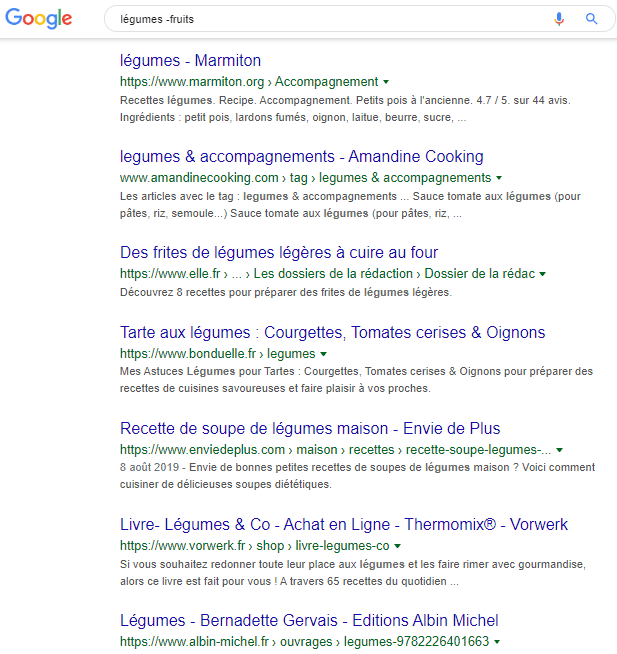
1.6. Quotation marks ” ” to find the whole quote
Surrounding a quote or a group of keywords with quotation marks ” ” in a Google query allows you to retrieve all the content that contains this expression.
The idea is generally to find the entirety of a quote or to find results that contain exactly our keywords in the order in which they were said, one after the other
Quotation marks can also be used to unmask plagiarized content
For example, suppose I want to know the author of this humorous quote, “I can’t tell you my age, it changes all the time.”
Just put this phrase in quotation marks to get the contents that contain exactly the quote
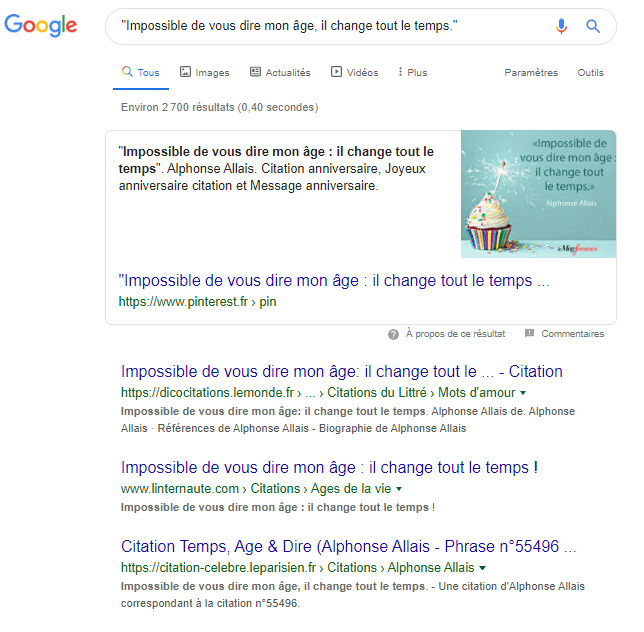
And I have the name of the author of this quote which is: Alphonse Allais ☺
1.7. The Joker syntax for more information
Although this syntax is very effective, it is not well known by users
The Joker syntax is represented by the asterisk * and allows you to discover all the words between 2 other words, which can be the ends of a famous quote
Let’s say I want to know the initials between Barack Obama, I just have to enter in the search bar Barack * Obama
In this case, Google allows me to have elements of answers that clearly indicate the full name
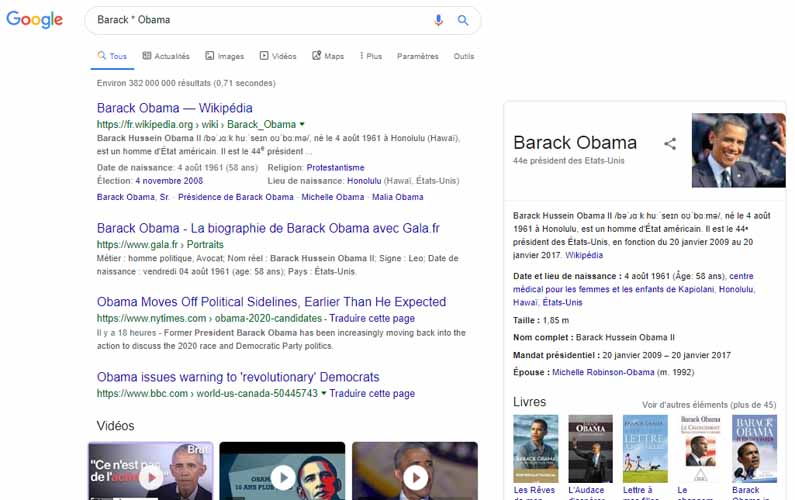
You can see in the following results that the name and surname are not highlighted as much
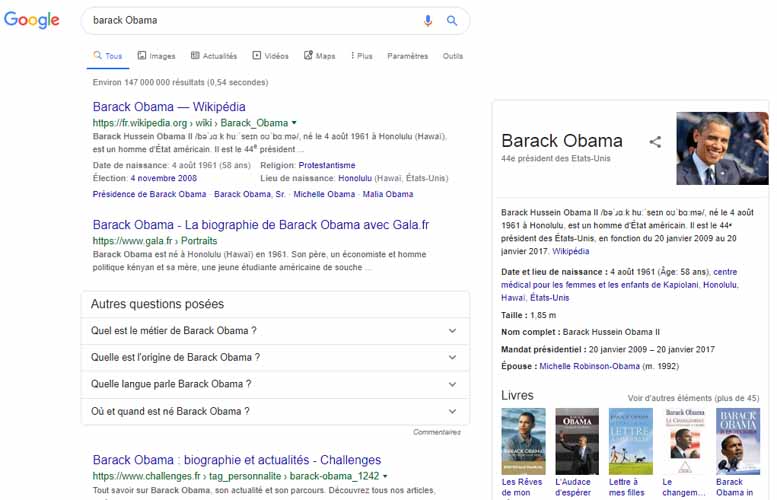
1.8. Parenthesis syntax to control commands
You have the possibility to use several commands at the same time
But in order not to make the search engine get confused, it is important to use parenthesis ( ).
This allows you to group several search terms or operators together to control the execution of your search.
Let’s say I want to buy vegetables and I do the search on Google
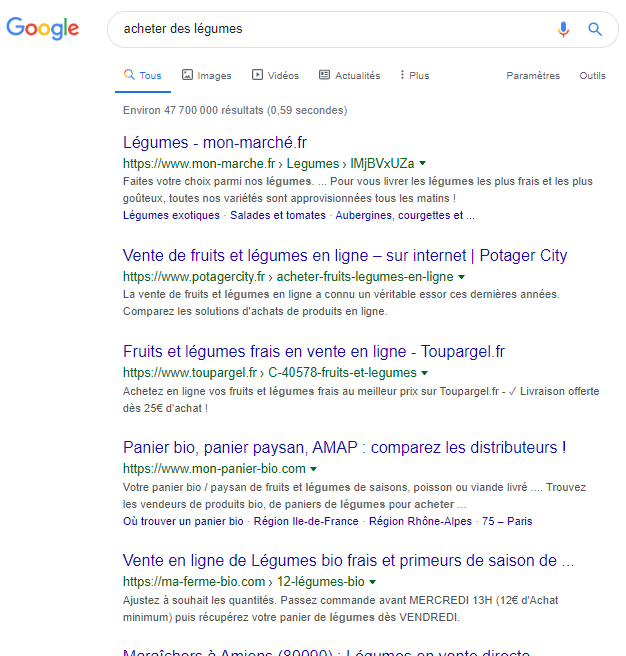
As you can see, there are results that include information about fruit. It is possible for me to remove them from the results in order to have exclusively results about buying vegetables.
In this case, I use two search operators with the query buy (vegetables -fruits) :
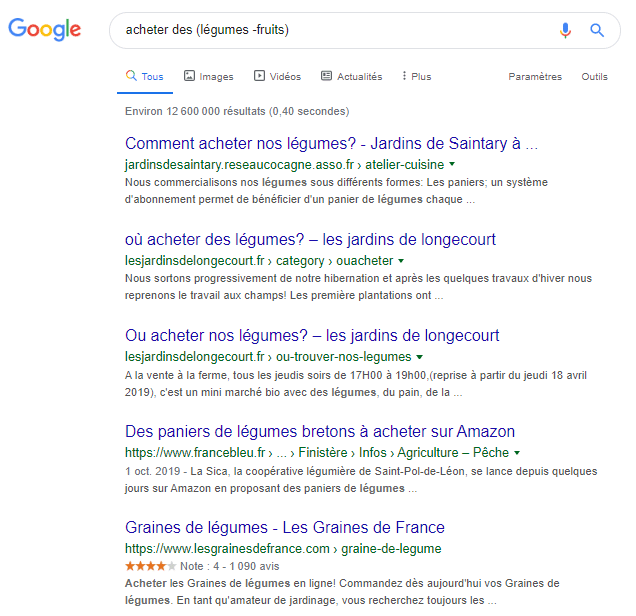
1.9. The $ or € search operator to find out prices
When you want to know the price of a particular product, you just have to use these currency symbols in your query.
If I want to know the price of the iPhone 11 for example, I will simply add the symbol “€” to the query:
- iPhone 11 €
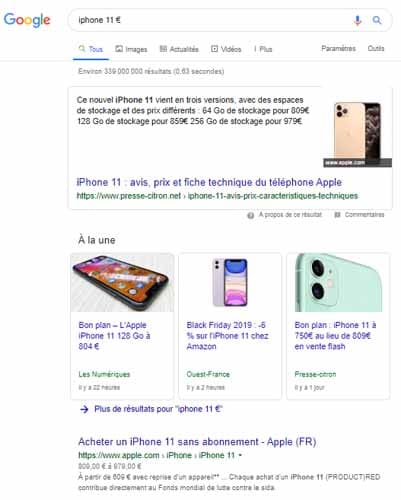
In the case where there is no symbol, I will get the following results
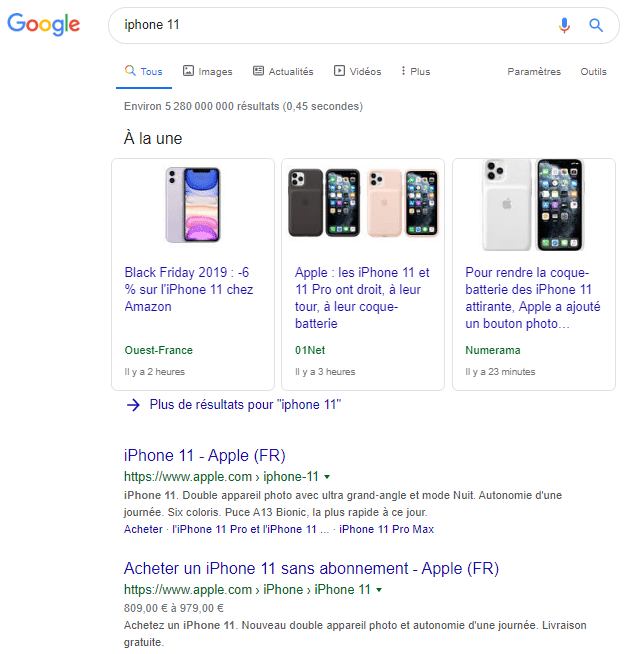
The difference is remarkable, isn’t it?
1.10. The “define:” command to get definitions only
If you are looking exclusively for definitions for a term or concept, this command will be very useful
The syntax is define:(word to define)
Note note that there is no space with the colon!
Here is the definition of the word syntax with this command
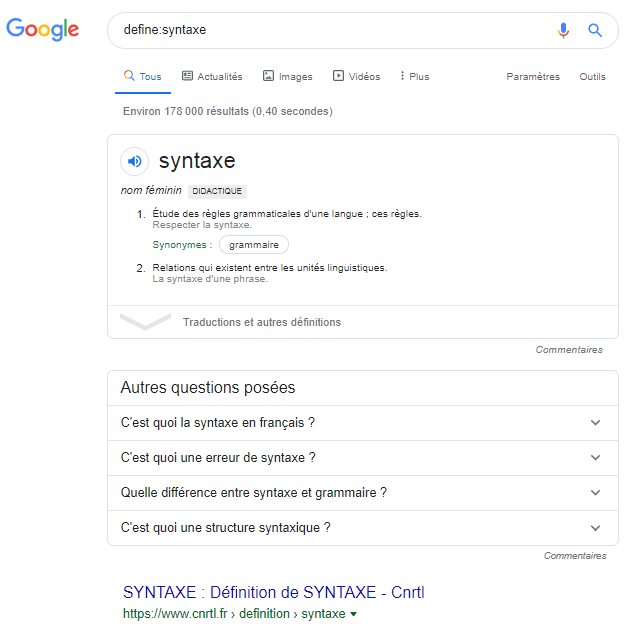
The definition is automatically presented in a featured snippet and saves you from having to click on a particular result to get the information.
1.11. The “cache:” command to find a web page intact after a recent modification
Web pages are not instantly indexed by search engines when they are published. The same is true when you update a web page.
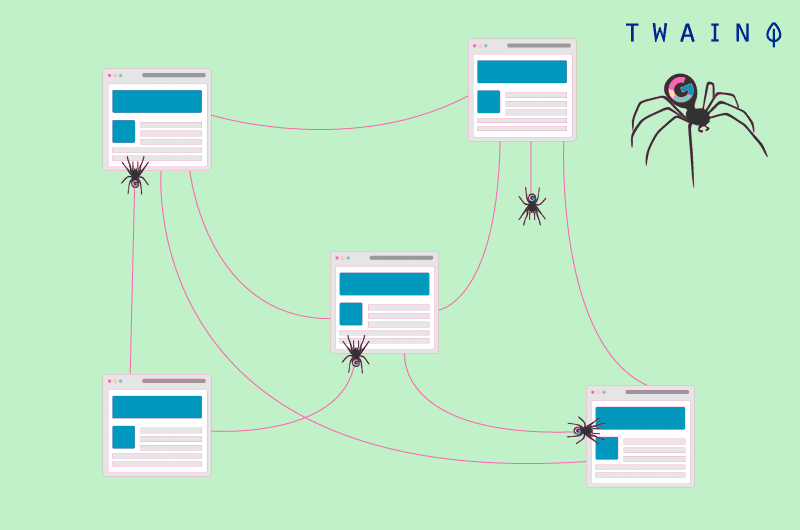
If you have recently modified one of your web pages, you can use this command to check if it has been indexed by Google.
Indeed, the search engine will show you the version of the web page that is in its index
This version may be different from what is on the website.
You just have to use the command cache:URL as I do with this example for my website
- cache:twaino.com
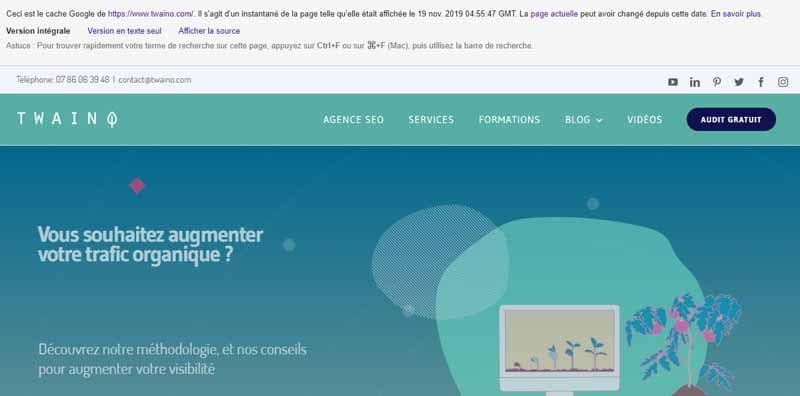
The message in the header is much more explicit, don’t you think?
1.12. the “site:” search operator to specify a site for your search
It may happen that you only need the content of a given web site
In this case, the syntax ” site: ” can allow you to get results from the website you specified
Let’s say you want to know the different strategies for creating backlinks
You can use this command with the following query Site:twaino.com creating backlinks
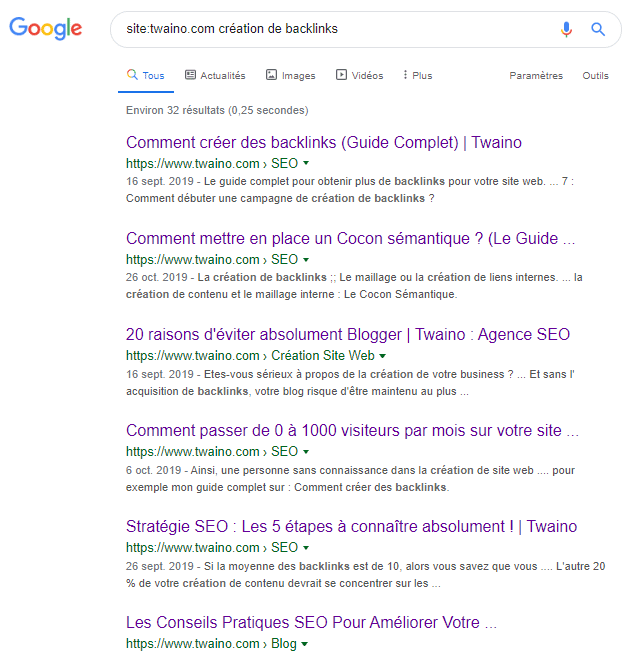
When you use only “site:twaino.com”, you will get all the pages that I had the opportunity to publish on my website
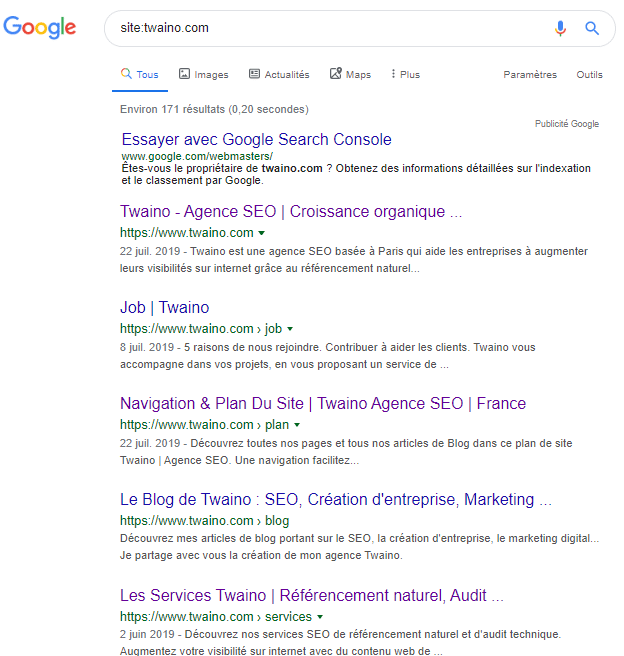
1.13. The “filetype:” syntax to find a specific file format
Sometimes you may need to have information in a specific file format.
It can be the following formats:
- DOCS
- TXT
- PPT
Etc..
You can use the operator filetype: or ext: along with the name of the file you are looking for.
For example, if I want to get PDF documents for a lease agreement letter, I will simply make the query lease agreement ext:pdf
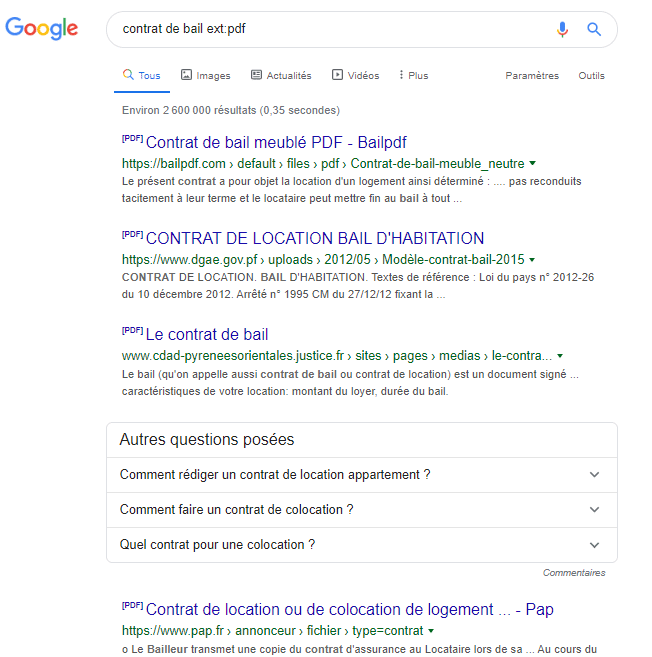
1.14. The “related:” command to find similar websites
The idea of the “related:” command is to find competitors of a website or sites that offer almost the same services
If you want to find other sites that offer high definition photographs such as pixabay, then the trick is to type related:pixabay.com
You will quickly discover a list of similar sites
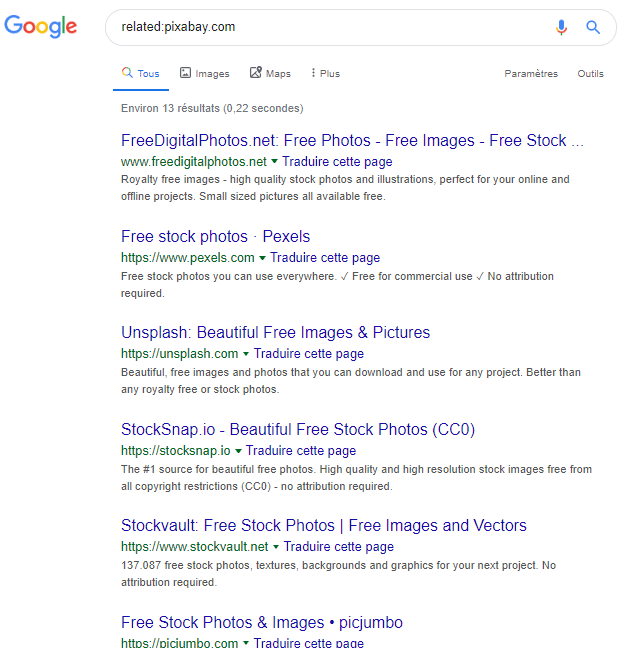
1.15. The “allintitle:” and “intitle:” commands to limit the search to titles
These commands are programmed to limit the search to the Title tag contained in the HTML structure of a website
In other words, they allow you to find results that include a certain word or phrase in the page titles.
For the “intitle:” command, Google can display results whose titles contain synonyms of the words or expressions present in your query
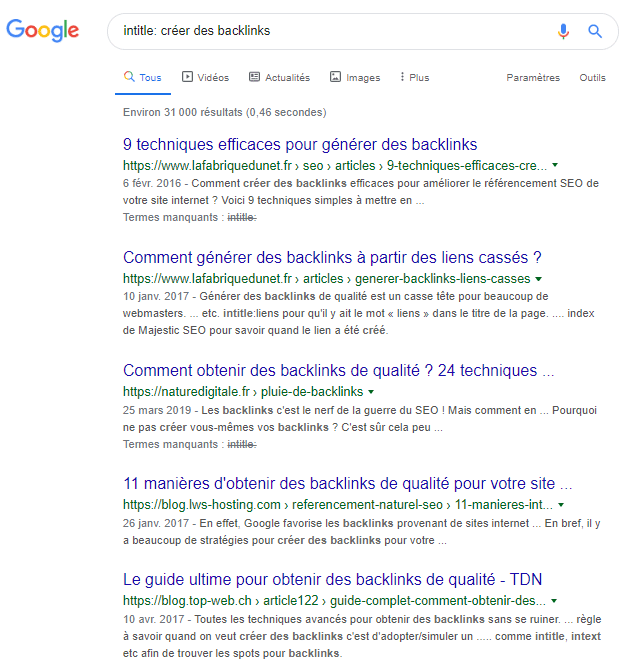
However, for the “allintitle:” command, the results are different in that all the words in the query must be included in the title
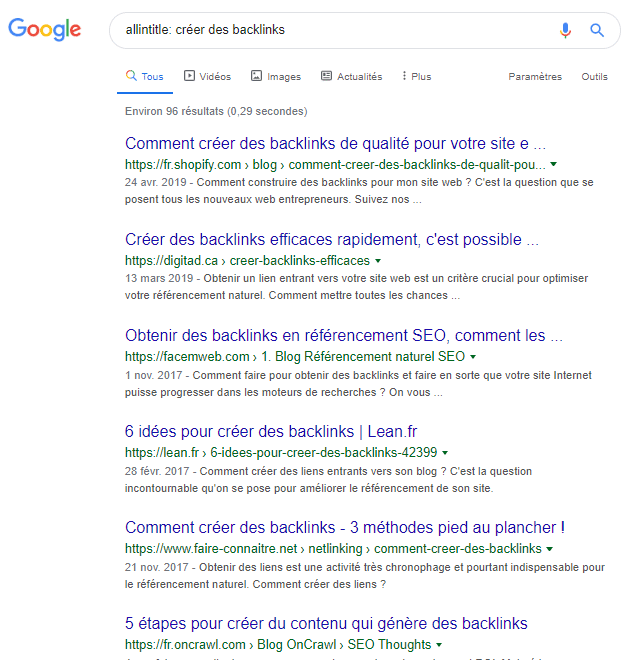
1.16. The “allinurl:” and “inurl:” commands to find URLs that contain your keywords
Like the two previous commands, these allow you to restrict the search to URLs containing the keywords of your query
The ” inurl: ” operator allows you to have results that can vary significantly depending on the keywords in your query
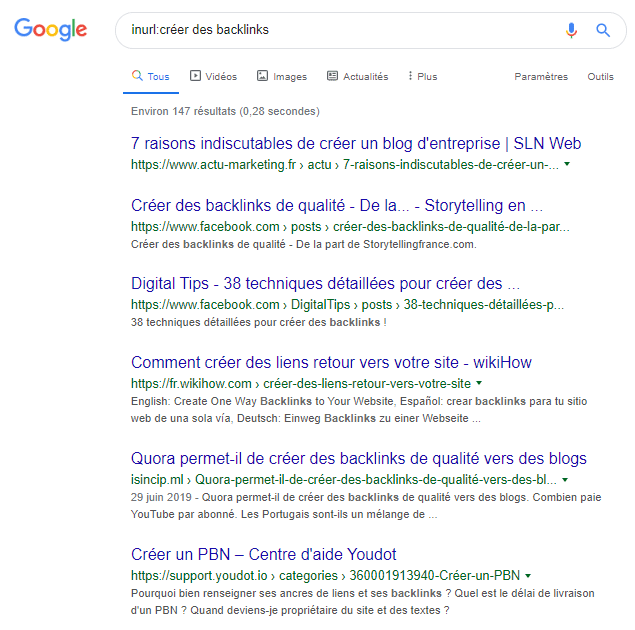
The “allinurl:” command is much more precise in that all the words and expressions in your query will be found in the URLs
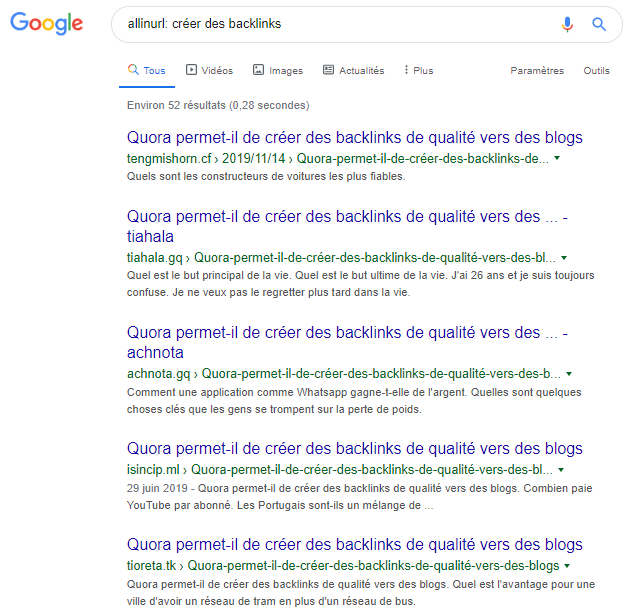
1.17. The “intext:” and “allintext:” syntaxes
The principle that applies to the two previous commands is also valid at this level.
Only that here you will find pages containing a certain word (or group of words) in the content
This syntax is different from that of quotation marks in that the order of the words is not necessarily respected.
For “intext:” we can have the following result:
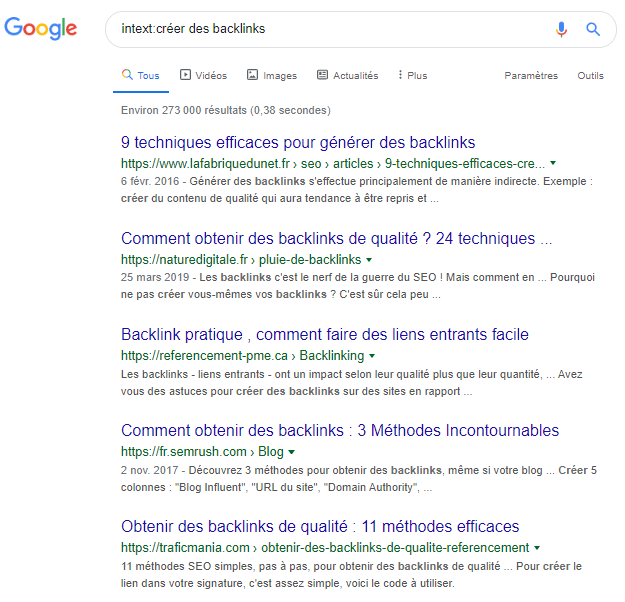
On the other hand, we have for the command “allintext:”
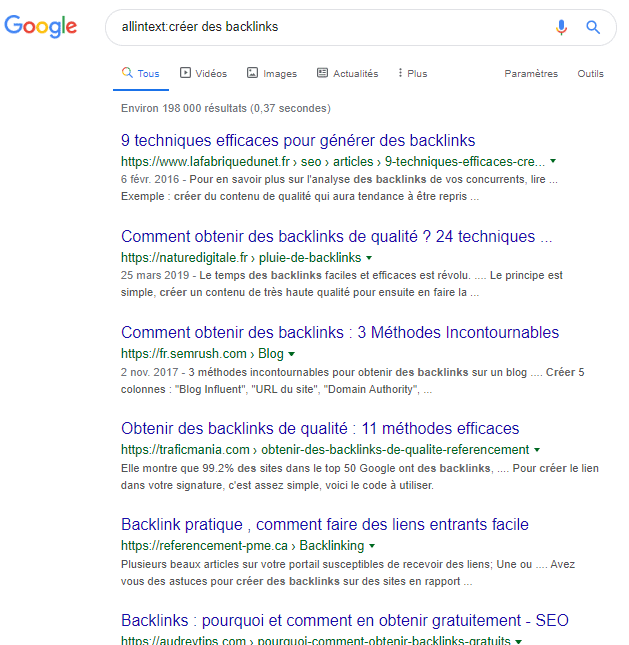
In fact, only the results containing all the words specified somewhere on the page will be returned.
1.18. The AROUND(X) search operator or proximity search
With this syntax, you will find pages containing the keywords of your query separated by X words
This is the proximity between the words of your query.
For example, if I make the query “SEO AROUND(5) backlinks”, Google should offer me pages that contain the two words separated by about 5 words:
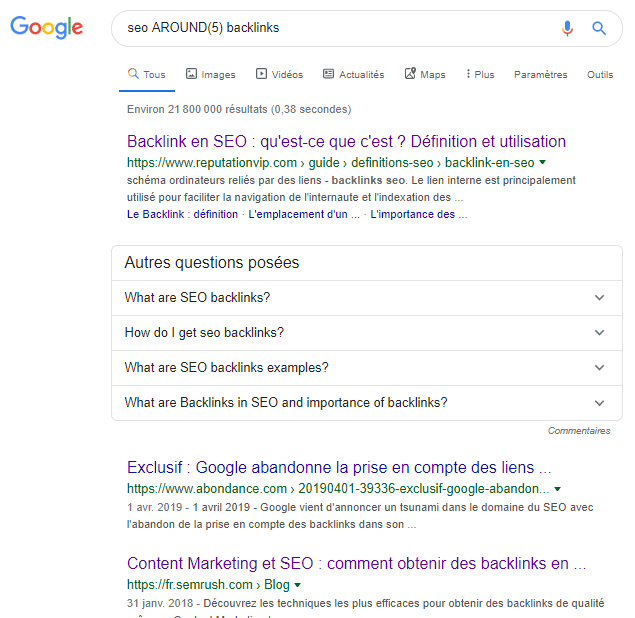
For the first result of this query, the content allows me to have

Obviously, this is not perfect!
But I can already have some elements of answer if I choose the proximity between the words as an important criterion.
1.19. The “stocks:” command to find out the sales figures
If you want to get stock information, this is a command that can be very useful.
Let’s try it with Google itself
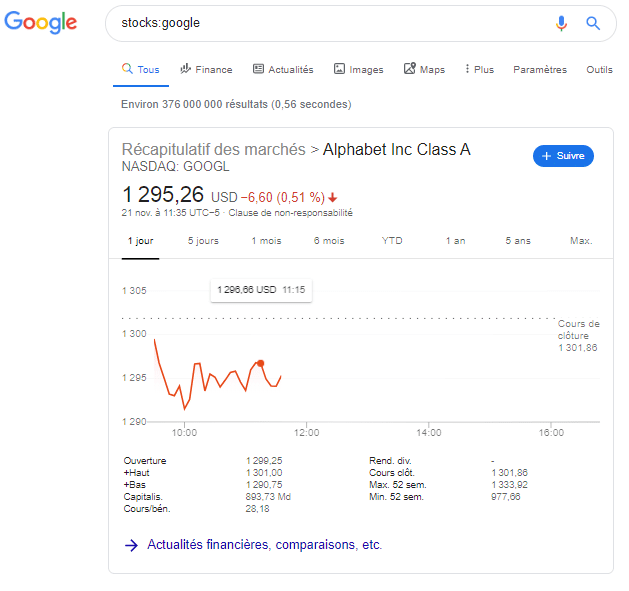
1.20. Know the weather in a specific area with “weather:”
Want to know the weather for a particular geographic location?
The search operator “weather:” allows you to get a direct answer in a featured snippet
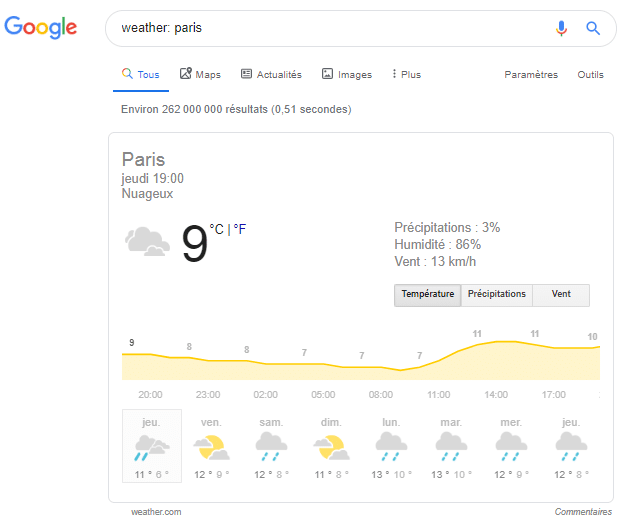
1.21. Use the “map:” search operator
As you might guess, this command allows you to force Google to display the map for a specific geo-located search
In effect, this allows Google to focus on the map
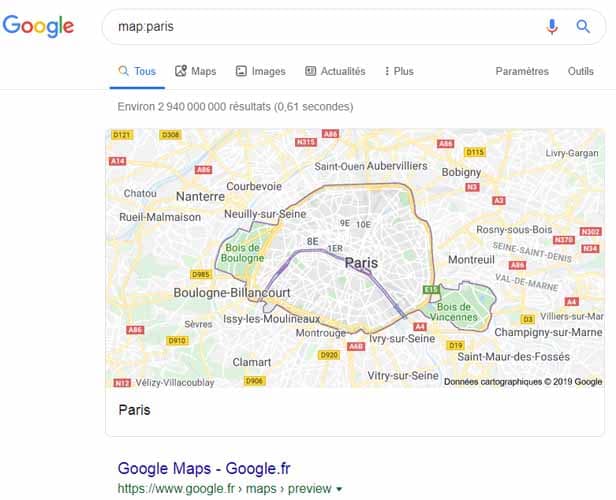
The result is different when you only search for “Paris”
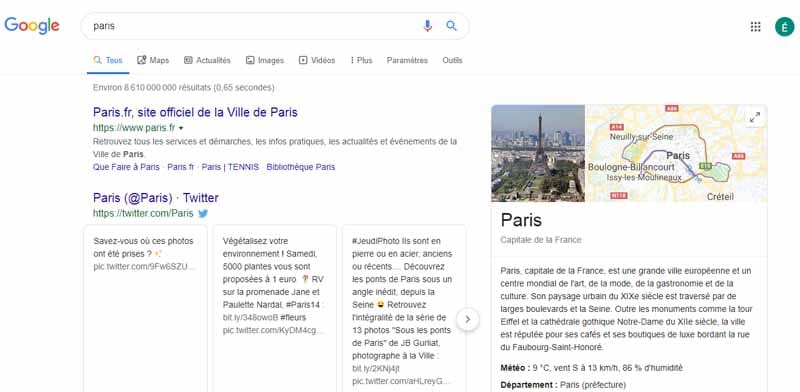
1.22. The “movie:” command to get information about movies
If you are a movie lover, you may have difficulties finding information about a given movie
This search operator allows you to filter the results by having only the contents related to the movie you are looking for
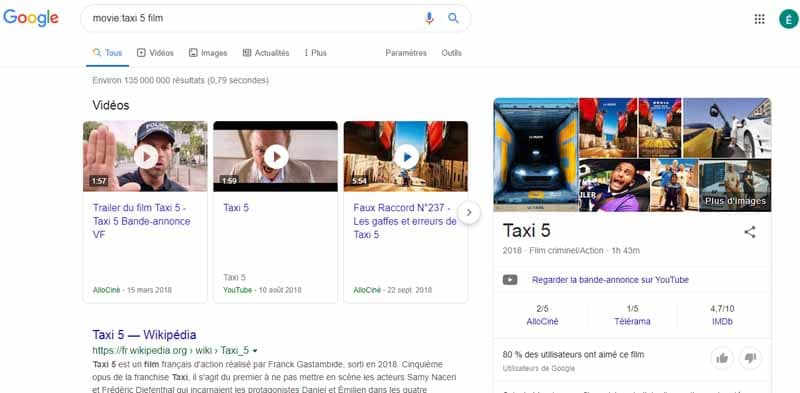
Unlike the previous operators, the ones that follow can be less effective. This is what I found when using them, but feel free to share your experiences if you have different results.
1.23. The “in” syntax for conversions
This command is the default since you can have the relevant results even if you don’t use it
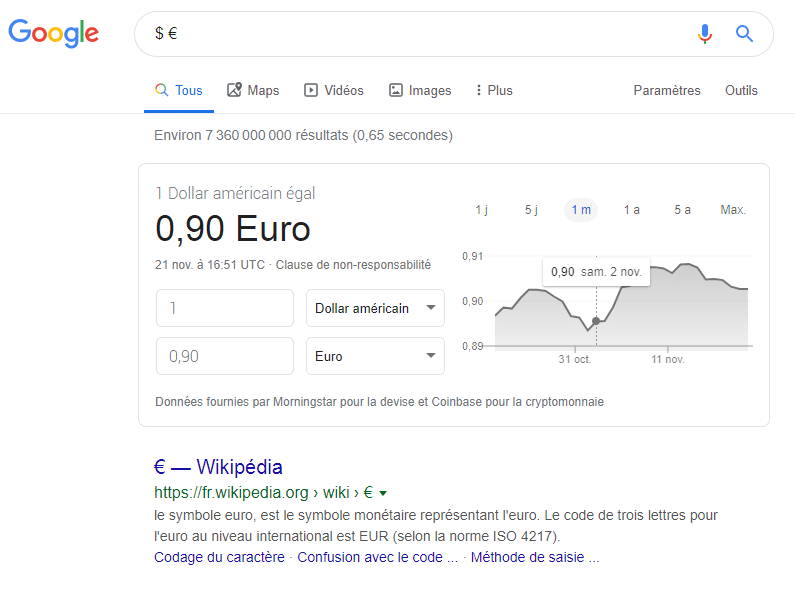
The same applies to other units that are usually converted
You can still use it if you feel the need.
1.24. Find results by time period
Want to get results according to a given time period?
Use the “date..date” syntax to find results by a given time period
However, it is important to note that this search depends on the topic you are dealing with as the results may not be very precise
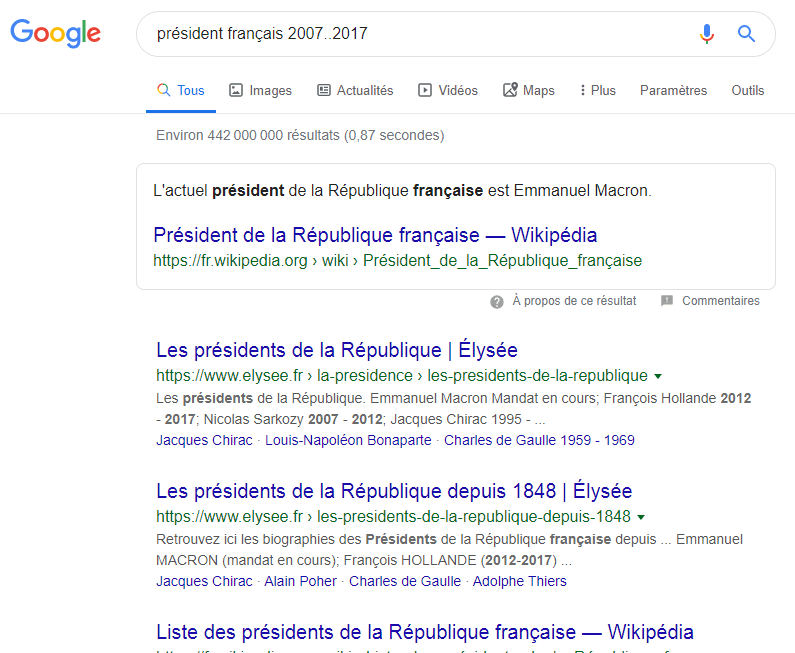
1.25. The search operators “inanchor:” and “allinanchor
With these operators, you can find pages with specific text anchors
In other words, all pages with a backlink with an anchor containing your keyword will be proposed by Google
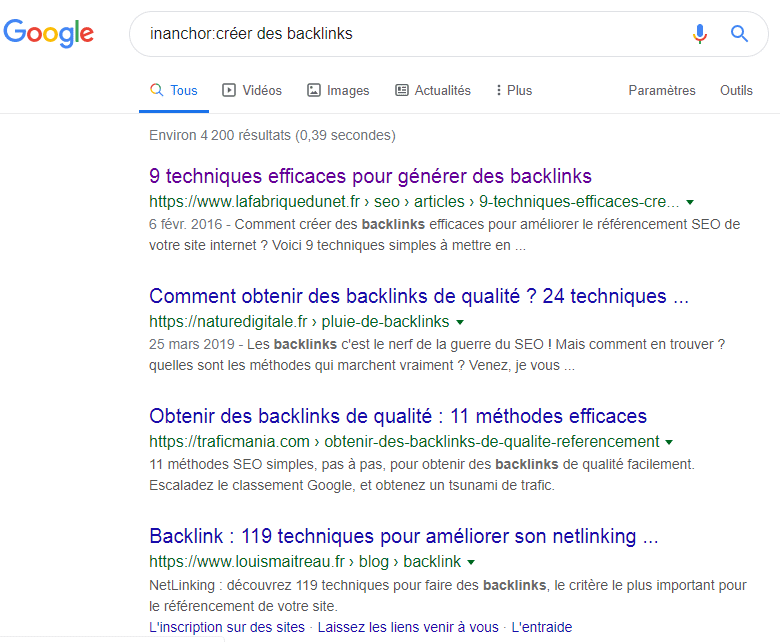
You can see that the result is quite different without the syntax
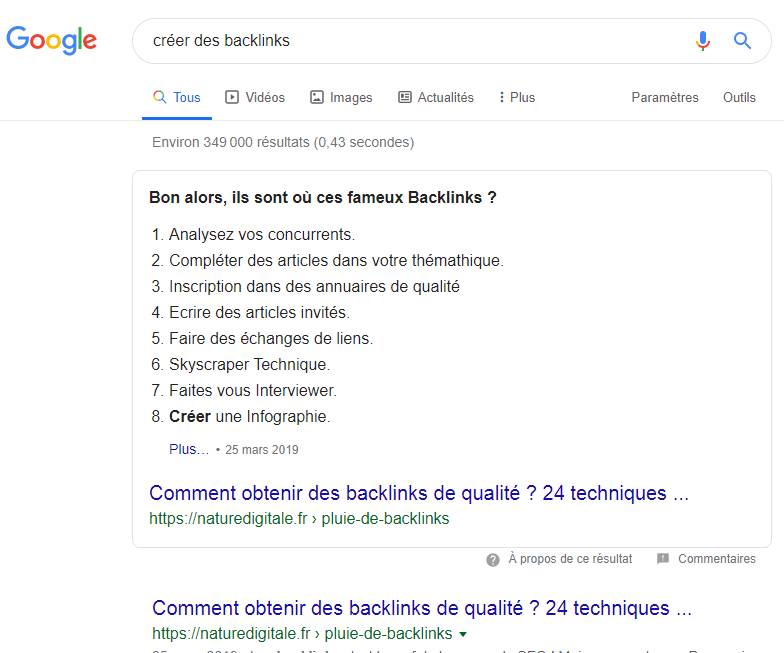
Moreover, you have to keep in mind that the command allinanchor: implies that the text anchors must contain the keywords of the query.
1.26. Get results from a given geographical area
Want to have content related to a given geographical area? The syntax loc: syntax can be very useful
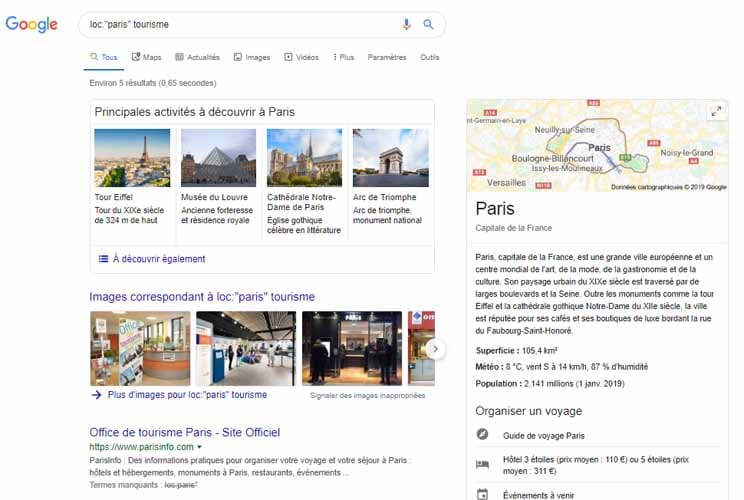
Chapter 2: The 8 syntaxes that no longer work
With the evolution of search engines, there are certain commands that have become obsolete or that no longer give relevant results
This list is not definitive and you can make amendments to make it complete.
2.1. The “blogurl:” command
This is a command that finds blog URLs for a given domain name
But this syntax doesn’t seem to work anymore
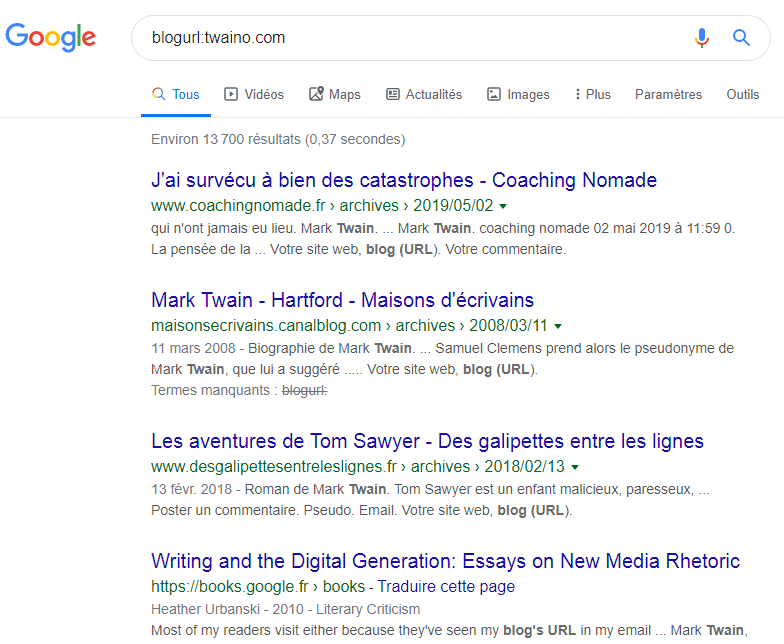
You can see that no page from my website appears in the results, which is not the purpose of this command.
2.2. The ” + ” search operator
The “+” syntax allows you to force the search for an exact match on a single word or phrase
It could be used instead of the AND operator, but it doesn’t work anymore
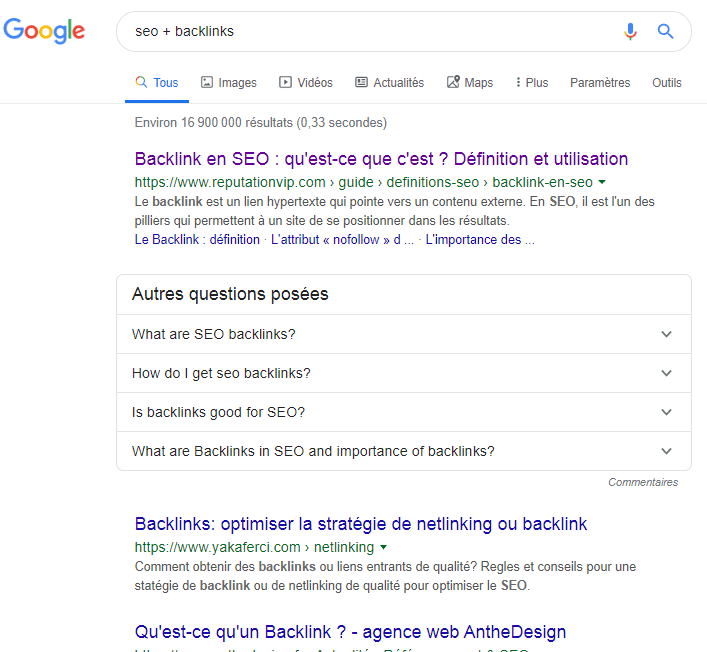
The results are the same without the “+” operator
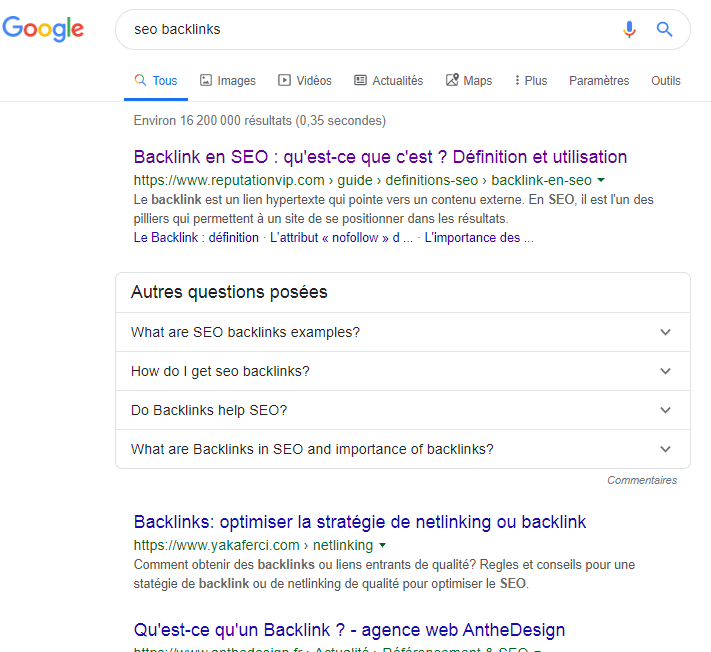
2.3. The tilde for synonymous searches
The tilde ” ~ ” is the syntax used to highlight the synonyms of a term
Let’s say that the user is looking for assistance for a problem with his Microsoft account, he could type Microsoft ~helpgoogle will send results for Microsoft AND help, or help, tutorial, Faq, etc
However, it should be remembered that Google has removed this feature since 2013 since the search engine integrates synonyms in the results by default:
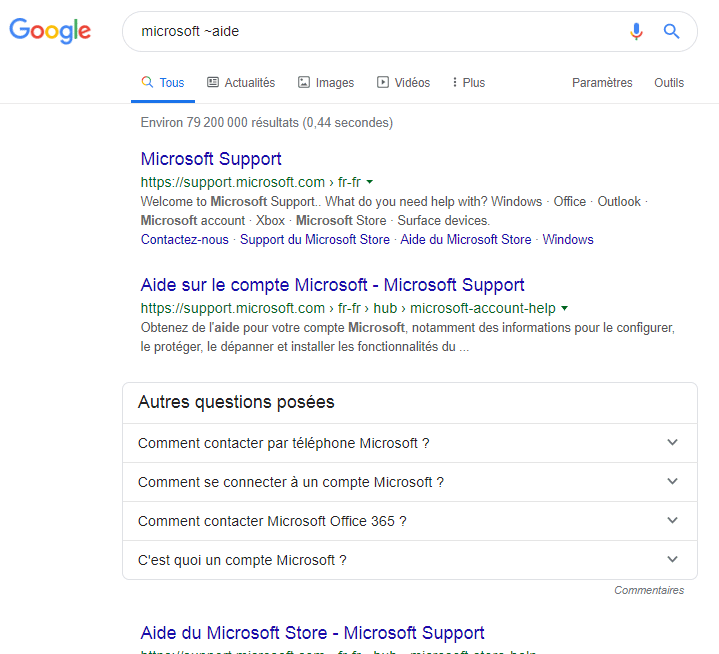
The result is the same without this search operator
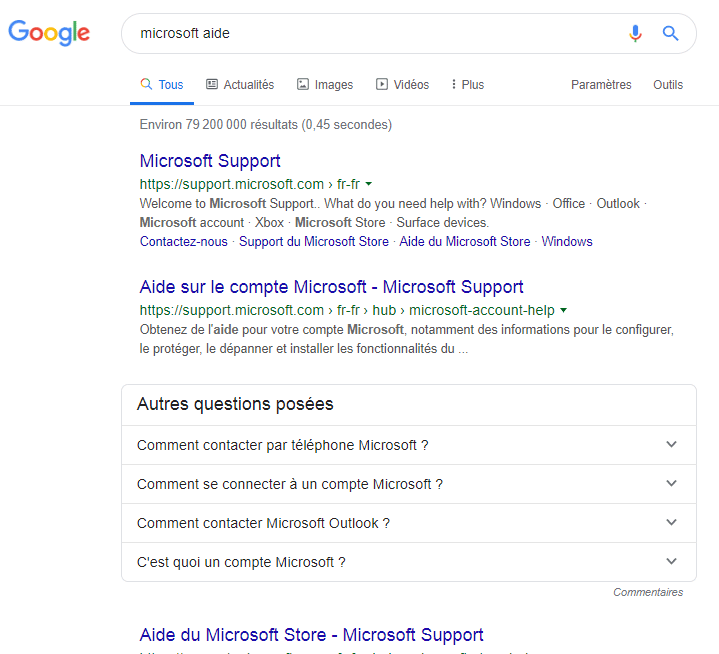
2.4. The “Link:” command to find links
The Link command is designed to find the list of backlinks of a given URL or domain
The method was heavily used in SEO, but unfortunately Google officially announced the removal of this feature in 2017.
Currently, a query with this command gives this result
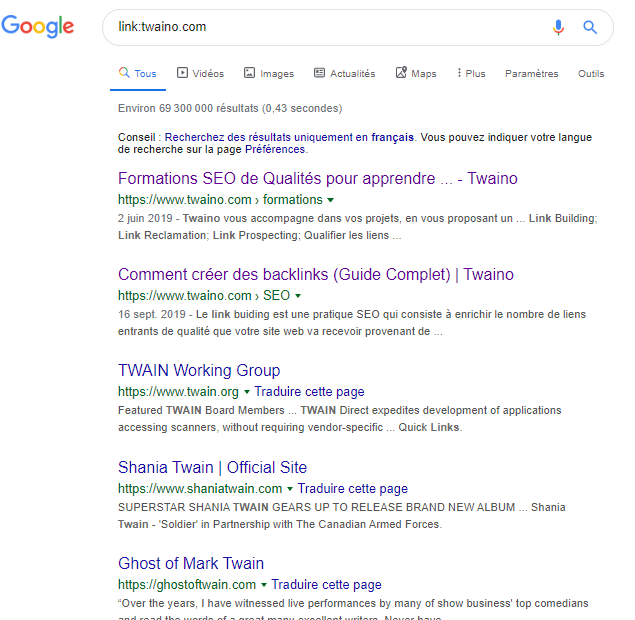
Which is completely different from this result from Raventools
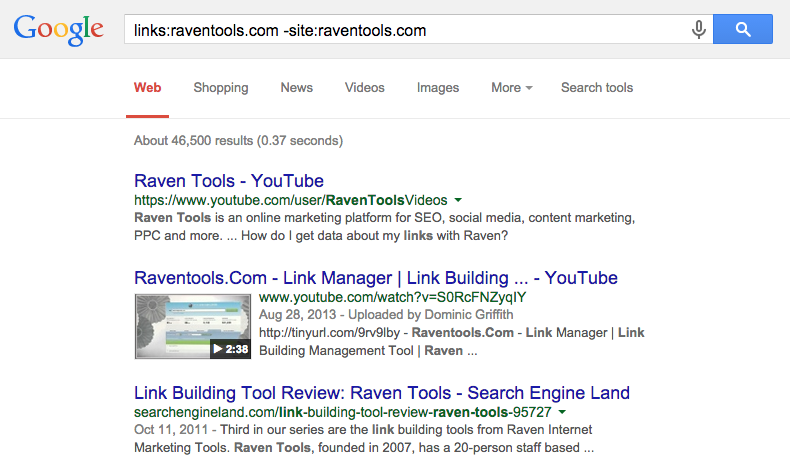
Note note: I can’t find the publication date of the article, but it is very likely that this capture was made before the command was removed.
2.5. The “info:” command to get more information about a site
The info command allows you to have all the useful information about a web page or a given domain.
This includes
- Similar sites
- Similar pages
- The cached version of the URL
- Etc..
The syntax is used as follows info:URLbut does not work anymore since 2017.
Before 2017, the result that this syntax allows to have is like this
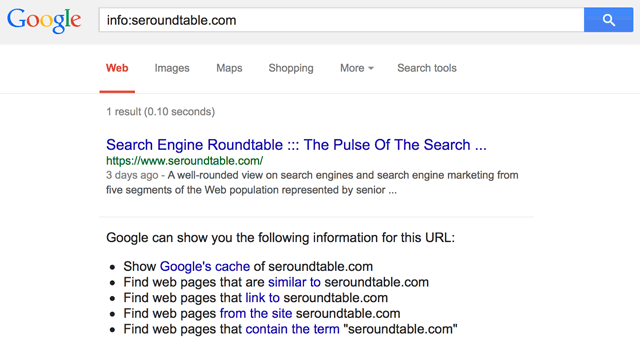
Source: Seroundtable.com
After 2017, the Google SERP looks like this
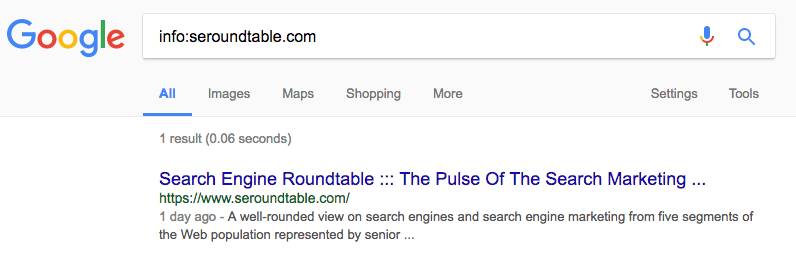
Source: Seroundtable.com
In 2019, the results are completely different
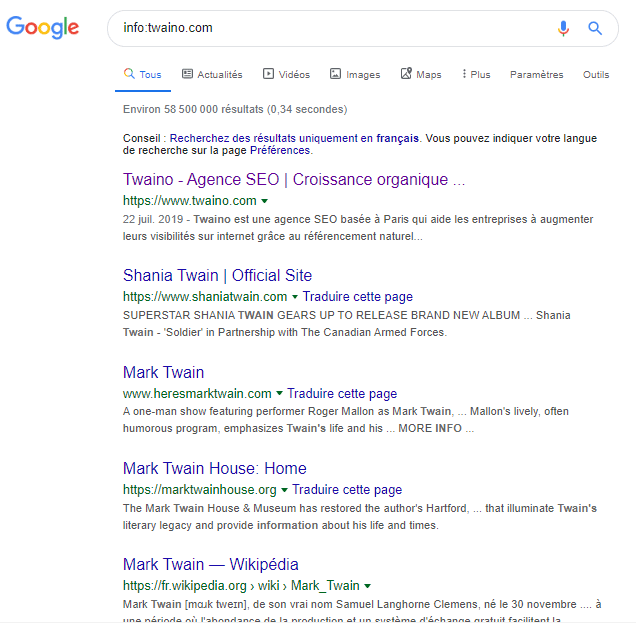
As you can see, the “info:” command has become obsolete.
2.6. The search operators “inpostauthor:” and “allinpostauthor:”
These syntaxes allow to find articles published by a specific author
However, they no longer work because they were only used with the Google Blog search which was removed in 2011.
2.7. The “inposttitle:” command
This search operator had the function of helping users find blog posts with the presence of certain terms in their title
This feature no longer works since the removal of Google blog search in 2011:
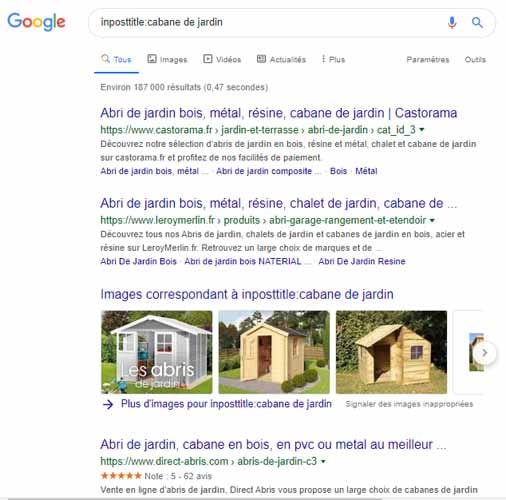
2.8. Find phone numbers with the “phonebook:” command
In 2010, this search operator stopped workingin 2010, this search operator stopped working, although it was easy to find the phone number of a person
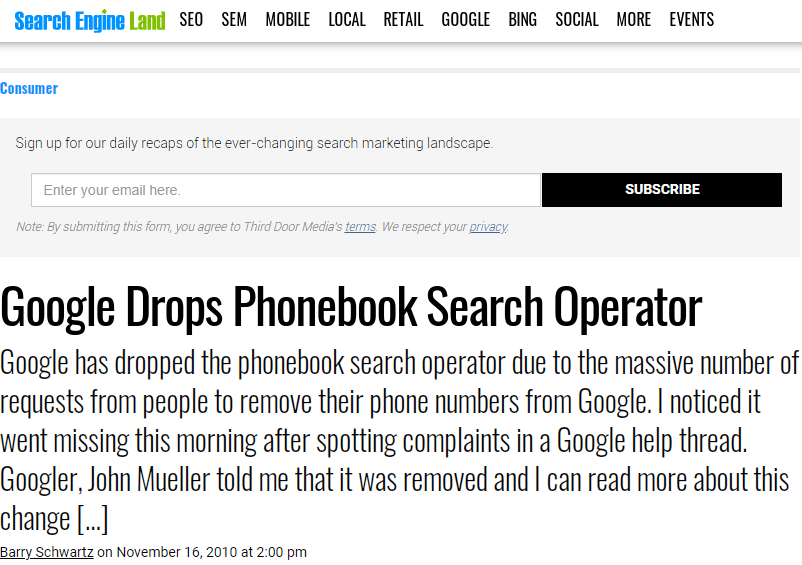
And this is the complete list of search operators that I had the opportunity to find during my research
Now let’s see how you can combine some of the commands to use them effectively.
Chapter 3: 13 interesting ways to use Google search operators
By now, you know most of Google’s syntax for improving your searches. In this chapter, you’ll get to see some tips that will help you accomplish certain tasks, especially SEO.
3.1. find indexing errors
Sometimes a website has problems withindexing. That is to say that some pages of the site are not crawled and listed in the index of search engines. They can not appear on any page of search results
To find the pages present in the index of Google, you just have to use the command “site: “.
Let’s take as an example, the website of my SEO Agency │Twaino.com
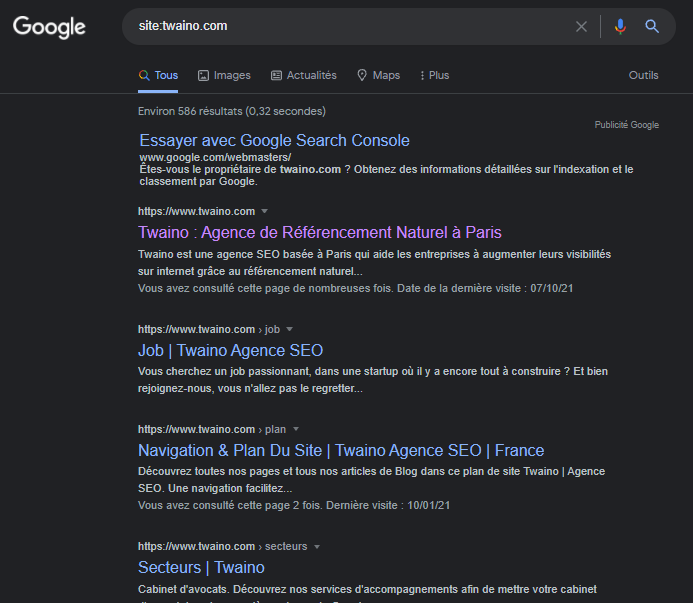
Currently, there are about 586 web pages on my domain and as Google says, I will be able to have much more accurate information with the Search Console.
Let’s go further and check the number of articles published on my website’s blog
For this, I will use the command site:twaino.com/blog/
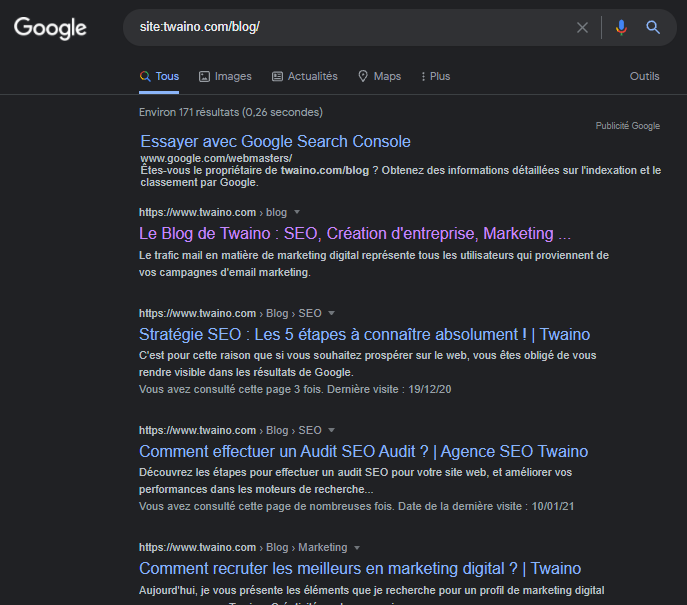
So, I have about 171 articles published on my blog, which is about ½ of all the pages present on the domain.
3.2. Find the http and non-secure pages
Switching to https has become a must nowadays and you can find pages that are not secured with SSL certificate by using search operators.
For this operation, you will use the syntax site:domain -inurl:https
For my website, I can’t find any unsecured pages
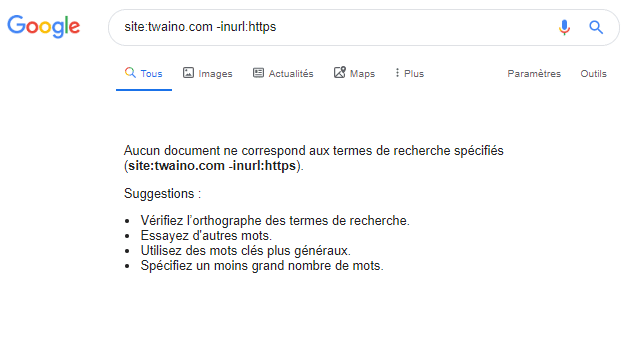
For this, I will take a random website
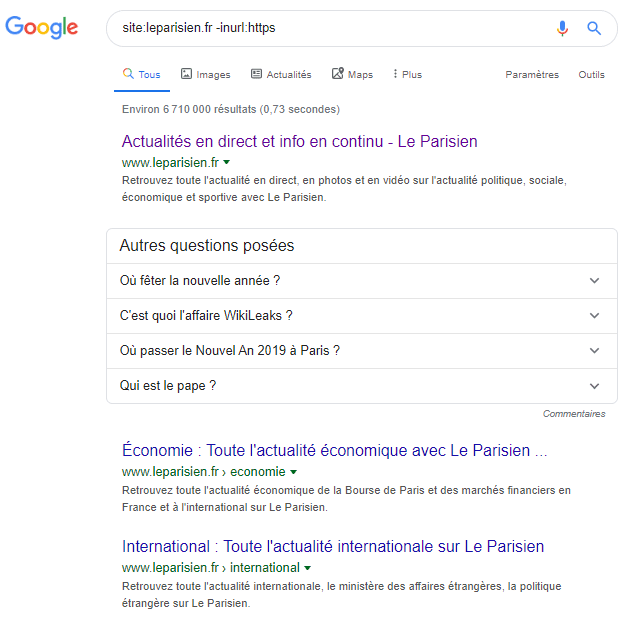
It seems that the domain itself is not secure with the SSL certificate. Especially since there are nearly 6.7 million results, which may be surprising given the brand awareness :

Note note: It may happen that some pages are indexed without https and when you click, you will be directed to the https version. Therefore, don’t just rely on search engine results to conclude that your pages are not secure. Try clicking on a few often to be sure
Also, some pages may have two different versions
- https
- http.
This is a problem that occurs when automatic redirection is not enabled
3.3. Find duplicate content
When not properly managed, duplicate content can be a real problem that can negatively affect the performance of a website
E-commerce sites or large blogs often face this problem and we will see how you can use syntaxes to detect it
3.5.1. How to find duplicate content on a domain
There can be duplicate content on the same domain and this is the case of amazon.com that we will use for our example.
By going to this linkyou will find the movie of Avengers : Endgame Bonus :
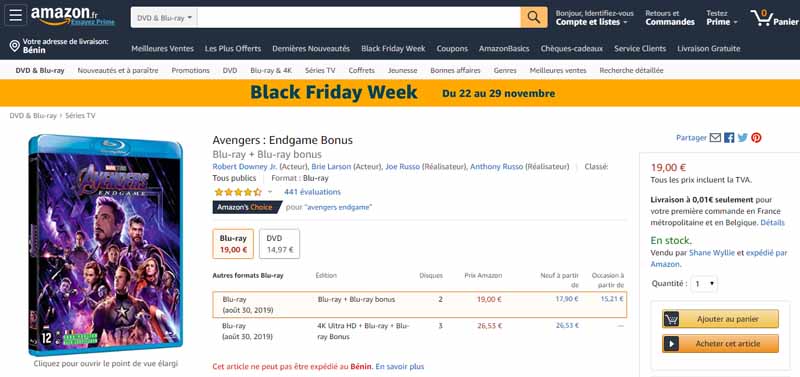
What we are interested in here is its description or synopsis

To check if this content has been plagiarized on the site, we will use the syntax
site:amazon.co.uk “Thanos, the supervillain, after gathering the six Infinity Stones, imposed his will on all of humanity and randomly exterminated half the world’s population.”
Note : Google does not process more than 32 words per query, so I can delete some of the text. Nevertheless, the quotation marks should allow me to find the exact same sentence.
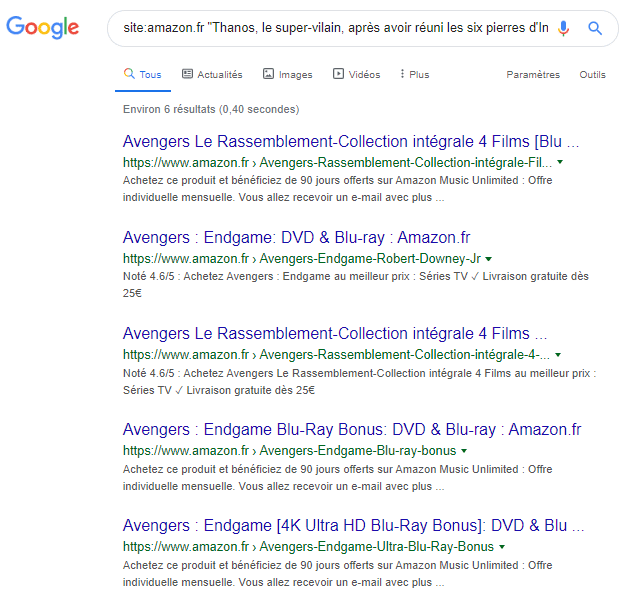
In total, there are six web pages of amazon.co.uk that have exactly the same content
Nevertheless, we can consider that these pages have identical content and if it were the case of a blog, we could consider correcting or rewriting these contents.
In the case of e-commerce, it is a bit more difficult since several products may have similar descriptions varying by only a few words.
3.5.2. How to find duplicate content on other domains
Let’s check if this text is unique to Amazon or if it is present on other websites.
To do this, we will exclude the amazon.com site and we will have the following result:
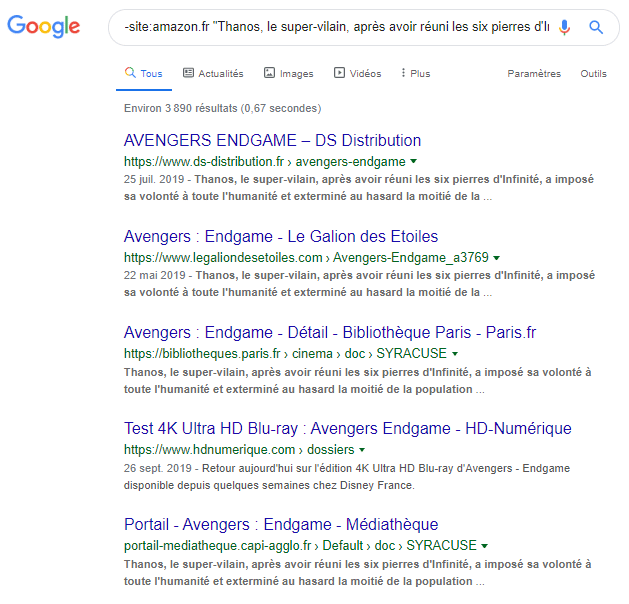
There are almost 4,000 results or exactly 3,890 web pages that have exactly the same content. This number is high, which shows that this text is excessively duplicated.
You can run the same command for your title or part of your content to check if other websites have copied and published your content without attribution.
If you find websites that have published your content, you can check if it is a part of your content and if they have created backlinks to your website
If not, it is content scraping which can penalize you if you do not take the necessary steps.
3.4. Find the profiles on social networks to do your prospecting
Sometimes it can be difficult to find a person’s profile on social networks
This command allows you to almost automatically find the social accounts of your acquaintances name (site:facebook.com OR site:twitter.com OR site:linkedin.com).
Let’s try with my name
- Alexandre Marotel (site:facebook.com OR site:twitter.com OR site:linkedin.com)
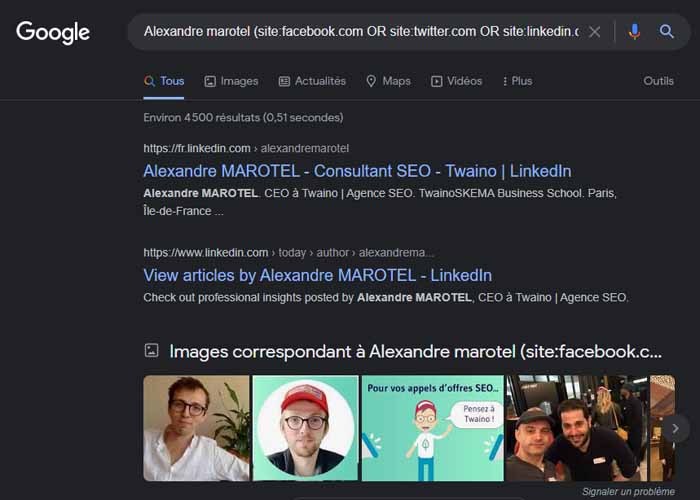
3.5. Find relevant content on forums
It can be difficult to quickly discover discussions on a given topic in forums
They can be a great way to get your name out there.
To do so, you can use this syntax site:forum domain title:topic :
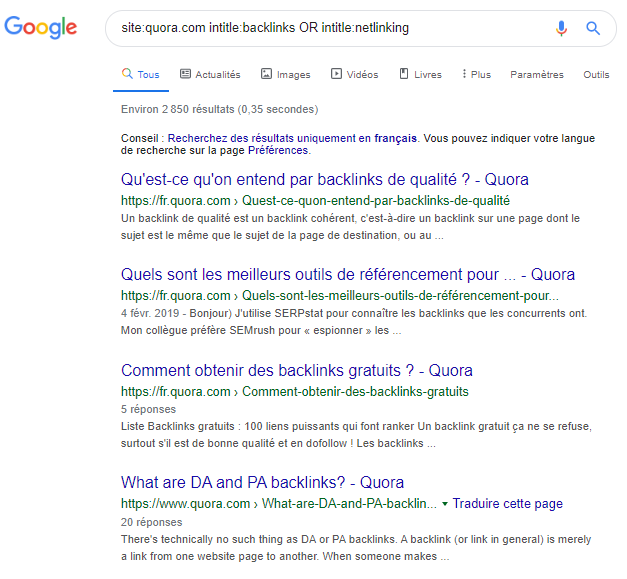
3.6. Find files on a website
It can happen that you have found a certain file on a website during your research and then you forgot its location
The file can be
- A PDF
- A Word document
- A PowerPoint document
- A text document
- An asp file ; A php file ; A text file
- A php file ; A html file ; A text file ; A
- An html file ;
- Etc..
To find it, you will use the syntax site:domain filetype:pdf (if it is obviously a PDF file)
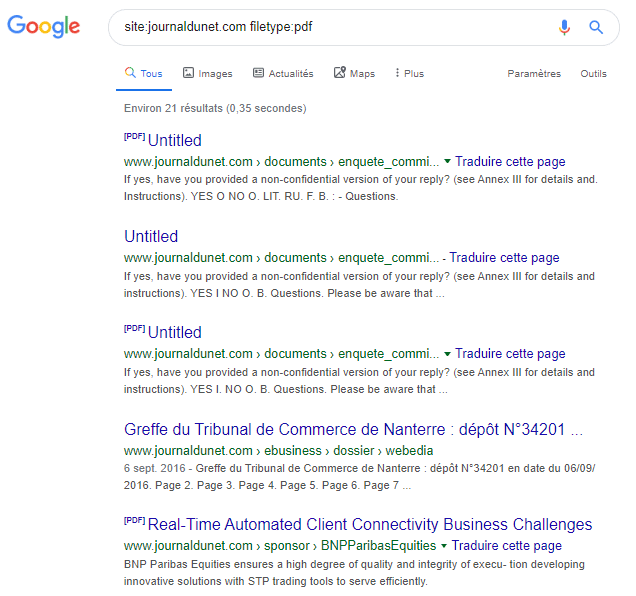
On JDN, there are about 21 PDF files that are downloadable. If there is a file whose name escapes me, I would have just searched the list and selected it.
This tip shows the importance of deleting or not indexing files that you don’t want people to find.
3.7. Find opportunities for sponsored articles
Publishing sponsored posts is a good alternative to monetize a blog.
If you are a developer, it can be difficult to find relevant blogs that accept sponsored posts.
Use the following command to do so kitchen intext: “sponsored-article” OR inurl: “category/sponsored-article”
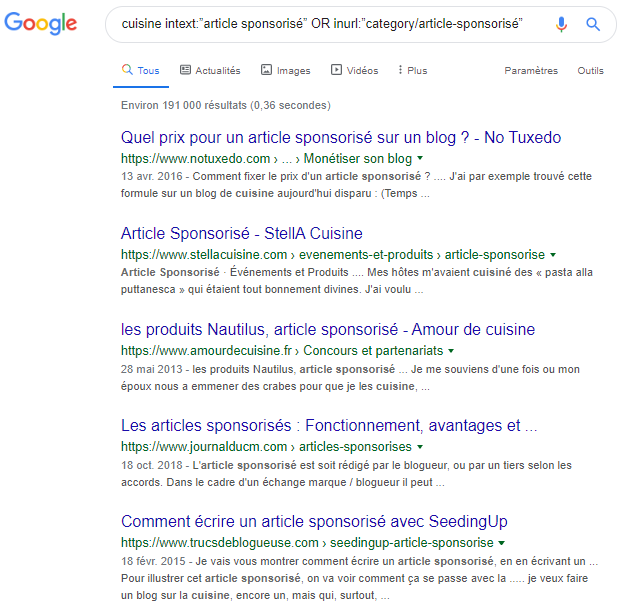
You have the option to use different word combinations, such as
- This is a sponsored post by ;
- This post was sponsored by ;
- Category/sponsored post ;
- “Sponsored” AROUND(3) “article”
- Etc..
3.8. Identify opportunities for guest posting
When sites accept guest poststhey usually publish a page where they clearly state this.
That’s why the following phrases are usually used to search for these types of blogs
- Write for us
- Write for me;
- Become a contributor
- Guest Articles;
- Guest post guide
- Etc..
You can use the following syntaxes to improve the results that Google will propose
- Title: “guest article”
- Inurl: “guest article ”
You can make the following combination
inurl: “guest article” ” Theme Intitle: “guest article” Inurl: “guest article” “
For example, you will have this type of result
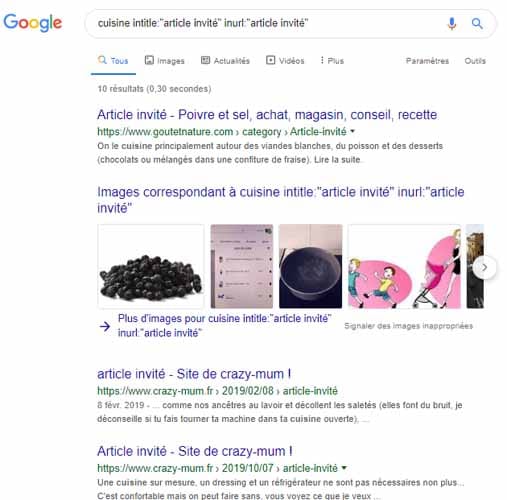
You can go even further by using several types of commands
“Theme (“write for us” OR intitle: “guest article” OR inurl: “guest article”) “
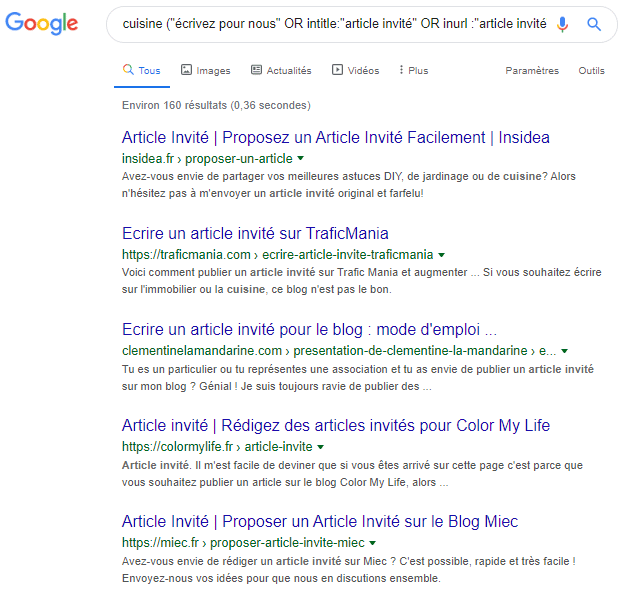
Or even “(theme1 OR theme2) (“write for us” OR intitle: “guest article” OR inurl: “guest article”)
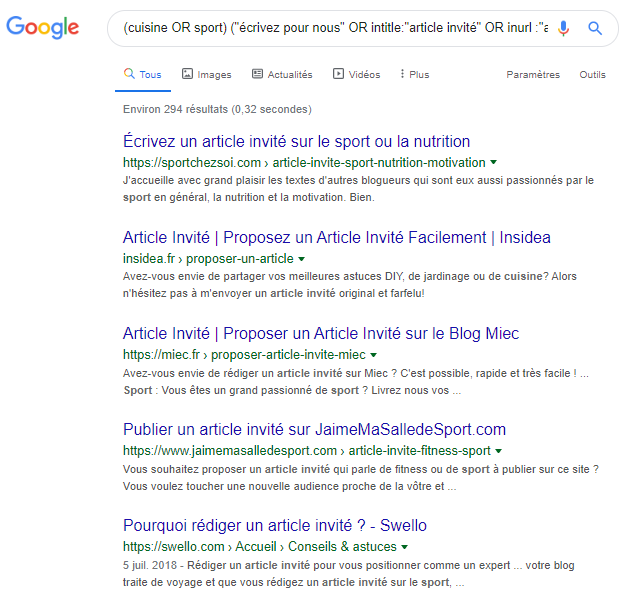
In case you want to have the results according to a specific country, you can use this command “site:.tld”
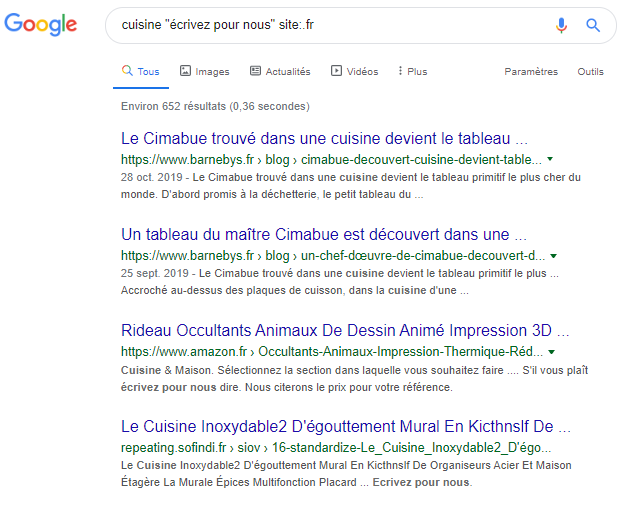
Want to know all the blogs on which a particular blogger has published articles?
You can try this command intext: “blogger name” inurl:author/author -site: blogger’s website
For example, I can have ” intext: “alexandre marotel” inurl:author -site:twaino.com “
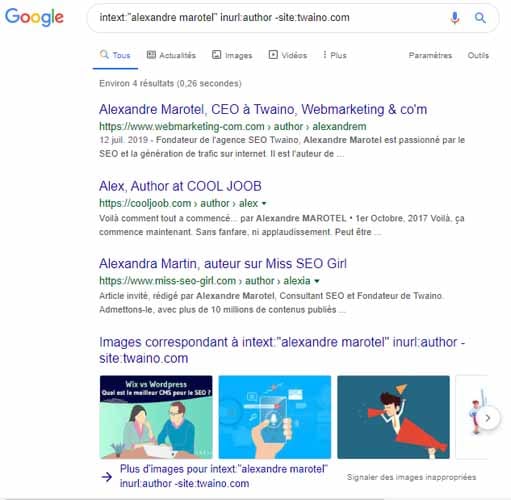
This way you have all the websites that count me as an author on their blog.
Finally, to determine if a website accepts guest articles or not, you can use this command “site:domain “guest article” “
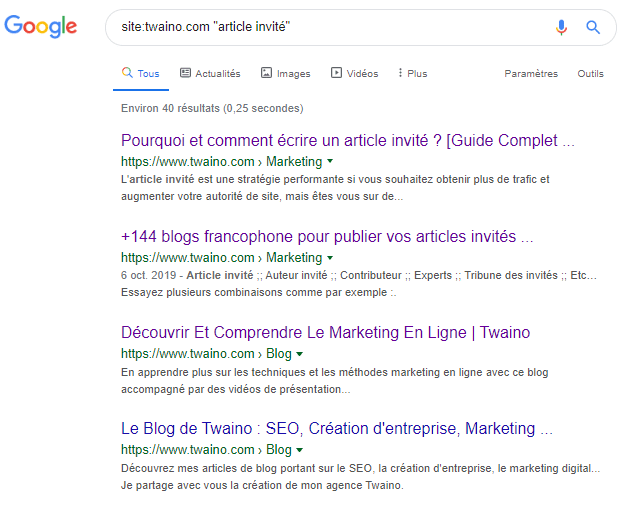
Obviously, you can try several combinations besides the simple “guest article” since terminologies can vary from site to site.
3.9. Identify resource page opportunities
Resource pages are very useful as they gather a lot of quality resources about a given topic. They are also very good alternatives for getting backlinks to your website.
Several combinations can help you to find resource pages for your backlinks campaign
- Kitchen (intitle: “resources” OR inurl:resources) :
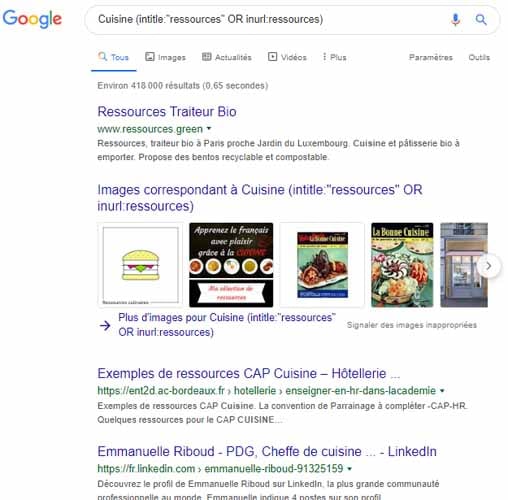
Of course, these are not magic combinations and other types of results may also appear
But it’s still better than having to dig through the classic Google results.
To be more specific, you can try this
- intitle:cuisine intitle:resources inurl:resources :
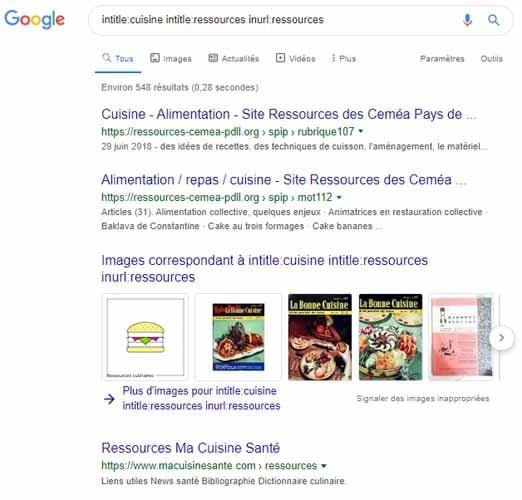
Much better, right?
Speaking of acquiring backlinks, you can try to also find websites that will publish your infographics
To do this, it’s a good idea to look for websites that have already had the opportunity to publish them.
You can use this command to find such websites “kitchen intitle:infographic OR inurl:infophography”
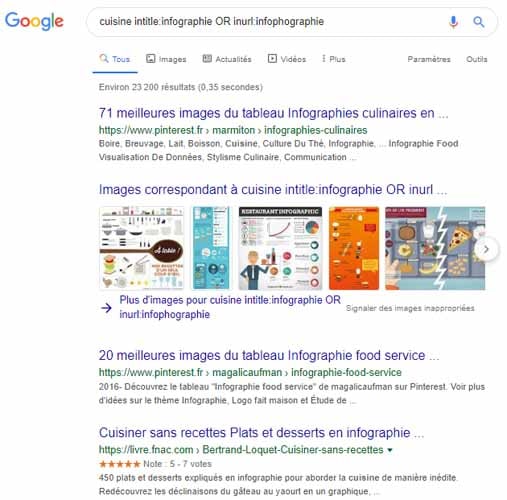
Or “”guide” “cuisine” intitle:infography OR inurl:infophography “
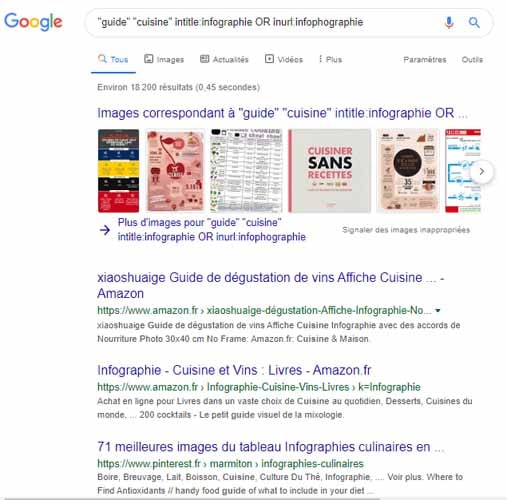
3.10. Find relevant websites for your backlink campaign
If you already know of websites that are relevant to your backlinks, this tip will help you find similar websites that also have blogs.
It involves using the command “related:domain/blog”
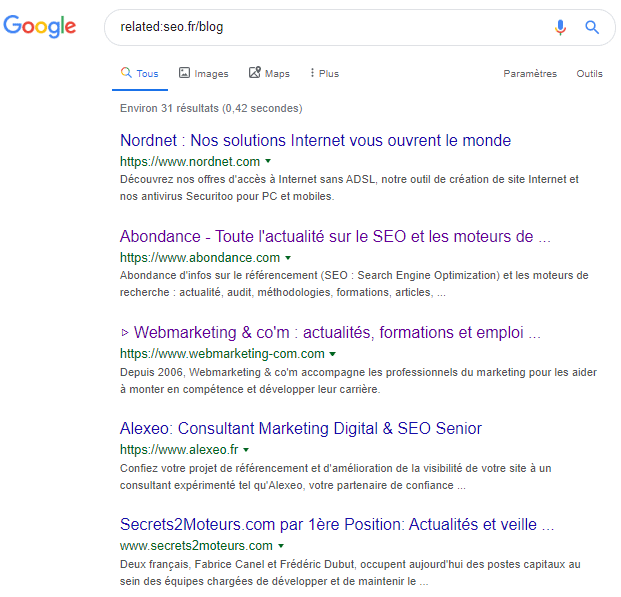
As you can see, the sites in the results are all SEO relevant
However, you should confirm this if you have no idea what websites Google is offering.
Here’s how to check if a website is relevant or not:
- Do a search do a search for “site:domain” and note the number of results
- Do a search for do a search for “site:subject area” and note the number of results and also note the number of results
- Divide the second number by the first and if
- You have more than 0.5, the website is relevant to the theme
- You have less than 0.5, the website is not very relevant for the theme.
We can try this concept with the website abundance.com :
- For the first result, the number is: 11 500
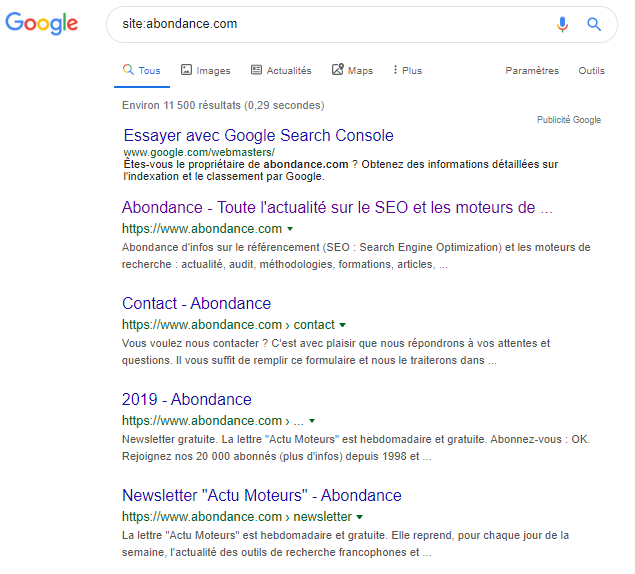
- For the second result, the number is : 11 000
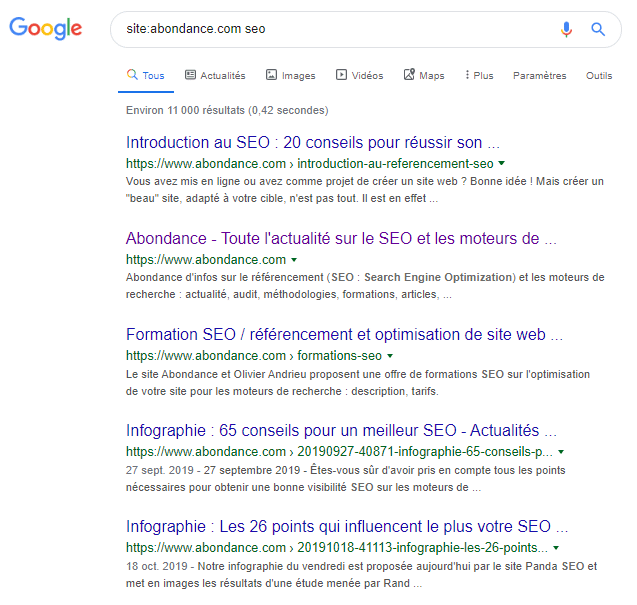
- The ratio is therefore: 11 000 / 11 500 = 0.95
Conclusion this is an extremely relevant website for the theme “SEO”
We can take the example of another website that will probably be less: leparisien.fr
- The first result: 6 520 000
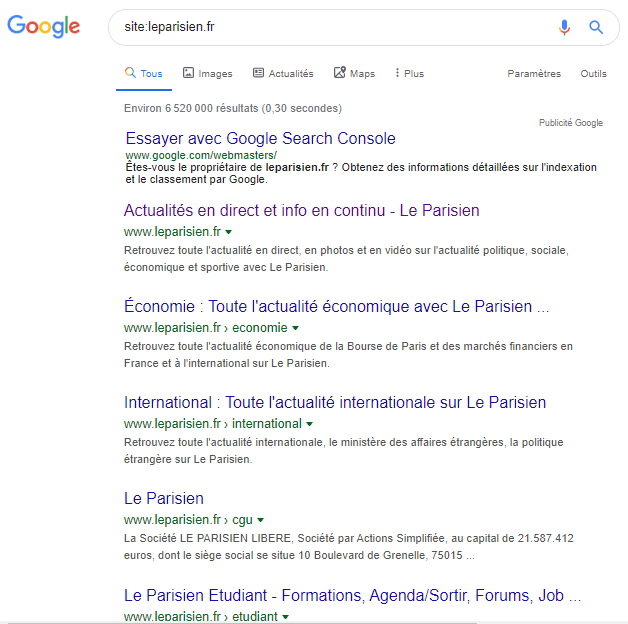
- The second result: 3 370
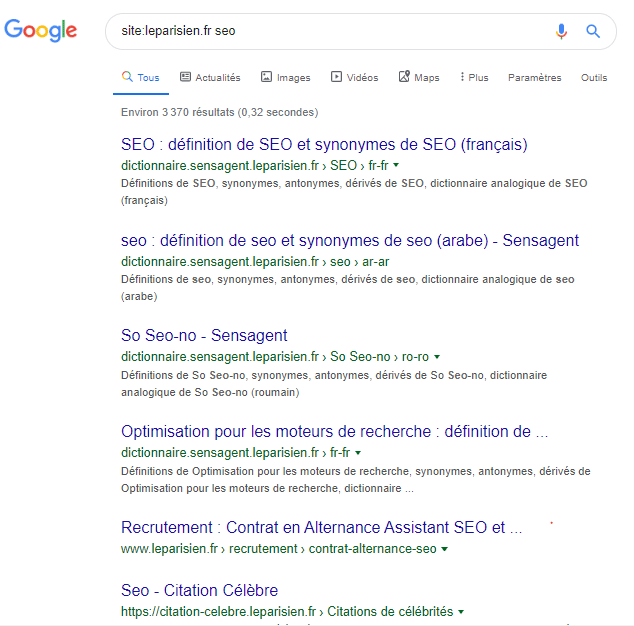
- The ratio: 3 370 / 6 520 000 = 0.00051
This website is really not relevant for the SEO theme and I better choose another website if I want to create backlinks.
However, you should keep in mind that you should not only consider this process to perform your analysis.
On the other hand, it is relevant to add it to your usual decision-making process since it can help you know where to start your campaigns.
3.11. Have internal link building opportunities:
We all know that just like backlink building, it is important to do the internal linking
And to create internal links, you need to find the most relevant pages. Especially when the article you want to link to is new.
I recently had the opportunity to create a guide on SEO training
Obviously, I’ve had to talk about SEO training in my previous articles, but I can’t remember exactly which ones
For this, I’ll simply use the command
“site:twaino.com/blog -site:twaino.com/blog/seo/training/ intext: “SEO training” ” :
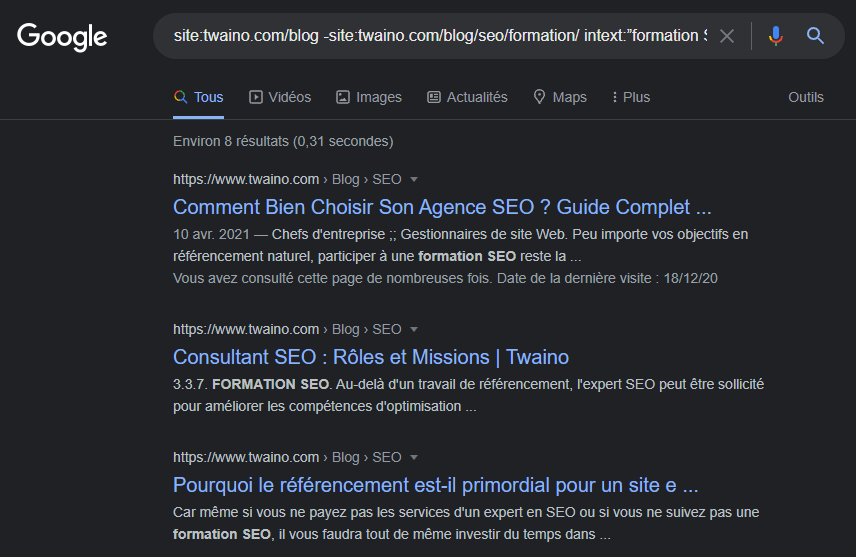
There are a total of 8 potential articles that can allow me to create relevant links to my new article without having to change the content
Of course, I should also try different variations of “SEO training” in order to have more articles that allow me to link to the new article.
Note note: The syntax “-site:twaino.com/blog/seo/training/” allows me to exclude the article I created on SEO training in order to have relevant results.
3.12. Have opportunities with competition mentions
Tracking mentions of your website or your competitors’ websites is a strategy that allows you to unearth opportunities to exploit.
To find out which websites I’ve been mentioned on, I just need to do the following command “intext: “twaino” -site:twaino.com ”
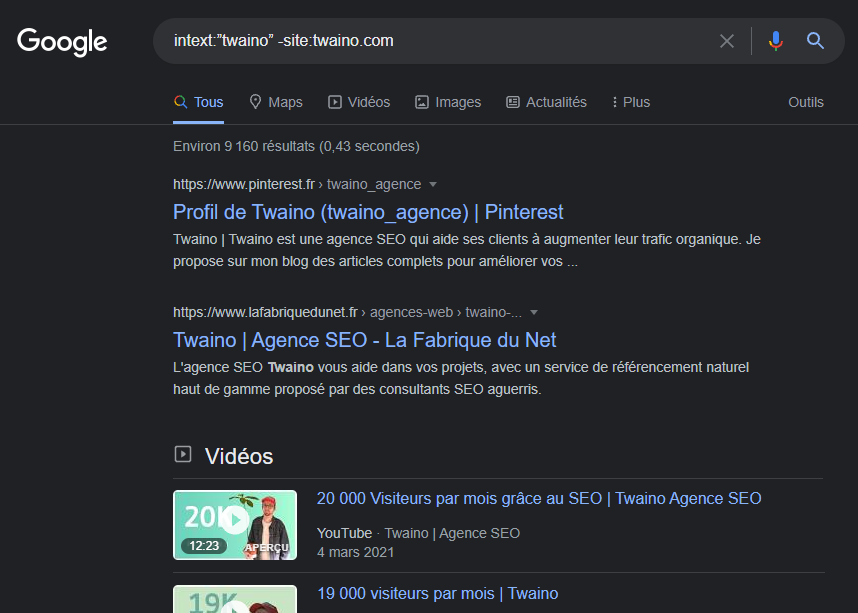
You can also filter the results by time period
Just click on the “tools” button in the SERPs and you can set the time period of the results to your liking
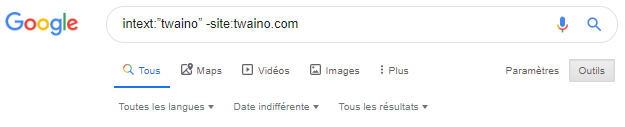
3.13. Find out how often a competitor publishes new content
Finding out how often your competitors publish content allows you to refine your content creation strategy
To do this, simply use the “site:” syntax to make sure you have the right extension
Indeed, the address of the “blog” page where the articles are usually found is sometimes different and you need to be able to determine which one works
- blog.hubspot.fr ;
- seo.com/blog.
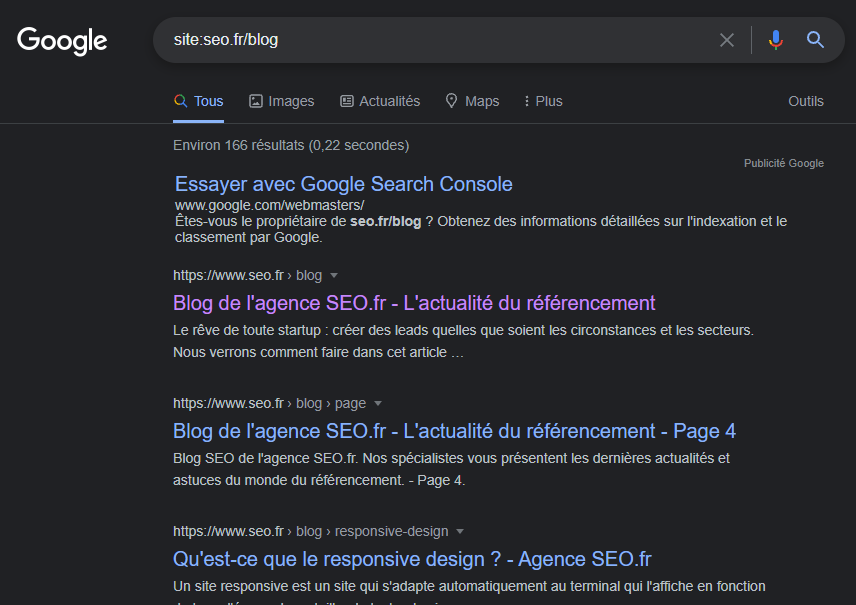
The blog on the seo.fr site has about 166 articles as shown in the SERP.
We will use the date option to find the posts that were published in the last month
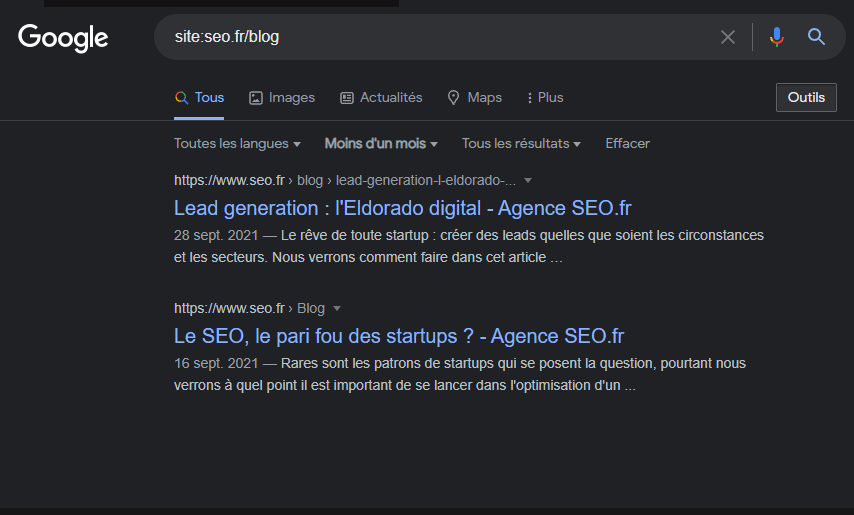
Thus, seo.fr has published 2 articles during the month of September 2021
It is possible to go even further by customizing the period
To do so
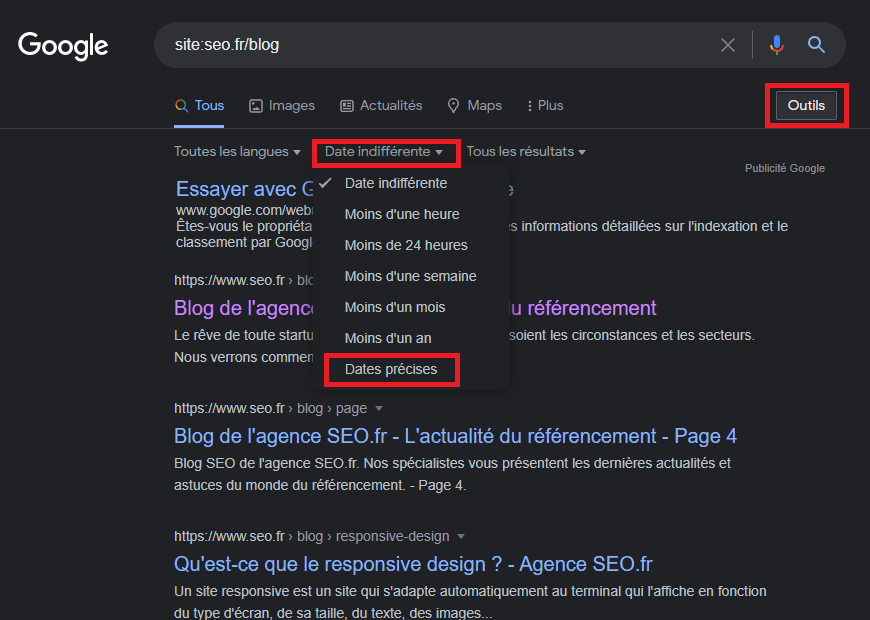
- Click on ” Tools ”
- Scroll down to the “Date indifferent” module
- Choose the option ” Precise dates ”
- And define a date range:
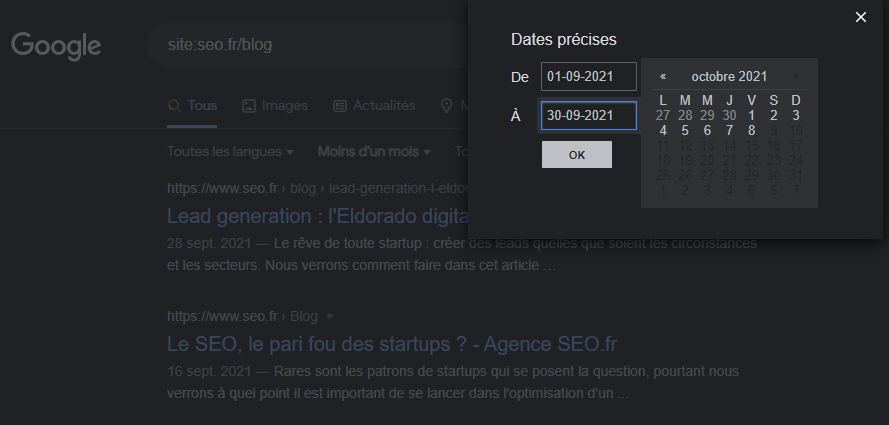
This gives me the following result
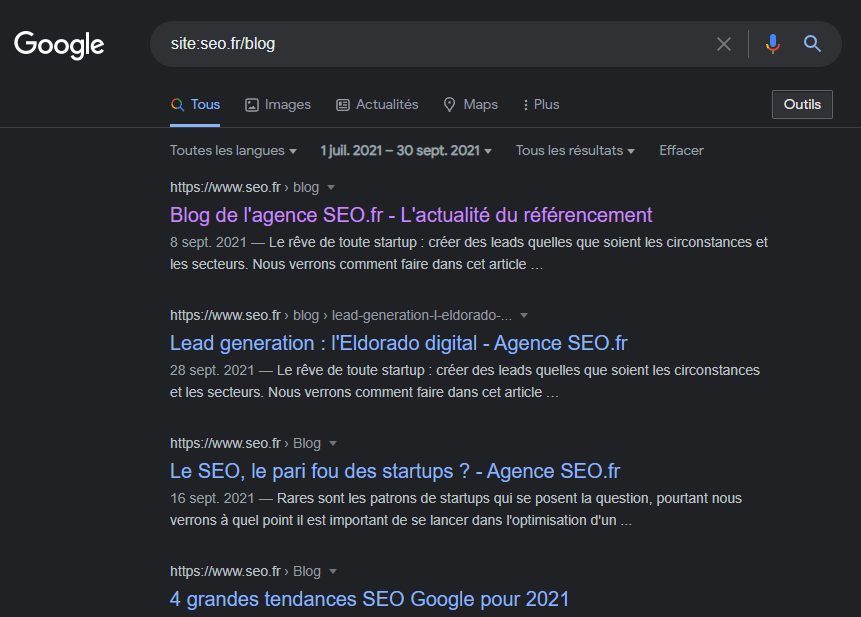
In the last two months, there have been 4 articles published, which makes a frequency of about 2 articles per month
With this command, you can easily find out how often your competitors publish content
And that’s it, we’ve just seen all the tricks you can use to significantly improve your searches.
Conclusion: Improve your results!
Although search engines are becoming more and more sophisticated, it sometimes takes a long time to find a specific information
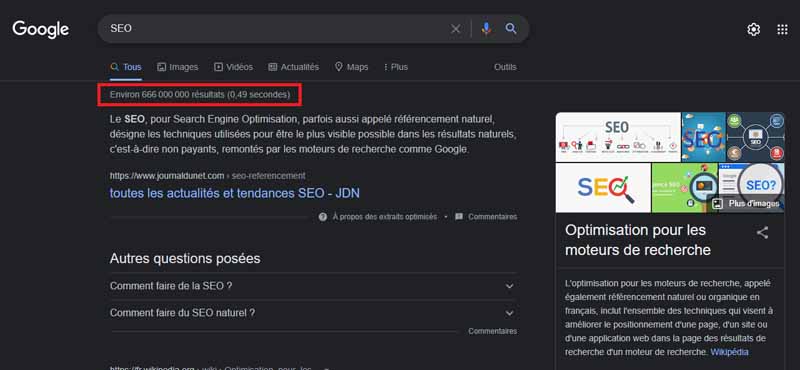
Even worse, some searches can be unsuccessful because there are often too many web pages to browse
For this reason, it is wise to use search operators which will allow you to refine the results that Google will offer you
While some commands no longer work, others are still valid and allow you to get satisfactory results.
Even better, the syntaxes can be combined to widen the search possibilities
I had the opportunity to go through the most important ones that I discovered during my numerous searches. That said, the list remains completely open and if you know of any other interesting syntaxes, please let me know
See you soon!