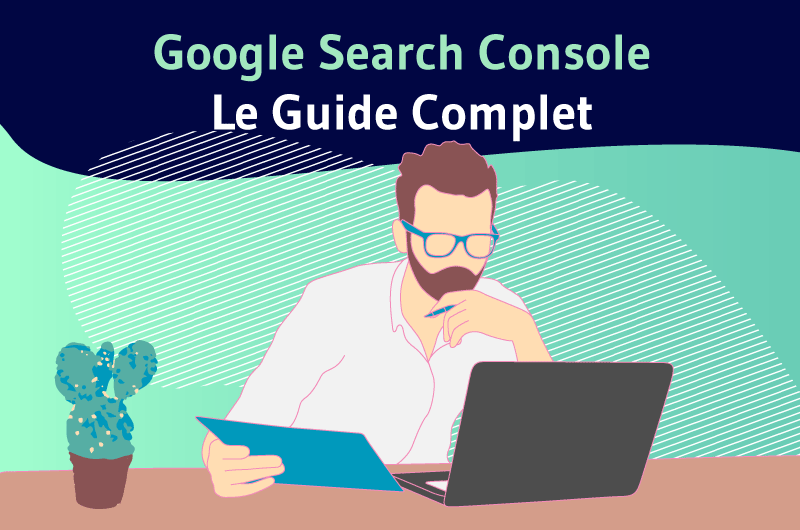“SEO is an adventure where it takes a lot of skills, technical and non-technical, to survive”.
Deepanshu GahlautIf
you have been in SEO for a while, you have found that it is very difficult to produce good results without having certain skills.
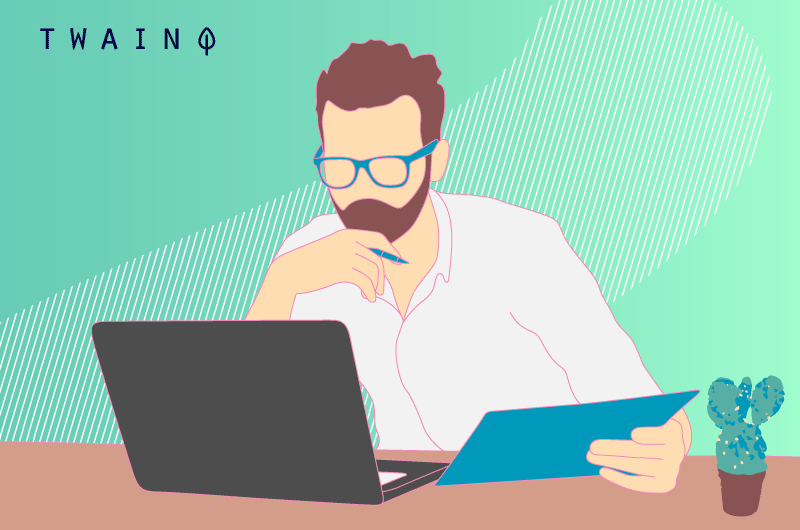
I especially want to talk about the use of certain tools that are considered “essential” in the sphere of web marketing.
The most popular are, without a doubt, the tools that Google makes available to webmasters. And among which we find the famous: Google Analytics and Google Search Console (GSC).

Although they are completely free, they are powerful instruments for effectively optimizing a website when combined.
I had the opportunity to show you how to install these two tools, without actually explaining how you can use them.
Today, I’m going to give you all the techniques and tips for using the Search Console.
I’m sure you’ll discover some “well-kept secrets” about using GSC to optimize a website’s ranking on Google.
If you’re ready, let’s go!
Chapter 1: How to install and configure Google Search Console on your website?
In my article on Search Console, I showed you all the steps to install this tool on your website.
By following this process, you will have a clear idea of how to link the GSC to the second powerful tool of Google: Google Analytics.
I complete with some tips to configure your Google Search Console.
Tip 1: Manage users and permissions
You now have access to Google Search Console and if you want, you can share access with other people.
Note that there are three different permission levels in Search Console:
- Owners : This is probably you. Owners can view all site data and use all tools and can give others access to the GSC. You can also create delegated owners, who have the same control over Search Console as you do;
- Full Users : Can view all site data and use most Search Console tools. But they can’t change permissions, nor can they share access to other accounts or change the web address;
- Restricted Users : Can only view Search Console data and generate basic reports.
To add a full or restricted user, follow these instructions:
- Tap ‘Settings’, then ‘Users & Permissions’;
- Click on the “Add a user” button;
- Enter the email address of the person you want to add;
- Choose the level of permission you want to give;
- To add a delegated owner, tap the three dots next to the current site owner.
Very important: You should only grant delegated owner status to people you trust. Thus, you protect yourself from any inconvenience from unsavory people.
Tip 2: Configure your target country
Without you having to indicate anything, Google is able to determine exactly which countries you are trying to target.
Indeed, the search engine can examine:
- The language of your content;
- Your ccTLD;
- The location of your server;
- The location of your referring sites;
- Etc.
That said, it’s often a good idea to give Google a lot more precision when you have a specific target.
To do this, you go to your GSC account and you will click on the “Old tools & report” section:
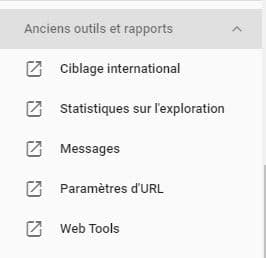
Then, you click on “International targeting”, which brings you to this interface where you will configure the countries you are targeting :
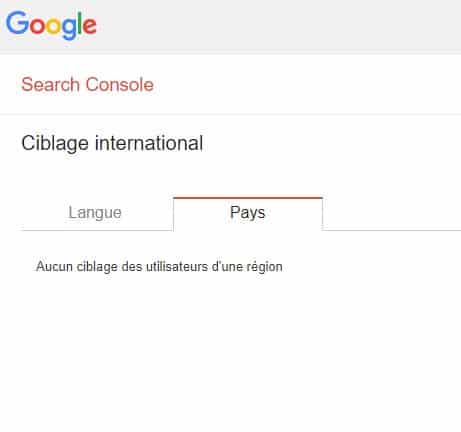
Here you will be able to make the necessary configurations and choose the country you want Google Search Console to favor.
You also have the option to choose the language you are targeting to bring more precision to Google.
Tip 3: Add a Sitemap
The sitemap is not essential when you have a very small site or a one-page site.
But if you have a website with several pages and/or plan to create one later, submitting a sitemap can be very useful for your SEO.
According to the SEO Dictionary, the XLM sitemap:
“Is an XML type file that groups all the URLs of a website with some additional information called metadata. It boosts SEO due to its importance in crawling and indexing the website.»
Submitting a sitemap is not complicated and to do so, you must first create the file to be submitted.
If you have a WordPress site, you can use the most popular SEO plugin: Yoast.
Click on the plugin that will appear in the lower left corner of your dashboard and click on functionality:
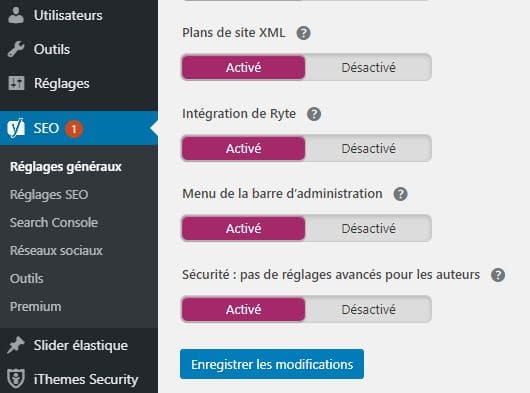
You have the list of the different functionalities offered by the tool.
Activate the “XML Sitemaps” and click on the help point which allows you to display the following message:
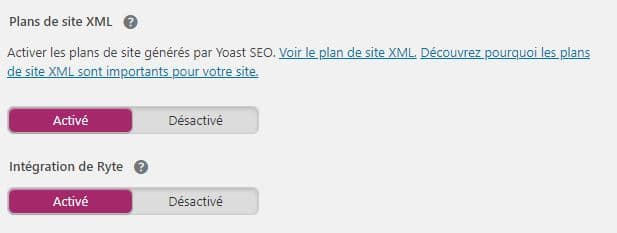
If you want to see your sitemap, just click on “View XLM sitemap” and you will have the following interface:
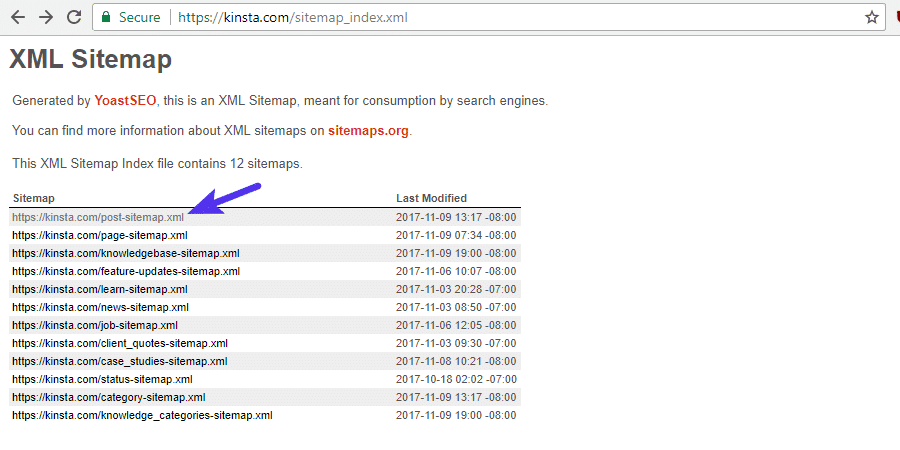
If you already have a sitemap, you can go directly to “yourdomain.com/sitemap.xlm” to see it.
Generally, you will find your sitemap there, but if not, create one.
Once you have the address of your sitemap, you have to submit it to the Search Console.
To do this, click on “Sitemaps” in the GSC:
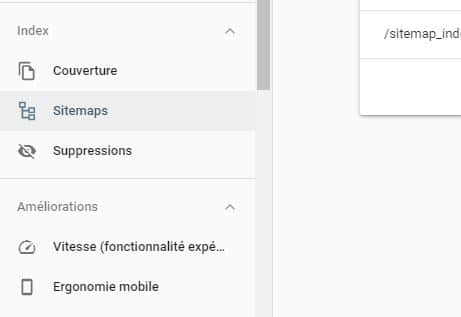
You will paste the URL of the sitemap of your website and click on “Send”:
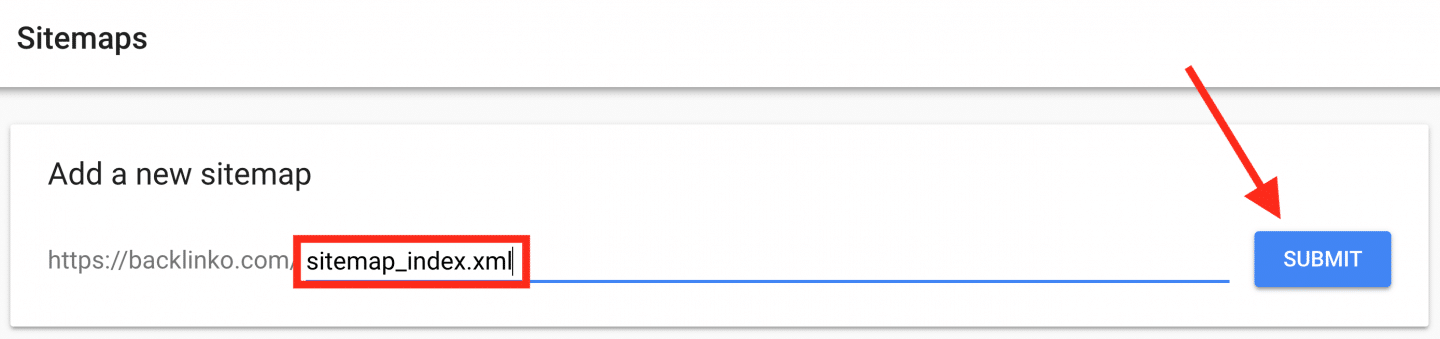
GSC then sends you the following message:
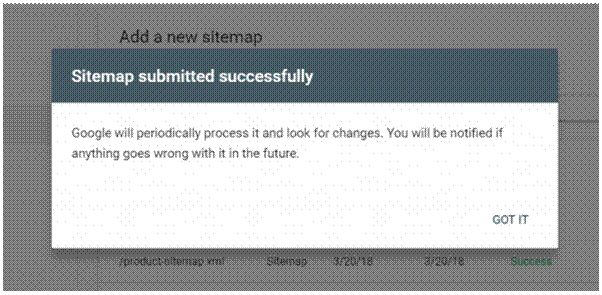
This is how you can easily submit the sitemap file to Search Console.
Here are some basic configurations you can do with Search Console aside from setting it up on your website. Let’s move on to the actual analysis of the data that GSC allows you to have.
Chapter 2: Understanding the Google Search Console Dashboard
The Summary Report is the first page that loads when you access GSC.
This interface contains a summary of key information about your site:
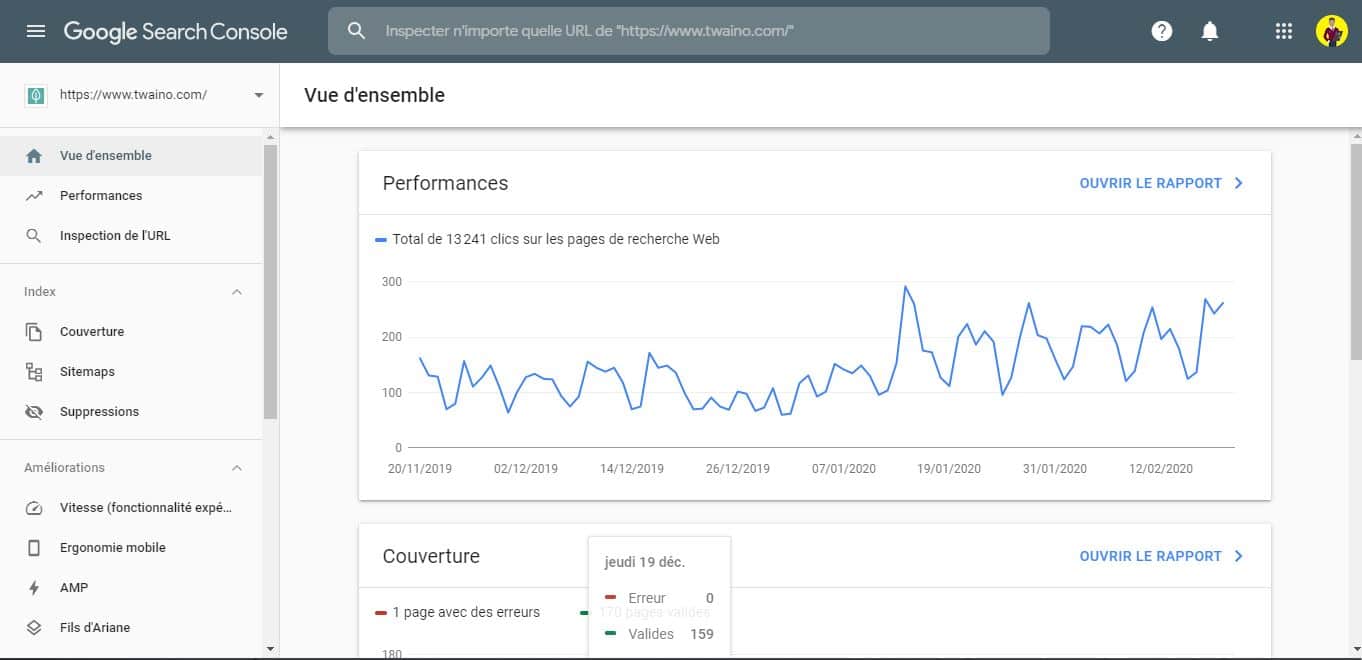
With this dashboard, you can see:
- Site Performance Report : The number of clicks on your website from Google;
- Coverage report : Information indicating whether your pages are correctly indexed on Google;
- Improvements report : Provides information on the improvements you need to make to your site;
- Manual actions report: This report will tell you if Google has given you a manual penalty.
You can click the “Open Report” link to view each report in its entirety.
We are going to devote different chapters to it to go into the details.
Chapter 3: How to analyze the performance report with Google Search Console?
The first report that Google offers concerns your performance in the SERPs. Let’s start by understanding what it is all about:
3.1. What is the GSC Performance Report?
Search Console’s “Performance” report shows you your site’s overall performance in Google results:
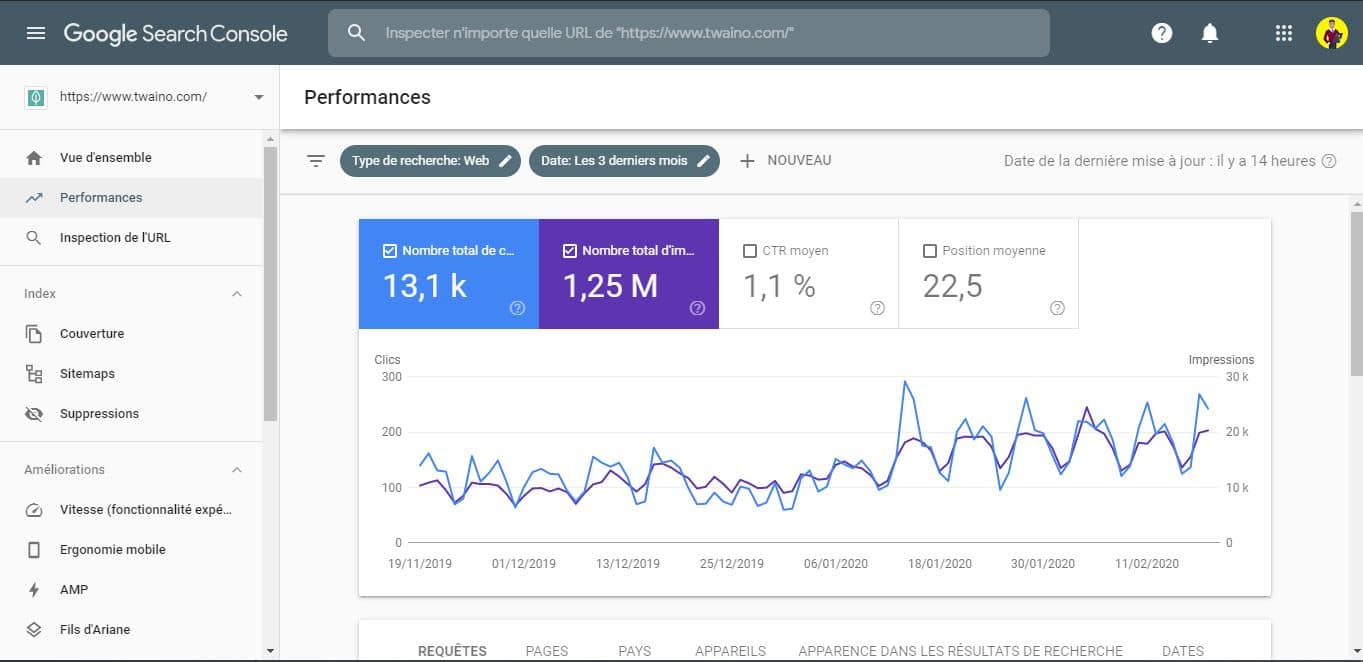
There are 3 main sections you can adjust or click to view the data you need:
- Filter superior ;
- 4 main metrics;
- Data tabs;
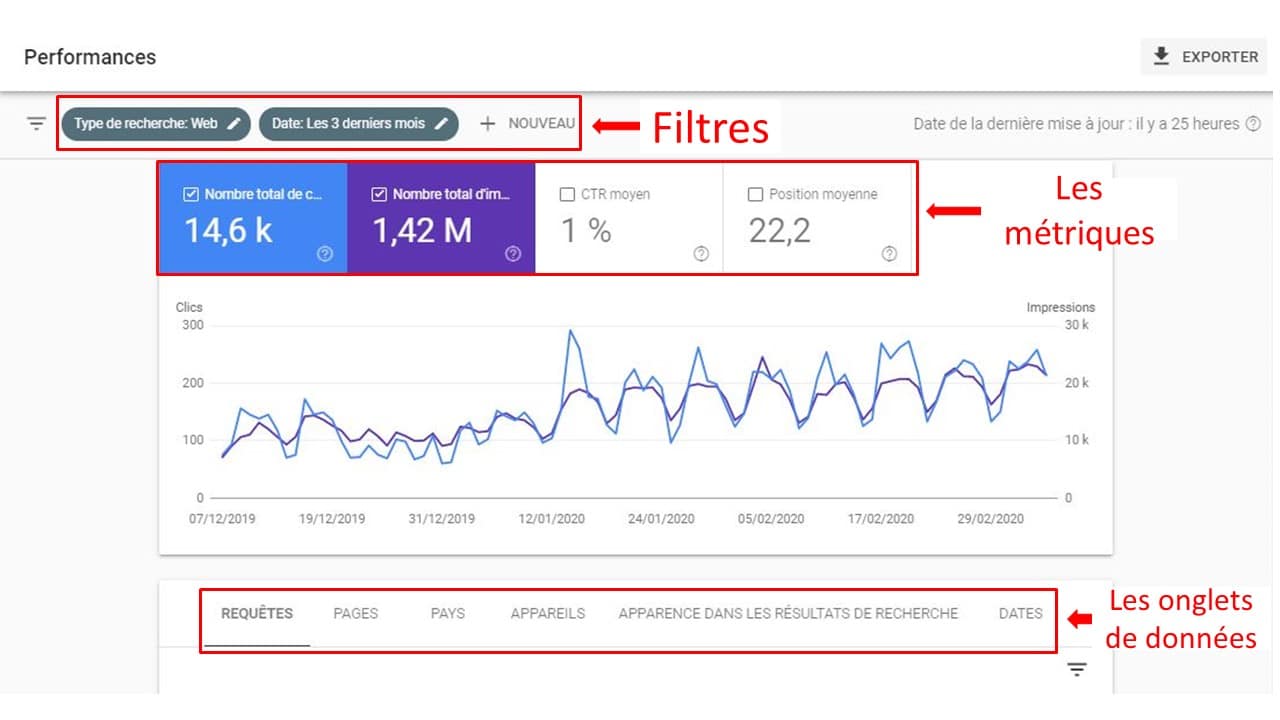
In the top menu you will find the filter selectors that allow you to add variables.
It is very useful to set the filter as precisely as possible to obtain the most relevant data in GSC:
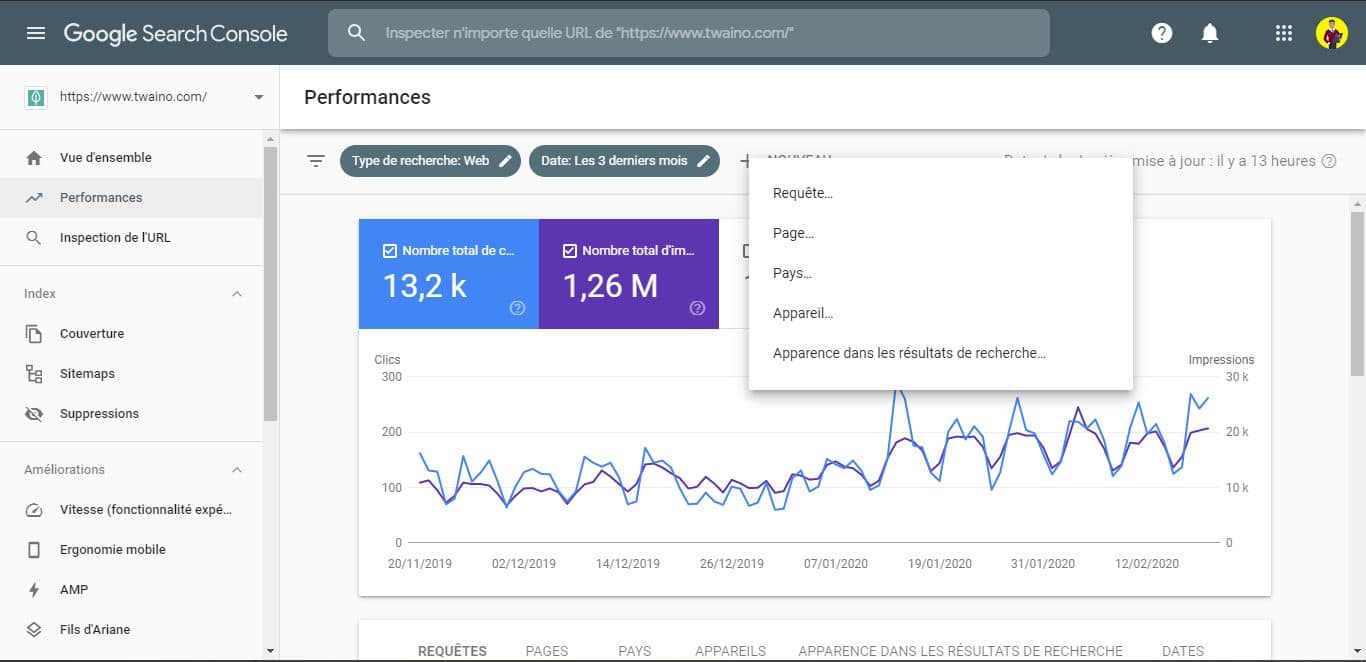
We will see how to use it in certain conditions in the next lines.
Note that in this section, the different variables you can add or remove include:
- Search type : Choose to filter results by web, image or video;
- Date : Filter results by period or compare date ranges;
- Query : Filter by specific keywords, even exclude keywords;
- Page : Select a page you want to focus on;
- Country : Filter search results by country;
- Device : Filter search results by device used;
- Appearance in search results : Filter by looking at non-enriched AMP results and other variables.
For example, you have the option to set the time period over which you want to display your data by clicking on the date:
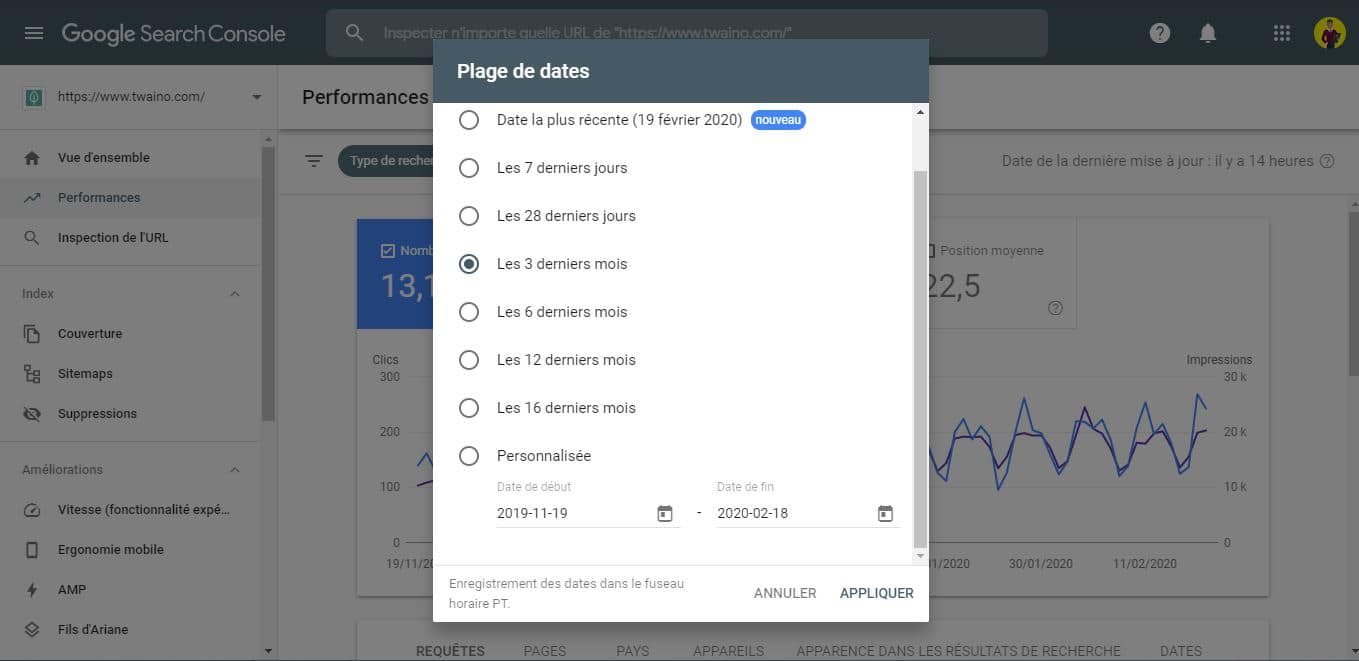
Under the filters section, you will find a visual representation of your SEO performance.
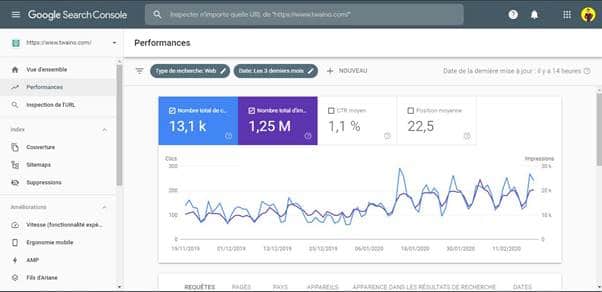
By default, the graph shows an average overview of your website over the last 3 months.
Here you have statistics from SERPs such as:
- The number of clicks: This is the number of times people have clicked on your pages to visit your site from Google;
- The number of impressions: The total number of times your content has been seen on Google;
- Average click-through rate: The percentage of impressions that resulted in a click;
- Average position : The average ranking of your content in Google search results.
Below this graph, you will find a table with specific results:
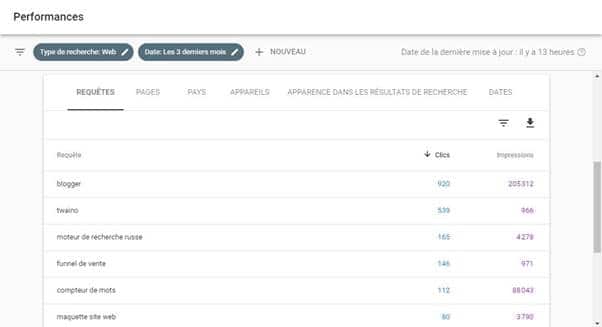
There are five tabs you can select:
- Queries : See what keywords your content ranked for;
- Pages : Check the performance of your site’s pages in the SERPs;
- Country : See your website’s performance by country;
- Devices : Find out what device (computer, mobile or tablet) people are using to access your website;
- Search Appearance : This feature will let you know if your structured data is showing up in search results.
There is also an additional filter in the tabs section that allows you to work with the data presented in the table:
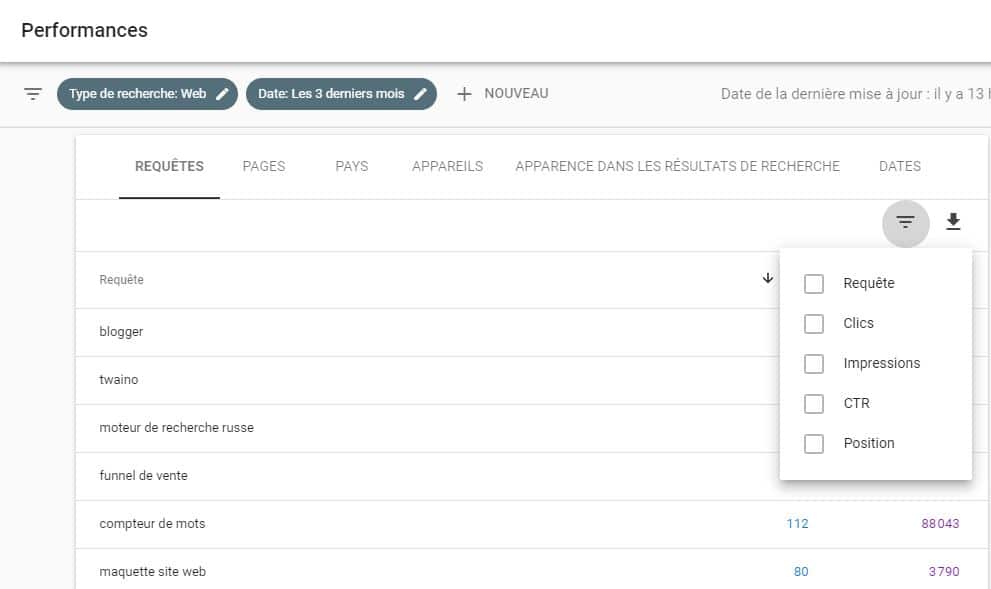
Now let’s see some tips for using these statistics well:
3.2. How to optimize your click-through rate with Search Console?
There is no doubt that CTR is a key factor in Google ranking. Matt Cutts had to say it in this video:
In French, we can have this:
“Your frequency of appearance doesn’t matter. It’s important to know how often you get clicked and how often you convert them into what you really want (sales, purchases, subscriptions)… Take the time to look at your title, your URL, and your snippet that Google generates, and see if you can find ways to improve it for users since they will then be more likely to click. You’ll get more visitors, you’ll get a better return on your investment.”
The Search Console allows you to optimize your CTR and to do so, follow these steps:
Step 1: Find the pages with a low click-through
rate “Average position”:
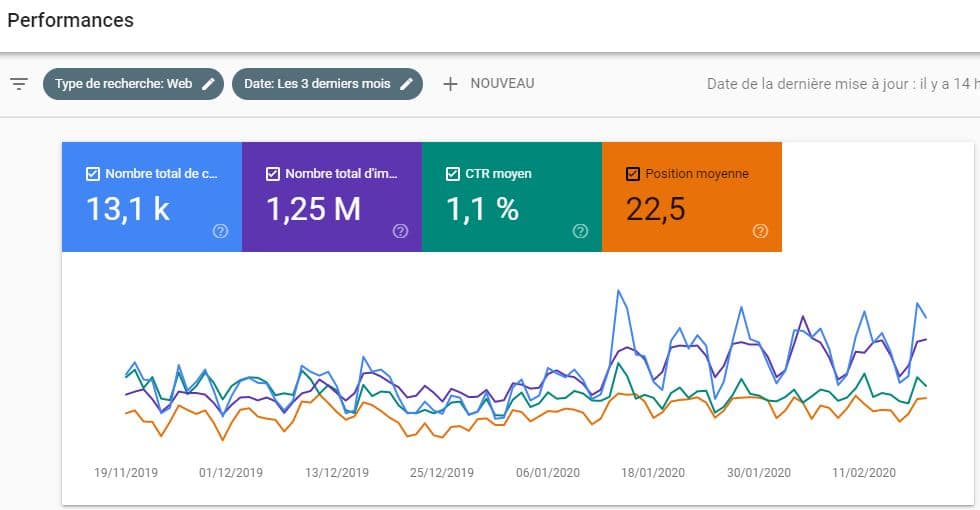
You will see that they are now colored and that their curve appears in the graph.
The idea here is to find pages with a ranking lower than 5 and having a bad click-through rate.
To do this, you will use the filter function offered by GSC.
Scroll down and click on the three dashes icon:
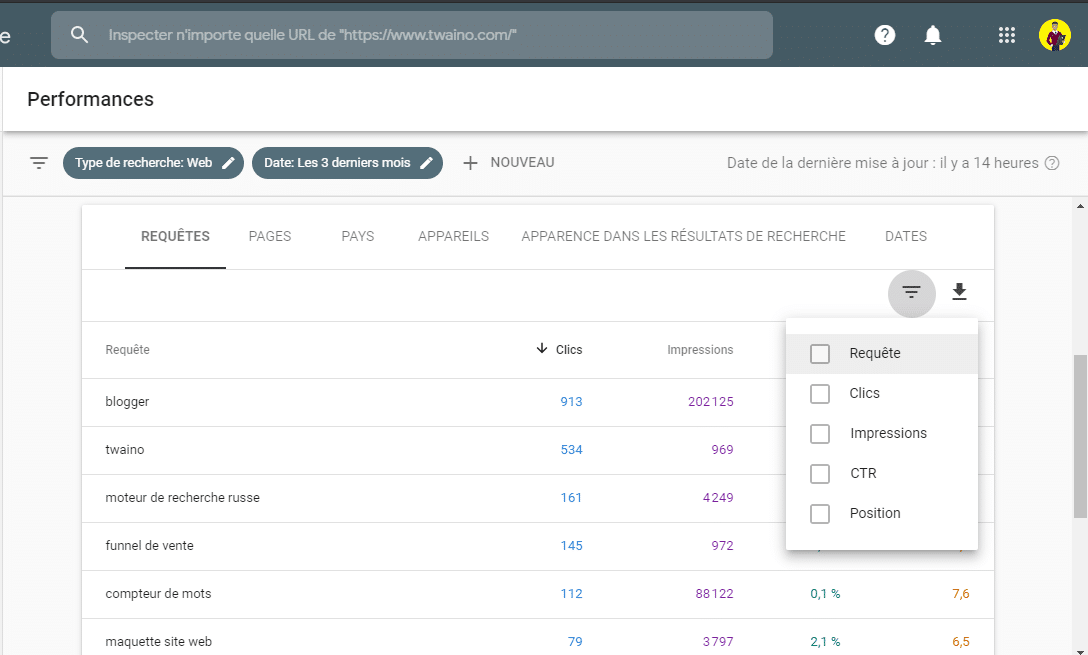
Then you configure the filter by entering the number you want in the left frame. Me, I put “greater than 4.9” to take into account the requests for which I am in 5thposition :
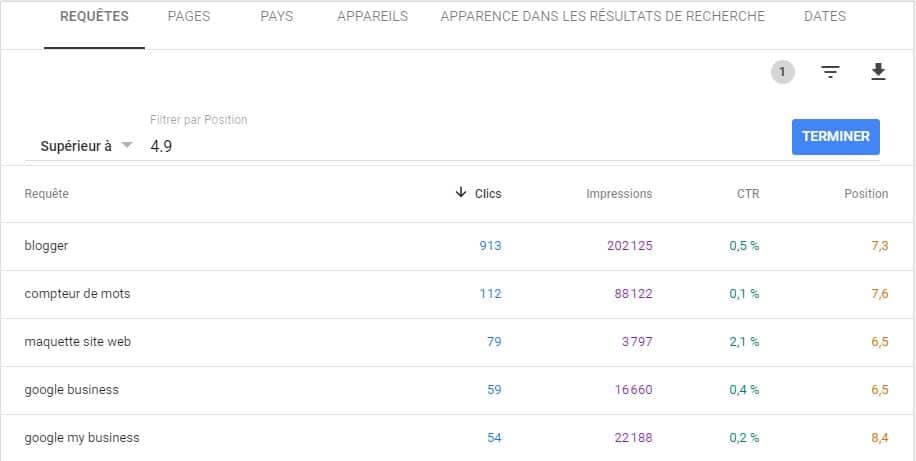
You then have the list of all the pages which occupy the 5th position or more.
With Advancedwebranking, we know that a page occupying the 5th position should have a CTR of 4.1%:
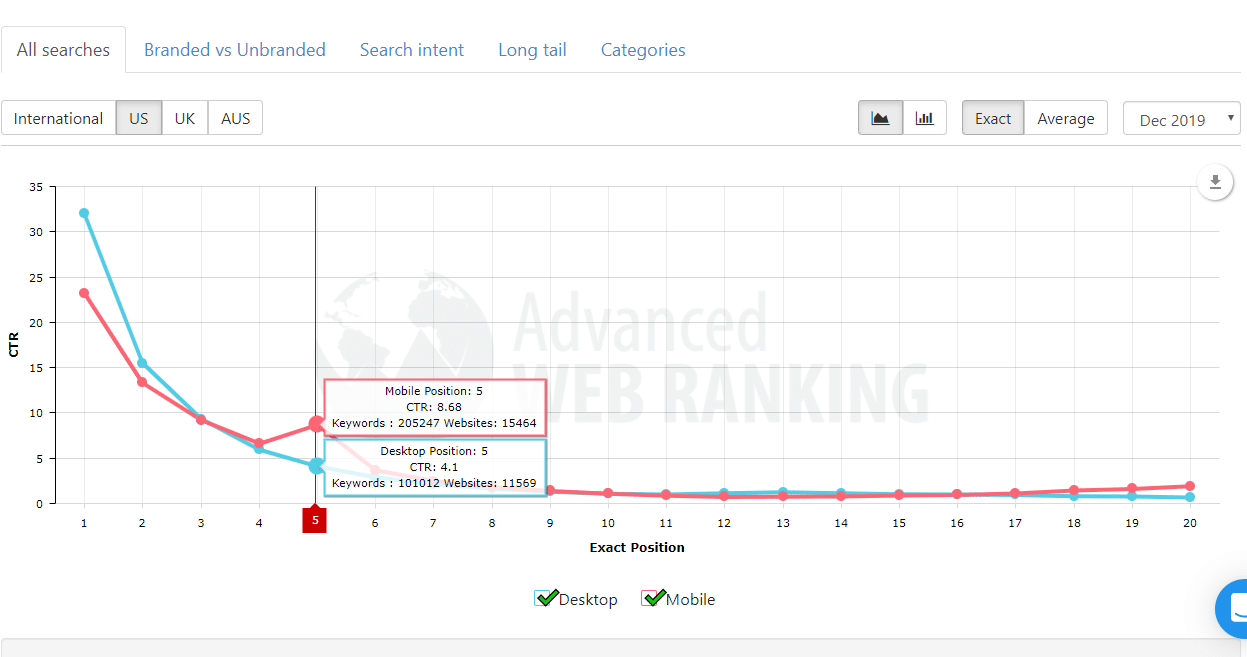
In this case, you will filter the statistics to remove all the elements which have a CTR higher than 4.1%.
You will follow the same process by clicking on the icon with three lines and then on CTR:
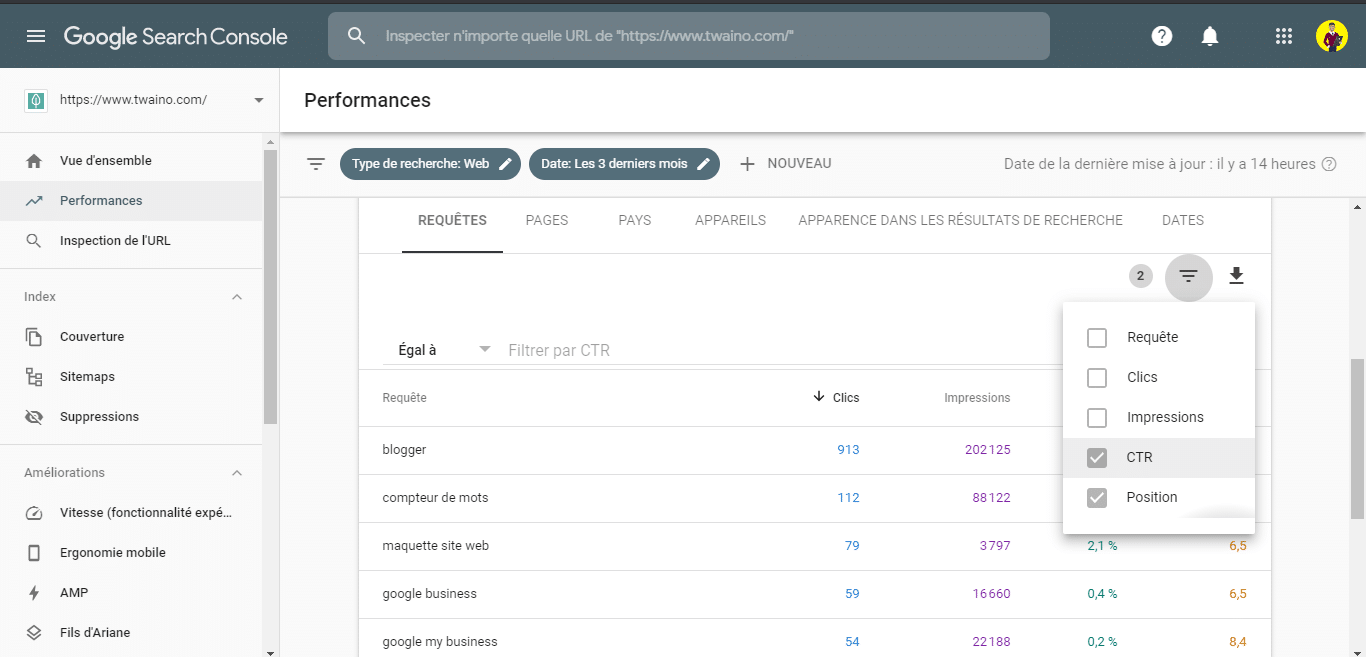
You configure the filter by putting less than 4.1:
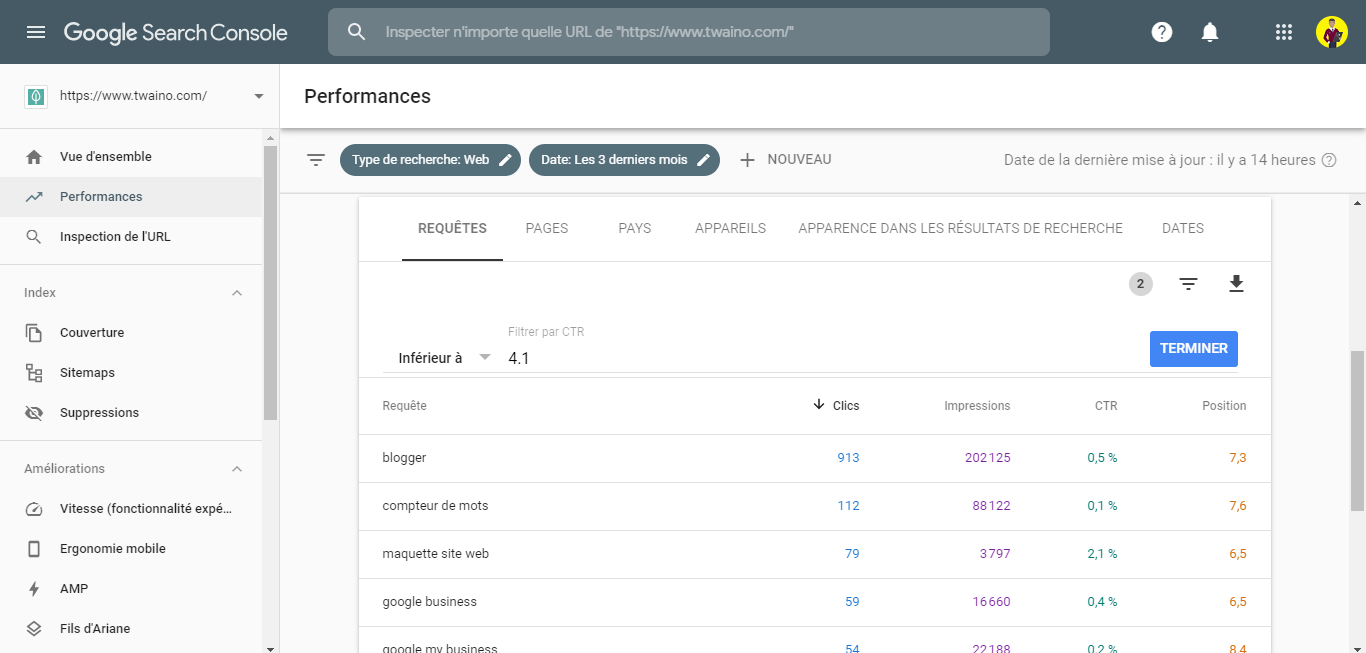
We now have a list of keywords which have a lower position and which have a lower CTR at 4.1%.
The most interesting are keywords that you already rank for and that could bring you more traffic. Here you only have to increase their CTR.
Now it remains only to find a keyword for which it would be interesting to increase the CTR.
At my level, I have this keyword:

This keyword, for the last three months:
- Occupies the 6.5th position;
- At 3797 impressions;
- At a click-through rate of 2.1%;
- At a total click count of 79.
The high number of impressions makes it really worth trying to improve the click through rate. Since it is a highly searched keyword.
Once you know which keyword to use, you will determine which page to optimize for that keyword.
Step 2: Find the page on your site that ranks for the keyword
To do this, simply click on the query in question and then click on “Pages”:
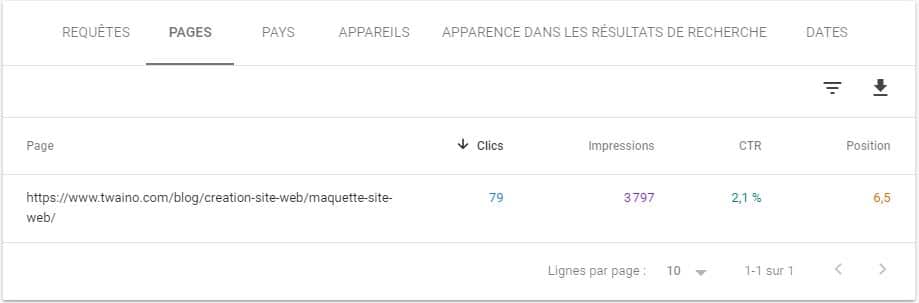
There you have the page that ranks on the keyword. Let’s move on to the next step:
Step 3: Examine the keywords for which the page in question ranks
You now know the web page to optimize for your keyword. But it would be of little benefit to improve your CTR for a single keyword.
You may need to think about adding more since the performance report can show you all the keywords your page ranks for.
To do this, click on “+New” in the filters section, then on “Page”:
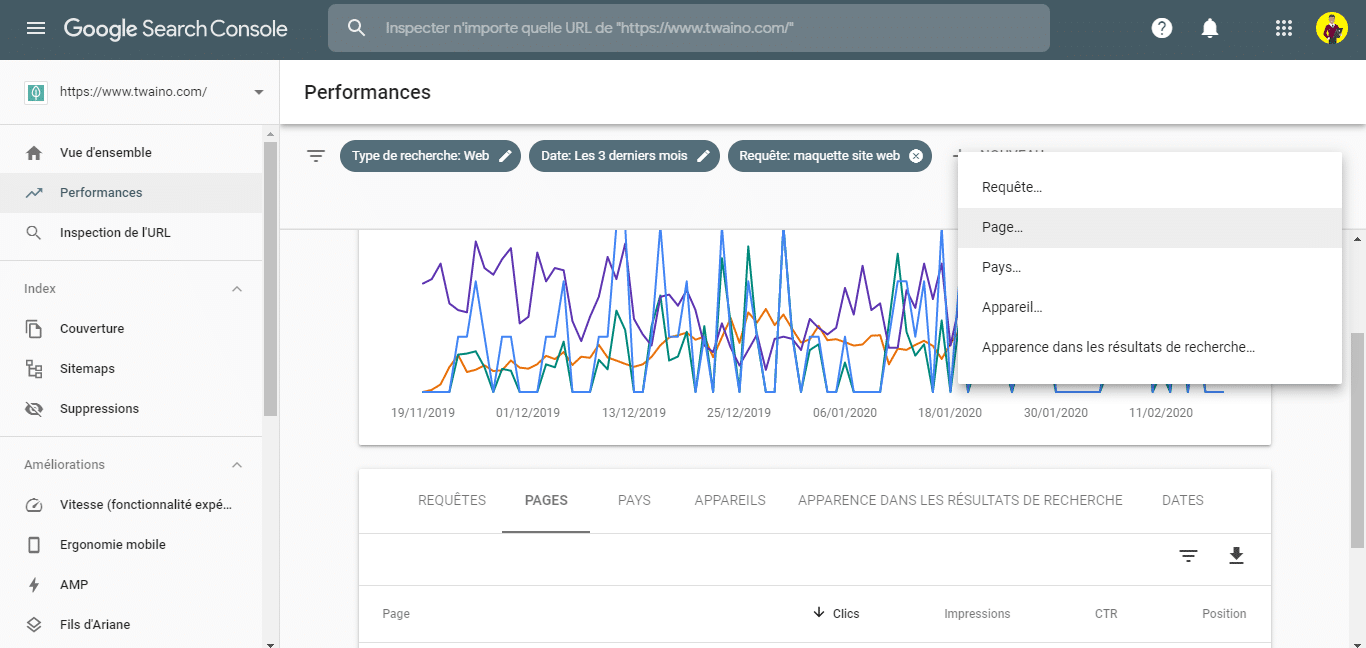
Then enter the URL for which you want to display the requests:
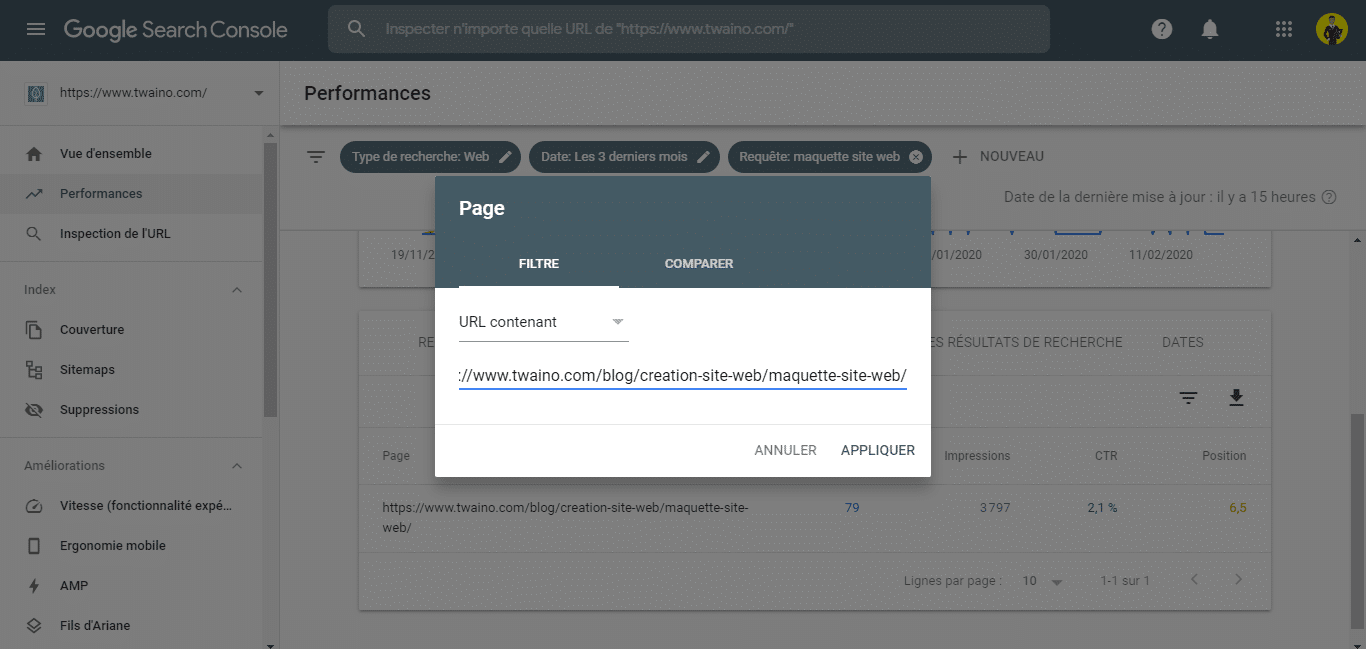
First you have the statistics of the web page:
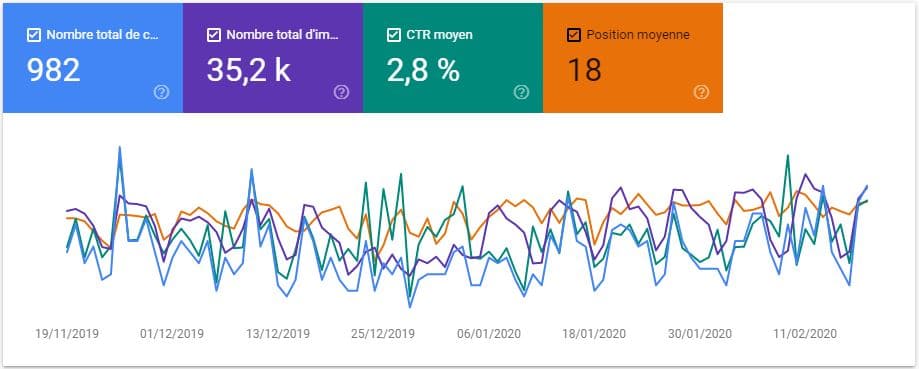
As you can see, the page was in the SERPs over 35.2k times. But it received only 982 clicks during the last 3 months, which is relatively few.
At the bottom, you will have at the level of “Requests” the complete list of keywords for which the page is positioned:
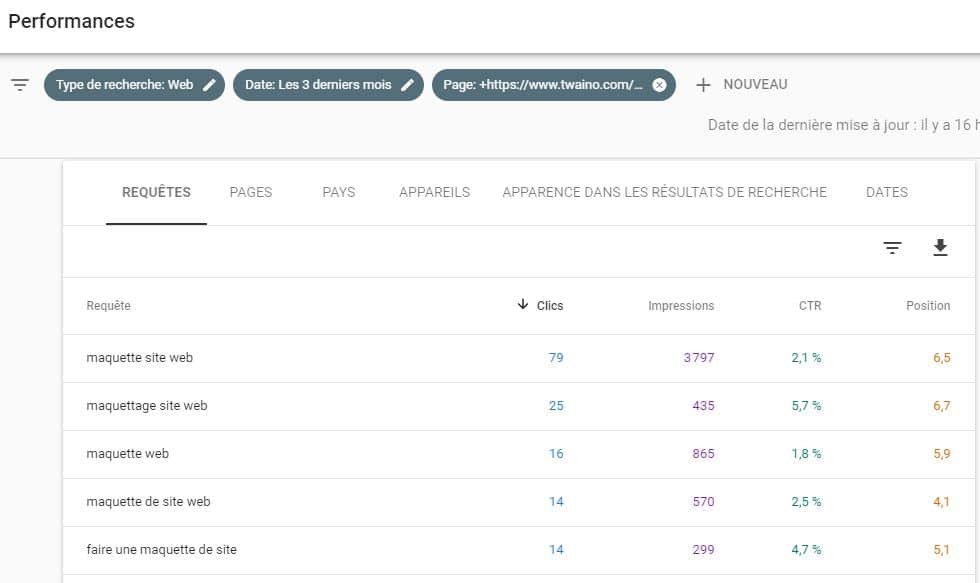
You thus have all the keywords for which it is positioned, which allows you to better optimize the content of your page web.
Step 4: Optimize your page for other keywords
Wouldn’t it be more interesting if your web page ranks for several keywords?
To do this, you will use the keywords that you have just found in the Search console.
You can also a tool like Answer The Public which I detailed in my 21 Keyword Research Tools.
It allows you to know the questions that Internet users are asking:
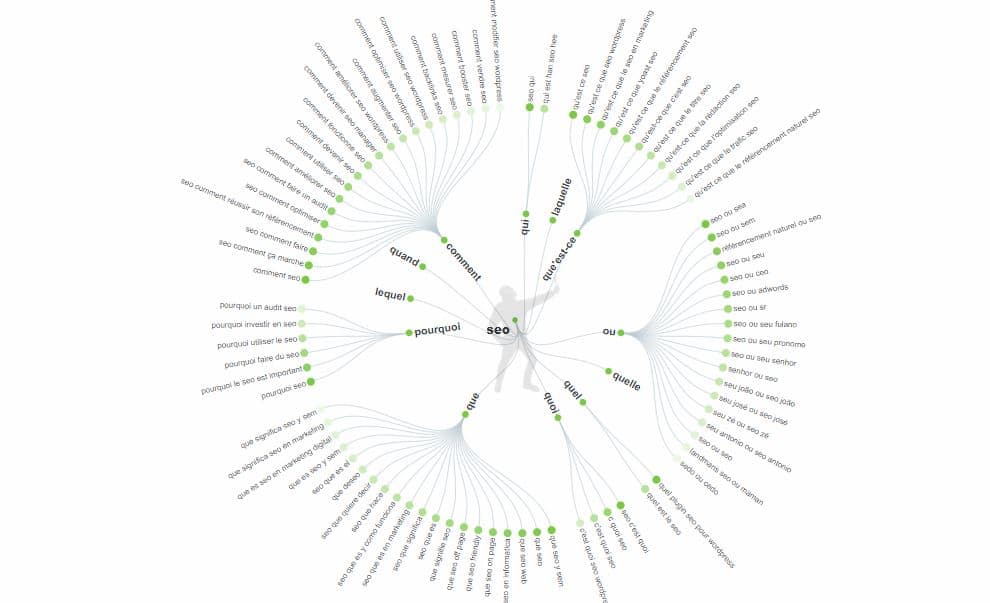
If you answer these questions in your content, you increase your chances of appearing in the featured snippet for other keywords.
Step 5: Optimize your title and description to get more clicks
To get people to click on your page in search engines, you only have control over two things: The title that displays and the description of the page.

For the title, you can check out my guide on creating impactful and eye-catching titles. You will find there ready-to-use formulas to use.
Remember to use power words that show people they can get quick and easy results from your content.
Here are some power words you can include in your title and description:
- Today;
- Now ;
- Fast ;
- Step by step ;
- Easy ;
- Better ;
- Final;
- Simple ;
- Etc.
Step 6: Tracking Your Optimization Results
Google usually takes time before re-indexing pages. Also, the new page needs to be live for about one to two weeks for you to get meaningful data.
Therefore, you can wait at most 2 weeks to see the results. You will assess how much your CTR has changed after your optimization.
Most interestingly, Search Console allows you to easily compare CTRs across two date ranges.
Just click on the date filter:
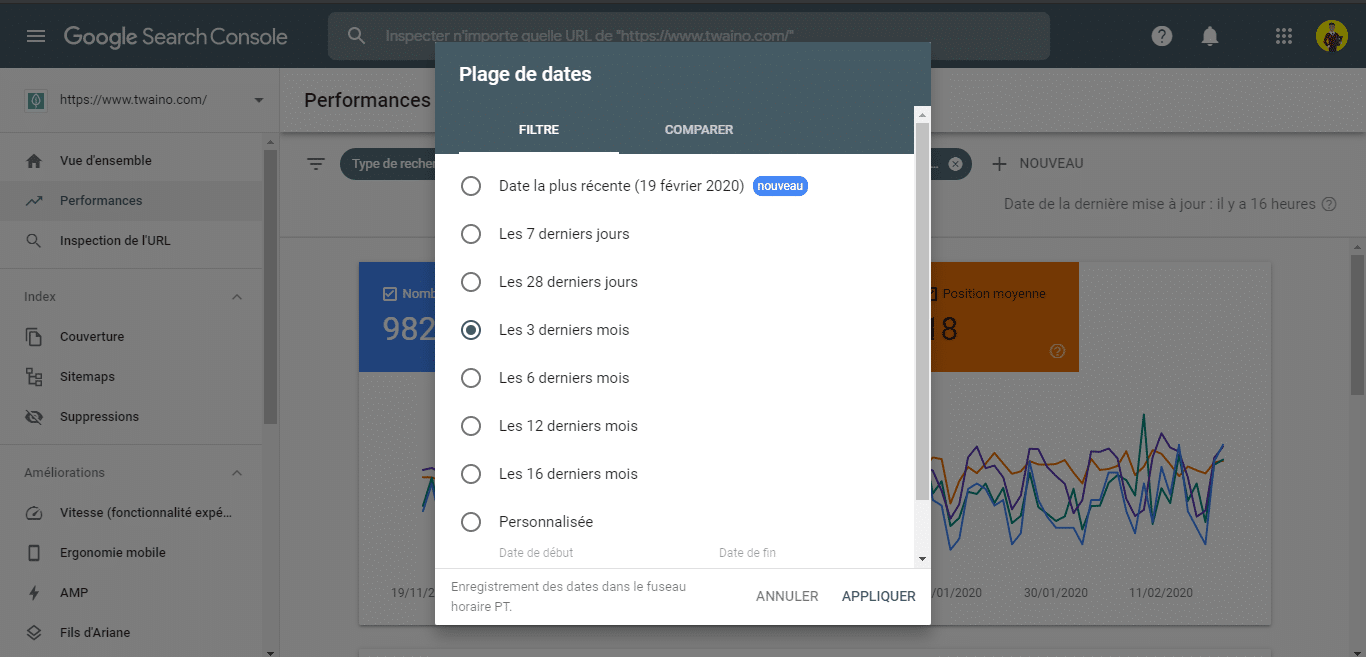
You then click on “Compare” and you choose the second period:
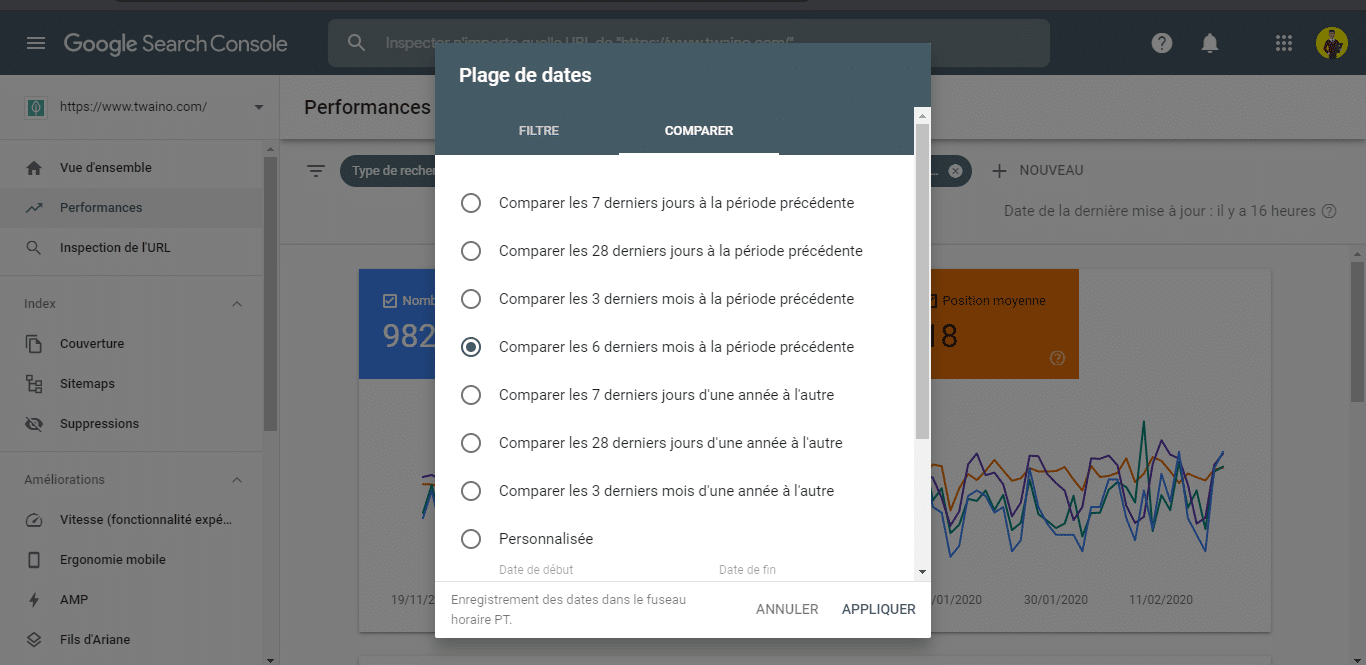
You then have the interface of the following results:
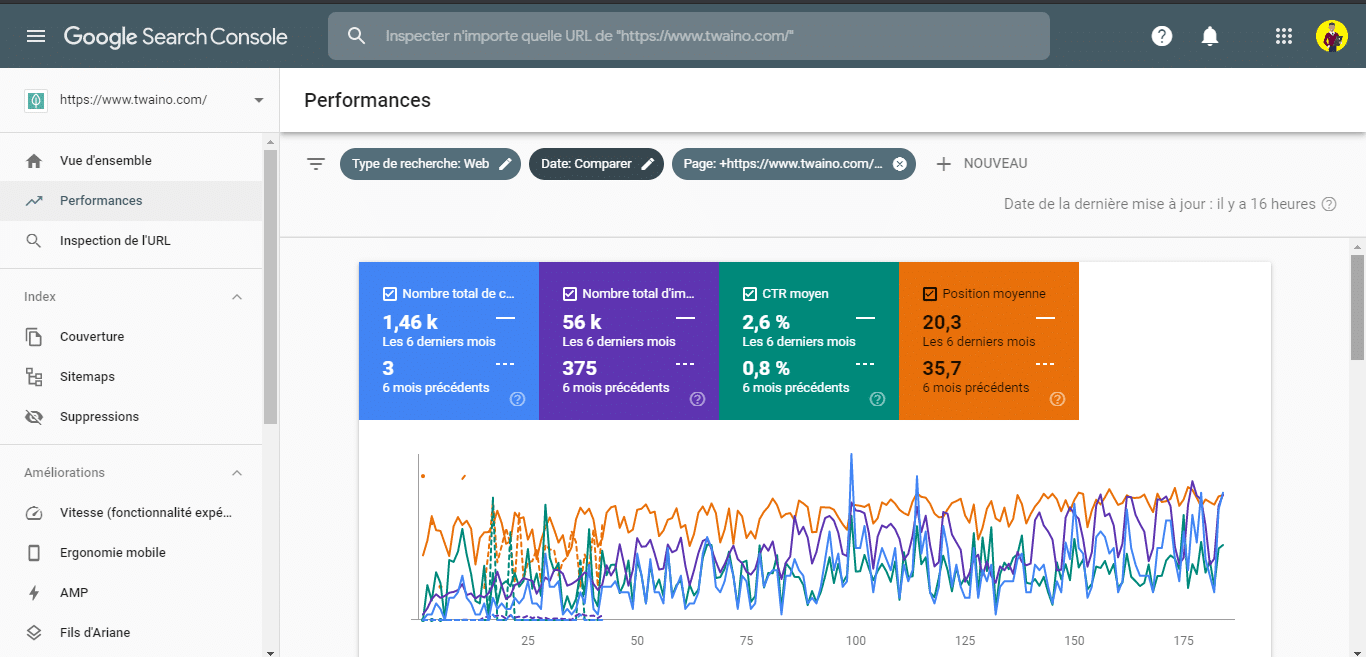
You can deselect certain parameters to better appreciate the differences.
This is a simple process to optimize your CTR and get more traffic. Let’s continue with another tip:
3.3. How to Find Keyword Opportunities with the Search Console Performance Report
Opportunity keywords are those queries that you are already ranking for and have a significant number of impressions.
If for a keyword you occupy a position 6 to 20, you can consider it as an opportunity to seize.
They are called opportunity keywords mainly because Google already ranks your page and believes that it is relevant enough to occupy such a position.
If the search engine thought otherwise, you are unlikely to rank well.
Improving the quality of your page is likely to get you to the top positions faster than creating new content.
On the other hand, you have data from Search Console which gives you the real statistics. So the number of impressions you have on queries is accurate and you can trust it 100%.
Depending on the number of impressions, you will have significant traffic when you go to occupy the first positions.
Follow the following process to spot them:
You go to the Search Console performance report:
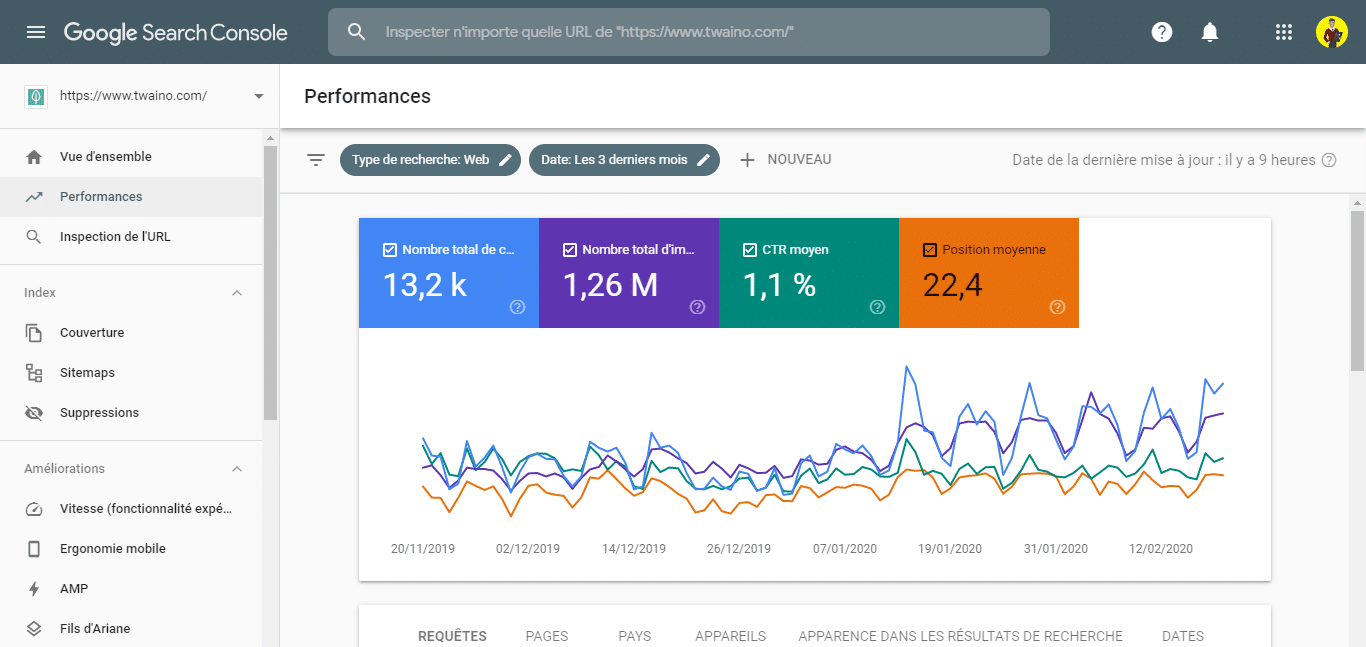
You will filter the positions:
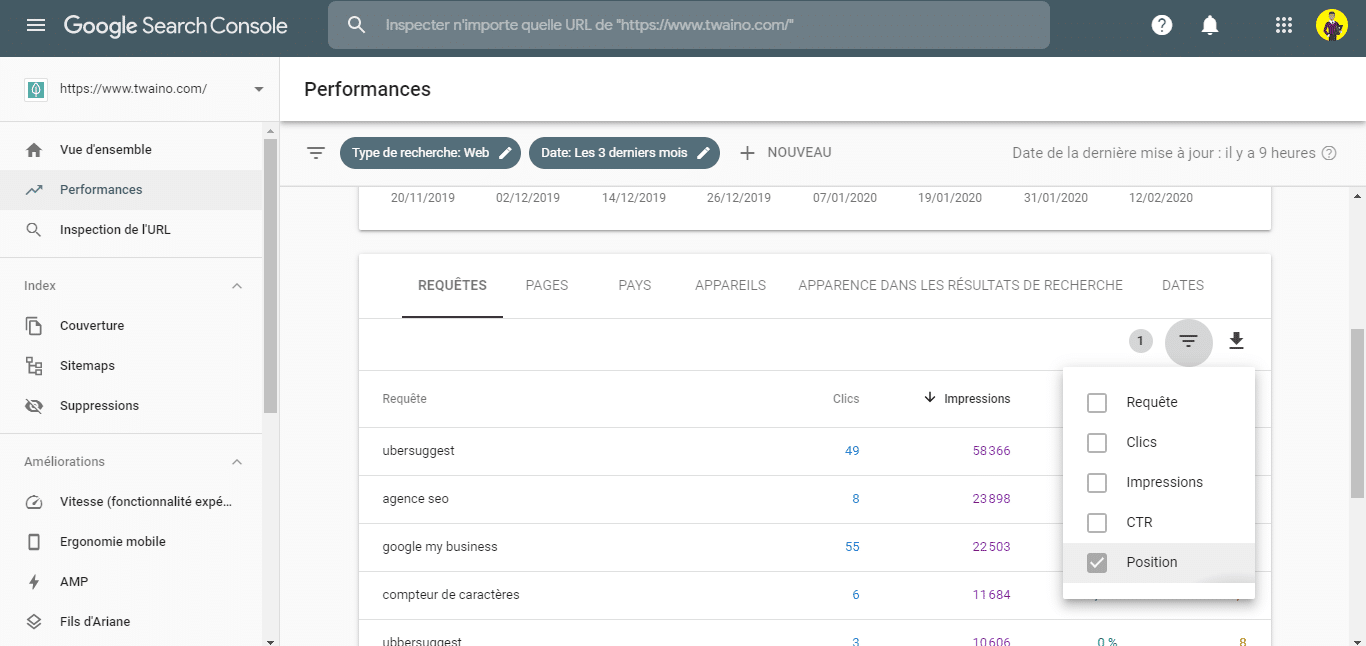
You will only keep the queries for which you are above 7.9:
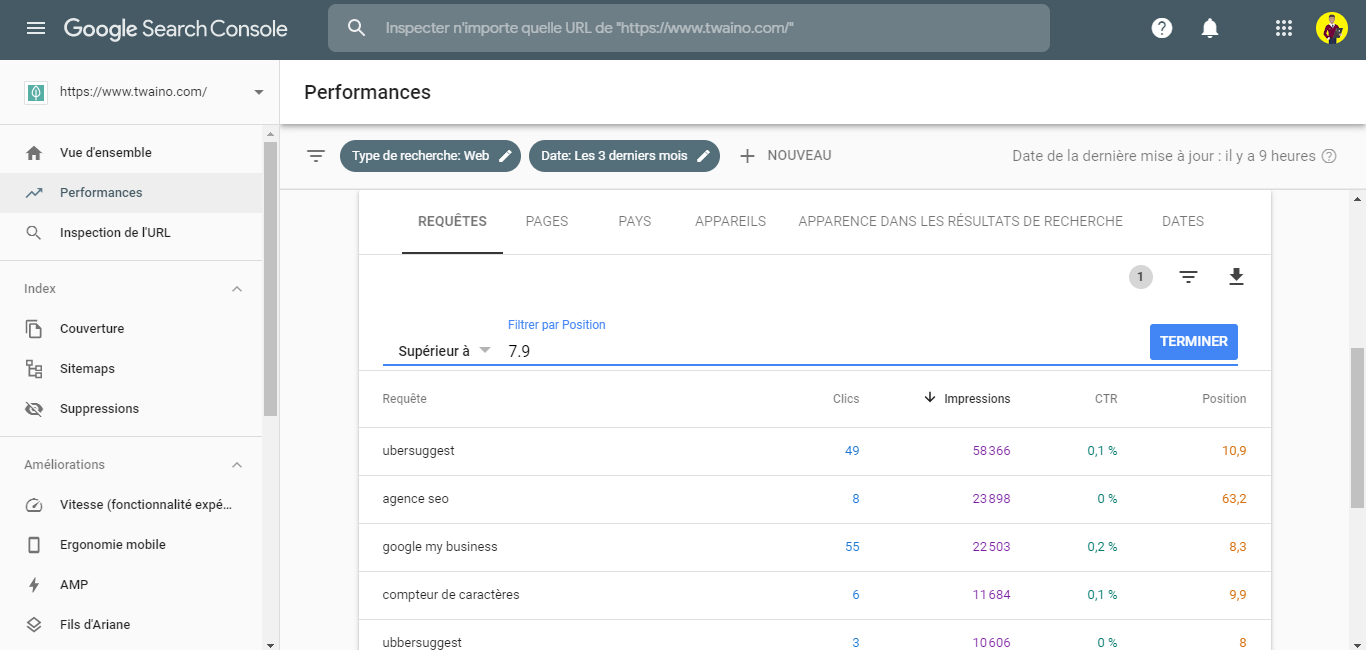
We will take the queries for which you rank from 8th position because it is from this ranking that the click-through rate becomes considerably low:
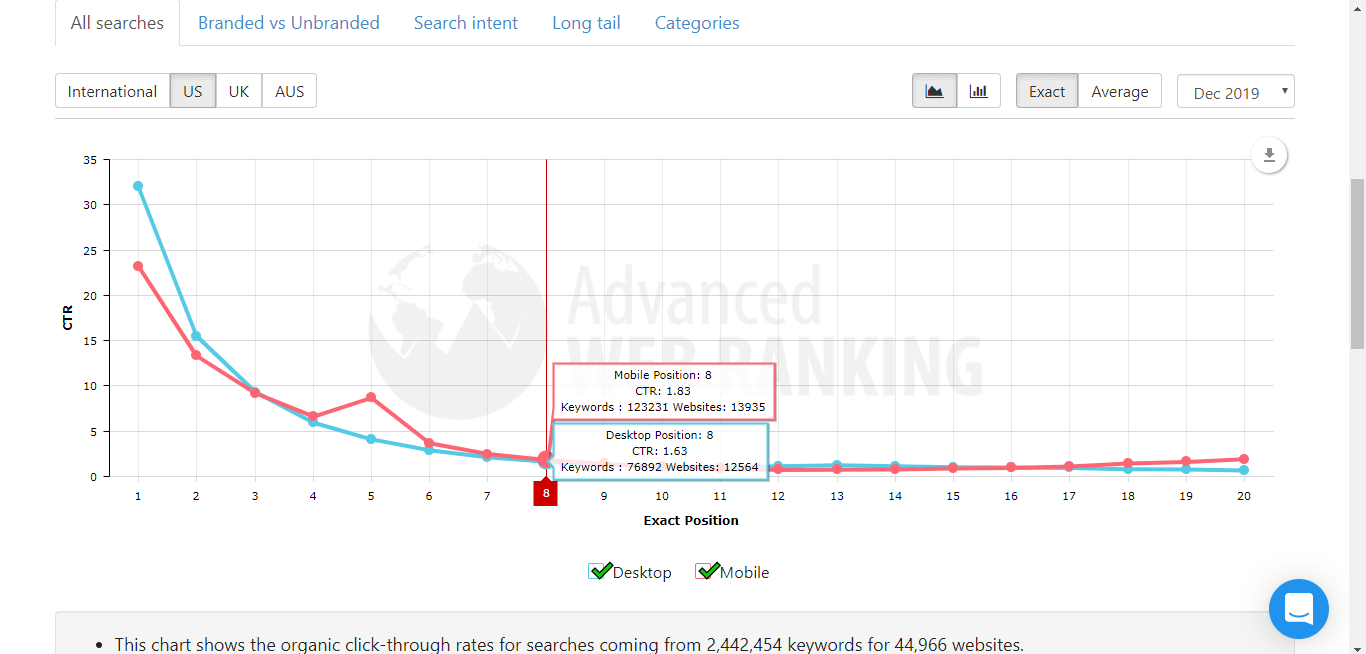
Next, you’ll sort the results by impressions to get the queries with the most potential:
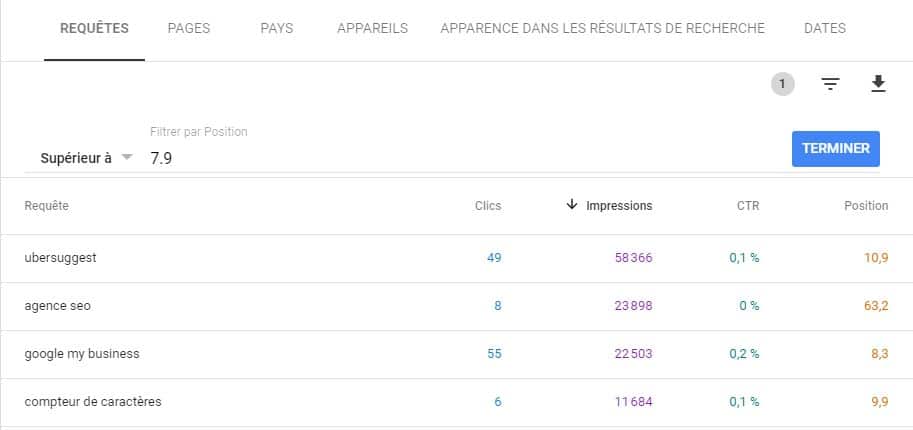
Here, we’ll focus on queries with no more than 20 as a position.
I could consider the first request “Ubersuggest“, but it would be pointless to want to position myself in the first position.
Indeed, it is a tool and it would be quite normal for the tool page to be in the first position.
That is to say that it would not have had priority over another slightly more generic request that has a significant number of impressions.
The same goes for Google My Business which is also a tool. We expect to have the tool in first position and not an article that describes it!
That said, I consider in this example “Ubersuggest” for which I occupy the position 10.9. Here, one could try to bring the page to the 2nd or 3rd position.
Which implies you are going to optimize the web page and authoritative content creation can be extremely helpful.
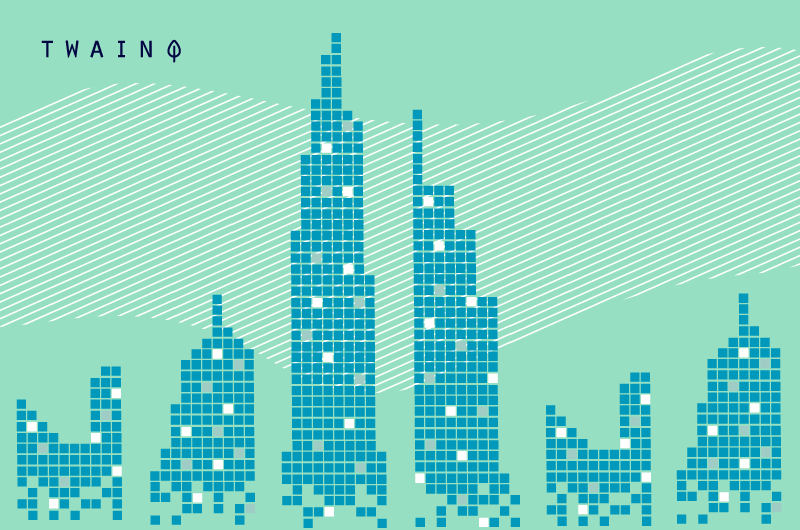
Now, what to do with the keywords for which you occupy more than 20th position?
You’ll deal with this after you’ve finished with the pages that already occupy the 8th to 20th position.
At this level, you can follow the tips in the later chapters to optimize your web pages.
However, you should focus on the keywords for which you have impressions.
As an SEO Agency at my level:
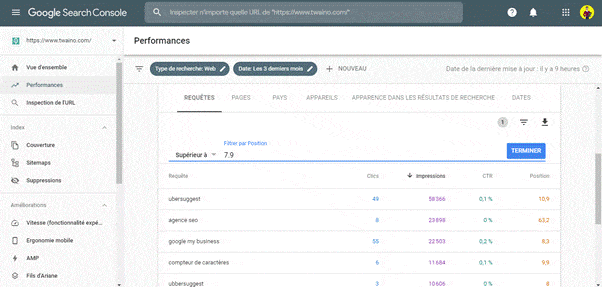
Here, let’s see one last tip:
3.4. How to identify articles ranking for the same keyword?
I suggest you do this every time you are going to create new content. Indeed, keyword cannibalization is an SEO issue not to be taken lightly:
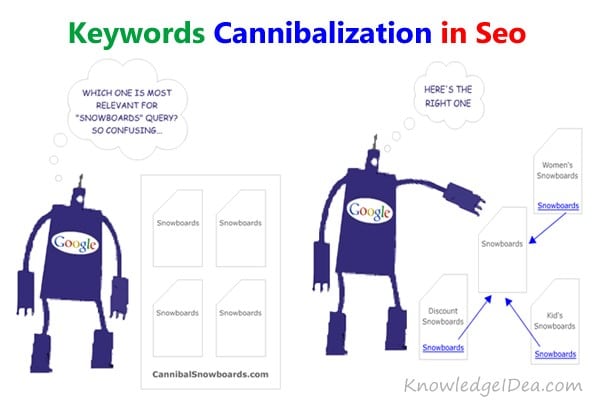
Source : Knoledgeidea
To determine which pages are trying to rank for the same keywords:
- Add the “Query” variable to the filter at the top :
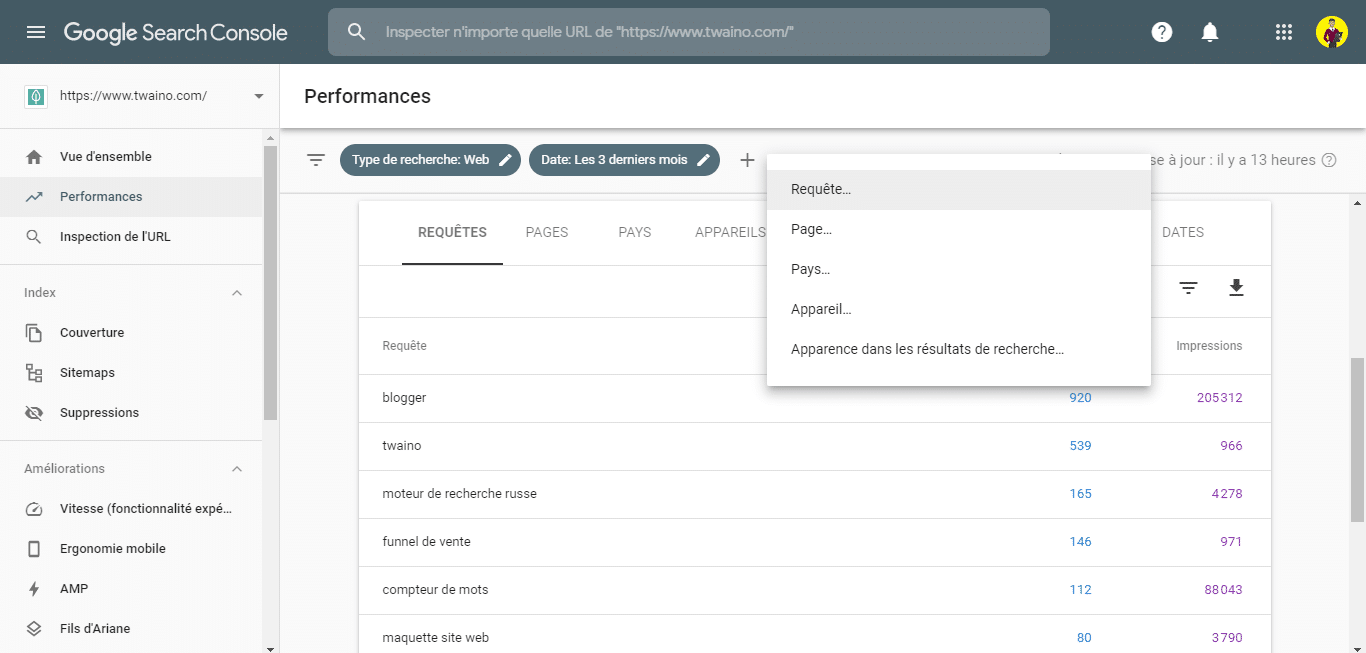
- Enter your keyword in the input field :
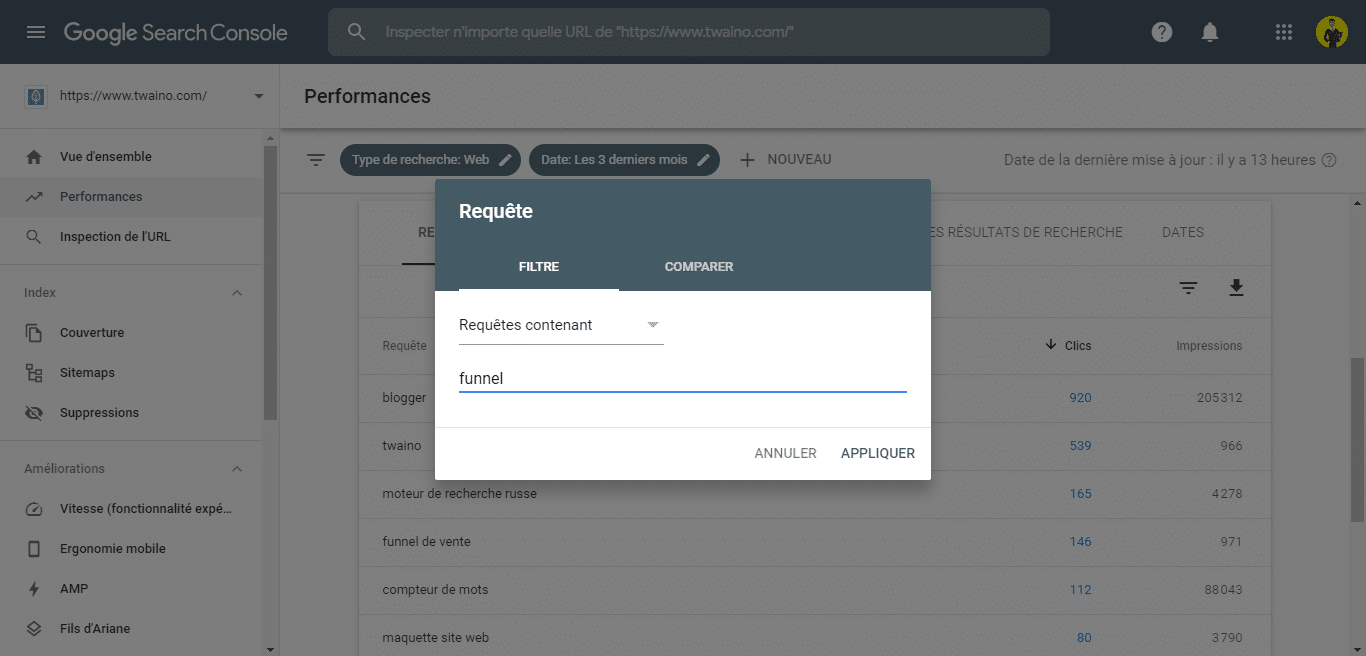
- Click on the “Pages” tab below the chart, this will show you all your pages that are ranking for that keyword in Google :
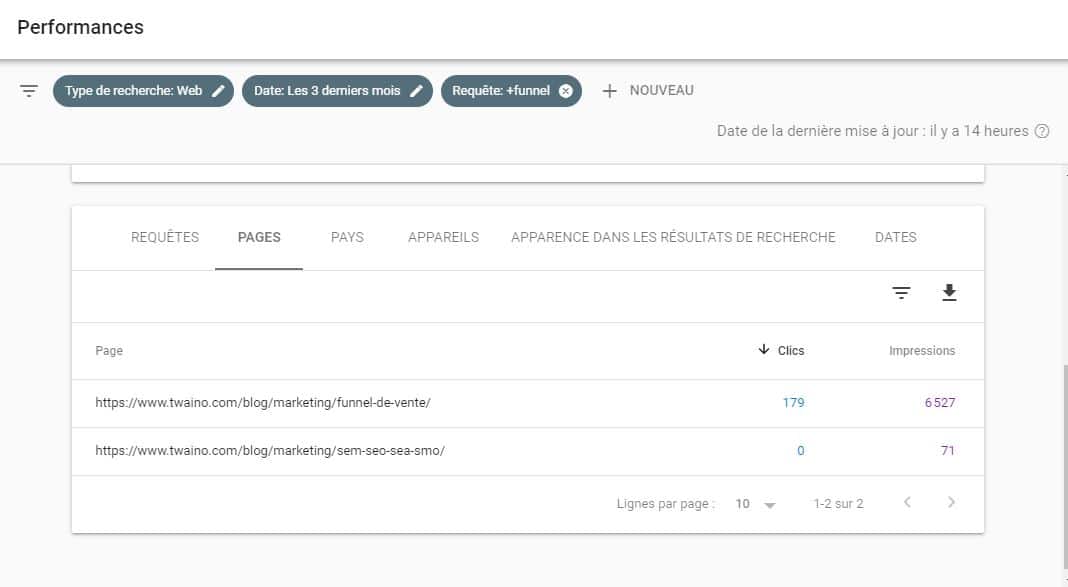
Here are some scenarios and what to do to do about it:
- If the page you found contains the same target keyword: Consider updating the old page instead of creating a new one or redirecting the old page to the new one and redirecting appropriate content;
- If the page ranks for the keyword, but it’s not the target keyword: You can inspect the page and add an internal link to your new content.
Chapter 2: How to optimize the technical aspect of your SEO with GSC?
The technical aspect of a website is the foundation of its development. If your website is having technical issues, it will struggle to actually perform in the SERPs.
Therefore, you need to keep an eye on the “technical” functioning of your website.
The Search Console can help you perform this task and even better, give you indications for the resolution of possible technical problems.
2.1. Find and Fix Indexing Problems with Index Coverage
Google regularly crawls websites to find and add new pages to its index.
This allows it to offer them when Internet users carry out searches related to the theme dealt with by the page.
Sometimes Google’s crawlers may experience crawling and indexing issues.
The engine reports this through the Search Console and if you want all your pages to have visibility in the SERP, such problems should not be overlooked.
To access it, you will click on “Coverage” in the “Index” section:
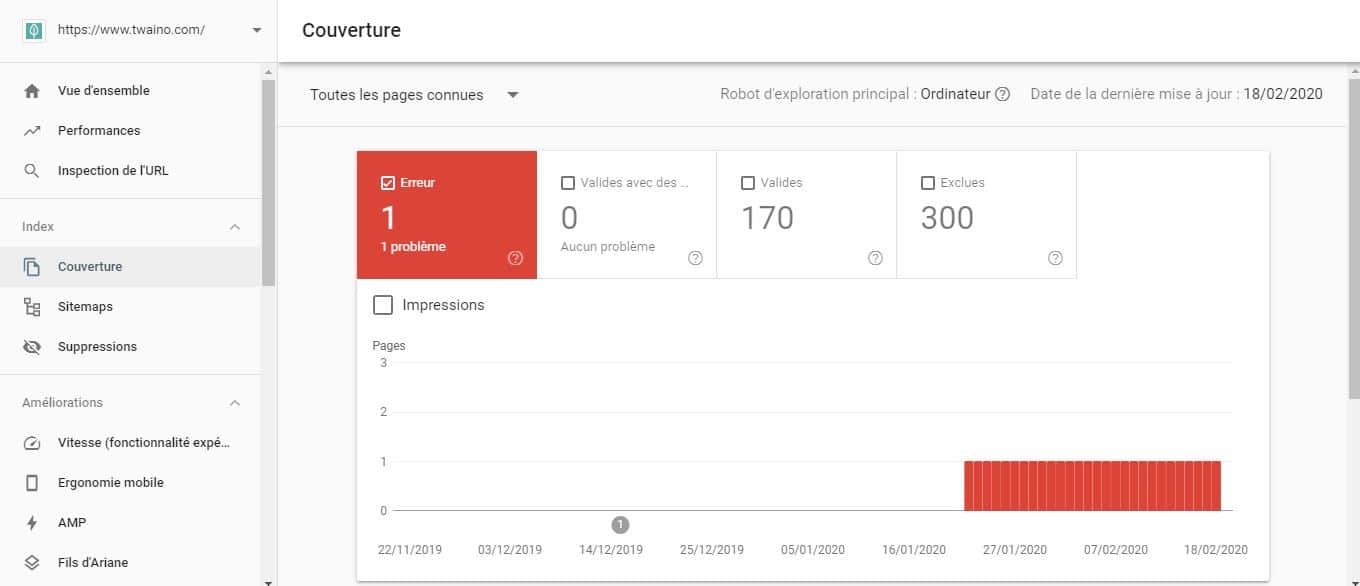
Let’s see how you can take advantage of this
2.2 report. How do I find and fix index coverage errors?
The index coverage report provides 4 different types of statistics:
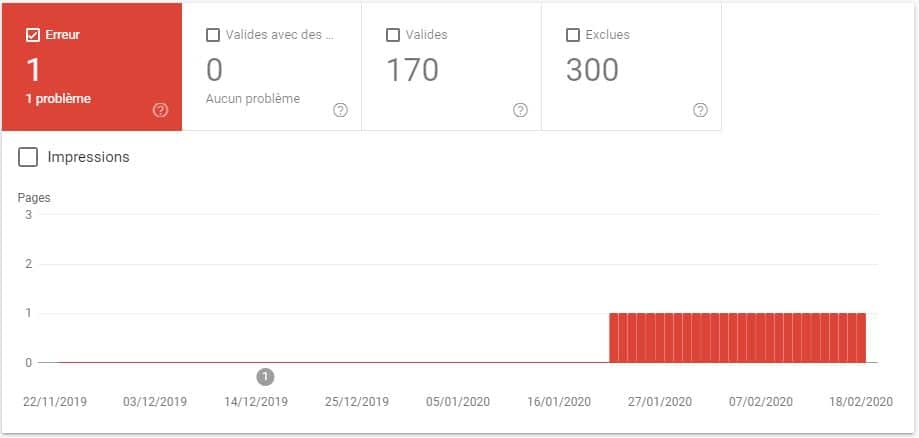
There are:
- Error;
- Valid with caveats;
- Valid;
- Excluded.
Of course, the “Error” column includes any issues that GSC has been able to detect.
The bottom graph allows you to see the evolution of the detection over time.
If you go much further down, you get details on each of these errors:
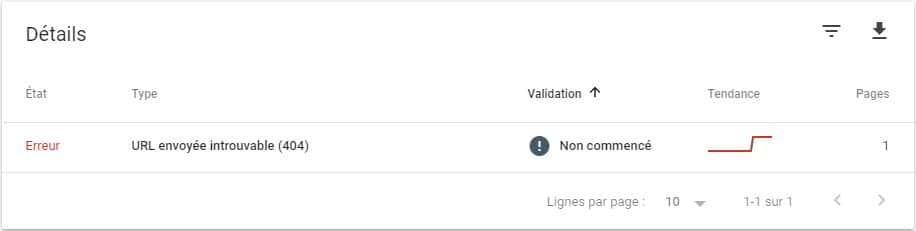
Here I have the “Sent URL not found (404)” type error. This means the page was not found and the server returned the correct HTTP status code (404).
You will encounter other types of errors such as:
- Redirect error : GSC detected a 301 or 302 redirect for the page, but it does not work;
- The URL subject to a crawl problem : There are several problems that can cause this problem and you have to go to the page to perform a check;
- Submitted URL seems to be a Soft 404 : This means that the page was not found and an incorrect code was assigned in the header;
- Server Errors (5xx) : Here Googlebot could not access the server which may have crashed or crashed.
By clicking on the type of problem, you have the list of pages that encounter this technical problem:
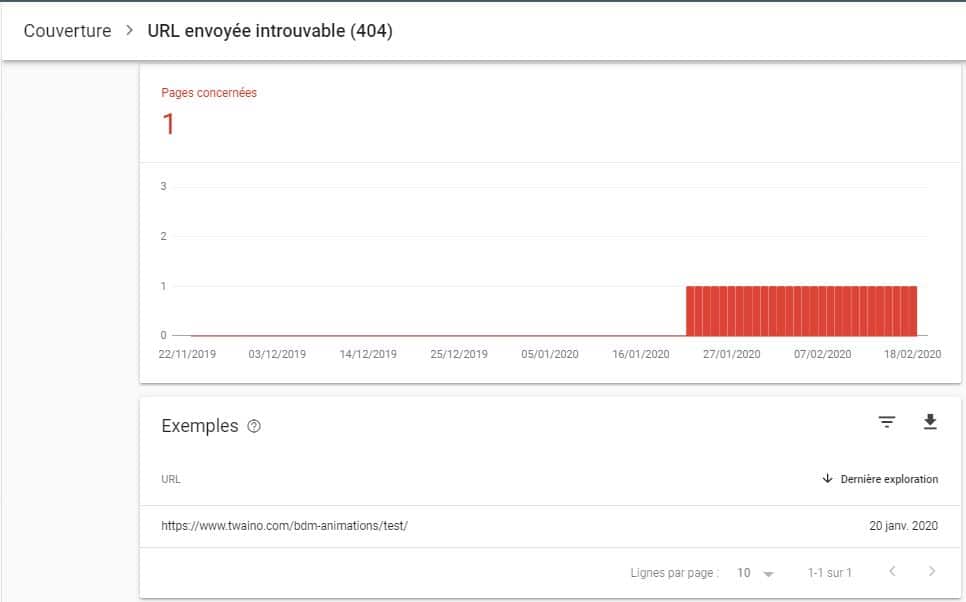
To solve the 404 error that I am currently encountering, I just have to follow this process.
The first thing to do is to follow the URL in question to make sure that the page is really not found:
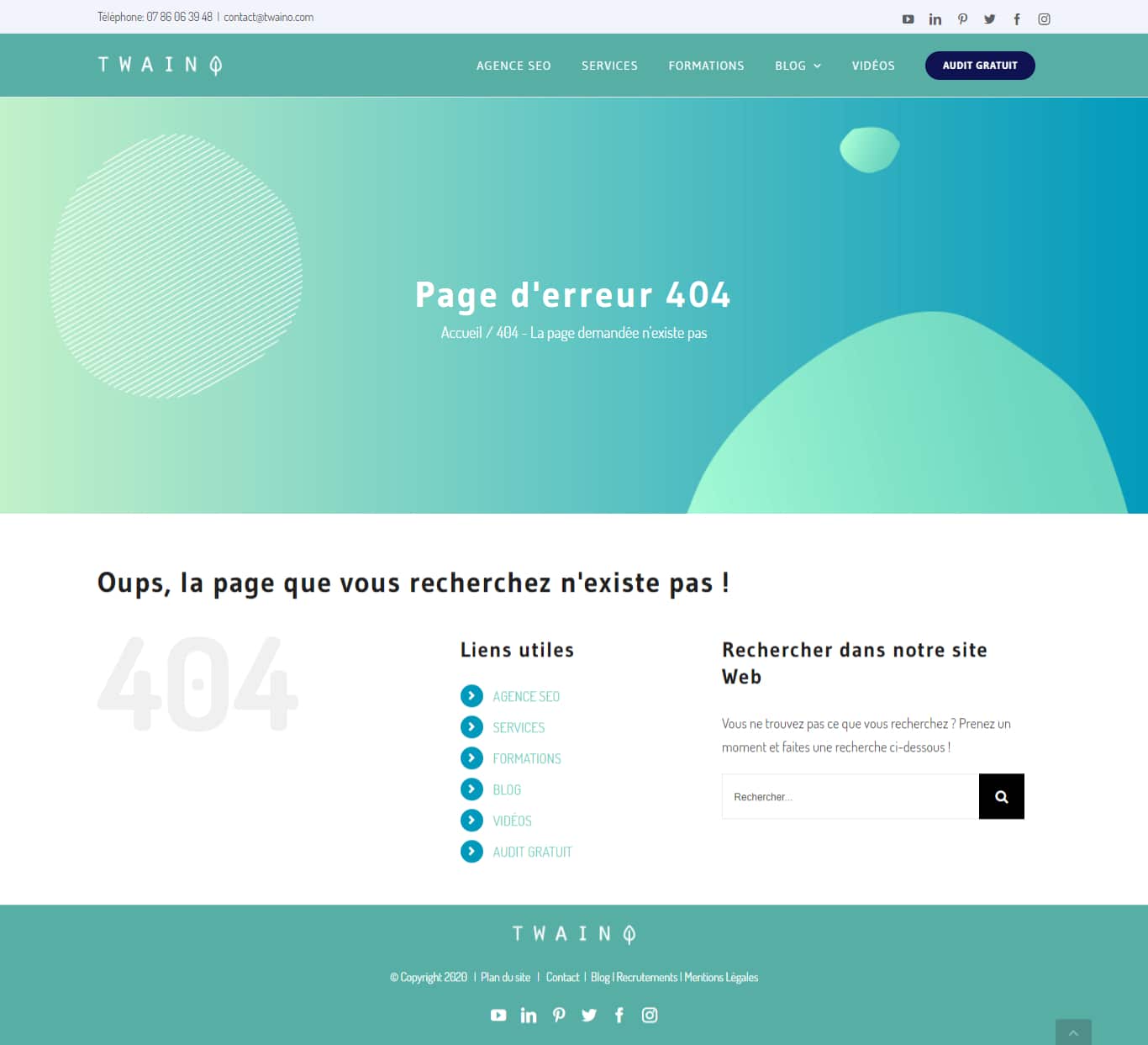
Indeed, the page is not found and I can continue my repair process.
Click on the page in question and you will have a right sidebar which will be displayed:
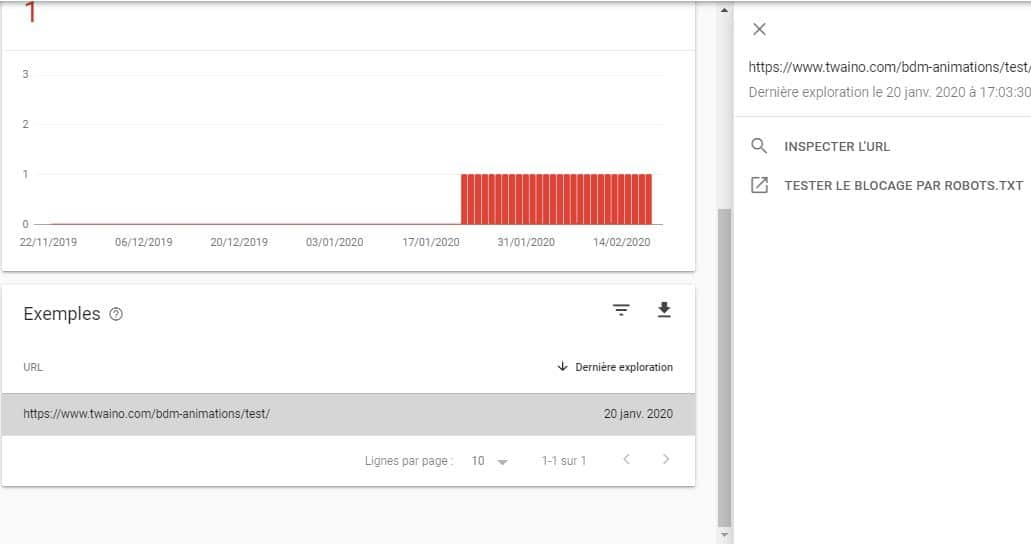
You will inspect the URL with the GSC:
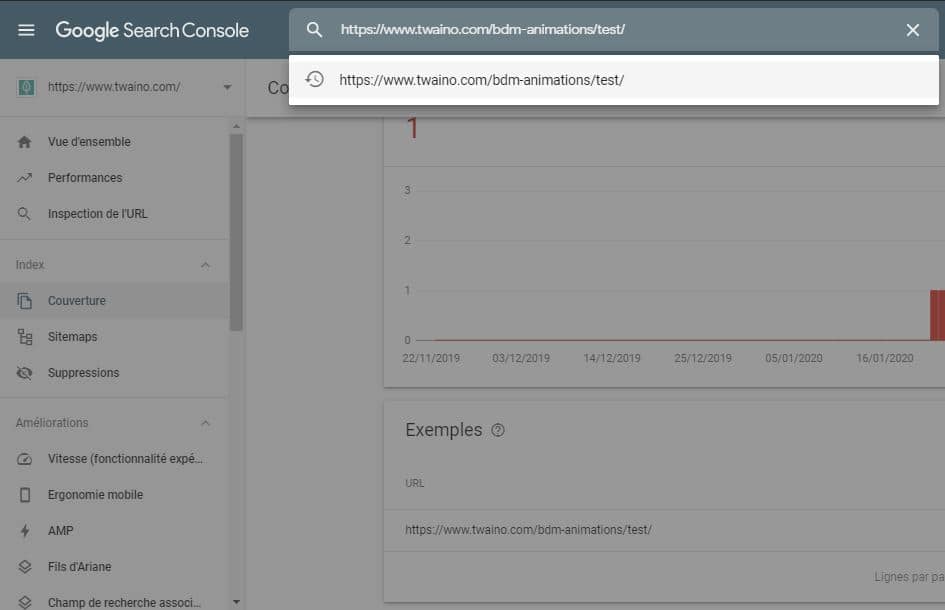
Thus, Googlebot will inspect your page on the spot.
At my level, the inspection always gives me the 404 “Not Found” status:
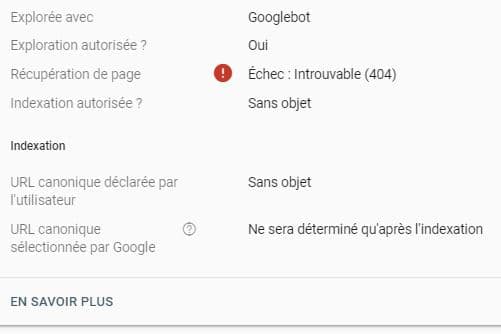
For 404 errors, you have the choice of:
- Leave the page like this to report to Google that the page no longer exists so that the search engine de-index and no longer present it in the SERPs;
- Redirect the page not found to another similar page.
I leave this 404 error so that Google deindexes the page from its database.
I don’t have a particular site that’s having a lot of problems to show you how to fix them.
For that, I gathered in the last chapter some examples of resolution of technical problems with GSC that I discovered on other Web sites during my research.
Here, notice the typical process for fixing problems in GSC which is as follows:
- Load the page in your browser to actually verify that there is a problem;
- Inspect the URL in Search Console;
- Find information about the error in GSC;
- Solve the problem.
Let’s move on to the second report:
2.3. How do I find and fix warnings in index coverage?
As the name suggests, here you will find pages that are valid, but have warnings.
Obviously these are items that have the potential to become errors/problems in the future.
I don’t leave warnings lying around, that’s why, I have absolutely no warnings on my website:
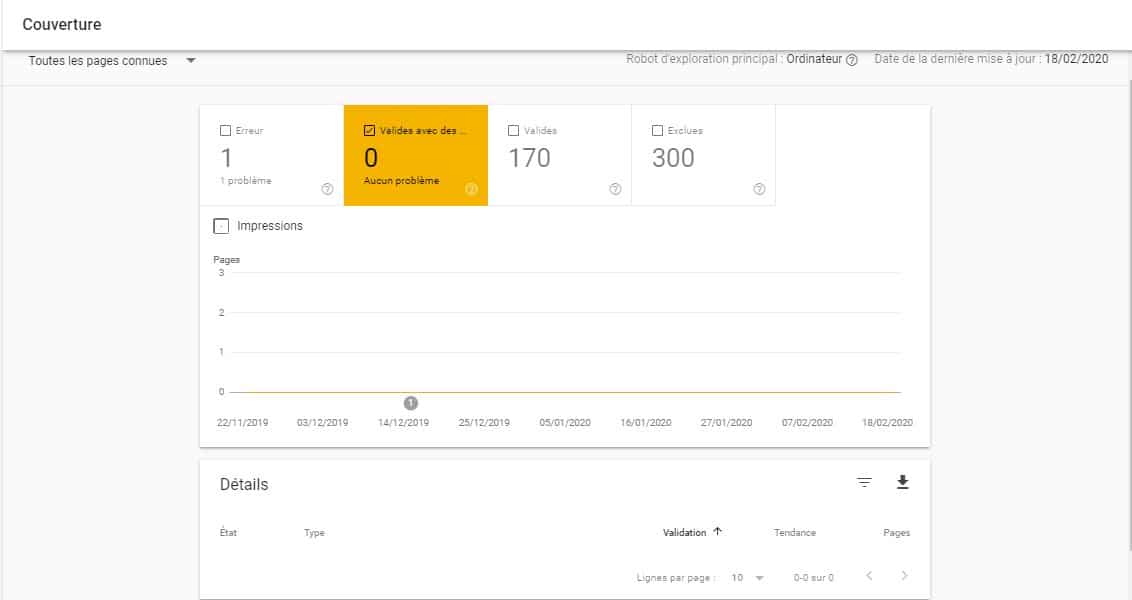
You can go to the last chapter where you will find an example of a warning resolution.
2.4. Check the indexed pages to determine if there are any errors
We are now in the indexed pages section and at my level I have 170 pages that are valid:
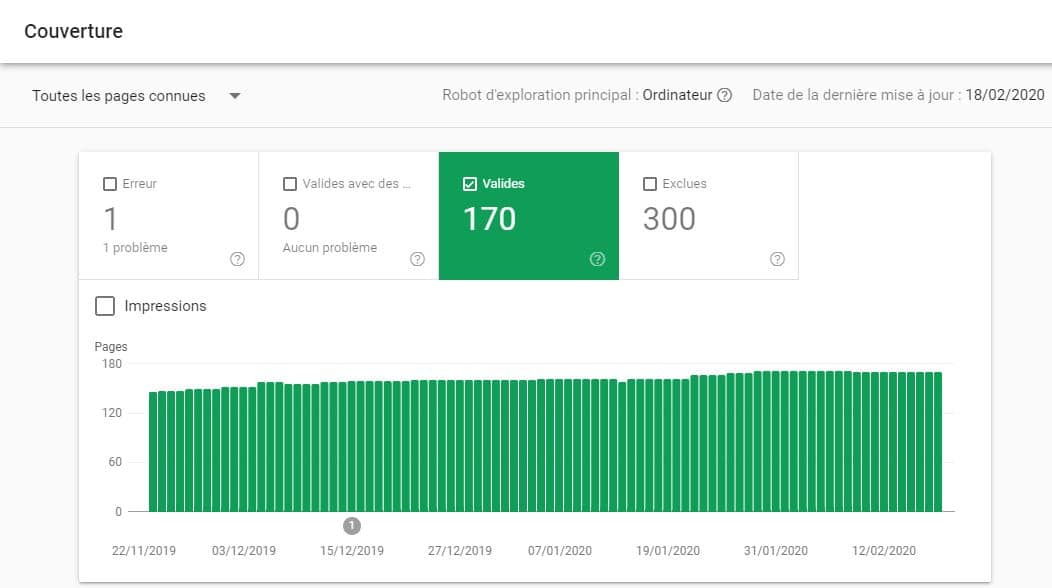
Since everything is green here, we should move on, is not it ?
Sorry, but there is an important point that you must examine at this level: The evolution trend of the indexed pages.
If you notice a sudden drop or spike in traffic, you should take the time to investigate.
If you didn’t deliberately do anything to expect this result, it will be necessary to see if the “noindex” tag was not added by mistake in the event of a drop.
On the other hand, if you notice a sudden increase in indexed pages, this may be a sign that you have unblocked a group of pages that are supposed to be blocked.
You don’t want confidential information viewed by everyone.
2.5. Examine the excluded pages section
A page can be excluded from Google’s index for several reasons.
This may be the login page for your admin account and you don’t want everyone to access it.
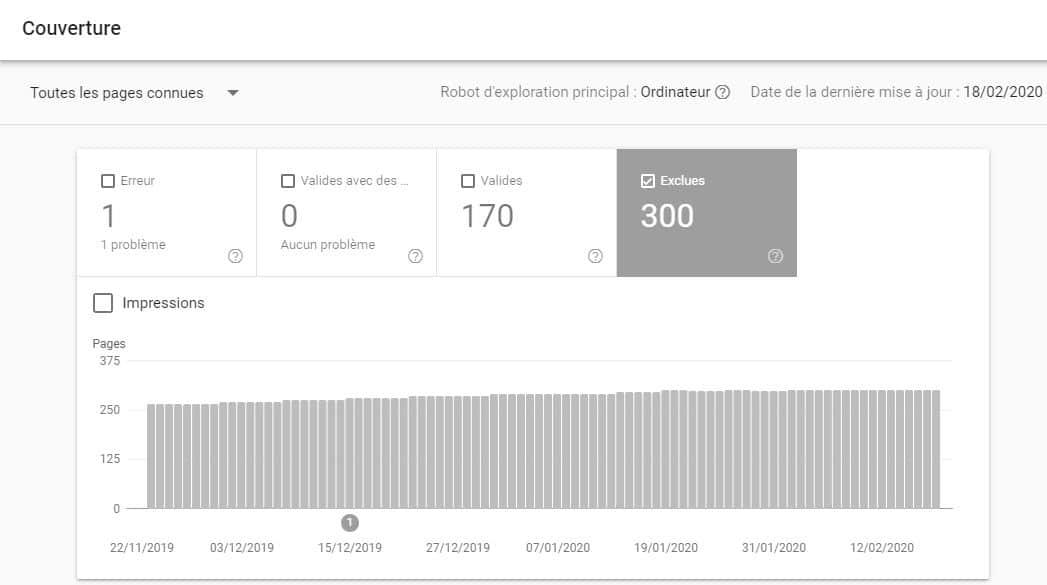
When you scroll down, you have all the reasons why the pages were excluded:
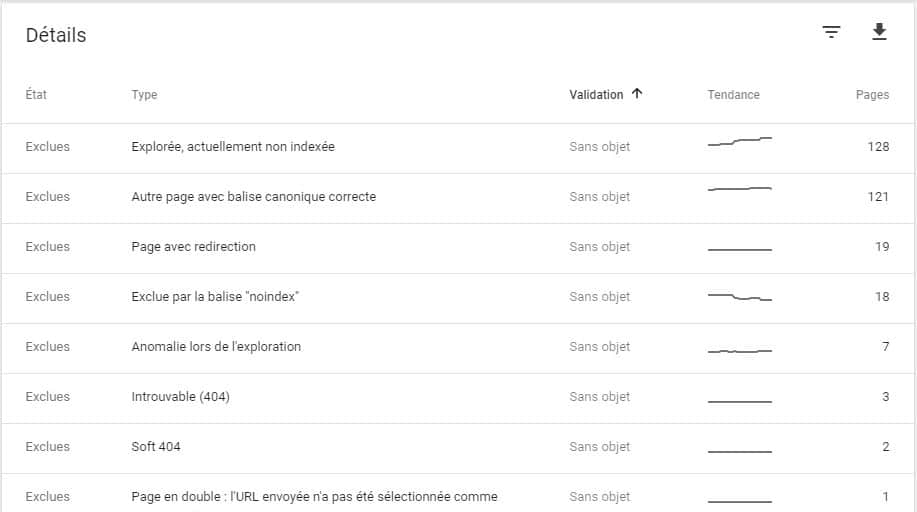
You definitely need to make sure that Google doesn’t exclude the pages you want indexed.
For this, you will see if the reasons for which the pages have been excluded are legitimate.
Here’s a list of reasons GSC typically gives:
Reason 1: Crawler, currently unindexed
These are pages that Google has crawled, but aren’t indexed for some reason that Search Console sometimes doesn’t specify.
Therefore, these pages will need to be examined to determine the problem they are experiencing.
Maybe these pages aren’t good enough to warrant a place in search results.
If possible, you can rework these pages by improving their quality.
Reason 2: Alternate page with correct canonical tag
Google found an alternate version of this page elsewhere. That’s what a canonical URL is supposed to do and everything seems to work as it should.
Reason 3: Page with redirection
The page is redirected to another URL and it is completely normal that Google does not integrate it.
The problem will only arise if you have backlinks that refer to the page in question. In this case, Google will regularly try to index it, which may not be optimal for the crawl budget.
Reason 4: Excluded by the “noindex” tag
Here, the “noindex” tags that you have configured are doing their job.
Reason 5: Abnormal exploration
This can be caused by a number of things. You need to perform a thorough analysis to determine the real problem.
Reason 6: Duplicate page: the submitted URL was not selected as the canonical URL
This page has the same content as other web pages and Google believes that another URL is better.
That’s why they excluded this page from their index.
Don’t forget to add the “noindex” tag to pages that present the same content to make it easier for Google.
Reason 7: Blocked by the robots.txt file
These are pages that the robots.txt file prevents Google from crawling.
It’s worth checking for these errors to make sure what you’re blocking is meant to be blocked.
Reason 8: Detected, currently unindexed
Google has crawled these pages, but has not yet included them in the index.
Reason 9: Duplicate page without canonical tag
The page is part of a set of duplicate pages and does not have a canonical URL.
In this case, Google does not consider it and if you want to see these pages indexed, it would be time to optimize them.
Chapter 3: How to understand improvement reports?
In the “Improvements” section, Google allows you to have data concerning:
- Speed;
- Mobile ergonomics;
- AMP;
- Ariadne’s sons;
- The search field associated with sitelinks
Let’s go through each of these reports:
3.1. How to assess the Speed report?
3.1.1. What is the Speed report?
Now you can view page speed issues directly in Search Console.
This report helps SEO professionals quickly spot page speed issues by URL.
Here is an overview like this:
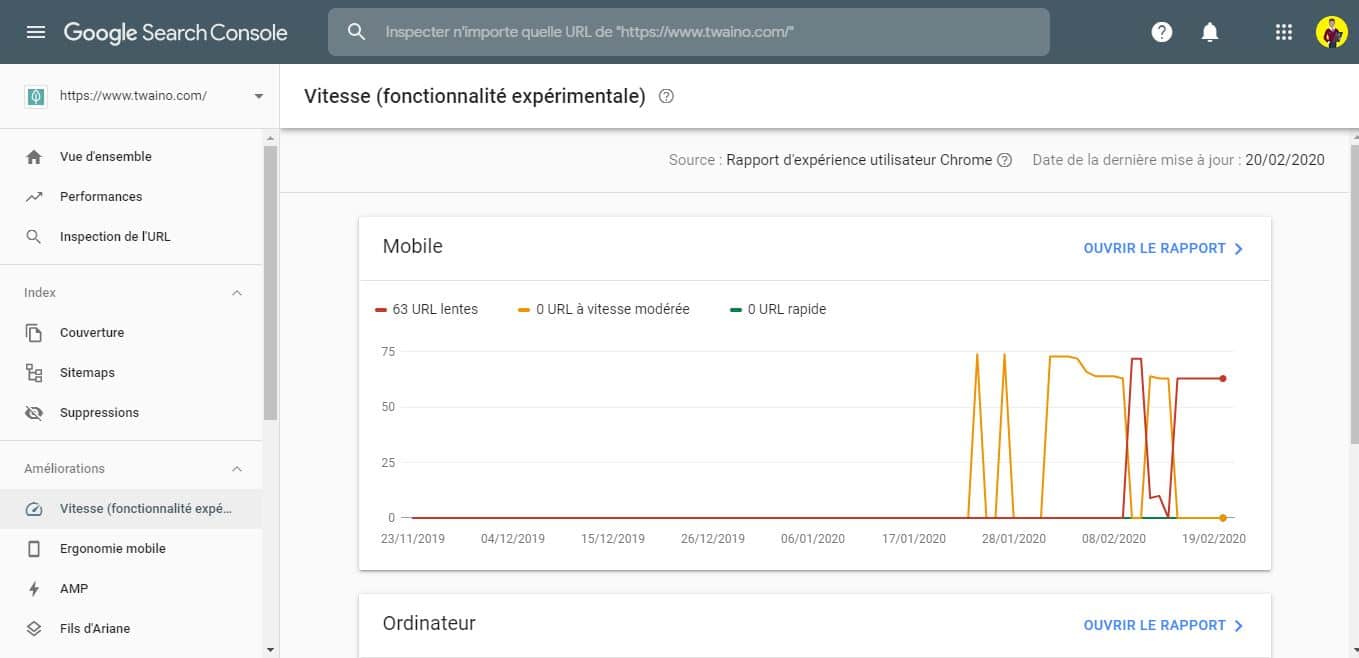
3.1.2. How to use page speed report in GSC?
You can use this report to track changes in your website’s page speed over time.
If you’re updating a URL, this report will allow you to monitor and track whether users performed better.
You no longer need to use the PageSpeed Insights tool to detect possible issues with website speed.
In other words, if all is well here, no need to worry!
3.2. Optimize your website for mobile
As you may have heard, more people search on their mobile device than on a desktop computer.
In addition, Google makes a point of honor on the accessibility of websites to Internet users using mobile devices.
It is for this reason that the firm has set up the First Mobile Indexing which means the indexing of the mobile version in web pages before the computer version.
Your site content and UX should be 100% optimized for mobile. To allow you to track your performance on mobile, Google has set up this report.
This report tells you if mobile users are having difficulty using your site:
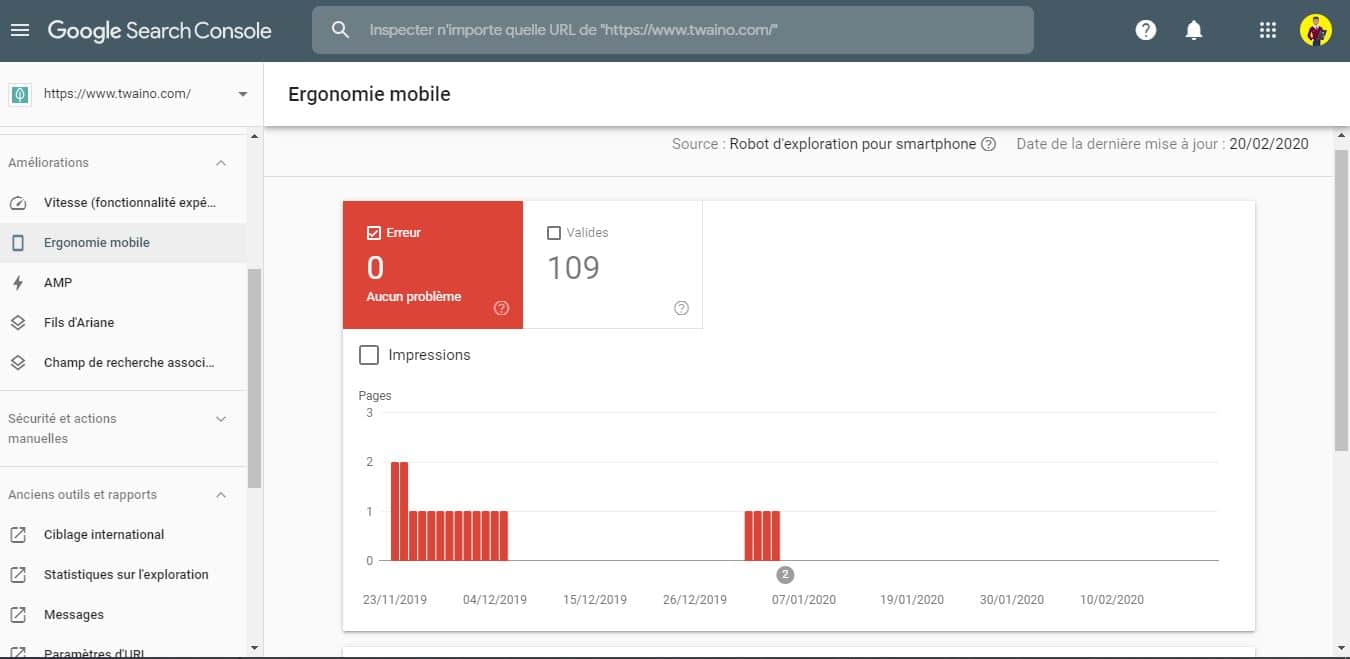
As you can see, the report tells us about two issues with mobile phone usage:
- “Text too small to read”;
- “Clickable elements too close together”.
Just click on one of these issues and the CMS will show you:
- Pages with that issue;
- Suggestions for solving the problem.
And the turn will be played!
But before moving on to another point, let’s see a simple trick to compare mobile and desktop CTR.
Tip: Compare your CTR on desktop and mobile
The new performance report allows you to easily compare the CTR of mobile phones and computers.
To do this, launch the performance report, click on “+New” to add a new filter and select “Devices”:
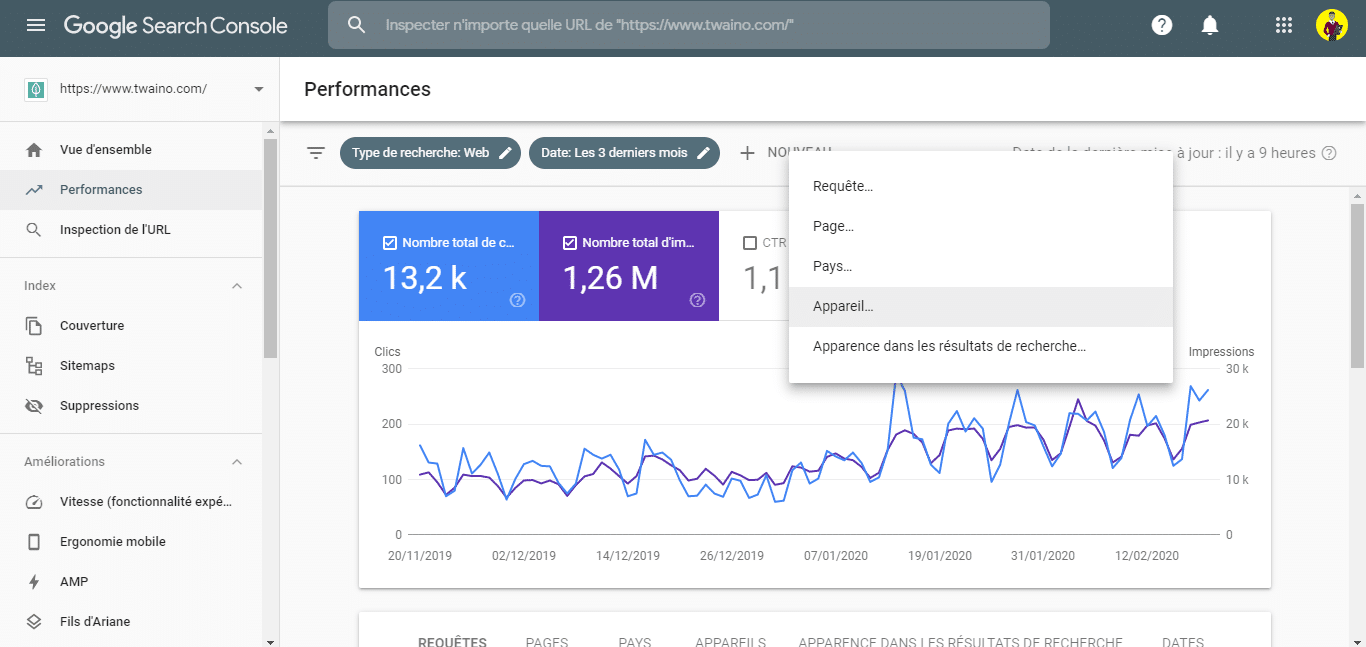
Click on the “Compare” tab, then select “Desktop vs Mobile” and click on “Apply”:
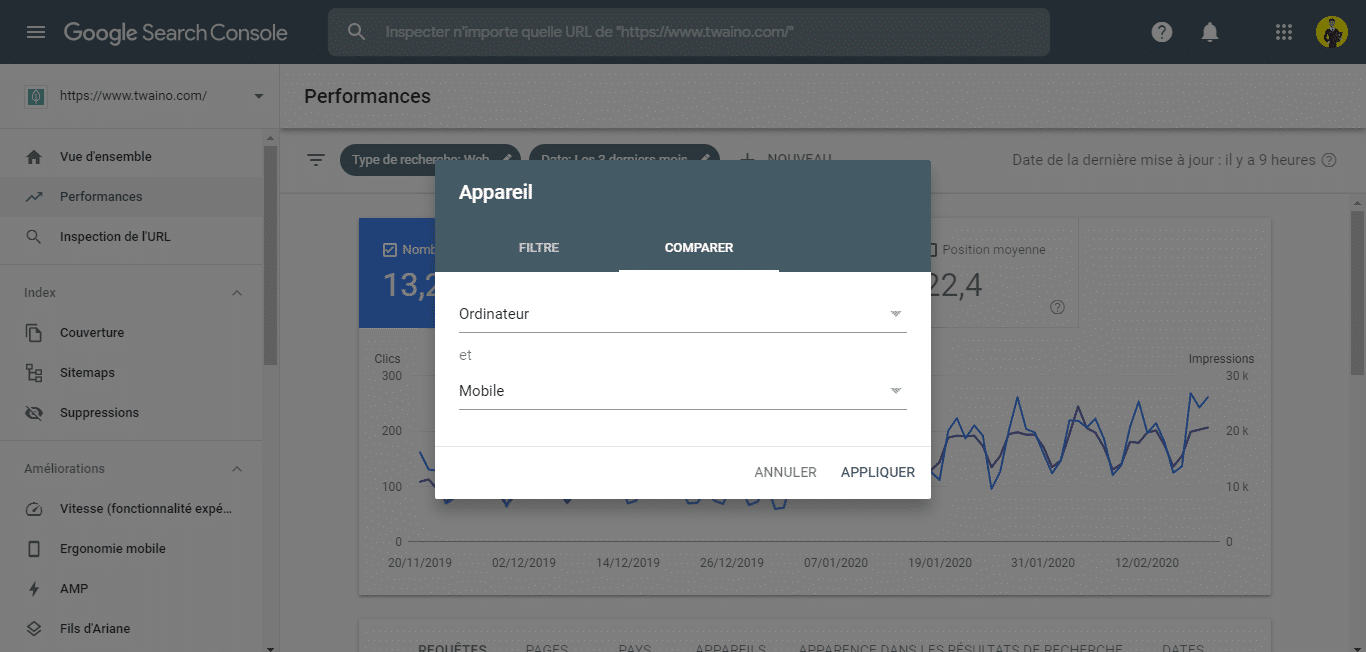
You will have a comparison of all the data:
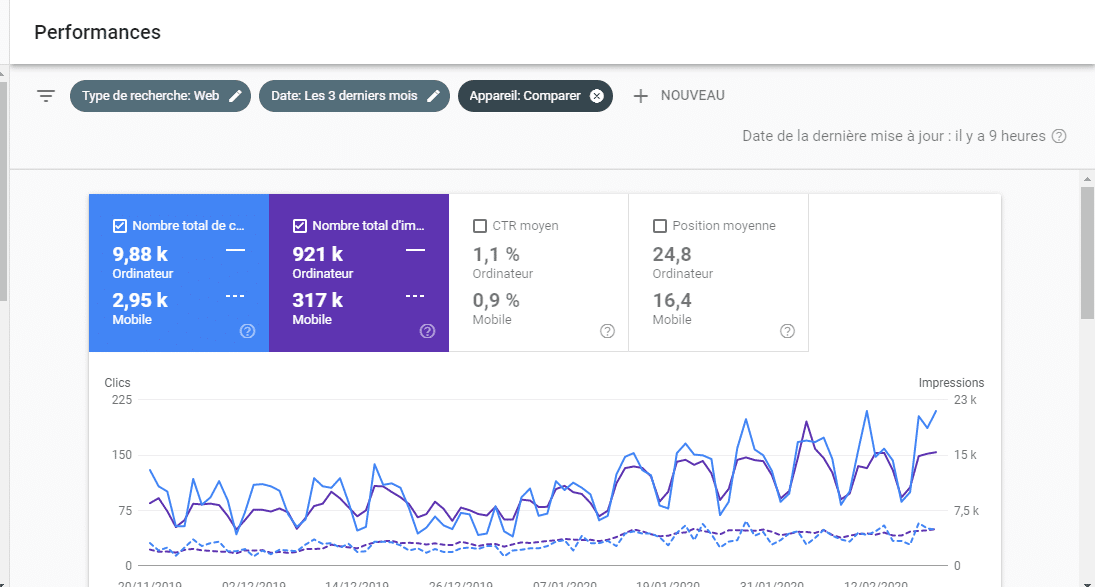
Of course, it is normal that the CTRs of mobile phones and desktop computers are a little different.
3.3. Optimizing your website for AMP
According to the SEO dictionary:
“Accelerated Mobile Pages or AMP is an open source project launched by Google in February 2016. Its purpose is to improve the performance of web pages to mobile devices.
is very important to Google, I don’t hesitate to optimize my pages whenever I have the opportunity to do so. And it turns out that AMP can do just that.
You can add AMP to your website using a plugin. Once set up, people using mobile phones will have access to an AMP version of your site from Google.
AMP can help your content rank higher in the SERP because fast loading time provides a better experience for visitors:
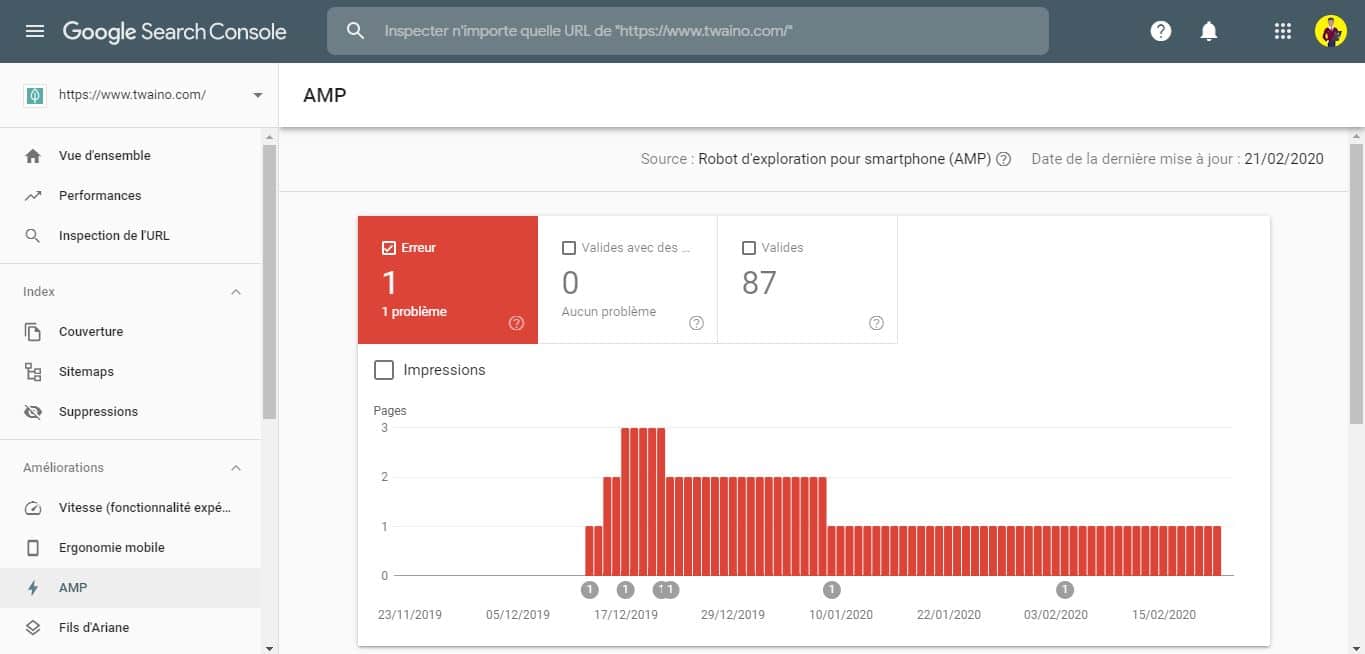
Once you have enabled AMP on your website, you can view the report in GSC. This report lets you know if the program is working properly.
Like other reports, Google uses a graph to rate pages. You can find details about the issues identified by Google below the graph.
3.4. GSC’s Breadcrumbs
report The Breadcrumbs report in Google Search Console was deployed on September 19, 2019.
This report helps owners of websites to fix issues that may prevent breadcrumbs from displaying in the SERPs.
Additionally, any website owner can understand the challenges of setting up structured data.
You add the code to your site, but it still doesn’t show up in the SERPs.
After adding the code to your website, you need to go to GSC to check for errors:
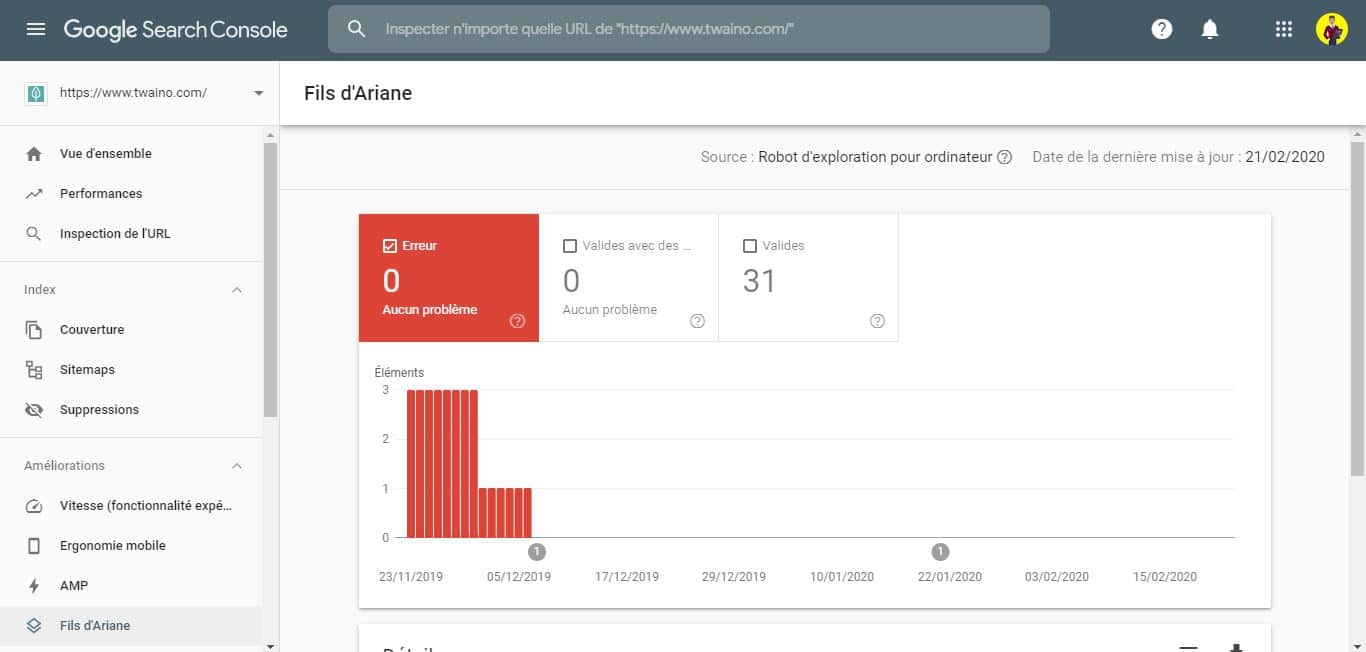
The report will include any breadcrumb structured data errors and show how many URLs are affected.
Breadcrumb structured data tags your pages to tell search engines what information to display to your users.
Breadcrumbs are important because they can help improve your website’s organic traffic.
Indeed, a commercial site increased the number of page views by 71% in just one year thanks to optimization.
Even though structured data is not a ranking factor and your site will not lose any space if you leave these errors, it is better for the user that you fix these errors.
3.5.Sitelinks
search box markup, this report will show you the performance and errors associated with this markup.
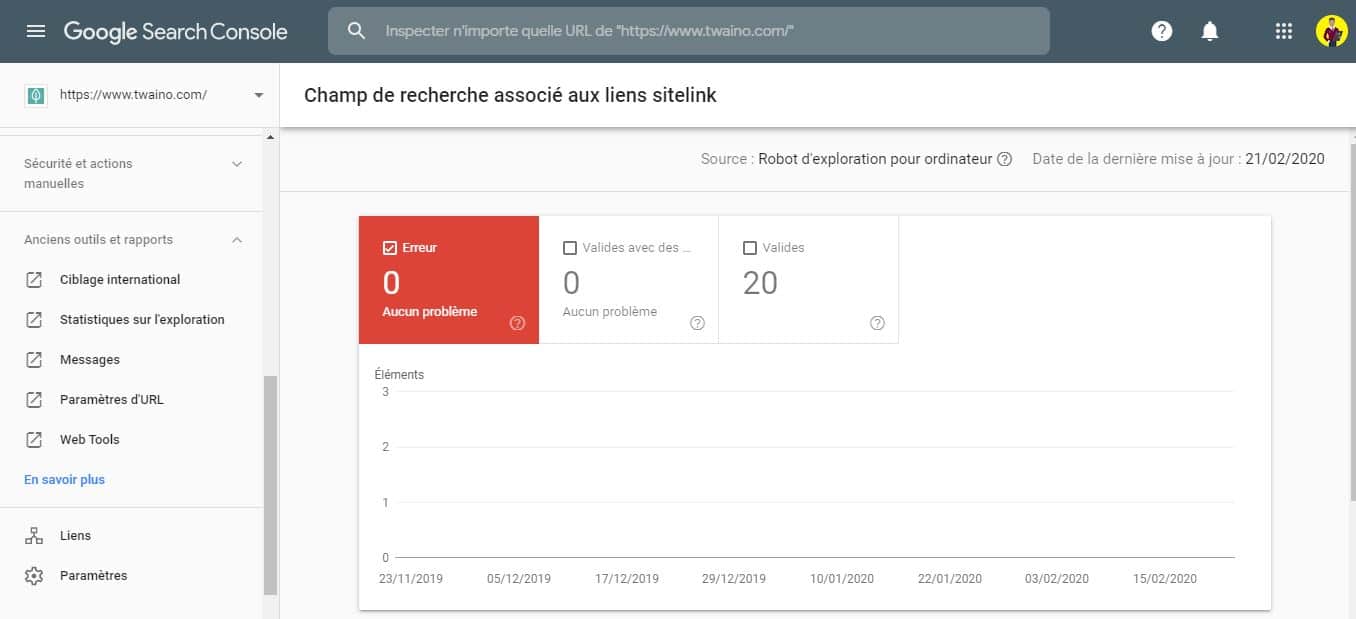
As with the reports above, the GSC will display errors listed with clickable options to understand what the issues are and how to fix them.
Chapter 4: Review your website’s manual actions and security report
4.1. Understand the Manual Actions report
By default, this report will show “No issues found” and I hope it stays that way forever:
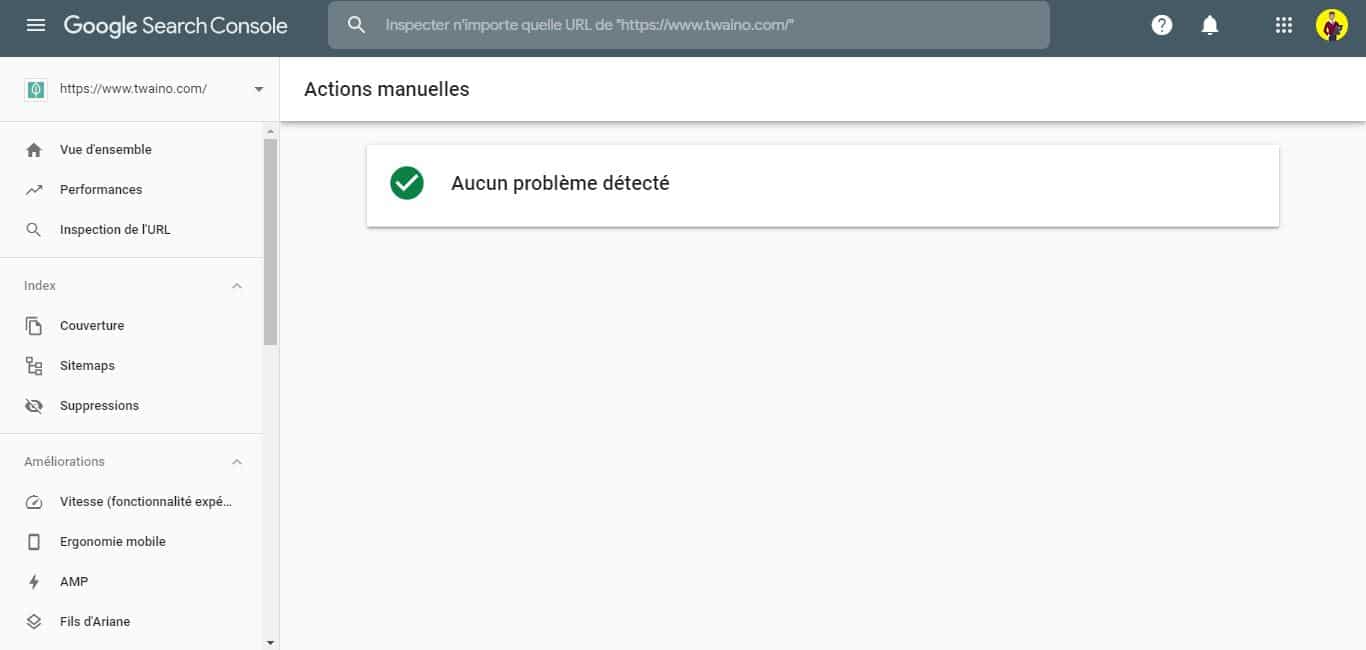
If a manual penalty has been applied to your site by a Google employee, the penalty will appear in this tab.
Google will apply manual penalties to your site if it thinks you’ve done something it considers suspicious.
A penalty from Google can hurt your search rankings or cause your site to be removed from indexing.
Resolving any manual link penalties is essential if you want to avoid SEO issues.
4.1. Do a security check of your website
At this level, you will determine if you have security problems on your website that could penalize your SEO.
To do this, go to the “Security and manual action” section, then click on “Security problems”:

At my level, Google does not find any security problems:
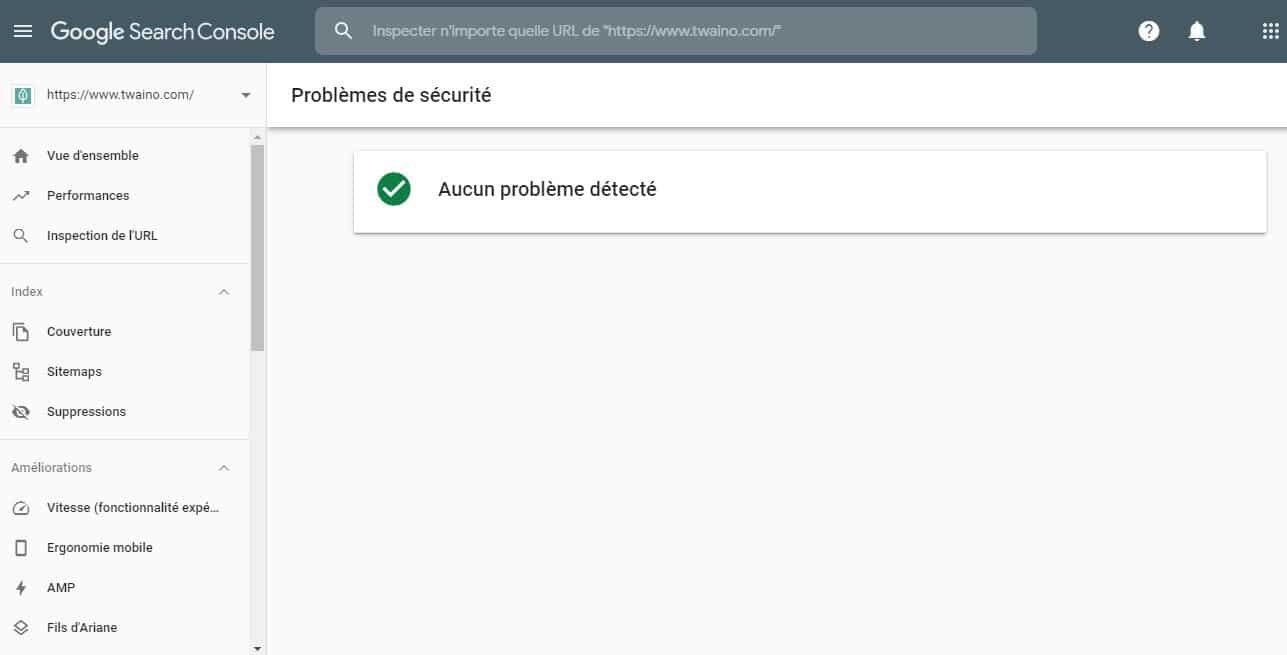
If your website has security problems, it GSC instructions will need to be followed to resolve them.
Chapter 5: Some Tips for Using Old Search Console Tools and Reports
Here are some features of the old Search Console that Google still maintains for now.
These old tools include:
- International targeting (which we have already used): You can define a specific target country;
- statistics: You can view and regulate the frequency of crawls by Google;
- Messages: These are Google messages;
- URL Parameters: You can inform Google of the various parameters you use;
- Web Tools: Access to other tools.
We have already seen how to target countries with the GSC. The second feature that I still find interesting are the exploration statistics.
If you have a small site with less than 1,000 pages, you probably don’t need to worry about your crawl budget.
Google says,
” If a site has less than a few thousand URLs, it will be crawled correctly most of the time .”
But if you have a big website that’s another story and it’s better to look at your crawl budget.
5.1. What is the crawl budget?
Your crawl budget is the number of pages of your site that Google crawls each day.
Definitions-SEO defines it as:
“The limits in terms of the number of pages that Googlebot (Google’s robot) will crawl on a website taking into account several criteria: site size, exploration speed, update frequency, day, content quality and number of clicks.”
Old tools and reports”, then click on “Exploration statistics”:
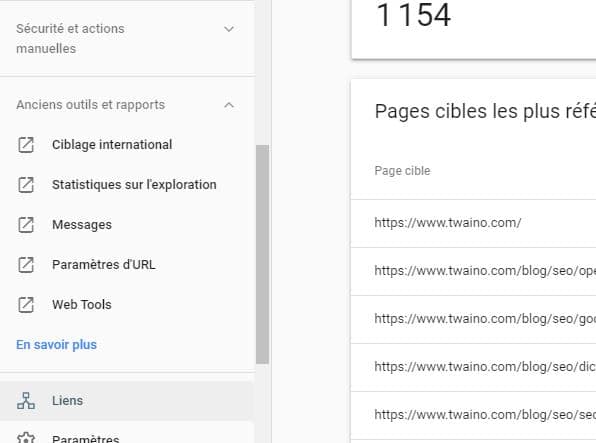
You then have the report on exploration:
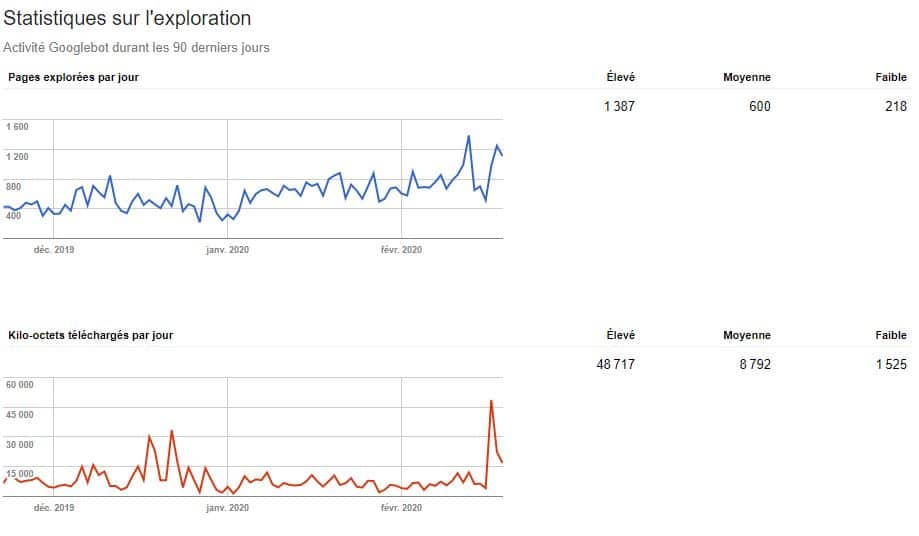
On average, Google crawls 600 pages per day on my site web, which can be considered my crawl budget.
5.2. Why is Crawl Budget important for SEO?
Suppose you have 100,000 pages on your site and your budget is 1000 pages per day.
In this case, Google may take 100 days to crawl your entire site.
So if you change something on one of your pages, it can take months for Google to process the change.
Or, if you add a new page to your site, Google will take a long time to index it.
For that, you can use these three different strategies to get the most out of your Crawl Budget.
Tip 1: Stop Wasting Crawl Budget on Useless Pages
This is a big problem for eCommerce sites.
Most e-commerce sites sometimes have tens or even thousands of useless pages that get created. These pages may link to:
Domain.com/product-category/?size=small&orderby=price&color=green…
If you don’t take action, Google will waste your crawl budget on these pages.
To solve this problem, you will use the URL parameters of GSC.
At this level, you will tell Google not to crawl any URL with the parameters you have identified.
Maybe you have different links for different colors of a product. You will tell Google not to crawl or crawl them.
And if you are a bit new to SEO, consult an SEO specialist to make sure that this feature is implemented correctly.
Tip 2: See how long it takes Google to load your page
The crawl report in GSC tells you the average time Google takes to load your pages:
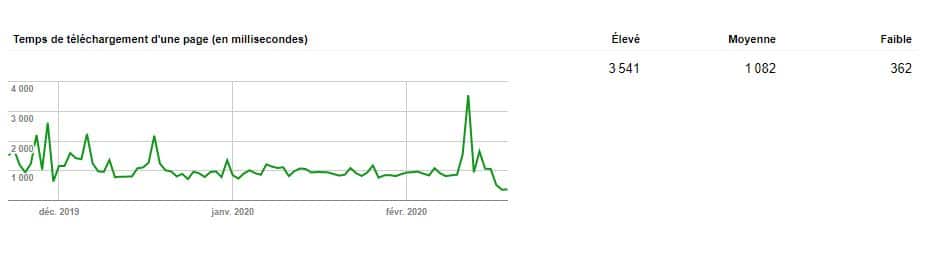
If you see spikes, it means that Google suddenly took a lot more time to download your pages. And that can kill hurt your crawl budget.
To fix this problem, follow the guidelines of Gary Illyes:
“Making a site faster improves the user experience while increasing the crawl rate. For Googlebot, a fast site is a sign of healthy servers, allowing it to get more content with the same number of connections. On the other hand, a large number of 5xx errors or connection timeouts signal the opposite, and the crawling slows down..
Therefore, think about the loading speed of your website if you want to help Google crawl your website You already know it can help your rankings :
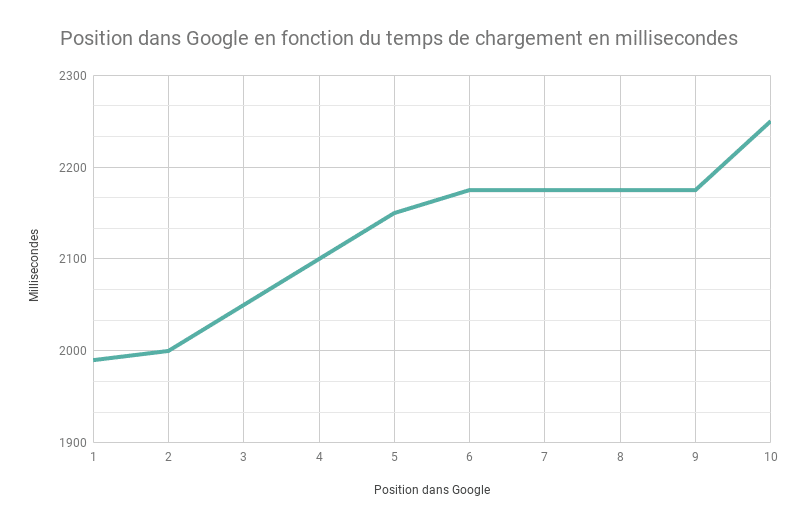
Tip 3: Get more backlinks to your website
Backlinks can also help your crawl budget as Matt Cutts points out:
“The best way to think about it is that the number of pages we crawl is roughly proportional to your PageRank. So if you have a lot of inbound links on your root page, we will definitely crawl it. Your root page can then contain links to other pages, and these will get a PageRank and we will also crawl them. But as you go deeper into your site, PageRank tends to decrease.‘s
how you can use old Google tools and reports to your advantage.
Chapter 6: How to use the links report in Search Console?
Search Console has a report that lets you know your link profile.
This report can help you determine which pages need to have internal links.
To access this report, click on “Links” in the sidebar of the CMS:
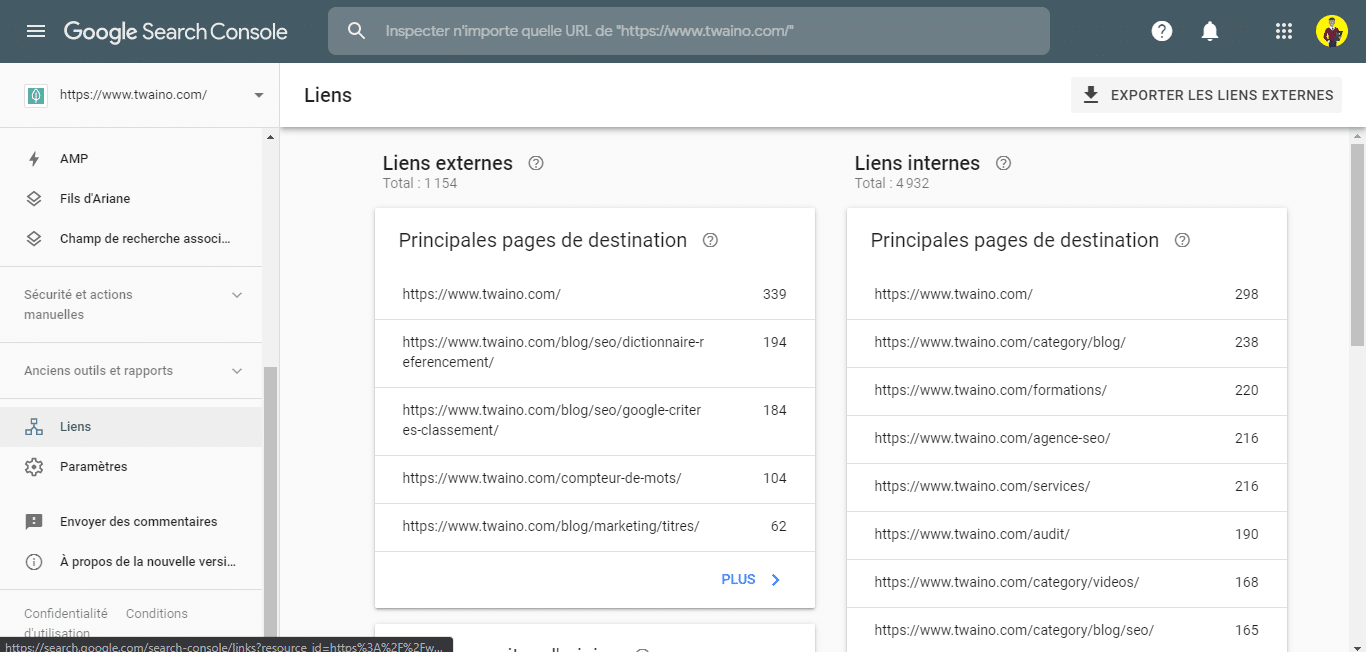
You will then obtain a report which will indicate the number of internal links pointing to each page of your site:
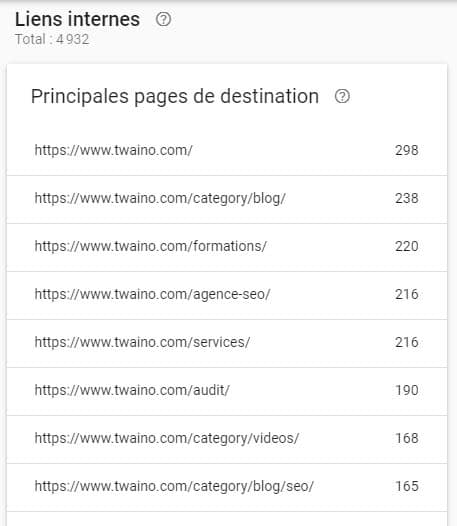
The most interesting, you can find the pages which have links that direct to a specific page.
Just click on one of the URLs under the heading “Internal links” and you will have the list of internal pages pointing to this URL:
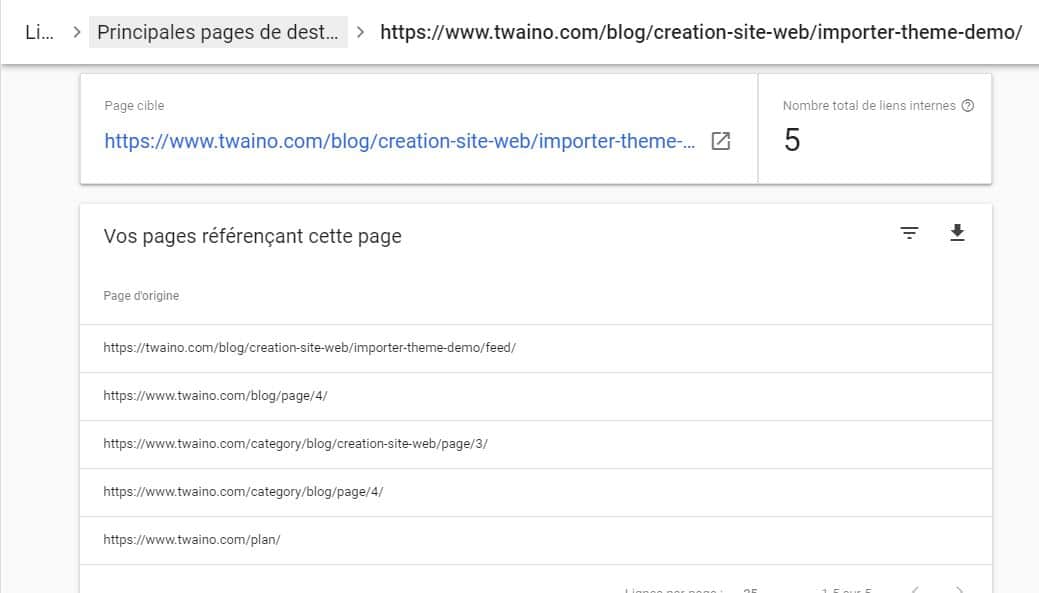
In this case, we only have 5 internal links pointing to the page on the import demo theme.
In this case, it would be wise to add some internal links to the page.
When you find a page that doesn’t have enough internal link juice, add some internal links that point to that page.
To achieve this task, you will use the Google operators.
Here I can use the command “site:twaino.com “theme demo””.
This allows me to find all the pages present on my website on which I had to mention “theme demo”:
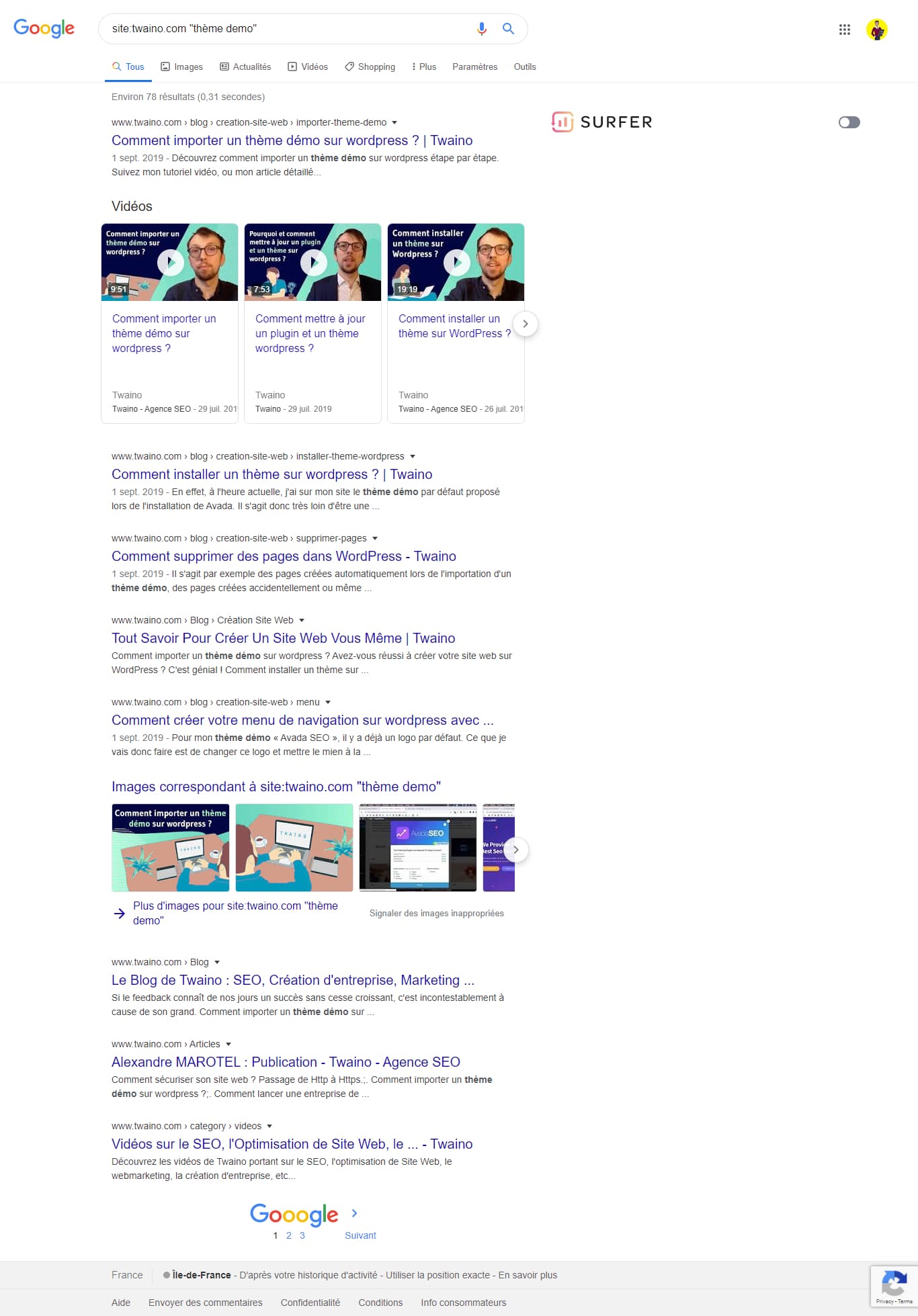
Here, I have 78 results and I am sure to find opportunities to create internal links to the page that I want to reinforce.
Here is another tip to boost your pages with internal links:
Tip: Create internal links from high authority pages to those you want to boost
Here you need to find the pages of your site with a lot of quality links.
More backlinks means more link juice to pass through internal links.
You can easily find such pages in the GSC. Just click again on the “Links” section.
You will then see a section called “Most Referred Target Pages”.
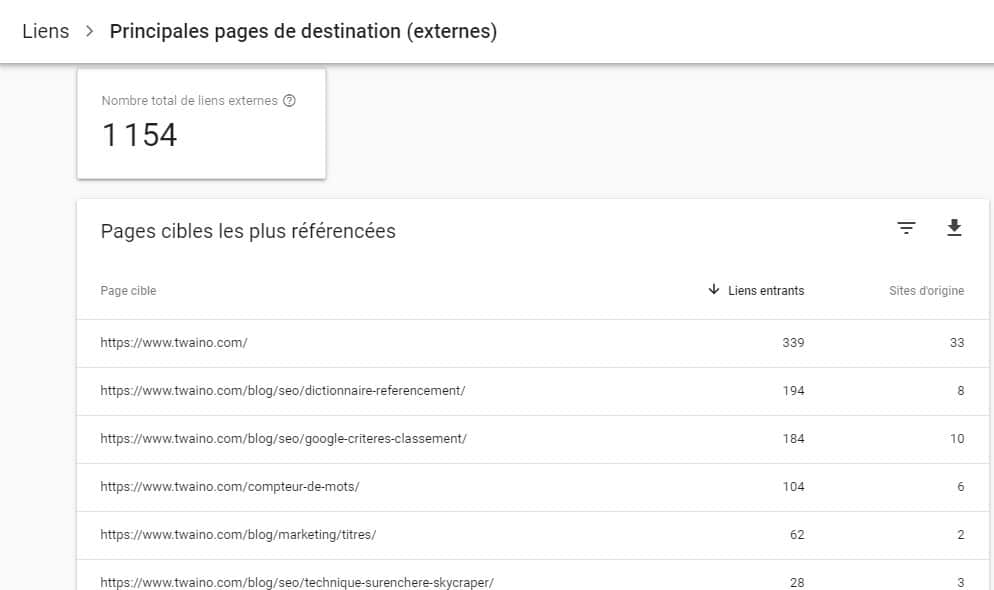
These are your most powerful pages and all you have to do is add some internal links to these pages that point to the ones you want to boost.
That’s how you can leverage the Links Report. Let’s see some tips and techniques that you can use to your benefit.
Chapter 7: Some tips and practical cases for using GSC
6.1. How to optimize content after an analysis with GSC?
After mining the reports from Search Console, you have probably found opportunities to seize.
If it’s about finding opportunity keywords, you need to optimize your content to gain positioning.
Here are some tips to follow:
Tip 1: Create well-detailed and rich content
Google repeats over and over that it does its best to reward high-quality content.
This is content that fully meets the intention of Internet users and covers the different aspects of the subject.
Moreover, the articles which provide the most details on a subject are often those which arouse the most commitments from Internet users:
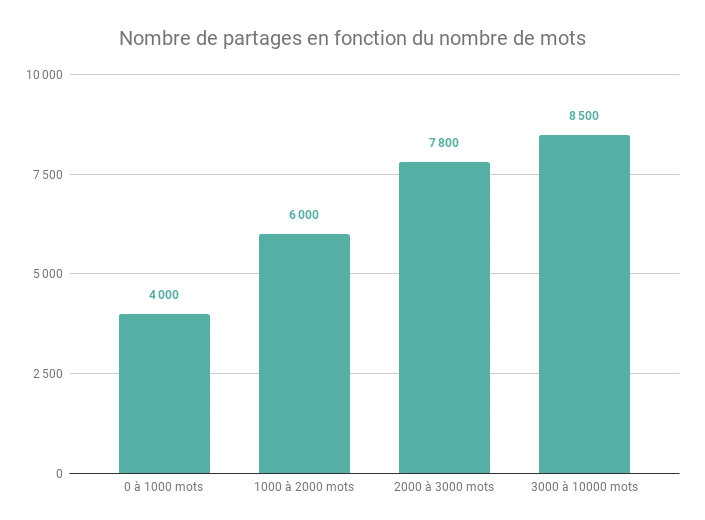
Or which obtain the most backlinks:
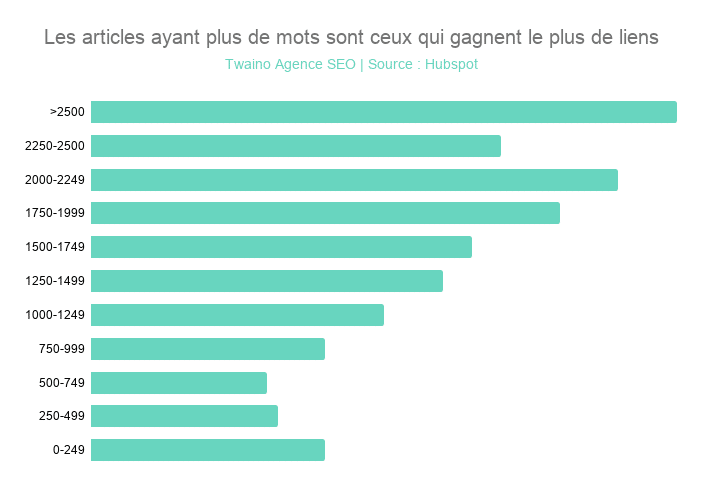
So, do not hesitate to dig into the subject if you want to win places for your content in the SERPS.
For that, use my guide on creating authority content.
Tips 2: Think about backlinks to boost content
You have created your content to which you can create internal backlinks to boost its performance.
To take it a step further, you can launch a backlink building campaign to outpace the competition.
Remember that backlinks are among the three most important ranking factors.
Creating high quality links to your page can improve its ranking even if everything else is exactly the same.
Tip 3: Optimize the Dwell Time of your pages with videos
Google considers the time that Internet users spend on your website to rank the pages in the SERPs.
I had the opportunity to show it in my article on RankBrain.
Adding a video to your page allows you to capture the attention of those who may not be able to read your in-depth content.
Statistics show that a video on your web page increases the time people spend by 2.6 times.
This can save you a few positions😉
If you finish updating your content or publishing new articles, you can use the following function:
6.2. How do I take full advantage of link inspection in GSC?
We had to talk about Google Search Console’s URL inspection tool.
But there are still a few interesting ways to use this tool to your advantage.
Tip 1: Get New Content Indexed in Minutes
Inspecting URLs is the fastest way to get new pages indexed.
Did you just publish a new page? Just paste the URL in the box and validate:
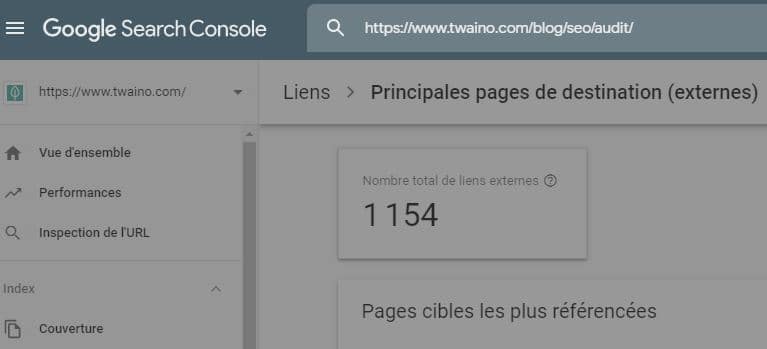
You will have the result page which allows you to request indexing if the page is not yet indexed:
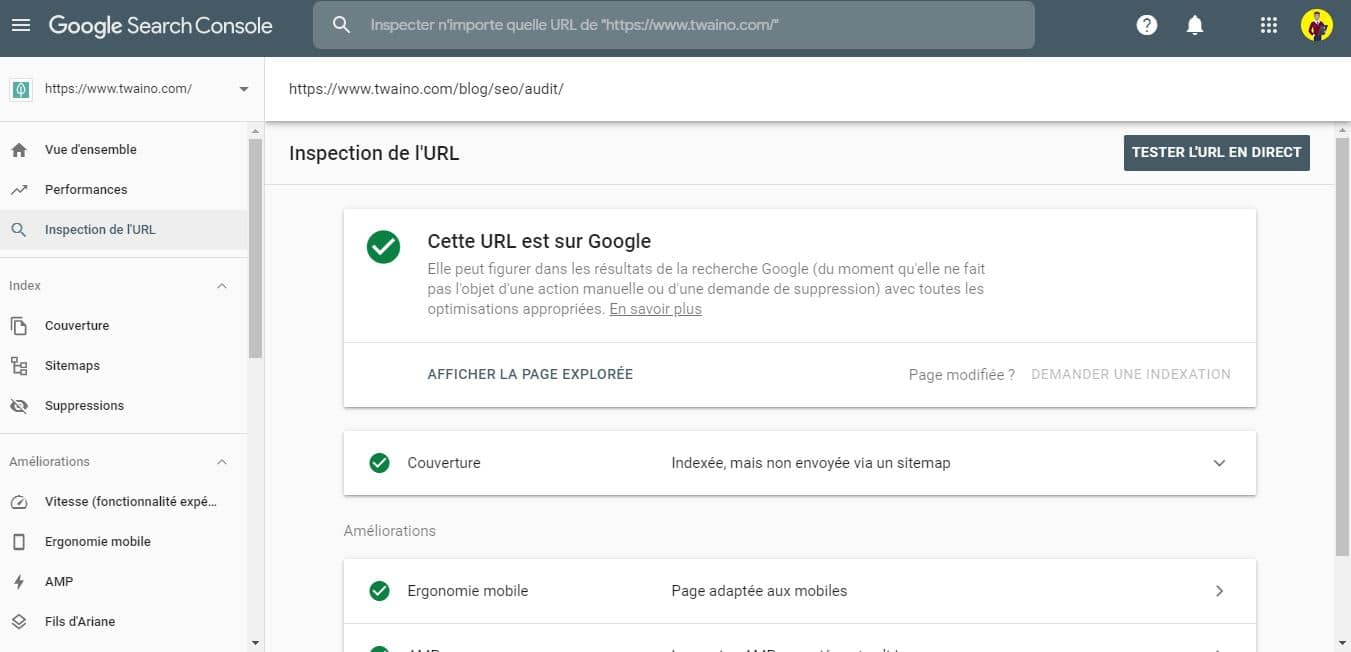
Thus, Google will generally index your page in a few minutes.
Tip 2: Use “URL Inspection” to re-index updated content
Keeping your content up-to-date is one of the ways to secure/improve your positioning in the SERPs.
If you do, the best option is to index it through this option from Google so you don’t have to wait sometimes for days.
Tip 3: Identify Rendering Issues
The “Live URL Test” tool shows you how Google and users see your page.
After inspecting the URL, you will click on “Test Live URL”, you just need to press the “Show Explored Page” button:
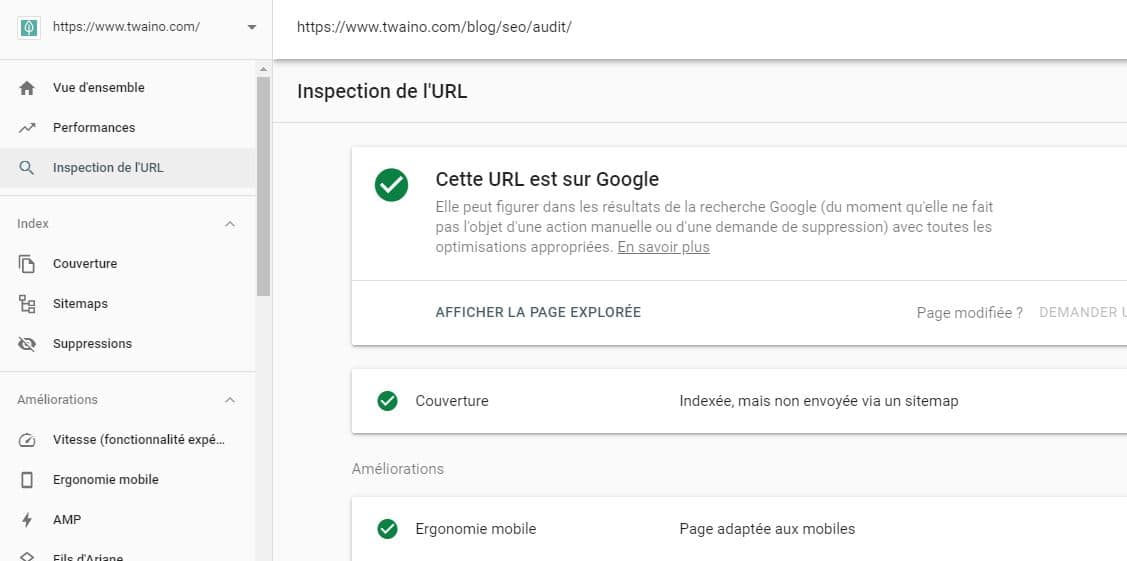
You will have this interface:
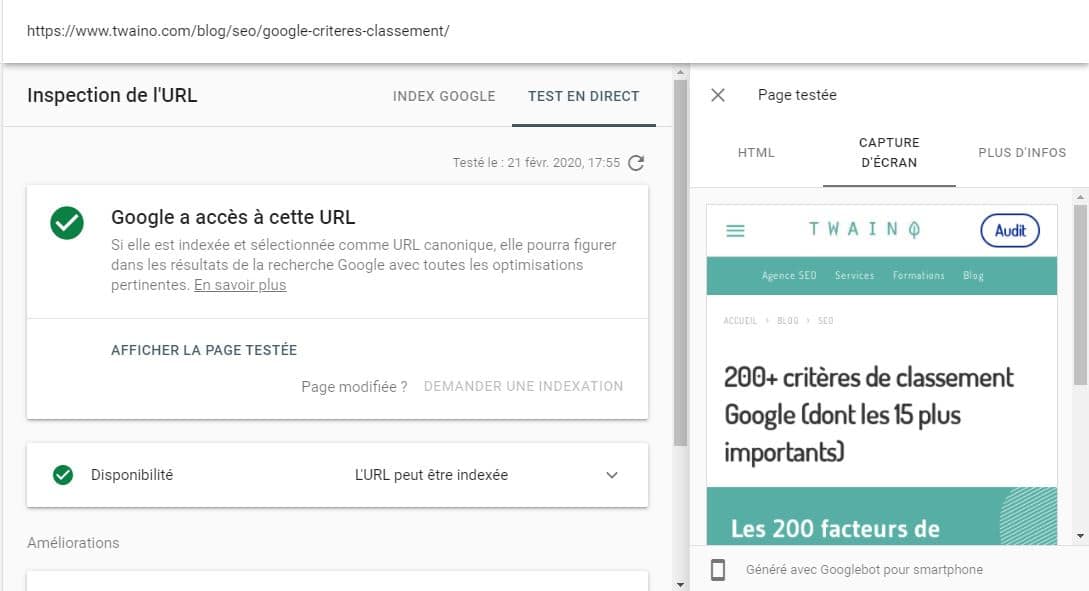
With these tips, you are sure that your contents are taken into account – not Google. Let’s see a few more practical cases of using GSC to solve technical SEO problems:
6.3. How do I fix various issues found in Google Search Console?
I wanted to show you how to fix some common issues you’ll find in Search Console.
But not having experienced these problems on any of the websites I manage, I will use the examples I found on other websites.
Of course, I will use my own terms to allow you to follow me.
Tip 1: How to solve soft 404 errors according to Brian Dean?
This approach comes from Brian Dean on using the Search Console.
Here you will get an idea of how to fix “Soft 404” error problem.
First, you have to check the URLs by clicking on the type of problem, exactly as we have seen in the previous chapters.
Here is Brian’s result (You know these are the backlinko images, so I’m going to avoid repeating it soon):
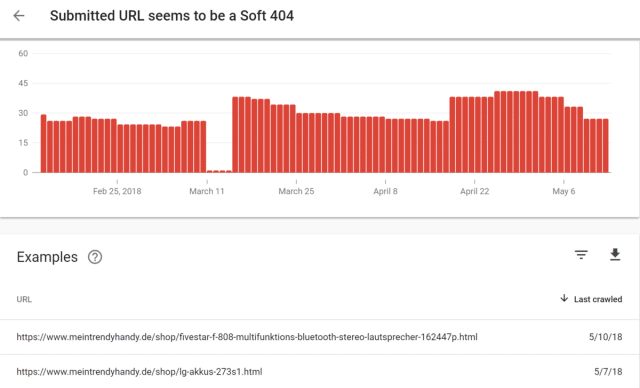
Here we have the two URLs that encounter this type of error.
Each link must be checked, as we have seen previously, by visiting the URLs.
In this case, the first page is displayed correctly:
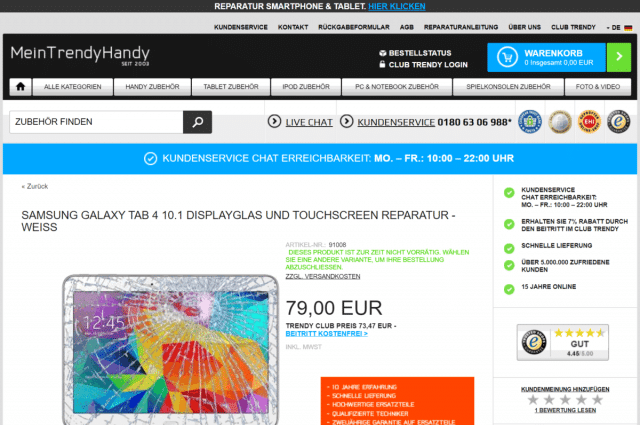
An inspection of the URL in Search Console shows that the URL is on Google. But you have to go further by clicking on “Test LIVE URL”:
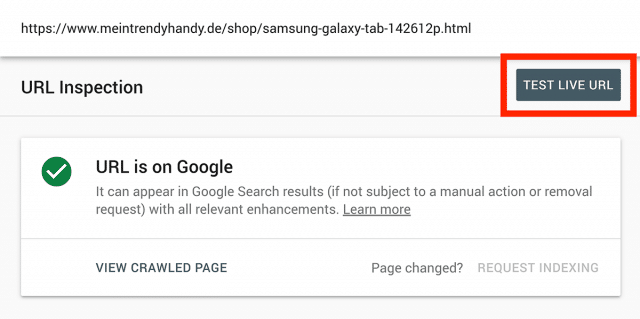
Google now finds the page in question:
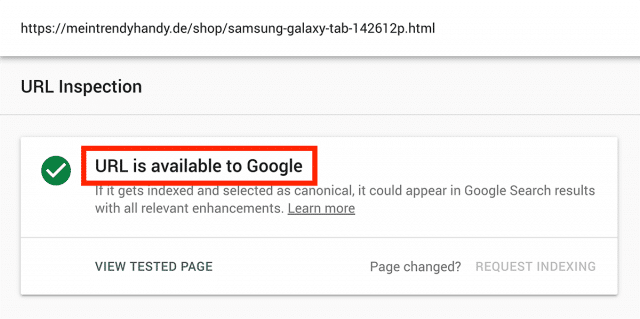
The next step is to see how Google displays the web page to Internet users.
To do this, click on “DISPLAY THE TESTED PAGE” and you will have a sidebar on the right and you will click on “SCREENSHOT”.
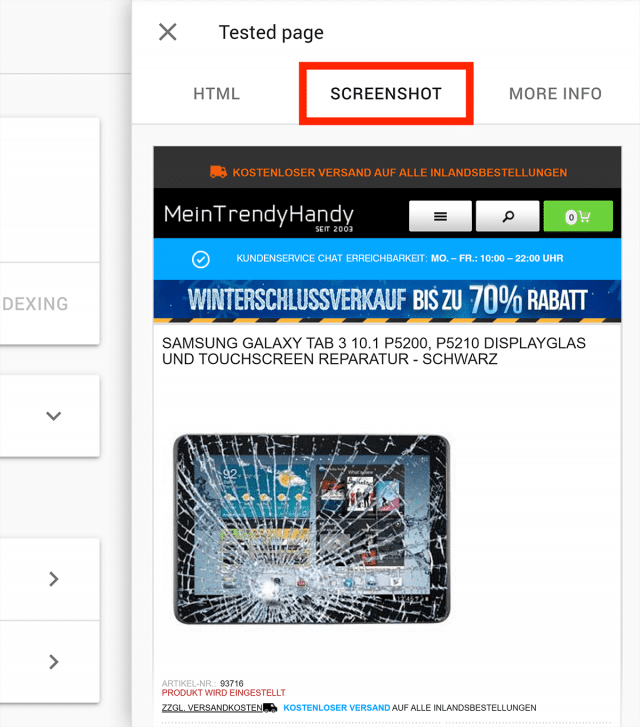
Here, Google displays the page correctly, so the problem is on another level.
Next to “SCREESHOT”, click on “MORE INFO” to see the details:
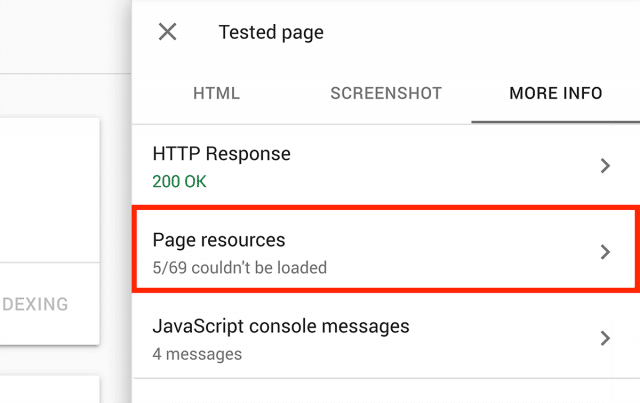
Here you have the resources that Google was unable to load correctly.
These 5 resources were blocked and Googlebot fails to load properly, leading to the “Soft 404” error.
Sometimes it is legit to block resources and if you find it legit you can leave it as is.
But in case you think this is a problem, you will have to click on the section in order to have more indications. This makes it much easier for you to solve the problem!
Once you’ve finished fixing this issue, you’ll go back and click “REQUEST INDEXING” on the URL inspection page:
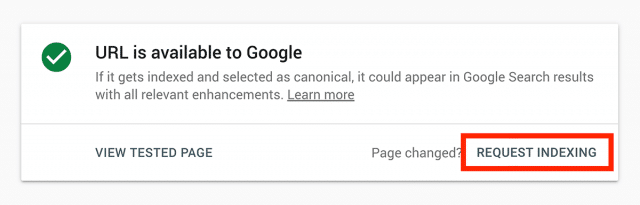
Most other issues can also be fixed by following the same process. Since we have gone through all the parts of GSC that can allow you to have recommendations.
Tip 2: How do I resolve a warning in GSC with Brian Dean?
Here’s another tip from Brian on warning resolution in Search Console.
The warnings are 38 in number on the website he used:
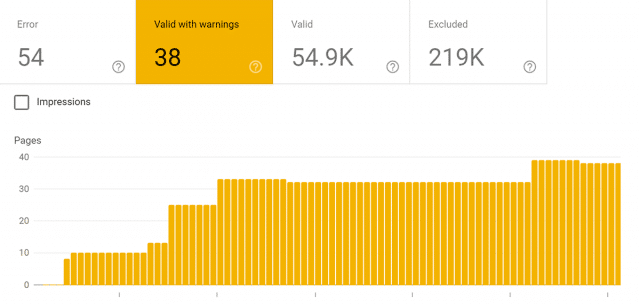
When we examine the type of warning in question, we have the following result:

The warning encountered is “Indexed, though blocked by robots.txt” or in French “Indexed, but blocked by robots.txt”.
As a reminder, robots.txt :
“Is a simple text file that tells search engines which pages they can and cannot crawl/index.“
TEST ROBOTS.TXT BLOCKING”:
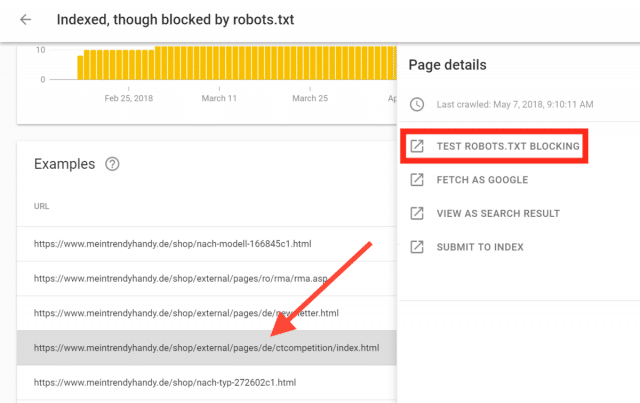
If you find that the page is effectively blocked, you have the option of unblocking it in the robots.txt file. This is valid if you want the page to be indexed and presented to Google users.
Otherwise, you can use the “noindex” attribute so that Google robots do not index the page in question.
The last option you have is to remove the page from Google’s index using the Google URL Removal Tool.
This is one of the most effective solutions to remove pages from Google’s index.
To do this, you go to the “Indexes” and click on “Deletions”:
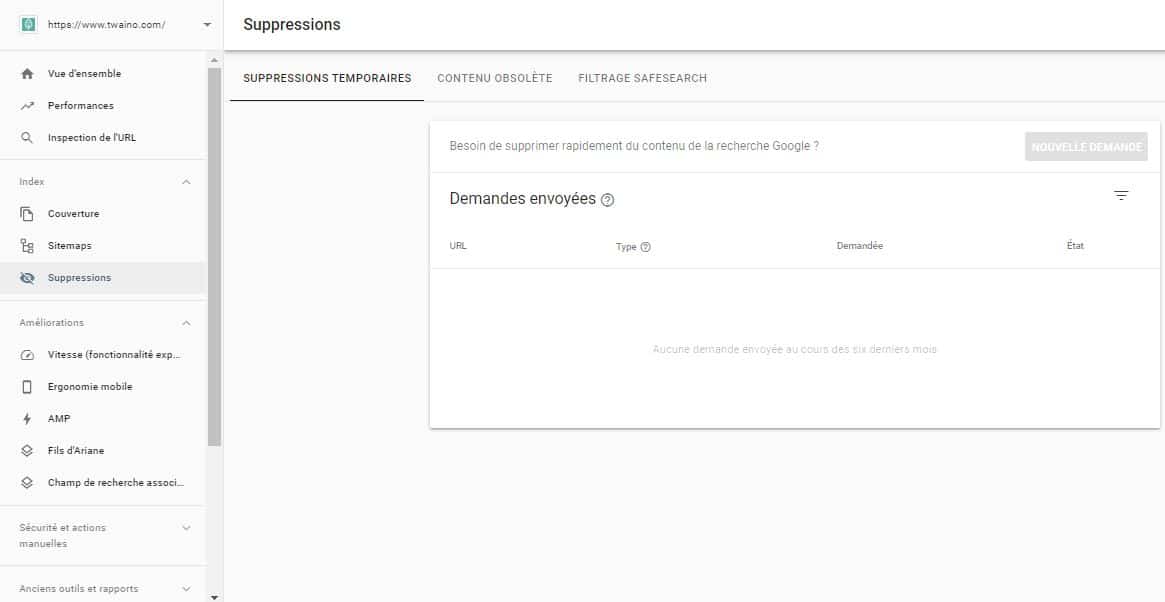
Here, you will enter the URL you want to delete and follow the instructions that follow.
Conclusion: The Google Search Console – The ideal tool to optimize your SEO
Without the tools, it would be very difficult, if not almost impossible, to effectively reference a website. Fortunately, we can count on the powerful tools that Google makes available to webmasters.
These are mainly Google Analytics and Search Console which are popular because of their freeness.
In this article, I had the opportunity to show you all the features and reports that Search Console offers.
We have also seen the different techniques that can allow you to effectively use the tool to optimize the SEO of your website.
You now know that the Search Console alone can help you improve your positioning in the SERPs.
If you haven’t already included the use of this tool in your strategy, it may be time to do so.
However, it should not be forgotten that Google regularly updates its tool. Therefore, we can expect more exciting features in the near future.
I will keep this article updated so that you are aware of these future novelties.
For now, I’ll let you search your Google Search Console to “hunt” for the top positions in the SERPs. There’s plenty to keep you busy for a while!
See you soon !