The Google algorithm combines more than 200 factors to assign positions to sites in the SERPs. This multitude of factors makes optimizing sites for search engines extremely complex for beginners and experts alike.
Fortunately, there are many tools to monitor different ranking signals in order to improve the performance of sites and increase their visibility in the SERPs.
SEMrush is an SEO toolkit that helps webmasters analyze their sites and those of their competitors and conduct digital marketing campaigns.
Using SEMrush, you will be able to:
- Audit your site ;
- Keyword research ;
- Create great articles ;
- Track your positions in the SERPs ;
- Optimize and generate backlinks ;
- Implement advertising campaigns ;
- Improve local SEO ;
- Manage and monitor your social media.
In this guide, we learn about the different tools in SEMrush and how to use these tools in each of the above cases..
Chapter 1: Introducing SEMrush
This chapter is dedicated to the presentation of SEMrush, including its different features.
1.1. SEMrush: What is it?
SEMrush is a popular SEO tool that helps startups optimize their sites for search engines, conduct digital marketing campaigns, and competitive analysis.
SEMrush started in 2008 in Moscow, Russia and has since become a major player in the tools used by digital marketing and SEO professionals around the world.
In addition to being an SEO toolkit, many experts see SEMrush as the best solution for performing competitive intelligence.

Indeed, this set of tools can help webmasters to evaluate the performance of their competitors in order to discover the different tactics they are implementing on their sites.
SEMrush provides you with a lot of information with which you can :
- Identify trends in a niche ;
- Find backlink generation opportunities ;
- Identify valuable keywords for your campaign ;
- Identify the keywords the competition is using as well as their search engine rankings and create new web content that can attract traffic.
This set of tools also gives insight into your ranking against your competitors and can also suggest how difficult it is to rank for specific keywords or search phrases.
SEMrush also checks your on-page SEO, which allows you to better understand your pages and optimize them for SEO in order to improve your rankings and generate leads..
1.2. Introducing SEMrush for Beginners
To get the most out of this guide, we suggest you make a subscription or start with a free trial.
1.2.1. SEMrush: A gigantic database
The usefulness of the SEMrush tool revolves around its keyword database, which has over 21 billion keywords in total, including 1.2 billion for France alone
This database can be used for many purposes, including :
- Keyword research ;
- Ranking follow-up ;
- Search for competitors ;
- Ad tracking/research ;
- Gap analysis.
Most of their keywords are updated at least once a week, but sometimes a keyword will not be updated for a month or more.
1.2.1. SEMrush dashboard
Your SEMrush experience starts around a dashboard, where you can track the sites you work on or those of your competitors and see the big picture as soon as you log in.
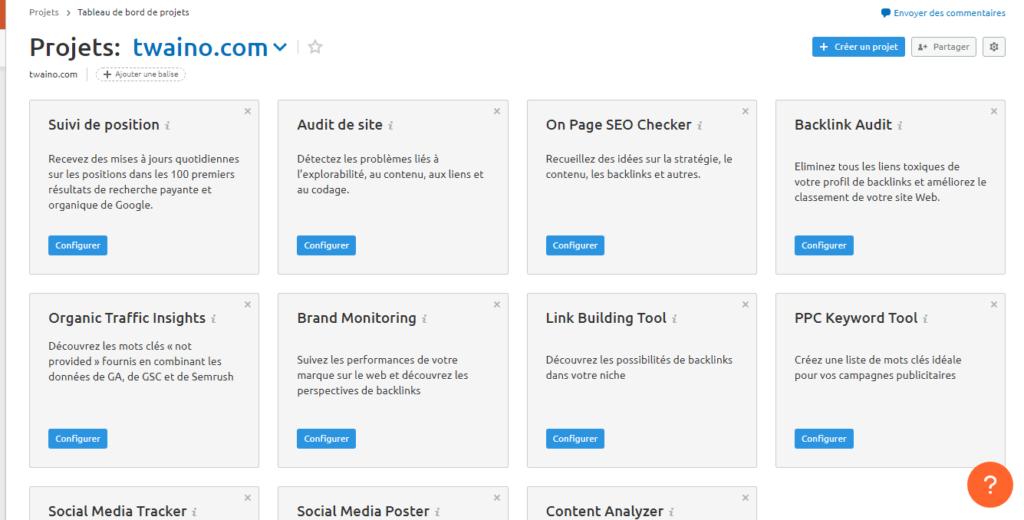
SEMrush’s SEO dashboard is intuitive and functional, allowing you to follow the SEO process of your sites more easilyt.
It provides an easy to understand report with all the most important data you need to measure regularly on your site.
Webmasters who wish to access the dashboard must first create an account and then create a project. If you have more than one project, you can simply switch between them by changing the domain at the top of the page.
The SEO Dashboard gives you access to snippets of the following tools :
- Domain Analytics ;
- Position tracking ;
- Site audit ;
- On-Page SEO Checker ;
- Backlink Audit ;
- Traffic analysis ;
- Key words.
What is interesting with the use of SEMrush, you have the possibility of integrating the SEO dashboard with your Google Analytics account. This will allow you to have all your data in one place.
This is a great feature to compare if your estimated traffic data is consistent with the data collected by Google Analytics.
By integrating SEMrush with your Google Analytics and Google Search Console accounts, you get a complete picture of your SEO performance.
This way you will get data on :
- The total number of clicks ;
- The impressions ;
- The CTR ;
- User sessions ;
- The bounce rate ;
- The number of pages consulted ;
- Many other measures.
To integrate SEMrush with your Google account, enter your property details here :
1.2.2. Projects on SEMrush
With Projects, SEMrush pushes the limits and no longer presents itself as a simple database of keywords. By creating a project, you can crawl your site, track your backlinks and brand mentions, and more.
Here is the Project dashboard from which you can configure the various tools.

From here, you can view and configure the different tools you want to use.
With projects, you can:
- Monitor technical errors on your site;
- Monitor brand mentions and links to help you understand your online presence;
- Monitor the keywords you ask them to follow;
- Perform keyword research for SEO and direct marketing of your site.
1.2.3. Keyword Research
For a long time, keyword research remained the primary use of SEMrush. It identifies the terms for which a site is classified or may be classified. This then allows you to find the keywords that you can use to improve your ranking by various means such as:
- Creation of new content;
- Content update;
- Better on-page keyword targeting.
1.2.4. Finding Backlinks
Links are one of the things SEOs like to talk about. Indeed, links occupy an important place in SEO, and therefore SEO specialists focus on it.
In the Project part discussed earlier, SEMrush provides you with project backlink reports and other bulk backlink analysis tools.
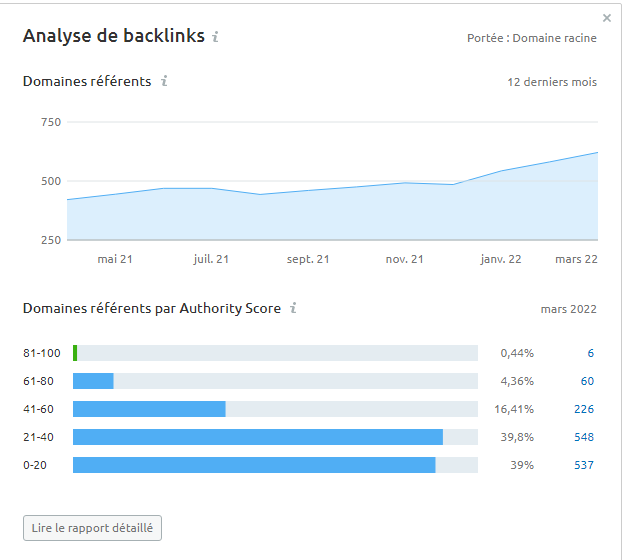
When setting up a project in SEMrush, you can use their link building tool to get an overview of your links.
It is possible to monitor them so that you know when they are marked as lost by SEMrush, so that you can recover them.
SEMrush also shows link prospects based on your competitors and you can cross-reference them with links from your Google Search Console.
1.2.5. Competition Research
If you’re looking to find out what your competitors are doing to beat you, SEMrush can help you uncover a lot about them, including:
- Their ranking keywords;
- Their backlinks;
- Their Google Ads advertising strategies;
- Etc.
You can also use the Keyword Gap Analysis tool to see which keywords you share in common with the competition.
It also helps you understand her ranking keywords and the others she doesn’t rank for.
One of the most interesting tools in SEMrush is the Backlink Gap Analysis tool. It allows you to obtain a complete list of sites that have links with your competitors and with you. This obviously allows you to obtain new links that your competitors have elsewhere.
1.2.6. Ad Research
SEMrush is best known as a toolset for SEO, but it can be fantastic for paid searchers with its Ad Research tool.
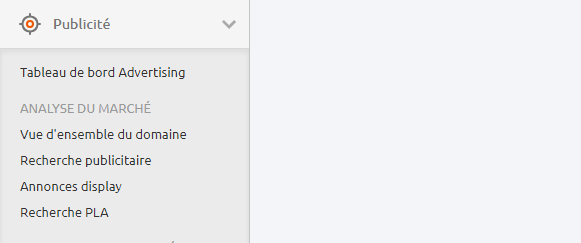
This tool basically uses the Keyword Analytics overview to show you the keyword, average CPCs, competitors, and then it shows you the actual ads and displayed creatives.
1.2.7. Lead Generation
Tool SEMrush’s embeddable lead generation tool is a great way for digital marketers to collect email addresses they can use for sales.
Chapter 2: How to do an audit with SEMrush?
The accumulation of SEO errors on a domain can slow down the performance of a site and produce detrimental effects on rankings, visibility and conversion.
Completing the SEO audit helps identify errors and find out what needs to be improved or optimized so that your site meets Google’s latest webmaster guidelines.
SEMrush’s audit tool can prepare a comprehensive report on your site by reviewing your site’s overall SEO performance. In this chapter, we learn how to perform an SEO audit using SEMrush.
2.1. Starting the site audit with SEMrush
To start an audit, go to the menu and choose the Audit tab. You must then add your domain in the section reserved for this purpose and then launch the audit.
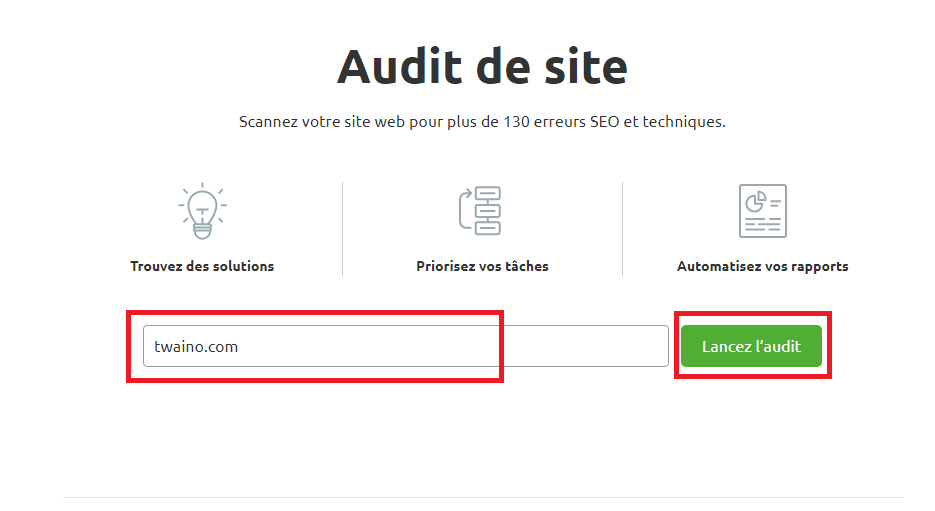
Launching the audit gives you access to a space from which you will be able to configure as many parameters as you wish.
The execution of the audit can be done with default parameters. But we advise to customize the settings according to the size of the site. This space allows you to adjust the number of pages to explore.
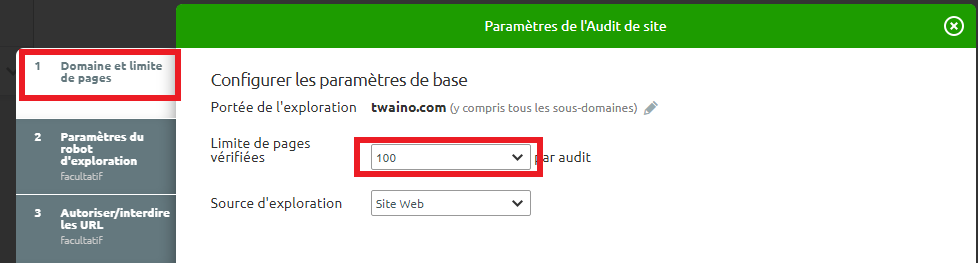
Users using a free account can crawl up to 100 pages per month.
On the other hand, free trials temporarily give access to Pro or Guru subscriptions. These subscriptions check 100,000 and 300,000 pages respectively.
We recommend setting the number of URLs based on your site’s needs. Large sites will tend to choose a high number of URLs while small sites will tend to check a lower number.
Besides the number of pages to crawl, you can also customize the crawl using the following configuration options:
2.1.1. Definition of subdomains and subfolders to audit
Without any modification, the tool precedes the verification of the root domain, which includes all available subdomains and subfolders of the site.
In the audit settings, it is possible to choose only a sub-domain or a sub-folder as the scope of exploration.
To do this, you just have to uncheck the “Explore all subdomains” box.
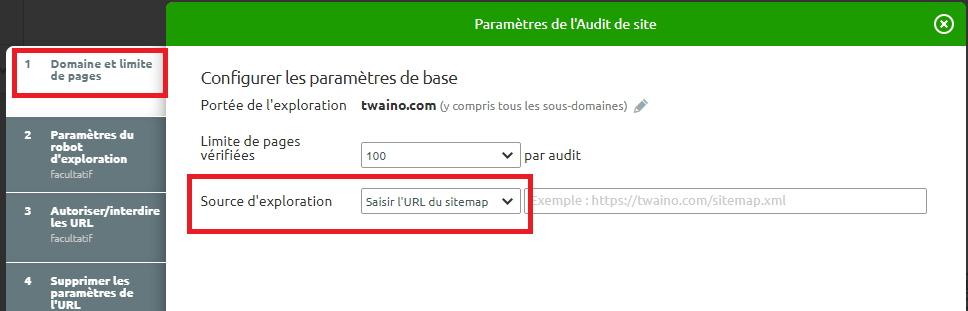
Thus, the audit tool will ignore the other folders during the exploration. For example, if you only want to crawl your site’s blog, you can set the crawl field to blog.yoursite.com or yoursite.com/blog/.
2.1.2. Auditing the mobile version of a website
This configuration option allows you to define the money-user for which you want your site to be crawled.
By default, SEMrush crawls your site with a mobile crawler that audits your domain the same way Googlebot mobile would.
When you want to change the robot to the SEMrush desktop robot, you can do so at any time.
In addition to the previous configurations, you can edit the images of your site.
As soon as you have finished the different configurations, click on “Start Audit” and wait for the tool to analyze your URLs. As for the exploration time, it generally varies according to the size of your audit.
2.2. SEMrush weekly technical follow-up
The SEMrush audit tool gives you the possibility to schedule the audit of your site according to a given period.
The ideal is to schedule the audit on a weekly basis in order to see the health of your site in real time.
Note, however, that it is not necessary to crawl your entire site every week. This is much more complicated when your site is very large and has tens of thousands of pages.
Our advice is to tailor your audit to address specific issues like a few 404 errors or slow loading pages.
But when you have a small site, then a weekly full crawl can be helpful in identifying trends over time.
As the SEMrush robot performs further crawls, you will receive emails with your score and updates on how the situation is developing from week to week.
To perform the audit, we recommend doing it on days when you have less traffic, so you can start fixing the problem without affecting business.
2.3. Prioritize your work when resolving issues
You can begin working on issues reported by the program after the audit is complete. An audit is not always an easy task and you may face a lot of things.
Let’s see how you can organize your work to fix problems faster and improve your site’s visibility.
SEMrush generates a report that gives an overall view of your site, especially through the following tabs:
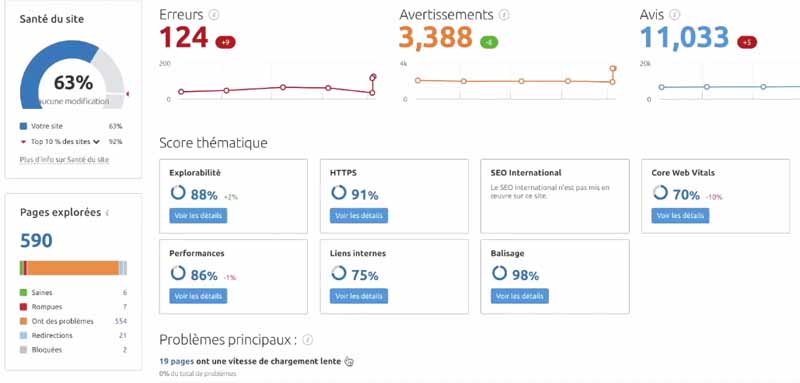
We can classify them into two groups: overall site performance factors and technical performance factors.
2.3.1. The global factors of the performance of the site
These factors are five in number.
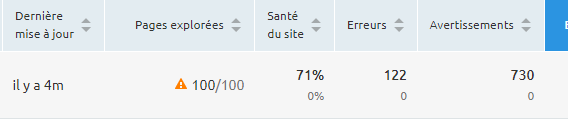
Site Health: This is a score that is based on the total number of verifications passed versus verifications failed. This gives an instant general idea of the current technical setup of the site.
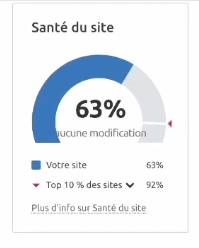
Errors: Refers to the total number of issues found on the total pages crawled
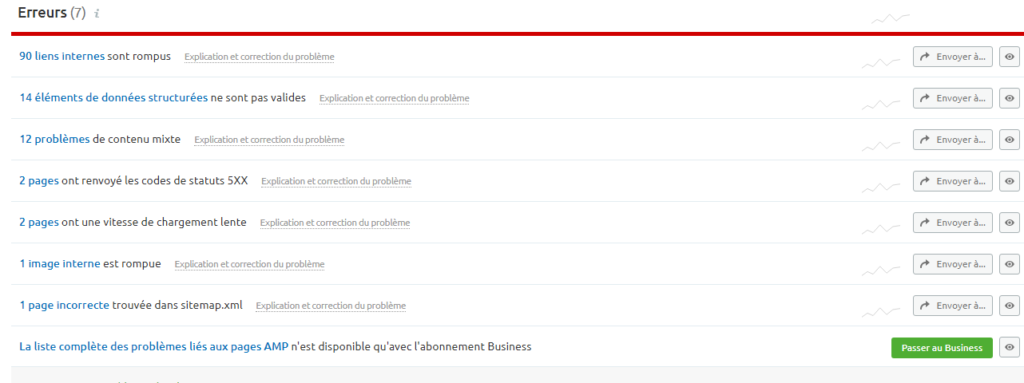
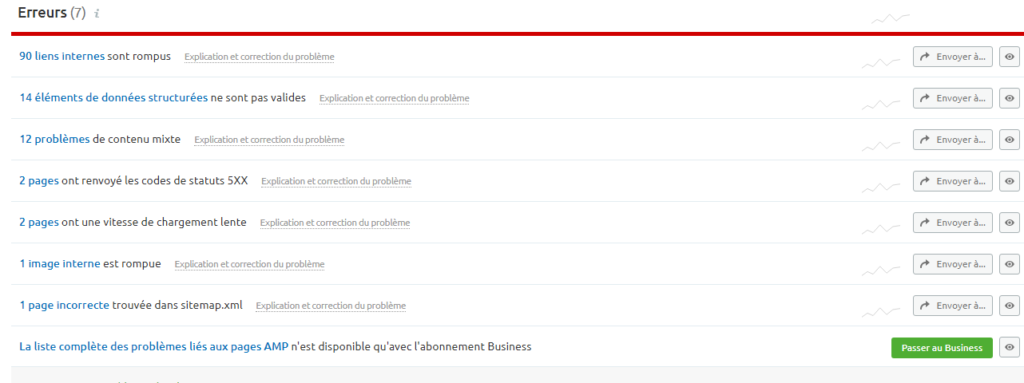
These errors are considered serious and can have direct effects on your ranking in the SERPs.
Warnings: Warnings are medium to low level issues that have been detected on your crawled pages. They are not as serious as errors, but still worth looking into.
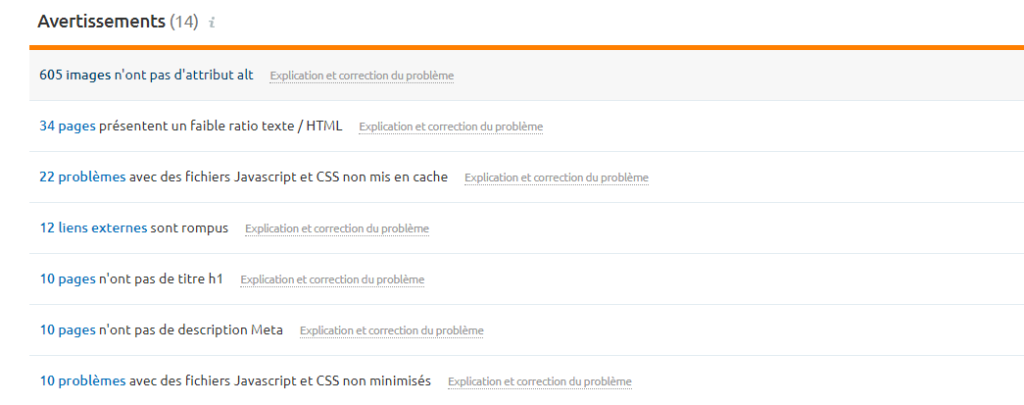
Reviews: Reviews are small things that aren’t very serious, but can have an overall improvement on your website if fixed.
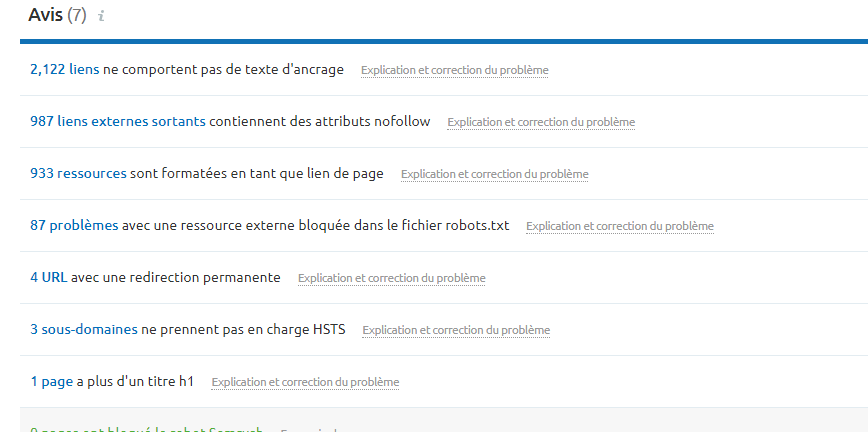
These can include missing anchor texts, missing internal linking pages, missing outbound links, and missing header tags.
Improving website errors, warnings, and reviews is a great way to position your website and its pages to rank high in the SERPs.
The easier you make it for Google to crawl and index your content, the higher it will rank. To do this, you must first ensure that each web page contains all the technical SEO elements necessary for good indexing.
2.3.2. The technical factors of the performance of the site
After the main problems noted above, you will then seek to solve the problems which appear in the thematic reports. Topic reports allow you to examine the technical factors of your website’s performance.
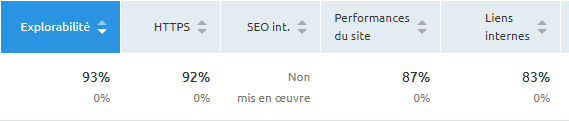
They include ease of crawl, HTTPS stats, site performance metrics, and internal link structure.
Usability: This is a score given to your website based on its accessibility by search engines
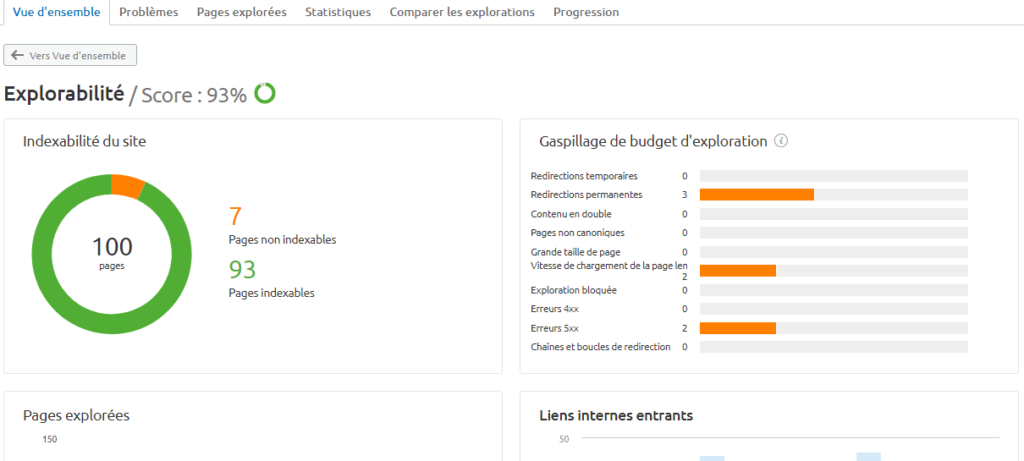
It is supposed to represent the percentage of pages that Googlebot can crawl and index. The higher the percentage, the better.
Site Performance: This relates to the score that tests loading speed, a crucial factor in ranking as it affects user experience. A high score indicates that a large portion of your resources load in less than three seconds.
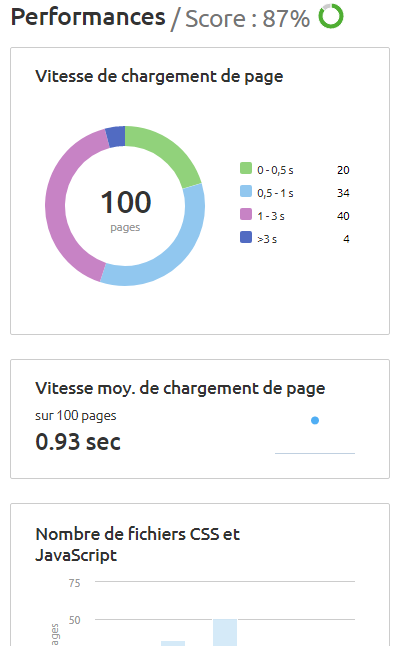
Internal Links: This is an important report that will show you what internal linking issues your website has.
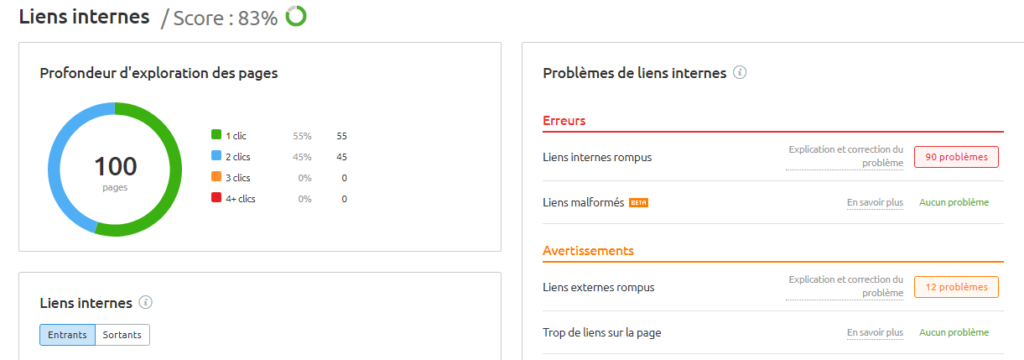
Internal links are important for the organization as well as the structure of your website and can have a decent weight on your rankings. It is crucial to ensure that internal links connect to relevant pages.HTTPS Statistics: This small report is intended to monitor the security of a site, because it is important for you and for your visitors to have a secure website.
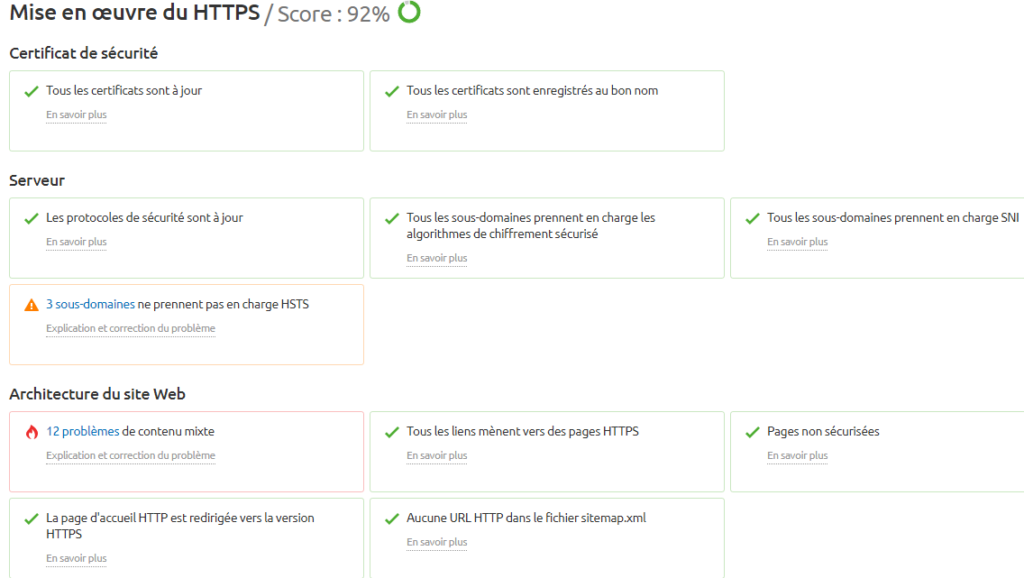
The audit tool verifies that your SSL certificate is up to date and points to the correct domain and subdomains.
Core Web Vitals : Recently added to Topic Reports, this is a set of metrics that assess your site’s usability. This concerns page loading, interactivity and visual stability.
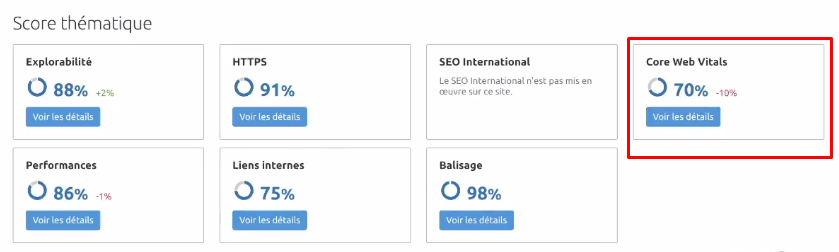
Google recently added these metrics as a ranking factor, which means that they are also crucial for the position of your pages on search engines.
Other time-saving tips for troubleshooting:
Connect Google Analytics : To troubleshoot issues efficiently, connect to your Google Analytics account.
You will thus have an overview of the pages with the highest number of visits and correct problems related to these pages in priority.
Category filter: The filter can help you when you want to correct a particular group of problems.
2.4. Send issues to task trackers
If you are working in a team, it is important to share the audit report with your team for fixing issues. This is what makes SEMrush even more interesting, it allows you to export the audit report to task managers.
For example, you can connect your Trello Asana, Monday or Jira account to SEMrush through Zapier. But when you’re not using a task manager, you can simply directly export the audit report and share it with your team.
2.5. Use SEMrush’s Progress Tab to Track Changes
When you’re done fixing issues, it’s a good idea to run the audit again to see how the changes you made have affected your site’s overall score. The Progress tab compares and presents data from each site audit in graphs.
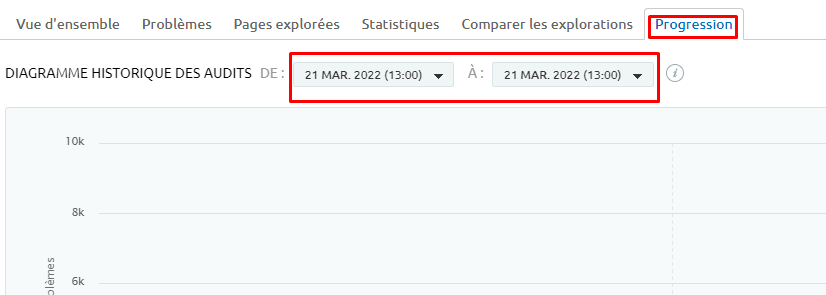
You can easily see metrics for specific “problems” to get a clear indication of ongoing improvements and more importantly, growing problems.
The progress report is an excellent way to check the effectiveness of the measures you have taken. For site owners who run audits weekly, this will allow you to notice the improvements your site is experiencing.
2.6. Use SEMrush’s Progress Tab to Monitor Visibility Progress
Even if you manage to significantly improve your site’s health score, it would be interesting to see its impact on site visibility.
This is what the Progress tab will allow you to do, including tracking how changes affect your page rankings.
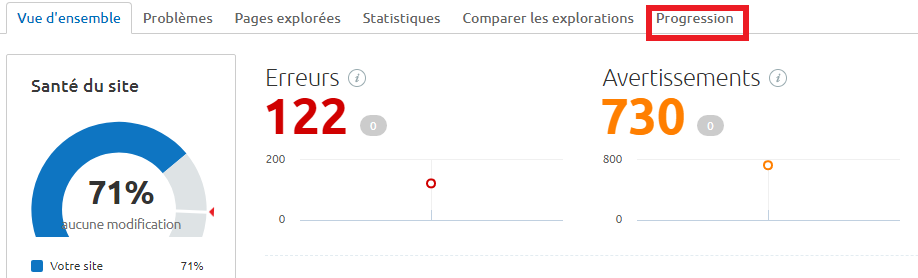
This tab regularly updates your site statistics to show the effects of changes and fixes on your visibility.
This continuous report is particularly interesting for tracking improvements in a practical way, especially when large teams or different departments are involved.
2.7. Use the Log File Analyzer tool to analyze log files
Log File Analyzer is an excellent browser-based log analysis tool. This analyzer does not require any download and remains usable online.
Once logged in, click on Log File Analyzer in the “On Page & Tech SEO” section of the navigation bar.
Once you access Log File Analyzer, you need a .log file to start tracking and analyzing data.
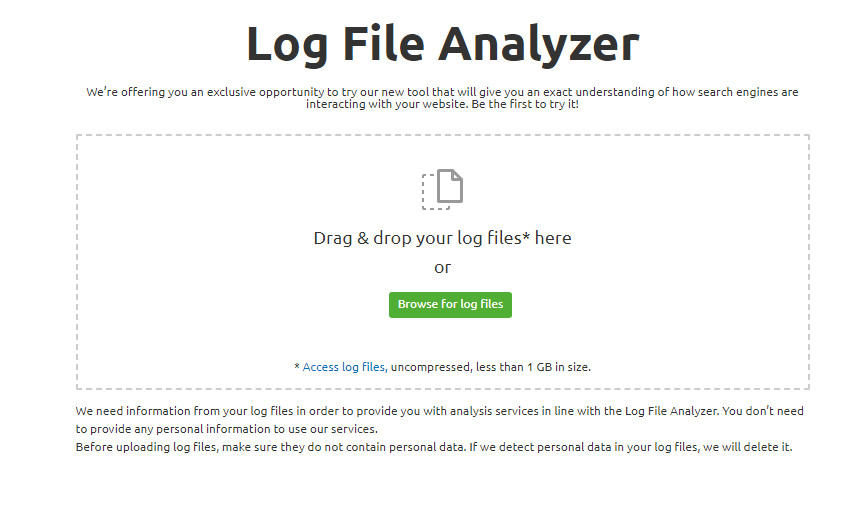
The processing time depends on the file size, which means it can take a few minutes for large files.
The tool presents you with a series of reports on:
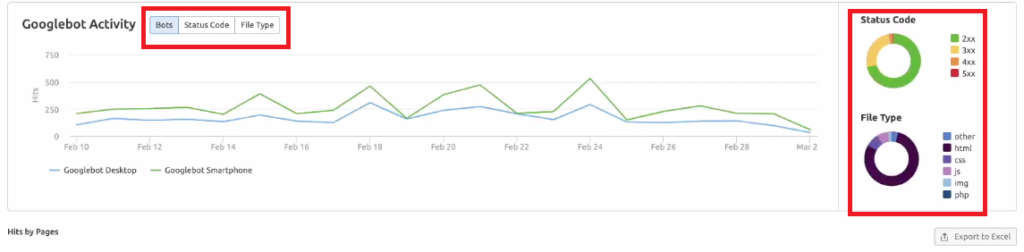
Google bot activity: The first section you’ll see is Google bot activity, which lets you view the data in the form of graphs and charts.
Googlebot Activity Status Code: This is a graph that shows you the number of pages that Google bots were able to reach, along with the status codes of those pages, divided into days.
File type of Googlebot activity: The last section of the graphs allows you to see the file types of each page that Google bots have entered.
Along with these graphs, a pie chart representing the same data is also present, which helps to visualize your data in a more concise manner.
Log File Analyzer also has filter and sorting options that allow you to better navigate the data generated by Log File Analyzer.
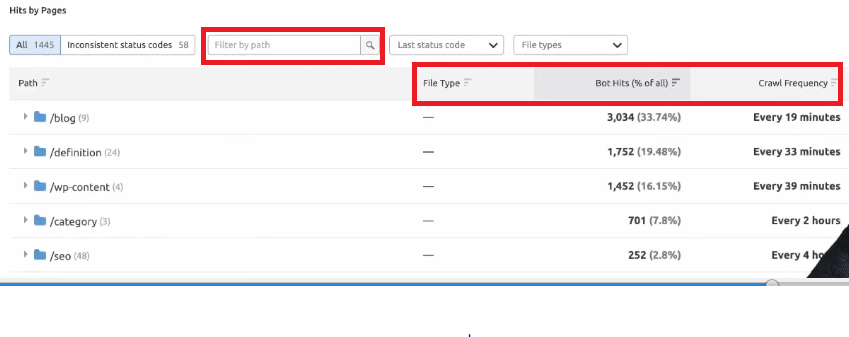
The filter options include:
2.7.1. Filter Options Hits By Pages
After reviewing the charts, you can now view Googlebot hits by page. This allows you to see the most visited pages by Google robots.
To take a closer look at different parts of the data, you have several filtering options, like tracking pages with specific file types, specific status codes, and selecting which path to follow.
For websites with multiple pages, this ensures that you’ll be able to filter the data accordingly and won’t need to go through each page one by one.
2.7.2. Options for sorting visits by page
In addition to these filtering options, you can also sort the data. This lets you see which pages are most frequently crawled, the number of crawler visits, and even the file type and page status.
Once you have filtered and sorted your data, you can unhide each folder to see crawl.
Each folder indicates each version of a web page that has been crawled by Google. This comes in handy when it comes to tracking the AMP version of your web pages or tracking your traffic.
Chapter 3: How to create valuable content using SEMrush?
Realizing that content is the key to successful online businesses, SEMrush offers many features that can help you increase your site’s visibility and drive more traffic.
Indeed, these features will allow you to optimize existing content on your site and create other new articles. In this chapter, we will discover these features.
3.1. Use the Content Audit tool to analyze existing articles
Auditing content you’ve already created helps you understand how those existing articles are performing. Thus, you will bring updates to those who are not performing well and learn from those who are performing.
Content auditing starts with proper configuration. To do this, choose the subfolder of your sitemap or add the links manually and press Start Audit.
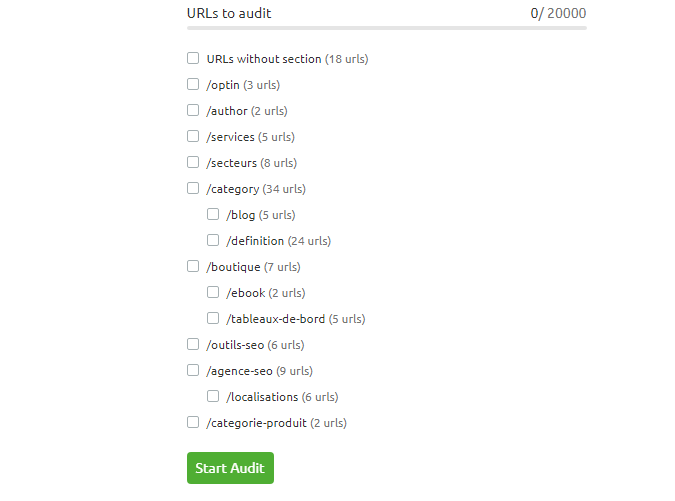
The next step is to link your Google Analytics and Google Search Console accounts to SEMrush in order to have a complete and precise analysis of your content.
In the “Content Group” tab, the content audit tool divides the pages of your site into different groups.
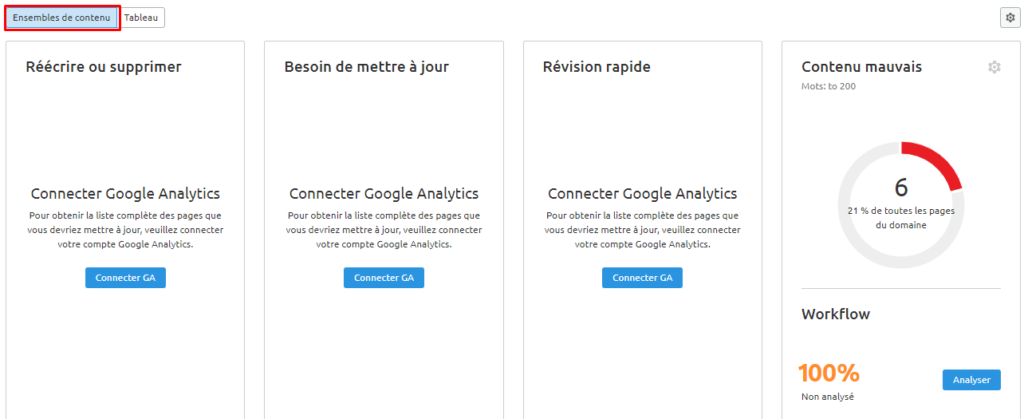
Rewrite or delete: This is content published for more than 2 years and which has generated less than 15 traffics during the last 30 days.
Need to update: These are contents published for more than 6 months and which have generated less than 15 traffics during the last 30 days.
Quick review: This is content published less than six months ago that has generated more than 150 traffics in the last thirty days.
Poor Content: These are pages that are no longer than 200 words.
By then clicking on the “Table” tab, the tool shows you articles with data from Google Analytics and Google Search Console, including sessions, page views and search queries.
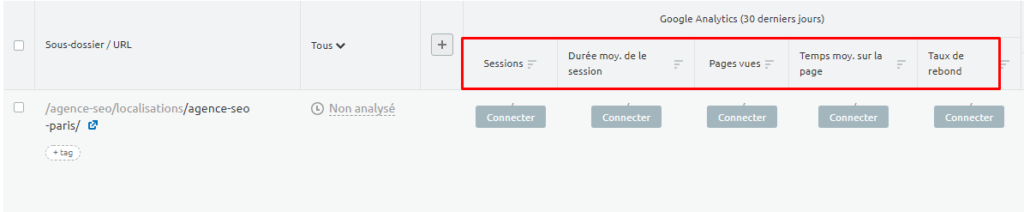
In the “Collaboration” tab, you can submit the articles you want to update to Google Docs while clarifying the actions to be implemented. It can be an update, a rewrite or a removal of content.
3.2. Use On-Page SEO Checker Tool for
On-Page SEO SEMrush On-Page SEO Checker is a tool that performs an in-depth analysis of your website based on important SEO factors and tactics.
It also takes data from sources, compares your pages with 10 real-time organic competitors for your keywords, and suggests some ideas to improve your web pages.
This tool is available from the dashboard interface. SEMrush On-Page SEO Checker can analyze Google ranking factors and offer you recommendations.
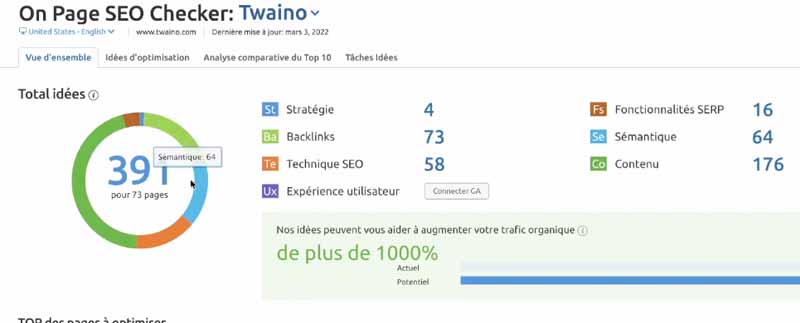
Indeed, SEMrush SEO Checker runs a quick check to see if all your pages comply with certain SEO factors like:
- Relevance of keywords as well as content;
- H titles;
- Meta tags and description;
- The reputation of the backlinks;
- Etc.
Based on the analysis performed, SEMrush reviews innovative and proven strategies and suggests many improvements to be made to different aspects of your pages.
Generally, SEMrush recommendations and insights can be categorized into six categories.
3.2.1. Strategy
Strategy plays a key role and drives almost every action and decision you make in the entire SEO operation.
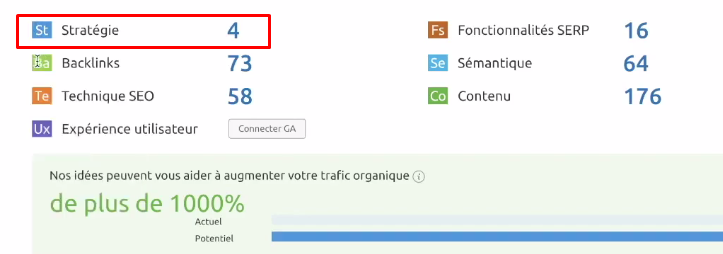
However, there are times when you need to take the best of what you already have and try to improve it rather than spending all your time raising the weakest to a mediocre level.
That’s the whole point of this tool’s strategic idea, finding out which of your pages rank better and then finding other ways to optimize them.
3.2.2. Content and User Experience Ideas
SEMrush On Page SEO Checker analyzes your content as a whole and gives you suggestions on how to use the targeted keywords to make your content more readable and consistent.
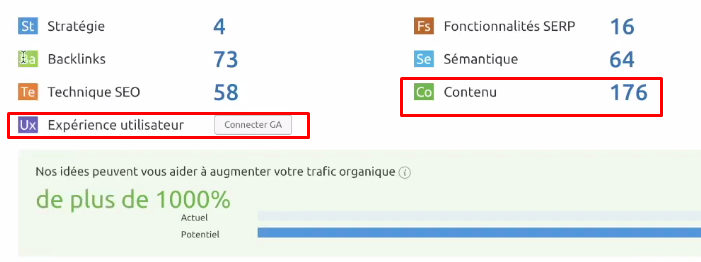
It also analyzes your competitors’ websites and tells you what you need to do to adopt their best practices.
From there, you will be able to understand if your content is too keyword stuffed and therefore likely to look spammy or not be as informative as it should be.
The second pillar, other than content for a successful webpage, is user experience.
This tool can connect to your Google Analytics account, give you deep insight into your website’s user experience, and provide suggestions for improving it.
3.2.3. Backlinks
Backlinks give sites some credibility. For this, high quality backlinks are important not only for Google, but also for the traffic that might pass through the site.
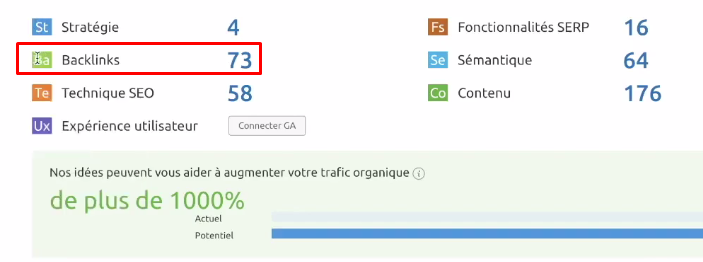
SEMrush On-page SEO Checker will discover the important websites you need to get links from and give you suggestions on how to do so.
3.2.4. Semantic ideas
The relevance of your content does not depend exclusively on keywords. Certain words and expressions would better illustrate your content and respond to the concerns of Internet users.
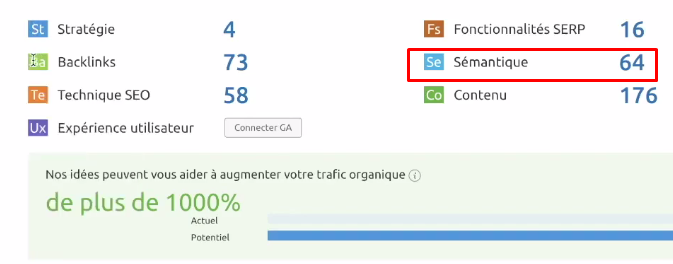
On-page SEO Checker performs a comprehensive analysis of the top 10 Google results for your keyword. It then gives you ideas on the type of semantically related words you can use to increase the relevance of your content.
3.2.5. Technical SEO issues
The technical aspect of SEO involves many factors. Performance is the main thing, but other critical and fatal issues like 404 errors can hurt your SEO performance.
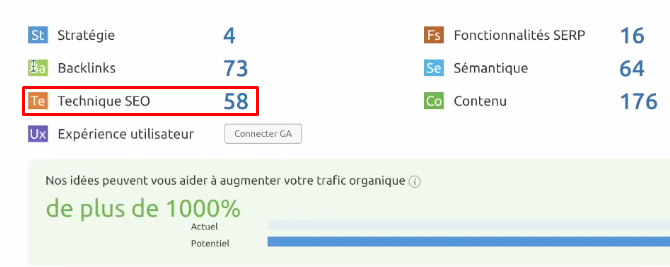
After performing a comprehensive analysis of your website, On-page SEO Checker will provide a well-catalogued list of all technical issues found on your website and give you ideas on how to fix them.
3.2.6. SERP Features
Getting into the SERPs results page is a priority goal for most website owners.
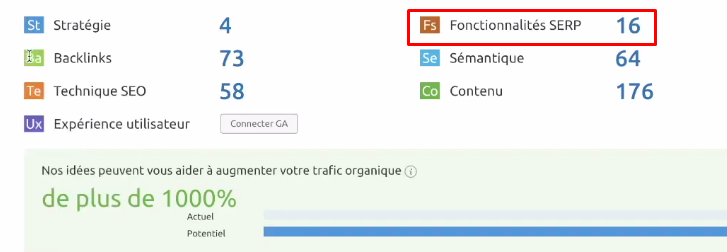
On-Page SEO Checker specifically analyzes the top 10 results in the SERPs for a particular keyword and tries to find the reasons why they are at the top.
3.3. Use SEMrush’s SEO Writing assistant to optimize your content
Using the SEO Writing assistant tool, you can check the content you are working on in real time to make it suitable for SEO.
Indeed, from the start, the writing assistant will ask you to enter a few keywords that you think are relevant to your topic.
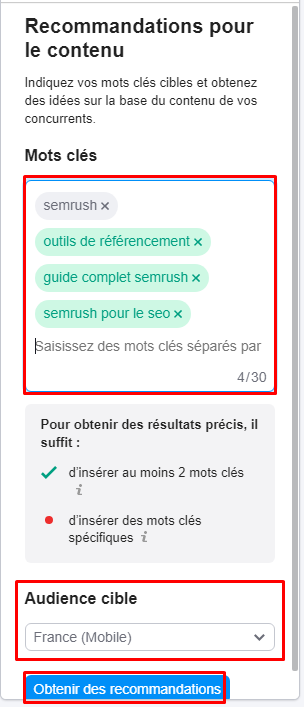
From there, this tool helps you generate other ideas. The tool gives you “recommended keywords” that are backed by good metrics to save you time.
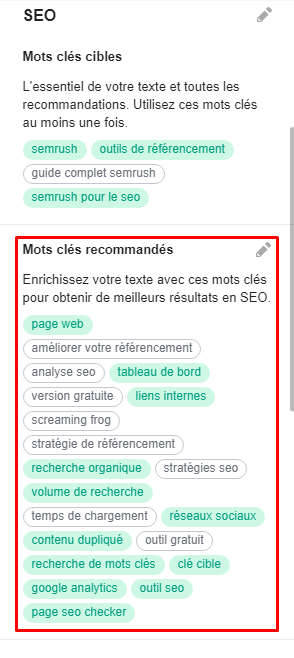
Once you start writing, the tool shows you the keywords you actually used in the content.
Additionally, if you hover your mouse over the terms, it will show you the difficulty against your top 10 competitors in the SERPs as well as whether the keyword volume is low, medium, or high.
Among the elements that the tool helps you check, we have:
3.3.1. The SEO Writing Assistant readability
analyzes how your blog or webpage ranks against the Flesch Reading Ease.
This is a test that looks at things like the difficulty of words in terms of pronunciation and common understanding, the length and complexity of your sentence structures.
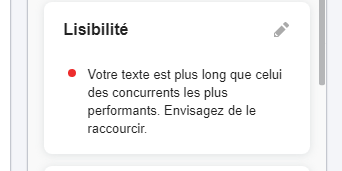
SEO Writing Assistant rates the readability of your content on a scale of 100. Note, however, that the ideal is to have a score between 60-80.
When your score is close to 100, it actually indicates that your vocabulary is very simple and you may not reach your audience with such vocabulary.
SEO Writing Assistant also looks at the length of your article in terms of word count, compared to your top ten competitors for ranking for the keywords you previously defined.
Here you will see the recommended word count and how your content ranks.
3.3.2. Originality Tools
This metric checks the uniqueness of your content. This is a useful way to ensure that you don’t accidentally say something similar to a competitor or quote too much in your content.
Remember that while it’s nice to get an expert’s opinion to validate your claims, duplicate content isn’t popular with search engines.
Google wants to provide the most useful content possible for search queries, and if you’re just repeating the same thing as someone else who’s already ranked, they won’t hesitate to penalize you.
It is also a crucial tool for brands that outsource content generation, helping to verify that the work received has not been plagiarized.
If so, SEMrush’s Writing Assistant will show you exactly where the content was pulled from online.
3.3.3. Tone of Voice
Each brand has its own Tone of Voice (TOV). The Writing Assistant doesn’t know what it is, but it can verify that you’re staying on-brand in the type of language you use.
The SEO tool categorizes your phrases as ‘casual’ or ‘formal’ on a weighted spectrum, with ‘neutral’ or ‘center’.
It provides specific examples of phrases that stand out for being extremely informal or formal
. your brand leans more towards one or the other, this is the perfect place to see if the sentences you type conform to your style guide and writing rules. casual” or “formal” isn’t formally bad on its own.
That’s why SEMrush ranks your overall tone of voice score based on the consistency you maintain throughout content to help you maintain the TOV ofSEMrush
Post Tracking tool to assess the success of your content
This tool presents a report that allows online marketers to measure the success of their content.
‘scontent monitoring tool is accessible under the Po tab st Tracking. When you access the tool, enter the URLs of the content you want to track and click Get Started.
With this tool, webmasters can add up to 50 articles. It is also possible to add other content groups, modify a group or simply delete it.
The Post Tracking dashboard shows six metrics that are made up of all the content in your group.

URL: The number of URLs Post Tracking is currently tracking.
Referral Traffic: This is the number of users who landed on an article from a source other than organic traffic. Note, however, that the tool displays this data only when SEMrush is connected to your Google Analytics account.
Keywords: This metric represents the number of keywords your content ranks for in the top 100 of Google. But you will only be able to track an article’s ranking for five keywords.
Shares: This is the number of times the content you follow has been shared on social media.
Backlinks: The number of inbound links to your article.
Estimated reach: This is an estimate of the number of internet users your article has reached. The tool uses the traffic value of a domain and the analysis of its data.
To see individually the content that performs well, you only have to filter the results using the filter or sort table function. Sorting can be by article, referral traffic, or any tool metric.
In doing so, you discover the content that is most exposed on social networks and which generates the most traffic.
3.5. Brand Monitoring
When your brand is mentioned on social media, blogs or the web in general, it can have an extremely positive effect on your brand awareness as well as your SEO in some cases.
The brand monitoring tool makes tracking and analyzing mentions fast by allowing you to:
- Track online mentions;
- Identify the sentiment of the mention;
- Analyze the authority of the mention’s resources;
- Get endorsements when you need them.
You can also track mentions of your competitors’ brands to gain insight into their strategy or any industry topic discussed online to spot trends.
To set up brand monitoring, the tool asks you to provide a keyword, other alternative keywords, and keywords to disregard from mentions.
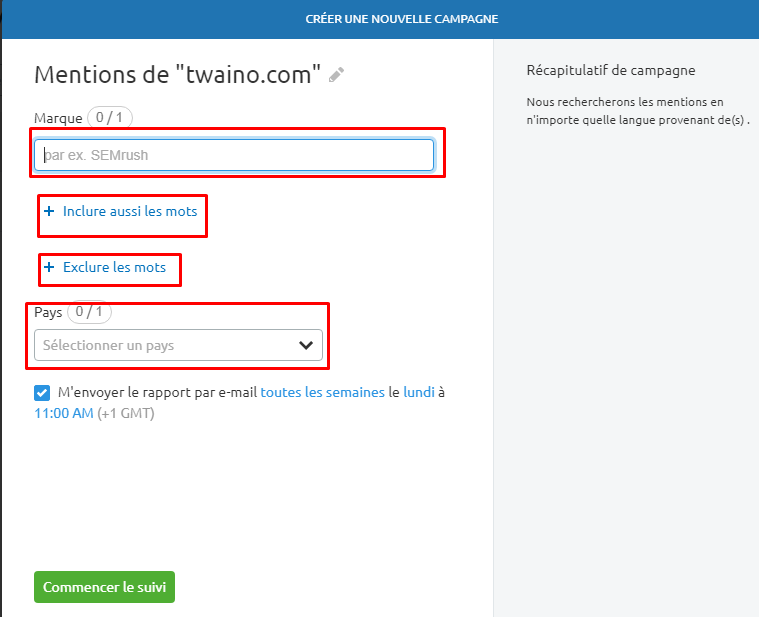
To customize your Brand Watch campaign, you can set a specific country for mentions. To modify the keywords you follow, you will only have to choose in the Keyword tab above the table.
After configuration, Brand Monitoring offers a system whereby you can send mention reports by email to three recipients according to the frequency you want.
Chapter 4: Keyword Research with SEMrush
No matter how good your content is or how much value it provides to your readers, if they can’t find it, then it’s not worth much.
This is because most of your users type different keywords and phrases into search engines to find relevant content for their queries.
In this chapter, we’ll learn how to use SEMrush to its fullest potential for keyword research.
4.1. What are SEMrush’s tools for keyword research?
SEMrush has three key tools you can use in keyword research: Keyword
- Opportunity;
- Overview of keywords;
- Keyword MagicTool.
Most of the time, these tools are usable in the following scenarios:
- Identifying your keywords that are ranking, but not generating significant traffic (based on their ranking);
- Identify the keywords your competitors are ranking for, but you are not ranking for or not generating traffic for;
- Store keywords in SEMrush to track their improvement in rankings on an ongoing basis.
4.2. How to identify existing keyword opportunities on your site with SEMrush’s Organic Research tool?
One of the best ways to use SEMrush is to find your own organic ranking opportunities. In the search field, enter the URL of the site and select “Search”.
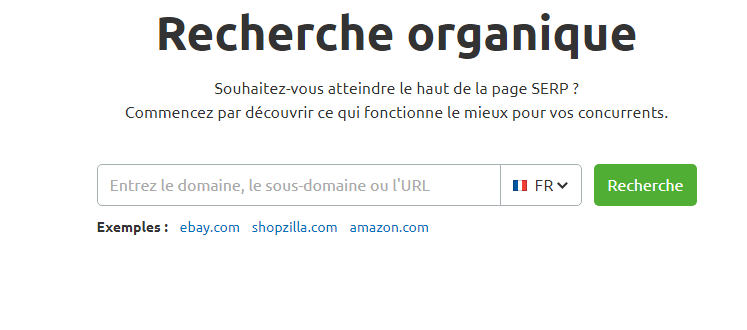
The tool directs you to the organic search dashboard which displays different data
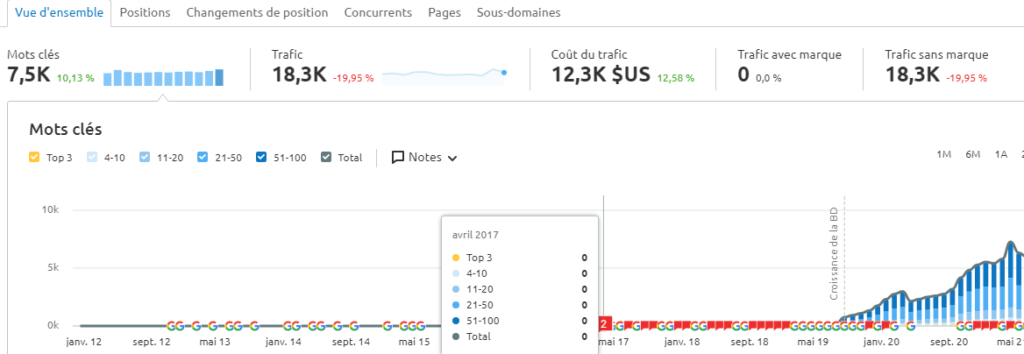
For now, we will consider those that are important for keyword research. Now let’s see what the different terms mentioned above the dashboard mean.
Keywords: The total number of keywords you have a ranking for.
Traffic: The total estimated traffic the website generates from the keywords it ranks for.
Traffic Cost: The estimated average cost you might have to pay to rank for these keywords. A higher traffic cost is an indication that you are ranking for high value keywords.
Brand traffic: Traffic coming from branded keywords or keywords containing the brand name.
: Traffic from unbranded keywords or keywords that do not contain the brand name.
By clicking on “Show all organic keywords”, you receive the set of organic keywords that your website ranks for.
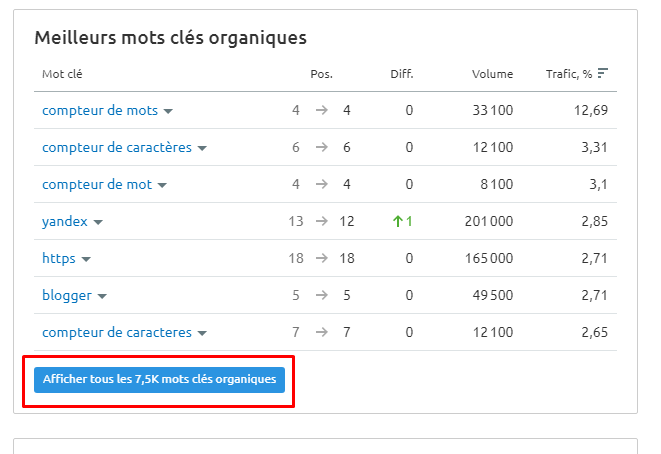
The tool allows you to download this list of keywords in the format you want by clicking on the “Export” button.
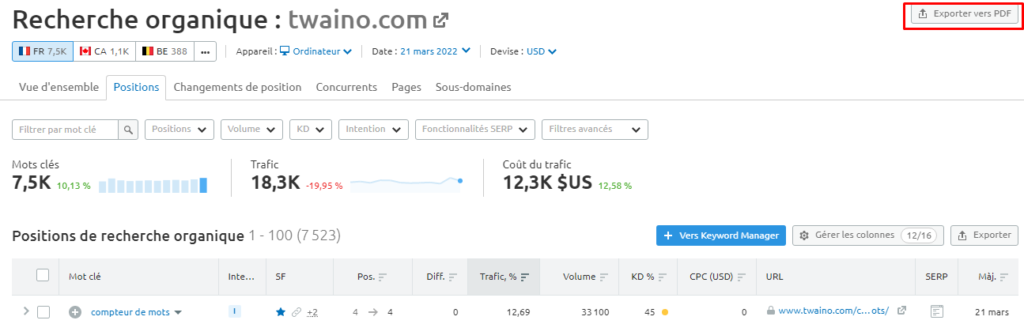
The tool exports the keywords to a PDF-like file, allowing you to work with it later.
4.3. How do I research competitor keywords with SEMrush’s Organic Research tool?
Tracking and analyzing competitor keywords is a must and one of the most important processes of keyword research.
To start, make a list of your top five to ten competitors. Repeat the same step we took to find keywords for your own website.
That is, enter the competitor’s website URL in the search box and select “Search”. You can also let the tool find your competitors by clicking on the Competitor option in the dashboard.
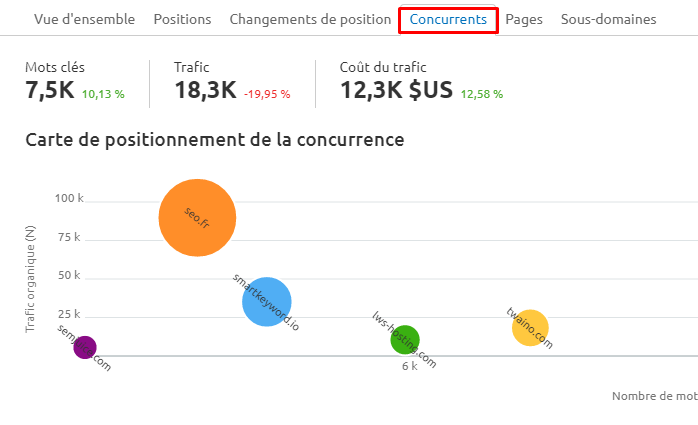
You will get a space containing different sets of data. When it comes to competitor keyword research, you need to look at three tables on this page.
Organic Keyword Trend: Shows the general trend of your competitor’s keyword performance.
Top Organic Keywords: Shows the list of all the keywords the competitor is ranking for in the SERPs.
SERP Features: Shows the number of keywords ranking for specific SERP features
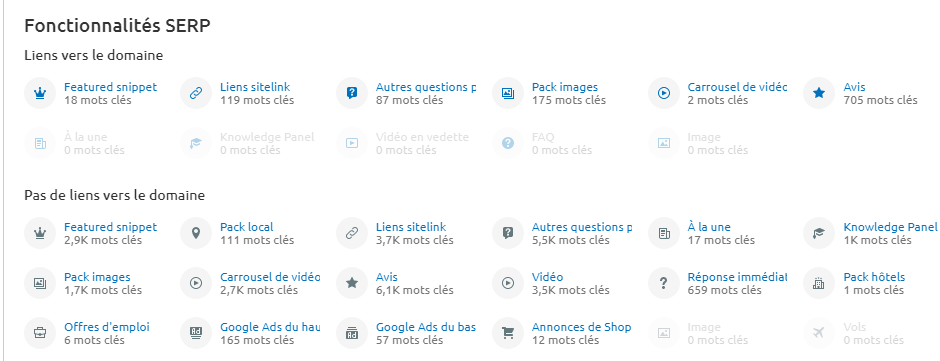
The more keywords appearing in the SERP features, it indicates that your competitor’s website is performing extremely well in terms of SEO. You can note these keywords if you want to be present in any of these SERP features.
To view all of the keywords the competitor ranks for, click “Show All Organic Keywords” under “Top Organic Keywords”.
If you want to refer to all the keywords, just export the keyword sheet as we did before. If you want to work with a specific set of keywords, you can do so using the filter.
You can filter according to the following categories:
Positions: You can enter the range of positions for which the keywords are ranked, such as top 10, top 20, top 30 or any other custom range.
Filter by keyword: If you want to get your competitors’ keywords containing a specific word, add the word here and all keywords containing that word will be displayed.
Volume: Use this option if you want to search for key terms with a specific search volume.
SERP Features: Use this if you want to research your competitors’ keywords that are ranking in SERP Features.
Advanced Filters: This allows you to apply different conditions; for example, if you want keywords that include or exclude certain words, or if the keyword begins or ends with a specific word.
The “Advanced Filters” feature is extremely useful for finding question keywords that a competitor is ranking for.
Generally, a question always begins with “what”, “when”, “how”, “why”, “where” or “if”.
Now, to search for the keywords of the competitor’s question, you can simply select “Starts with” from the “Advanced Filters” and add any of the words mentioned above. Thus, it will display all the keywords in the question.
4.4. Use the Keyword Opportunity tool to analyze the gap between your keyword profile and that of your competitors
When you want to see how your competitors are performing or if you are missing certain keywords your competitors are ranking for , you can use the “Keyword Possibility” feature offered by SEMrush.
To use this feature, go to Keyword Possibility. In the first “you” box, add your website URL. In the following boxes, add your competitor’s site URL.

This will take you to the Keyword Profile Gap Analysis dashboard. This dashboard shows different data as mentioned below:
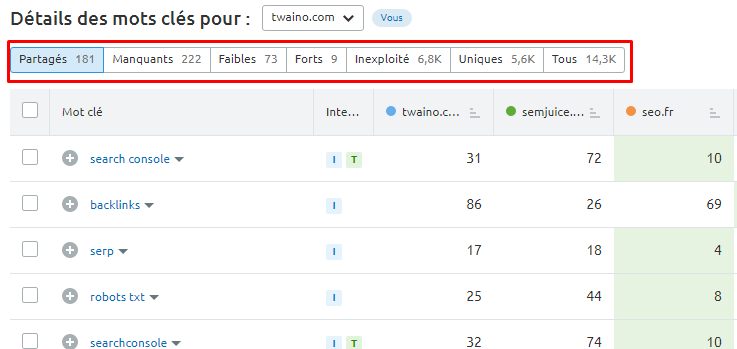
Shared: Keywords common to you and your competitor.
Missing: Keywords your competitors are ranking on, but you are not ranking on any position.
Low: Keywords where you rank lower than the competition.
Strong: Keywords where you rank better than competitors.
Untapped: Keywords for which you don’t rank, but one of your competitors does.
All Keywords: List of keywords that you and entered competitors are ranking for.
For keyword research of your competitors, you should mainly focus on the keywords under “Missing, “Weak” and “Untapped”.
Indeed, these are the keywords for which you are underperforming (compared to your competition) or you are not ranking at all.
You can export this list and manually filter relevant keywords.
Note that this is not about blindly choosing all the keywords from these three lists. Make sure the keywords are relevant to the purpose and context of your website content.
There is no point in wasting your time and resources on a competitor’s keyword, which will not benefit your business.
4.5. Use the Keyword Overview tool to get an overview of keywords and find your main keyword
If you are building a list of keywords from which you want to choose your main keyword for which you want to rank up, do some checks first.
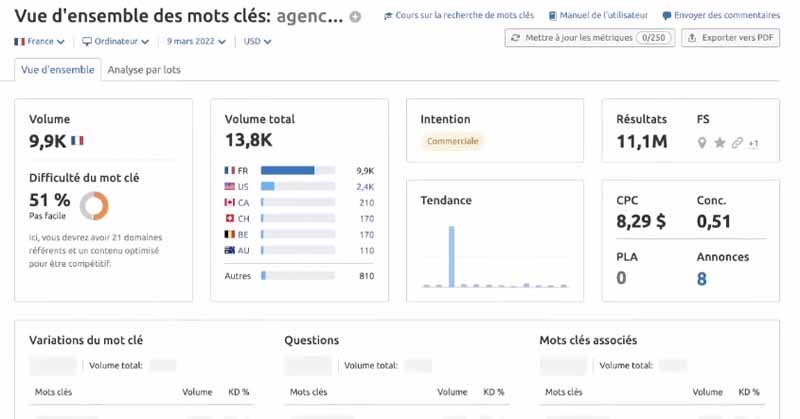
This is important not only to make sure you are investing in the right keyword, but also to know your chances of ranking for that keyword.
Let’s say we’re targeting the keyword “small business SEO consultant”. We can go to “Keywords overview” and check various parameters like:
- Search volume;
- Keyword difficulty;
- CPC value;
- Tendency.
The SEMrush Keyword Difficulty Score is a score on a scale of 1-100 that estimates how difficult it can be to rank for that keyword. The difficulty will be great especially as this value is high.
Trending data shows that the drift for this keyword is on the rise, which is a good indication of the current popularity of the keyword. Obviously, you won’t want to invest in a keyword that isn’t popular with users.
4.6. Keyword Research Using Keyword Magic Tool
For many SEO professionals, Keyword Magic Tool is the heart and soul of SEMrush for keyword research. Let’s see how to use it.
Go to Keyword Magic Tool and enter the seed keyword. Make sure to select your target country and then hit the search button.
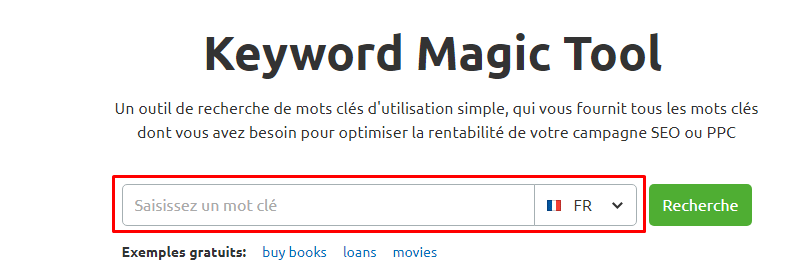
The Keyword Research Tool then generates thousands of relevant keywords for you in addition to several options that allow you to narrow down the search results even further.
4.6.1. Match modifiers and related keywords Match
Modifiers allow you to see how the main keyword looks in different forms.
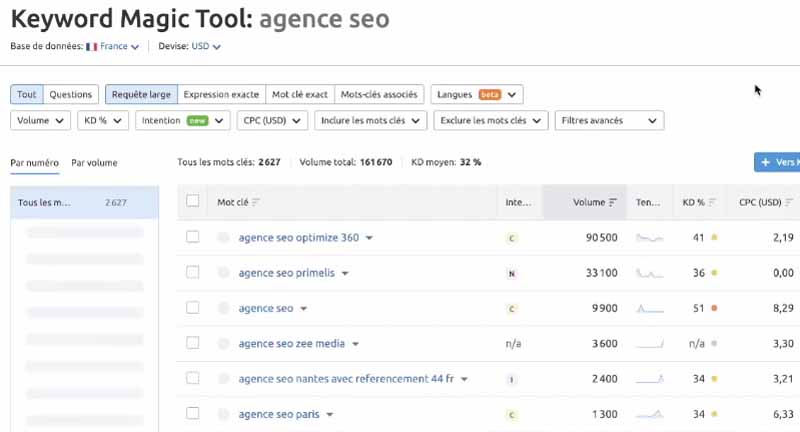
We find:
Broad match keywords: Broad match keywords are displayed as the default report in Keyword Magic Tool. These keywords are variations of your main keyword in any order.
Phrase match keywords: Phrase match keywords are keywords that use exact words or phrases from the main keyword in any order.
Exact Match Keywords: These keywords are the exact match of the main keyword or keyword phrase used in exact order.
Related Keywords: These are the keywords that are similar to the main keyword. They are very important because they provide a list of keywords that don’t have much competition.
Advanced filters: They allow you to perform a highly targeted keyword search and reduce the keyword ratio.
4.6.2. Question Keywords Question
keywords are important for SEO because they are the most requested questions around your target keyword.
When you answer these questions in your article, you can improve your searchability among users who search for these questions in search engines.
To research question type keywords with SEMrush, there is an option called “Questions” in the Keyword Magic tool which displays all questions around your main keyword.
You just have to enter your keyword in Keyword Magic Tool and click on “questions”.
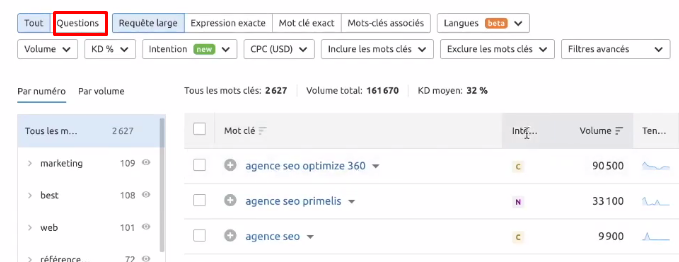
Note, however, that not all question keywords you find with this method are useful, and you will still need to put some manual effort into identifying the right keywords for you.
4.6.3 Long tail
These keywords are extremely important from a conversion point of view, in other words, the longer the keyword is, the stronger the user intent associated with it. When
it comes to e-commerce sites, long tail keywords are the key to targeting users with a specific purchase intent and increasing the To
to find long tail keywords related your main keyword, follow these steps:
- Enter your keyword into the Keyword Magic tool
- Click “Advanced Filters” and go to the “number of words” option;
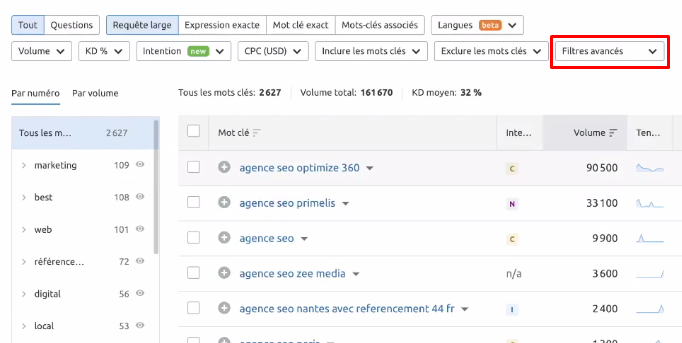
- Enter the length range of long-term keywords groin that you want to appear.
From then on, you will have all the keywords corresponding to the length entered.
4.6.4. The different measures of the Keyword Magic tool
Among the measures of Keyword Magic, we find:
Number of words: Using the filter of the number of words, it is possible to define the number of words that you wish to have in your list of keywords. This helps you find long tail keywords easily.
Volume: The volume filter helps find keywords based on the number of monthly searches. However, the more searches the better, but the more searches the more competition.
KD%: is the estimated difficulty percentage to rank for the keywords. It ranges from 1% to 100% and the higher the KD value, the harder it will be for you to rank for that keyword. The ideal for beginners is to aim for a KD value of less than 60%.
Cost Per Click (CPC): This represents the amount an advertiser is willing to pay for a click on an ad displayed for a particular keyword. A good CPC value indicates that the keyword can attract quality leads and not just traffic.
Keyword Trend: This can give you a clue as to which term is most popular among users right now.
Using these keyword metrics, you will build a list of definitive keywords. In general, your final SEMrush keyword list should include keywords with decent search volume, low competition, and high CPC.
4.6.5. Add final keywords to Keyword Manager
This step is to select the final keywords and add them to Keyword Manager. It is a keyword manager that allows you to have an in-depth analysis of several keywords at the same time.
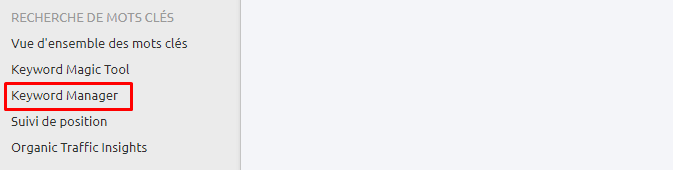
Just check the boxes next to the keywords and then click to add them to the Keyword Manager. You can also export the SEMrush keyword list to a CSV file.
The idea is to match the keywords to the content you are going to create. These keywords will also be sent to other SEMrush tools like Position Tracking, which monitors keyword rankings and tracks changes over time.
4.6.6. Keyword Tracking and Historical Keyword Data
Regularly tracking your keywords as well as comparing your current keywords to old keywords can help you evaluate your SEO efforts.
There are two functions in SEMrush that allow this tracking:
4.6.6.1. Position tracking
This is a wonderful tool for tracking the movement of your keywords. It allows you to create different projects and track keywords for each of them.
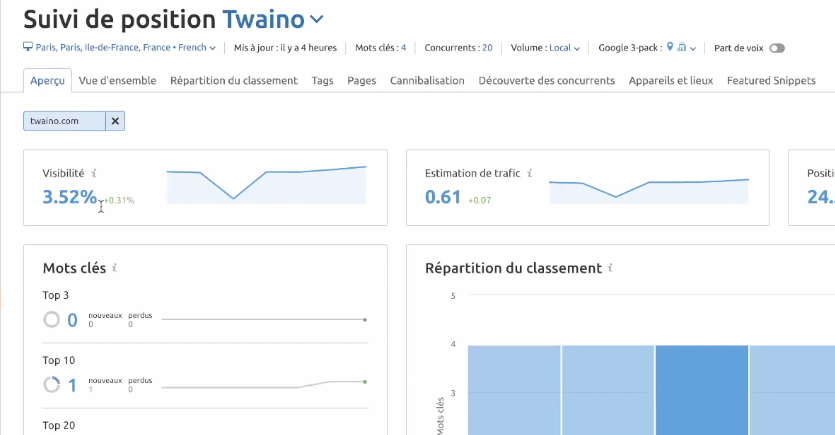
To use this feature, add the finalized keywords for your campaign in the position tracker.
4.6.6.2. Comparing Historical Keyword Ranking Data
The success of your SEO campaign is determined by the improvement in the keywords you rank for.
Keyword Magic provides an option that allows you to select the time period, including year and month, for which you want to see keyword data.
So if in the middle of the campaign you want to see the extent of keyword improvement since the start of the campaign, you can compare your existing keywords with historical keyword data.
Chapter 5: How to Track Your Rankings Using the Position Tracker?
Rank tracking is a process by which one monitors the positions of the keywords for which a site obtains ranking in the SERPs.
SEMrush’s position tracker seems to be the best for not only monitoring your rankings, but also those of your competitors to see how your site is improving over time. In this chapter, we will discover how to use the position tracking tool.
5.1. How to launch your first position tracking campaign?
To get started, click Position Tracking and add your site’s domain to the tool. You then need to configure your campaign, including tracking parameters and keywords.
5.1.1. Tracking parameters
To configure your campaign parameters, you will have to define:
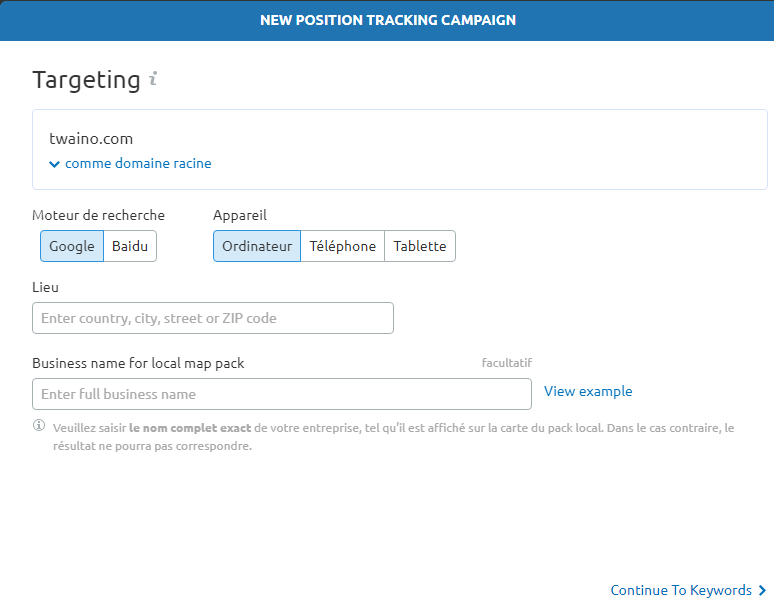
Scope: This is the scope of tracking on your site. By default, it concerns the entire site. But you can also limit your tracking campaign to a subdomain or URL.
Device: The data from the tracking campaign will be different depending on the devices considered. Here you can launch your campaign for a computer or for a mobile phone.
Location: Using location, you will define the country, city or region from which you want to track results.
With this option, it is also possible to choose the language or to define if the tool should display the results for the local or national volume of your keywords.
5.1.2. Adding keywords
This step consists of adding keywords to your campaign as we explained earlier in the section devoted to keyword research. When your keywords are added to the tracking campaign, click “Start Tracking”.
5.1.3. Add your competitors for comparison
The next task is to add your competitors to track their positions and compare with yours. The tool allows you to add up to 20 competitors whether it’s their entire domain, a subdomain or individual URLs.
5.2. The main reports and measures of the position tracker
As soon as the position tracker is launched, it collects data on your competitors and summarizes it according to several measures.
Visibility: This represents the click-through rate and shows how a website is progressing in the top 100 of Google for the keywords defined in your tracking campaign.
Estimated traffic: The tool uses your current location to estimate the number of users who will visit your site.
The average position: This is the average of all the rankings you have obtained for the keywords considered in the campaign.
As for the functionalities, the filters allow to choose the follow-up period, to add competitors or to focus on a specific keyword; the OR/AND options allow to associate several filter conditions at the same time.
5.3. Enable Volatility Tracking with SEMRush Sensor
SEMRush Sensor is a search engine analysis tool created by SEMRush to keep track of fluctuations in Google’s search algorithms.
The tool was designed to monitor the volatility of Google’s search algorithm and alert you to possible algorithm updates.
It tracks volatility and gives a score out of 10, a high Sensor score means there may be a search algorithm update in progress.
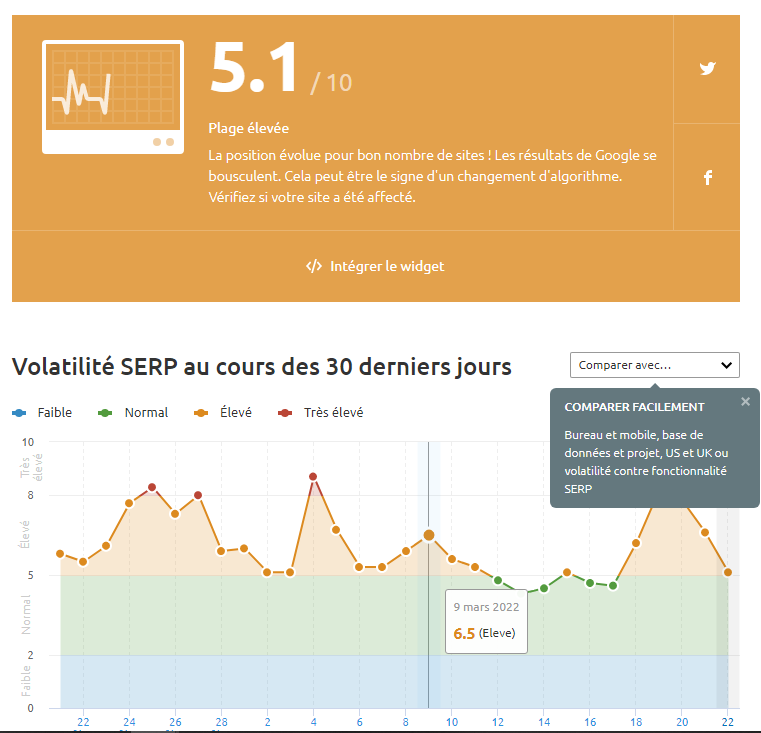
To enable volatility tracking, choose the Personal Score tab and you can track your website’s ranking fluctuations for the keywords your site ranks for.
5.4. The advanced functions of
Multi Targeting position tracking: In a position tracking campaign, it allows you to track the search visibility of a domain on several devices and several places within the same project.
Share of Voice: Estimates the fraction of a target audience’s attention that your brand occupies. It is based on the total volume of all your keywords and tells you the ratio of traffic each site receives.
Cannibalization report: Keyword cannibalization is the fact that several pages of the same site target the same subjects and the same keywords.
These pages from the same site then compete with each other in the SERPs and ultimately lose positions. The cannibalization report helps you spot these types of pages in order to correct this state of affairs to improve the visibility of the site.
Tag report: This report gives you real-time growth metrics for each group of tags, such as percentage visibility or estimated traffic. Thus, you will know the performance of each beacon.
5.5. Use the Organic Traffic Insight Tool to View More Organic Traffic Data and Unblock Not Provided Keywords
This tool uses a combination of data from Google Analytics, Google Search Console and SEMrush to build a summary report which gives a broader view of your organic traffic.
SEMrush reveals keyword-level data, making it easy to track which search queries are driving clicks and conversions to your site.
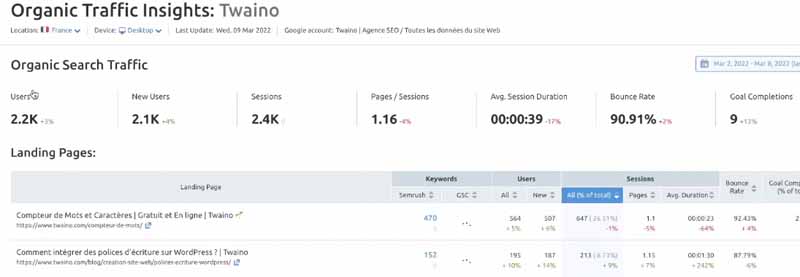
By using this tool, you discover keywords labeled “Not provided”. It indicates:
- Organic visitors;
- Sessions;
- The bounce rate;
- Average time on site;
- Pages per session;
- Access to the first page of search results.
Chapter 6: Optimizing Backlinks with SEMrush’s Tools
SEMrush has several tools that allow you to optimize your backlinks. In this chapter, we discover these tools and how to use them.
6.1. Doing a backlink audit with SEMrush
It is important to start by verifying your backlink profile by performing an audit. Generally speaking, a backlink audit is a thorough process of finding all inbound links to your site, reassessing the quality of those backlinks, and classifying them into “good backlinks” and “bad backlinks.”
SEMrush offers its users a backlink audit tool to analyze the signals associated with each link that points to their site.
In Link Building, click on “Backlink audit” and choose an existing project or create a new project.
In this page, you will see all your websites listed that you have added as “Project”. To configure the backlink audit, start by defining the scope, in particular the part of your site that the tool must take into account.
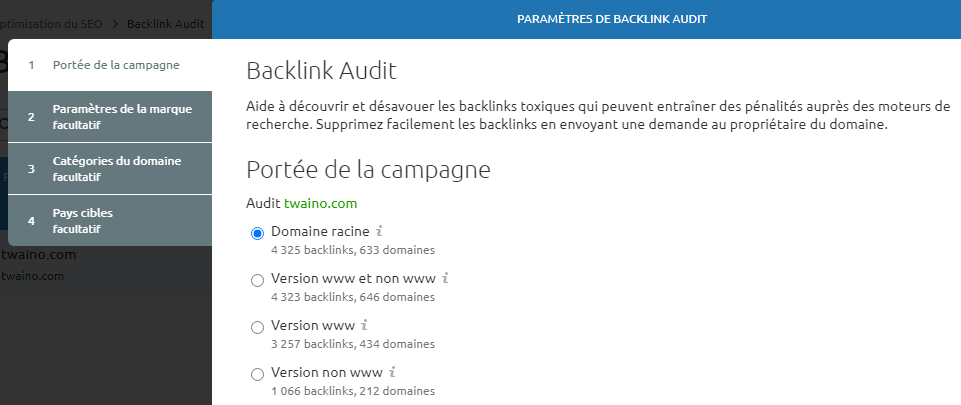
The ideal is to take your entire domain in order to see all the backlinks of your site. There are also other configurations that are optional.
Brand name: You can add a brand name to your audit project to identify your distinctive product, service or concept.
Domain categories: This is to select the themes associated with your domain. This simplifies the process of identifying risky backlinks.
Target countries: You will be able to choose the countries associated with your target audience. This allows you to know if there are backlinks to your site that come from countries that are not relevant to your site.
After the setup is complete, click “Start Backlinks Audit” and SEMrush will start reviewing all the backlinks on your website and present the backlinks audit report to you within minutes.
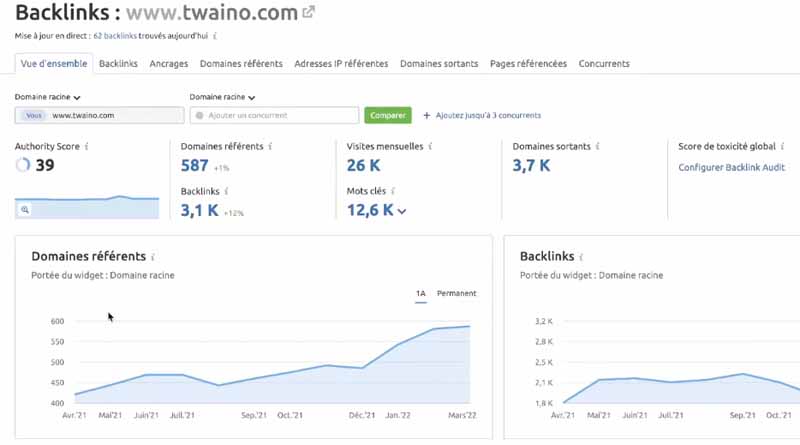
This usually takes a few minutes to a few hours depending on the size of the site and the number of inbound links it has to all pages.
When SEMrush finishes crawling all the backlinks to your website, it displays the Nature of Backlinks report. To get this report, just scroll down.
Basically, SEMrush will segment backlinks into three main groups:
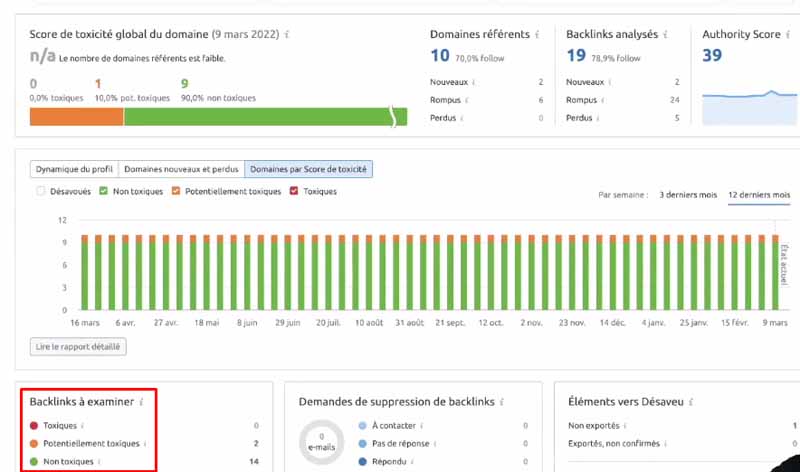
Non-toxic: These are links that come from legitimate websites and are not spammy in nature.
Toxic: These are links from spammy sites that should be removed.
Potentially Toxic: These are links from websites that are potentially spammers, but not confirmed as such. These sites have very low trust scores and it is better to remove the links from these sites as well.
It is recommended that you connect your Google Search Console and Google Analytics accounts to your project. This will allow you to have information about the traffic coming from the links, thus preventing you from deleting an important link.
By clicking on Examine, you will define the action to be taken for the next step using the “Action” tab
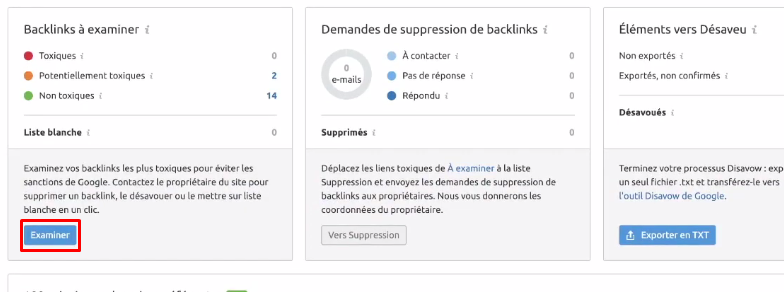
Indeed, the links that you find interesting will be added to the whitelist while those that are toxic will simply be moved to the list of links to be removed.
The backlink audit tool has the “Profile Insights” feature. The latter provides advice and recommendations on the backlink profile of a domain. It also helps to understand the nature of each problem detected for a backlink.
By clicking on the Insight button, you get a full report and graph that shows you the issue in question.
6.2. Remove Unwanted Links
The purpose of this auditing exercise is to find a list of domains whose links are harmful to your website and then take action to have them removed.
What Google recommends for the removal of unwanted links is to contact the owners of the sites to ask them to remove the link or add a Nofollow tag.
But this process can be slow, if not impossible, if you don’t have a site owner’s address.
Once you have identified all the “toxic sites” whose backlinks harm your website, the next step is to prepare the disavow file.
Next, you’ll submit the link disavow request in the Google Webmaster Console. When you disavow links, you are telling the search engine to no longer consider those links when ranking your site.
The Backlink Audit tool allows you to automatically generate the disavow tool by clicking a simple “Move to disavow list” button.
When you see a spammy domain and want to add it to your disavow list, just click the “Move to disavow list” button and it should be moved to the disavow list.
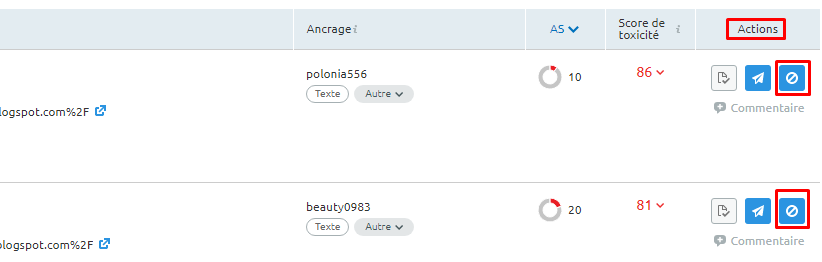
Once the audit is complete, you can download the list of sites to disavow as a simple text file from the “Export” button to TXT.
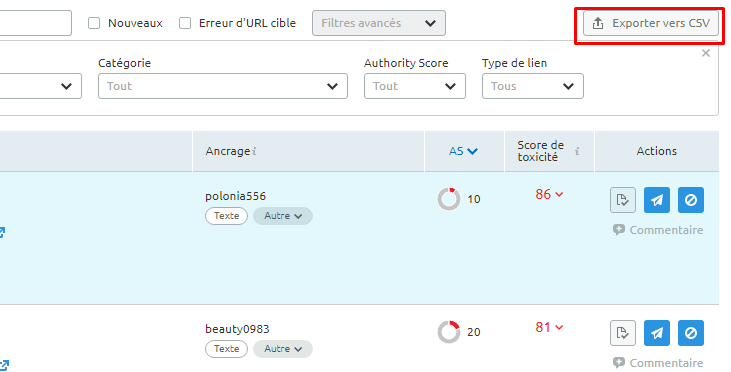
All you have to do is go to Google’s disavow tool to submit this file. Back in SEMrush’s Backlink Audit, click Done in the message bar at the top of the report.
Considered links will be marked as Disavowed and the tool will recalculate your toxicity score.
6.3. Use Link Building to Find New Prospects
Link Building from SEMrush is a link building tool that you can set up for any domain to find new, quality backlink prospects for your domain.
Find the Link Building tool in the dashboard. The tool will then ask you for the keywords you want to rank for.
SEMrush can provide you with multiple keyword suggestions or you can add your own keywords and remove the suggestions.
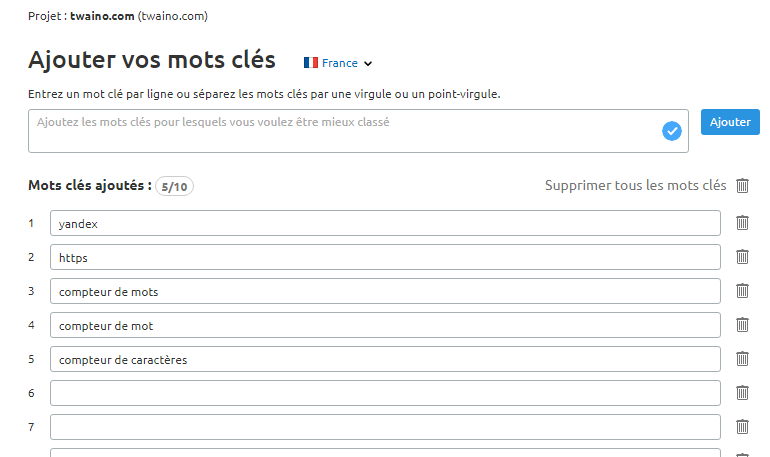
Link Building Tool will also ask you to add 10 competitors you want them to get links from.
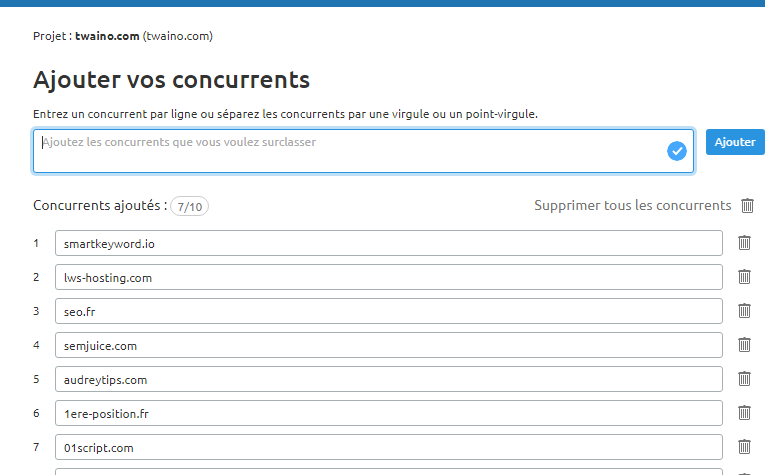
SEMrush takes some time to extract all the data that matches your configuration settings. The tool then displays four tabs on screen to manage the workflow :
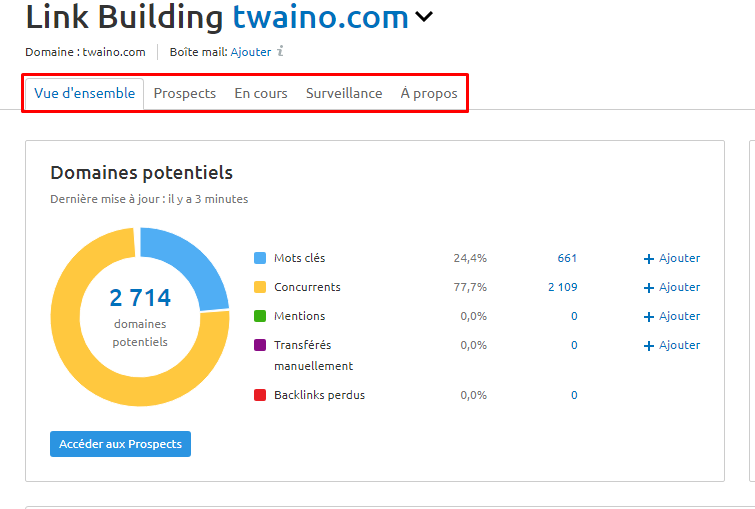
Overview: This tab displays a report that is a summary of the size and growth of your campaign through the following aspects:
- Number of prospects involved in your campaign;
- Number of prospects you still need to contact;
- Number of responses you got from your prospects;
- Number of domains you are currently monitoring.
Leads: Out of all the potential link building hotspots, you can remove the ones you want to avoid and get the final list of your leads. The leads report includes the following details:
- The domains of your leads;
- Domains that rank high in the SERPs for certain keywords;
- The domains that offer backlinks to your competitors and those that mention your brand;
- The domains you uploaded to your campaign;
- Domains that have a history of linking to your site.
Monitoring: Once you’ve contacted your prospect, you can move them to the “Monitoring” tab and wait for their response. This tab will also allow you to monitor new backlinks from your prospects.
In Progress: The prospect list now moves to this tab, where you can contact them with a specific approach strategy.
This “In Progress” tab of the link building tool allows you to perform a variety of things on your domain leads.
To automate your outreach campaign, you simply need to connect the link builder tool to your Gmail, Outlook, Exchange Online or Office 365 account.
Once you complete this step, you can easily send and receive emails and keep track of your campaign.
The “Current domains” option of the “Current” tab allows you to obtain a simple analysis of your campaign
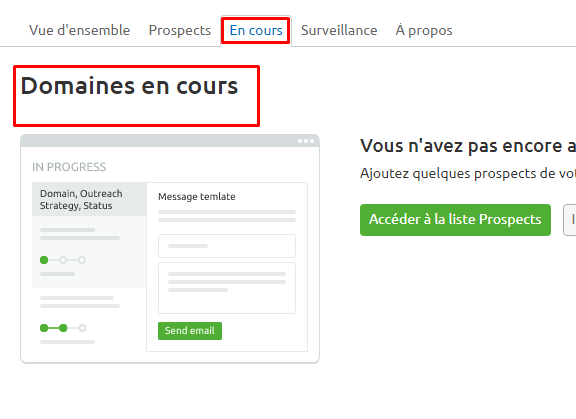
It displays emails that have not yet been sent to prospects and those that have been delivered, viewed, and responded to (manually or by auto-response).
If you have a list of potential domains on other platforms and want to add them to your list, you can click the “Import” button and choose from the domains file.
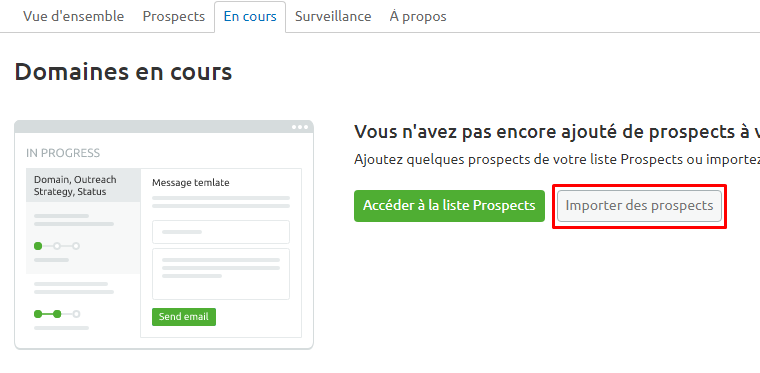
Once you add a domain, SEMrush’s link building tool obtains the contact information and will contact the prospect.
6.4. Use the Backlink Analysis tool to benchmark your site against the competition
After you’ve rid your site of toxic links and gained new, quality backlinks, it’s time to see if your strategy is working.
The best way to do this is to benchmark your site’s backlink performance by diving into your competitors’ backlink profile. To get started, click on Backlink Analytics then enter your domain name
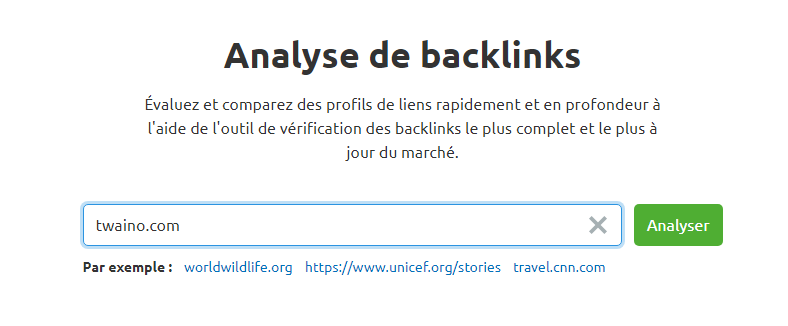
In the Overview tab, you will have an overview of all analyzed backlinks.
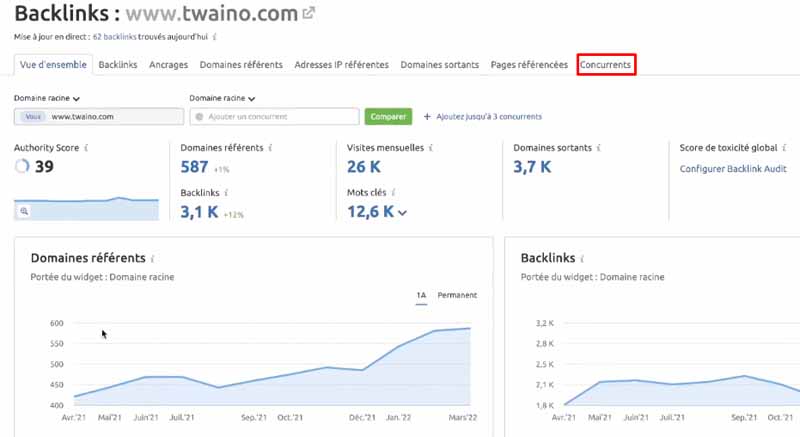
The “Competitors” tab of the Backlinks Analytics report will allow you to compare the information relating to your backlinks profile and that of more than 5 of your competitors.
The Backlinks Analytics dashboard shows you the following metrics about your backlinks and those of your competitors:
Total Backlinks: The total number of inbound backlinks to your site. This includes multiple links from a given website, so if a particular website sends you 10 links, the Backlinks Analytics tool will count it as 10 and not 1.
Referring Domains: The total number of unique domains that have links pointing to your site. Indeed, if a website has 5 links pointing to you, it will be counted only once and not 5 times. This number tells you how many unique websites have linked to you so far.
Authority Score: Here you’ll see your domain’s authority score, a metric that determines the quality of the backlink based on many different factors.
The authority score is ranked on a scale from 1 to 100, a higher number means a better authority score

There is a small button next to the score, by clicking it you can see how the authority score of your website or domain has changed over time.
In general, the authority score improves when your site begins to attract links from sites with a good score.
Chapter 7: Competitive Analysis with SEMrush Competitive
analysis is the cornerstone of growing any business. If you don’t understand what your competitors are doing to drive traffic and users to their site, you’ll have a hard time standing out.
Competitive analysis in SEO involves identifying your competitors from an SEO perspective and then using their information to come up with a strategy that will help you outrank them in the SERPs.
The SEMrush Dashboard for Competitive Analysis features six main reports. Let’s see how to generate these reports and how to put them to good use.
7.1. Identify Your Organic Competitors with the Organic Competitor Research Report
The first task of competitive analysis is to identify your organic competitors. These are the domains that share search engine space with your domain for all important keywords.
To get started, log into your SEMrush dashboard, enter your domain in the search bar, and select “Organic Search” from the drop-down menu.
Next, click on “Competitors” to view a list of sites that are ranking for the same organic keywords as your domain
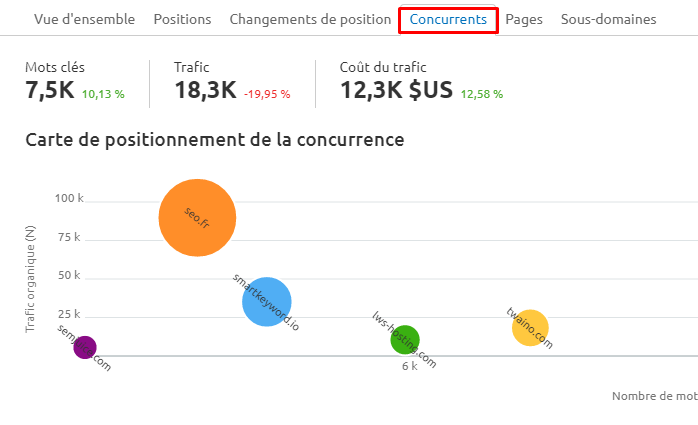
These sites compete for the traffic that these keywords can bring to a website.
To determine the level of competition, the tool is based on the analysis of the number of keywords that two domains have in common.
So the more common keywords between two domains, the more likely they are to compete with each other. You can also sort the report by the number of common keywords you share with each of the domains.
7.2. Discover New Link Building Opportunities with the Backlink Gap Tool
A critical component of competitive analysis is determining where your competitors are getting their link juice from. With the Backlink Gap tool, you can analyze the backlink profiles of up to five competitors.
This data can then be used to identify untapped link building opportunities.
To get started, go to Backlinks Opportunity and enter five domains you want to compare.

If you want to see the backlink opportunities you’re missing, enter your own domain and then four of your closest competitors.
Once again, you can get this information from the organic competitors report. After entering your competitors’ domains, click the green button and let Semrush fill in the data for you.
The Backlink Gap tool will return with a graph and table outlining the comparison between the backlink profiles of the five domains.
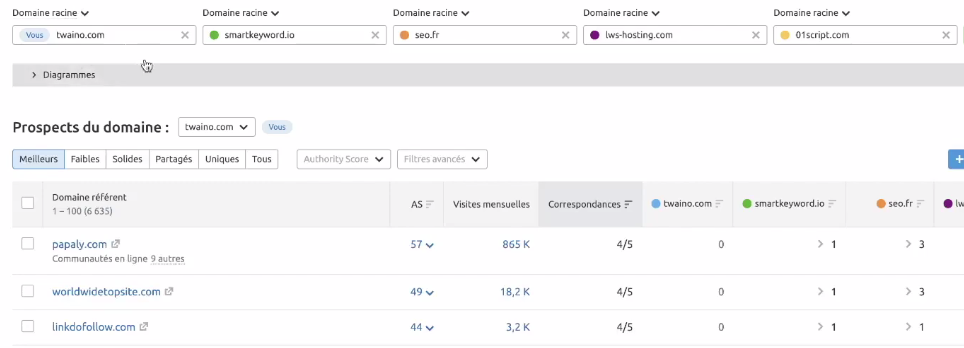
You can quickly see which competitor is building the most new backlinks with the trend chart at the top.
In addition, you can also use the Backlinks Analytics tool to assess the profile of your competitors and optimize your link profile.
7.3. Find Your Competitors for Paid Search
Like the Organic Search Competitors Report, the Advertising Research Report shows which sites are competing with you in paid search.
This report measures the level of competition against the paid keywords your competitors are sharing with you. To get this report, enter your site’s domain in “Ad Search” and then click “Competition”
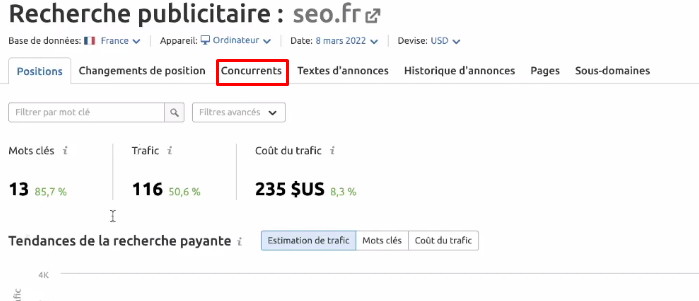
When you have the list of your competitors for paid keywords, you can submit the keywords to the Keyword Gap tool to compare them.
7.4. Monitor your competitors’ search rankings with the position tracker
The position tracker we discovered earlier can also be used in competitive analysis.
Indeed, you can use it to track your site’s daily ranking and that of the competition for a custom set of target keywords.
The Position Tracking report will show you a summary of your site’s visibility (and competition), estimated traffic, and average position for all the keywords you’re tracking.
7.4. Find your advertising competitors with PLA Competitors (Product Listings Ads) PLA Competitors
Report including Product Listings can also help you find your advertising competitors.
PLA research is another tool that allows you to easily discover PPC marketing strategies on the Google Shopping Network.
This tool allows you to:
- Dig into competitors’ product feed data;
- Find out which keywords were used to trigger other shopping ads;
- Reveal profitable keywords that are missing from your product feed;
- See details of key attributes like product title, description, and price;
- Know which PLA got the most clicks;
- Adjust your feed to promote similar products with a fully optimized feed.
To get PLA report data, go to PLA Search and enter your domain name. Then click on the “Competitors” tab to get your report.
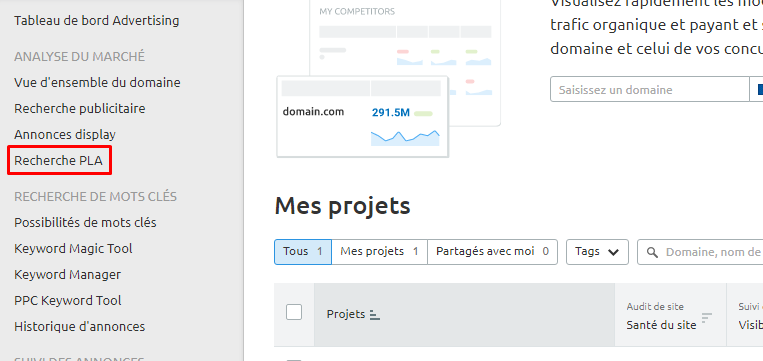
By combining this tool with Keyword Gap, it is possible to compare PLA keyword profiles to uncover gaps in your competitors’ Google Shopping strategies.
7.5. Use Market Explorer to Identify Industry Competitors
The Market Explorer tool is a great tool to see how your competitors in your industry are doing.
It brings together data from traffic analytics and third-party data providers to give an estimate of traffic and demographic information about a market’s target audience.
To get started, add your own domain to the search bar and launch the tool.
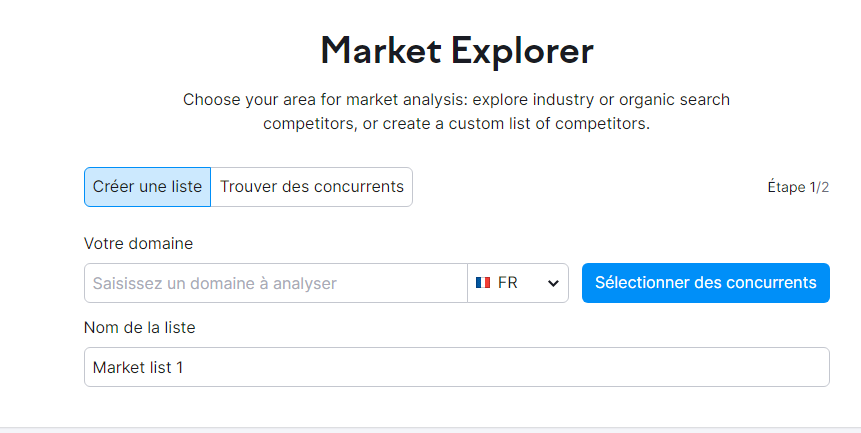
In the dashboard, the Market Traffic tab shows the total number of visits to all websites in the market.
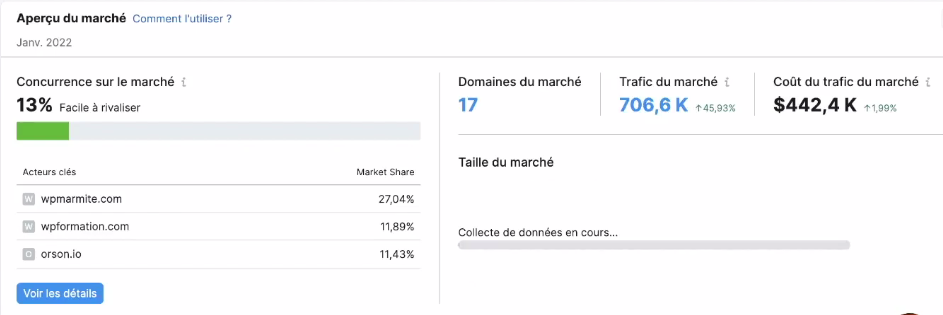
This tab shows the evolution of data relating to different types of traffic (direct, referred, search, social or paid traffic) over the past 18 months.
The Market Explorer report also shows a gender and age breakdown of the audience. This allows you to see audience interests and demographics so you can tailor your offers to a specific audience.
This tool also provides a report on the top 20 sites in your industry based on the traffic they generate.

When you click on each website, Market Explorer displays monthly traffic and trends, along with a breakdown of the demographics of their specific audience.
This section will help you see exactly what the site focuses on and identify its strengths and weaknesses.
By looking at specific areas from the top 20 list, you can find out whether these companies are industry pioneers or mere trend followers.
You can also examine competitor domain data by traffic sources, age, and gender.
Chapter 8: SEMrush for Campaigns (PPC)
Paid advertising for businesses is an extremely difficult task that requires in-depth analysis. Advertisers compete fiercely for the most profitable keywords to reach the right users in their niche.
Paid SEO specialists often need to do paid keyword research, competitive analysis, and market research to build successful PPC campaigns.
Luckily, SEMrush’s paid search tools can help you create a winning marketing strategy in no time.
This chapter is dedicated to paid advertising campaigns and SEMrush tools that will help you create a successful campaign.
8.1. Use the PPC Keyword Tool to Do In-Depth PPC Keyword Research
The PPC Keyword Tool is indispensable when it comes to planning and implementing a PPC campaign. Indeed, keyword research is the first step when it comes to launching a new paid search campaign.
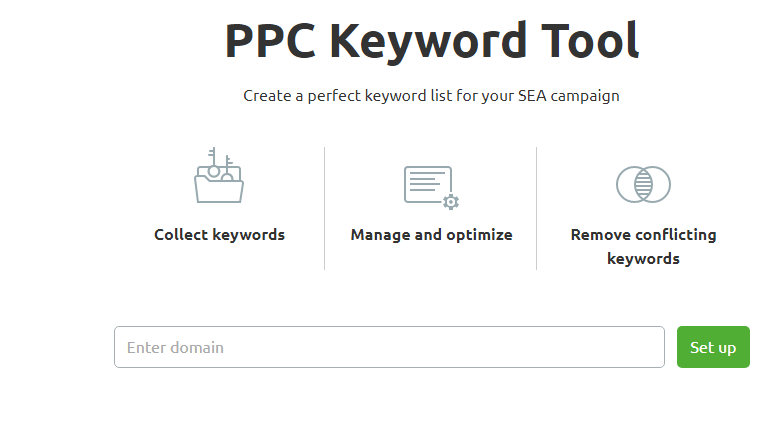
The PPC Keyword Tool offers an array of great features, including:
- Discovery of new and highly relevant keywords across multiple channels;
- Negative keyword suggestions;
- Keyword overlay to prevent campaigns from competing with negative keywords;
- Monitoring keyword clustering and duplicates;
- Recommendations for keyword optimization.
Using these features, you can easily find the right keywords for your PPCs. To launch PPC Keyword, go to Paid Search and click on PPC Keyword.
8.2. Obtain information through studies of your sector
Using the Market Explorer tool that we presented previously, you will be able to:
- Analyze new niches in terms of traffic share;
- Understand the best traffic generation tactics for market leaders;
- Find out the indirect competitors and their market share;
- Explore in-market audiences to narrow target audiences and create relevant campaigns faster.
8.3. Use the “AdClarity” tool to see your competitors’ PLA advertising strategies
SEMrush helps you gain insight into what market rivals are doing to drive the traffic you’re looking for too.
SEMrush’s AdClarity tool refines your PPC marketing strategy by:
- Showing key metrics like ratios between text ads, responsive image ads, and HTML banners;
- Seeing exactly how competitor budgets are allocated;
- Analyzing competitors’ advertising assets such as headlines, images and offers;
- Showing an overview of competitors’ ads on each type of device;
- Comparing their most engaged target audiences with yours;
- Finding competitor landing pages.
Since PPC advertising on display networks is a disruptive method of marketing, taking the time to review all display ad data can be extremely valuable.
SEMrush provides all of this data in an easy-to-follow, organized, and visually appealing dashboard.
Additionally, you can use the PLA research tool to analyze e-commerce product ads. To use AdClarity, choose Display ads from the drop-down menu and click the button.
Chapter 9: Managing Local Citations with SEMrush’s Listing Management Tool
Mobile search accounts for more than half (52.94%) of global search, a trend that continues to benefit local search.
Indeed, people are increasingly relying on their mobile phones to search for information about companies. Additionally, it is estimated that 30% of searches on mobile devices are location-related.
To help companies get their listings online, SEMrush developed Listing Management so that these appeared more in local SERPs.
In this chapter, we find out how to use this tool to manage local quotes for an online business.
9.1. What is SEMrush’s Listing Management tool for?
The Listings Management Tool provides businesses with physical locations a unified space to manage and update location data across customer-facing platforms. These lists may include:
- Company name and hours;
- Contacts ;
- Addresses ;
- pictures
- etc.
With SEMrush’s listing management tool, local businesses can:
- Ensure the accuracy of critical business information;
- Improve visibility;
- Maximize engagement with customers.
The tool also uses Yext’s Knowledge Network to flow data through the most authoritative directories and smart services, including:
- Amazon Alexa;
- Google ;
- Facebook ;
- Yelp;
- Foursquare;
- Apple Maps;
- Yahoo;
- Bing;
- TripAdvisor;
- Etc.
The tool works for companies that are located in 6 countries including:
- The United States;
- Canada ;
- The United Kingdom ;
- Australia;
- France ;
- Germany.
9.2. How does the Listing Management tool work?
9.2.1. Data Distribution
The Listing Management Tool distributes information about your business to all known directories and social media platforms. The tool ensures that all information is up-to-date and correct.
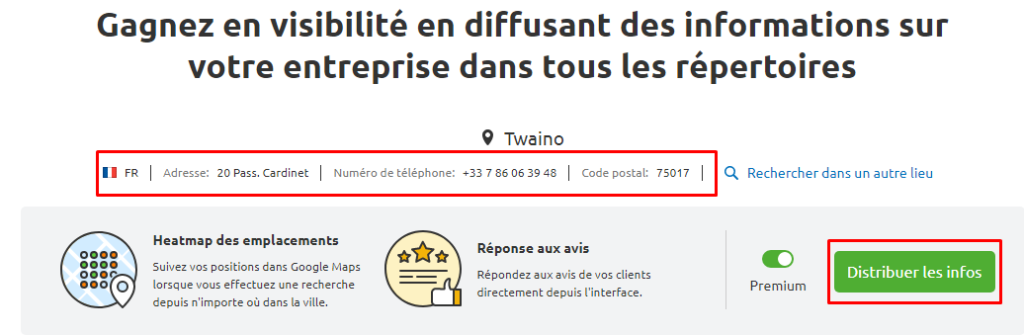
If corrections are needed, you can easily edit all directories at once and in one place. Also, you can get backlinks from new sources by adding your business website to a new directory.
9.2.2. Local Ranking Heatmap
This feature lets you know where and how effective your SEO efforts are.
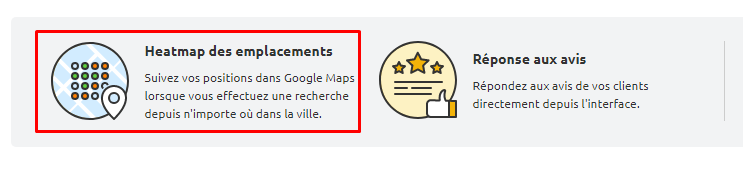
In other words, you can track up to five keywords locally, with your rankings displayed in a heatmap around a specific area.
9.2.3. Review
Management Listing Management collects all reviews about your business, which you can respond to on Google My Business and Facebook from your SEMrush account directly.
9.3. Use Listing Management to verify the accuracy of your company data
To start, the Listing Management tool will ask you to enter your following data:
- Country;
- The name of the company;
- Your mailing address;
- Your phone number.
Once complete, the tool will distribute your business data to many directories, including more than 80 for the United States and over 40 directories for other countries.
You can also create full business profiles on Google My Business and Facebook, with details like working days, hours of operation, and payment options.
While providing you with a list of the most important directories, the tool also gives you their status.
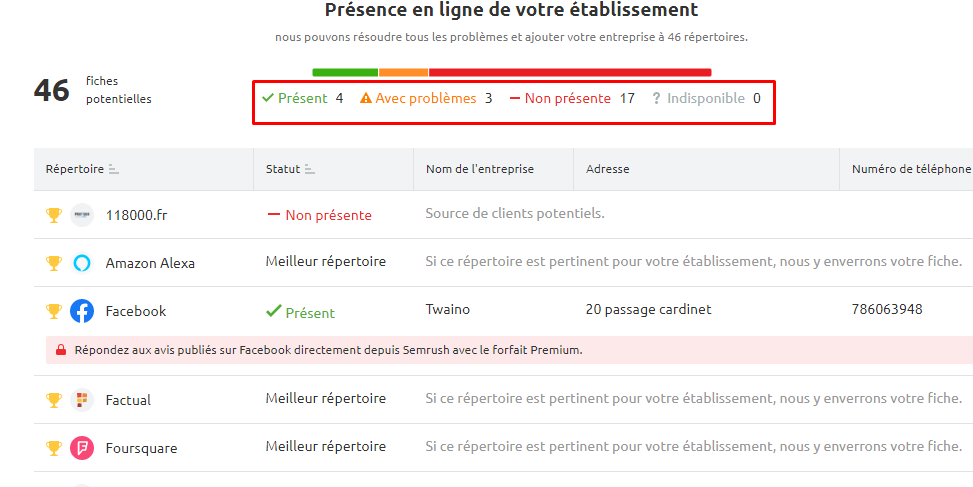
Present: This indicates that your company data is present in the directory and is accurate;
Not present: This indicates that your company is not listed in the directory;
Unavailable: This indicates that the directory does not provide an answer or does not support your business. For example, Tripadvisor only accepts businesses in the hospitality industry.
9.4. Automatically distribute business data to authoritative directories
Although this feature requires the purchase of a location, Listing Management shares your local business data with multiple authoritative directories.
You can also edit your information and access specific data in all directories without changing tabs.
The ease of purchasing a location depends on your subscription. If you paid for a subscription, you can get a location by clicking in the tool.
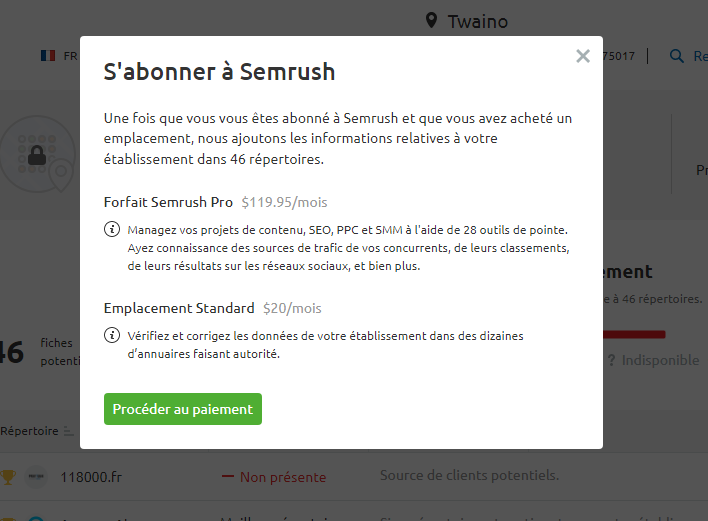
9.5. Use the Listing Management Tabs to Manage Company Reputation
When purchasing a location, you have access to six tabs:
Overview: This tab provides an overview of how often you have been searched and displayed, monitors all updates and follows the recommendations.
Placements: This tab allows you to monitor and track information in local listing directories.
Duplicates : The duplicates tab monitors harmful duplicates, lets you remove duplicates, and helps you find potential customers.
Reviews: You can monitor reviews and ratings from different sources for all sites.
User Suggestions: You can view, approve or reject user suggestions in this tab. These suggestions appear when users change information that they believe is inaccurate or outdated.
Local Rankings: You can see how your business is ranked when searched from any city and see how your position is trending among all local businesses on Google Local Finder.
9.6. Use notification information to monitor your site’s performance
Shortly after setting up your site, you’ll start receiving bi-weekly updates to your site via email.
These updates will help you gauge how well your site is performing in directories and search engines.
Location reports include the following:
Searches: This table refers to the number of times your ads appeared in search results from directories outside of Facebook, Yelp, Google, and Bing.
Profile views: Profile views highlight the number of times people have viewed your ads. However, ads on Yelp, Google and Bing are not considered here.
Facebook Page Views: You can get this information by connecting your Facebook account in Ads Management.
Google Search Views: You must connect your Google My Business account in Enrollment Management to access this report.
Google Map Views : You need to connect your Google My Business account in Listing Management if you want to get this update.
Chapter 10: SEMrush’s Social Media
Tools SEMrush offers its subscribers a toolkit to manage their social media workflows and track the performance of their posts. This chapter is devoted to these tools which are intended for the management of social platforms.
10.1. Use the Social Media Poster tool to publish content on social media
The Social Media Poster tool helps content creators create, schedule and publish messages on social platforms.
To configure this tool, you will only have to connect your social media profiles by choosing a social media channel.
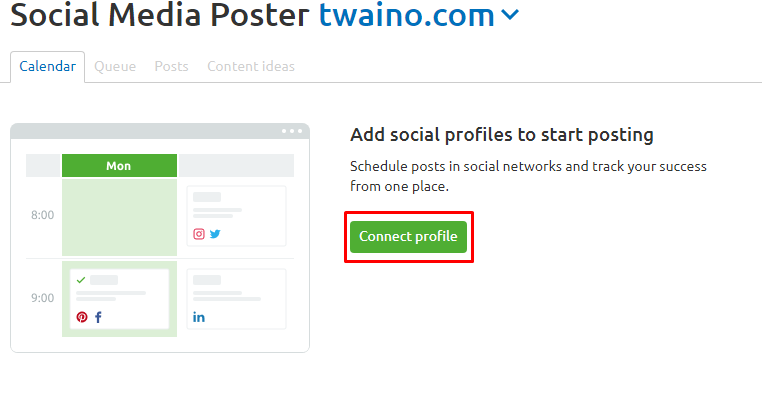
Then click “Connect” and authorize the tool to use your account.
Once you have connected a social profile, you can add more directly from the Calendar tab of the tool by clicking the “Add profile” button.
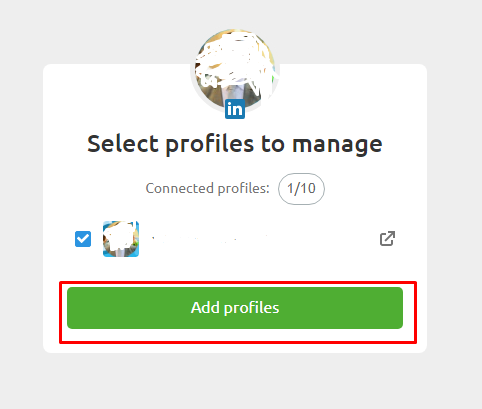
When you manage to connect your accounts, start creating and scheduling your posts. To get started, click on a specific day in the calendar, including the day you want the content to be published.
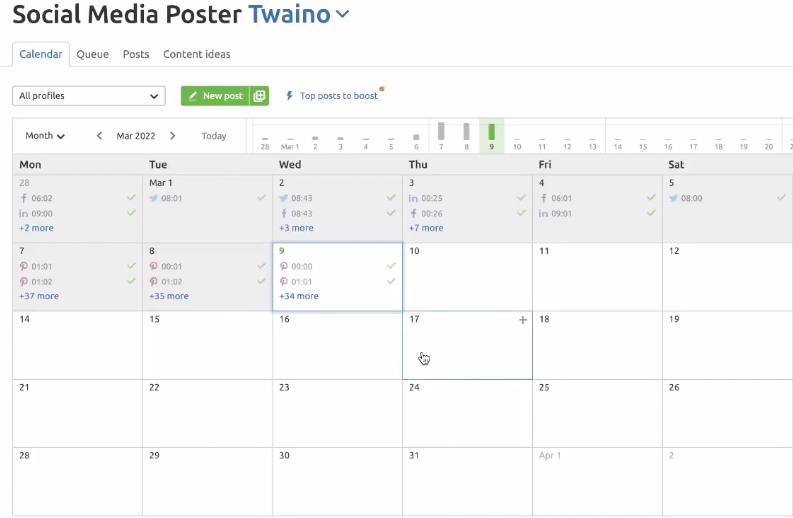
The second way to schedule content is to create your message and then do one of the following:
- Add directly to your queue;
- To plan ;
- Post regularly;
- Publish now;
- Save as a draft
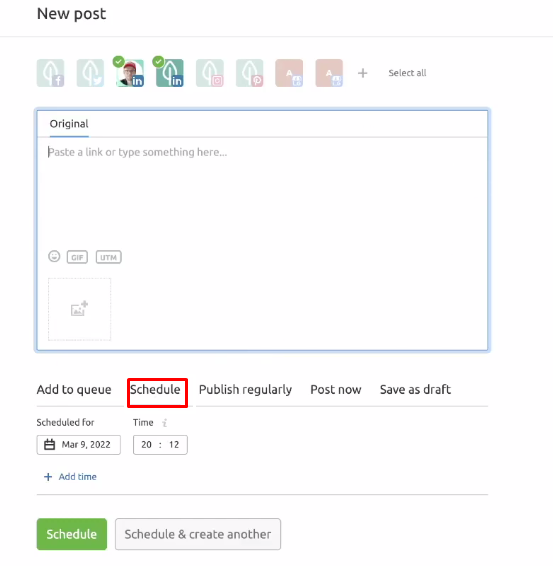
After publishing, you can get insights into your top-performing content.
In the analytics tab, you can track the total number of page likes, new page likes, and when your audience is mostly online (time).
10.2. Use the Social Media Analytics Tool for Your Social Media Analytics The Social Media Analytics
Tool helps users see their internal analytics metrics for their posts on Facebook, LinkedIn, and Instagram in a single dashboard.
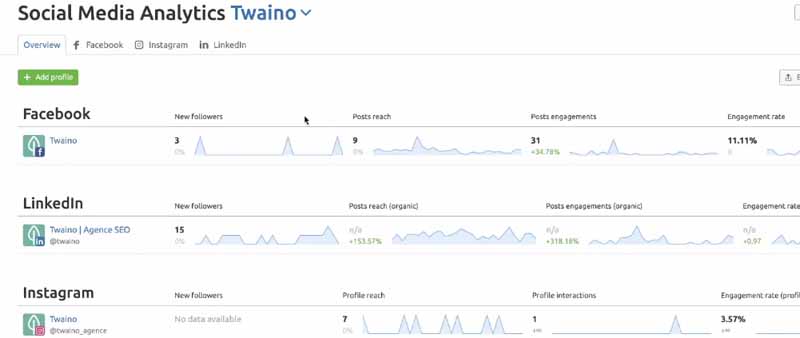
If you use SEMrush, you can know if your posts are performing well or not. If your content is performing well, SEMrush displays it in green. On the contrary, it displays it in red.
To analyze the content performance of each social media, set the date range to get optimized reports about page likes, engagements and content.
10.2.1. Audience
The Audience tab shows you information about your audience. This includes information about the country they are from, their gender and age, and when they are most active on your channels.
By having a deep understanding of your audience, you can craft or modify social media content to suit their interests, tastes, or needs.
10.2.2. Mentions
Under the Mentions tab, you can see when an audience has mentioned you in their posts. From here, you can see the user who mentioned you and the particular content they mentioned you in.
Once you know who mentioned you on their social media, you can try to incorporate them into your referral marketing strategy.

You can ask them to recommend your business to their online friends or anyone who, they think might use your products or services.
10.2.3. Page Likes
In this tab, you’ll see the total number of page likes you’ve gotten. The tab also tells you which likes are organic and which are paid.
10.2.4. Engagements
Under the Engagement tab, you can see your impressions (clicks, reactions, shares, and comments), reach, and engagement rates.
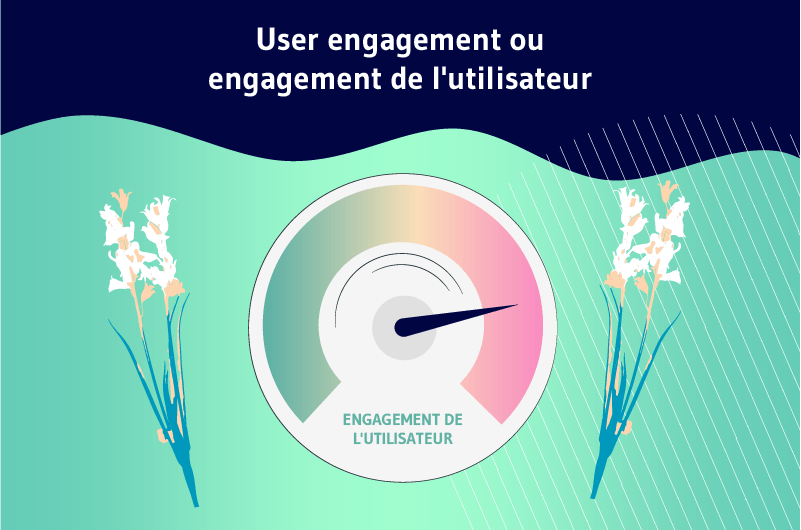
The engagement tab will also show you two bar charts that detail your impressions and reach per day depending on whether they are organic or paid.
In this part of the SEMrush tool, you can better see whether your social media content is effective or not.
10.2.5. Posts
The “Posts” tab shows you your most frequent and disturbing content. You can filter your top posts based on their engagement rate, link clicks, people, or reactions.
Note that disturbing posts are content that people have reacted to negatively. These reactions include hiding your message or reporting it as spam.
10.3. Use Social Media Tracker to track your social media
Tracking your social media results makes it easier to identify your high-value networks and helps you prioritize your time and resources on social media.
On top of that, SEMrush’s media tracker lets you determine the social media accounts of your closest competitors by comparing their achievements and engagement levels to yours.
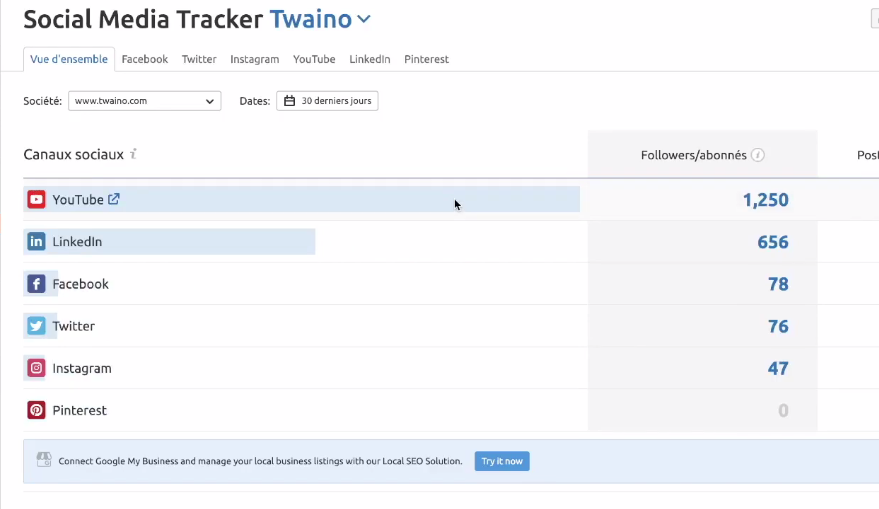
Indeed, Social Media Tracker keeps tabs on how often your competitors post, how much content they’ve posted, and what kind of content they’re using to target.
To configure this tool, go to Social Media Tracker and click on New Project and then on Start. In the main company profile, enter the domain name associated with your company.
The tool automatically searches for your business profiles after entering the domain. Next, in Connecting Social Profiles, you need to connect a personal social media account of each channel to the tool.
In order to monitor the competition, you need to add your competitors’ pages. So you will learn from their successes and failures.
Chapter 11: SEMrush Pricing and Plans
SEMrush offers its users three subscription plans, and whichever plan you choose, you can purchase it on a monthly or yearly payment.
However, the annual payment proves to be more beneficial as it saves up to 17% on the monthly payment.
11.1. Pro
Plan SEMrush’s Pro plan is the least expensive, but aimed at freelancers, newly created startups, in-house marketing managers, or those on a budget.
In this plan, you can use more than 40 tools, including SEO, SMM, and PPC tools. This plan costs $119.95 per month or $99.95 per month if you pay annually.
11.2. Guru
Plan SEMrush’s Guru Plan is intended for small and medium-sized businesses as well as growing agencies or marketing professionals.
With this plan, you’ll get everything included in the Pro plan plus content marketing tools, historical data, Google Data Studio integration, and an extended limit over the Pro plan.
The SEMrush Guru plan will cost you $229.95 per month or $191.62 per month if you make the payment annually.
11.3. Enterprise and Business Plans
The SEMrush Business plan is for large agencies, e-commerce, and businesses with an extensive web presence who don’t have funds issues.
In this plan, you’ll get all the features of Guru, plus API access, voice metrics share, and extended limit and share features
Enterprise and Business plans will cost you $449.95 per month or $374.95 per month if purchased annually.
Conclusion
At the end of this guide, it should be remembered that SEMrush is a set of tools that makes SEO easy and the user experience intuitive that everyone can take control of it.
With SEMrush’s tools, experts and beginners alike can improve different aspects of their sites. They actually allow you to implement strategies in terms of SEO marketing.
SEMrush’s various tools relate to SEO, advertising campaigns, social platforms, content marketing and competitive analysis. Using the SEMrush toolkit will help you achieve your marketing and visibility goals.



