Google Translate or Google translation: Complete Guide to the Multilingual Translator
According to Google, its translator Google Translate processes more than100 billion of words, the equivalent of a stack of 128,000 Bibles.
This figure shows the interest of Internet users in Google’s online translation tool. This is certainly why the latter has been working for years to improve its translation service in order to offer more features to its users.
However, the vast majority of Google Translate features are unknown and users of this translator are limited only to text translation.
In addition, Google’s translation tool is not completely perfect and its use is not suitable for all situations.
Through this article, we discover the different features of Google Translate and how to use them in your daily life.
We then go through the advantages and disadvantages of this tool as well as the different situations where its use is not suitable.
Finally, we will learn how to install the Google Translate API on your website in order to translate its content correctly.
Chapter 1: What is Google Translate and what are its features?
Google Translate is one of the most popular and used tools in the world every day. In this chapter, we discover this tool as well as its different functions.
1.1. Google translate: What is it?
Google Translate is today the Internet resource par excellence for obtaining short and quick translations from foreign languages.
The service was launched in April 2006 and to date has more than 500 million daily users worldwide and offers. Contrary to what you think, Google Translate does not directly translate languages between them.
It generally translates the source into English, then into the destination language. Since most documents are available in English online, this makes the process much easier.
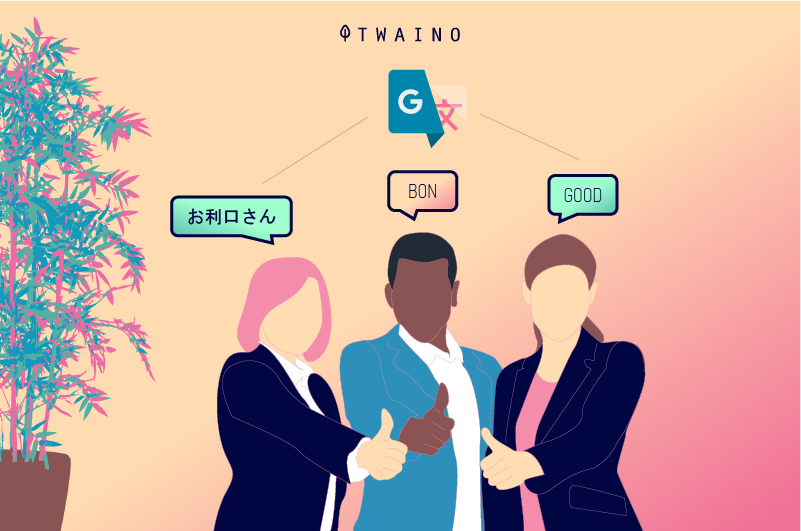
Among the most common languages of this tool, we obviously find English, French, Russian, Chinese, but also Scottish Gaelic, Haitian Creole, etc. We also find Kurmandji Kurdish, Sorani Kurdish, Polish, Swahili, Nepalese and many others.
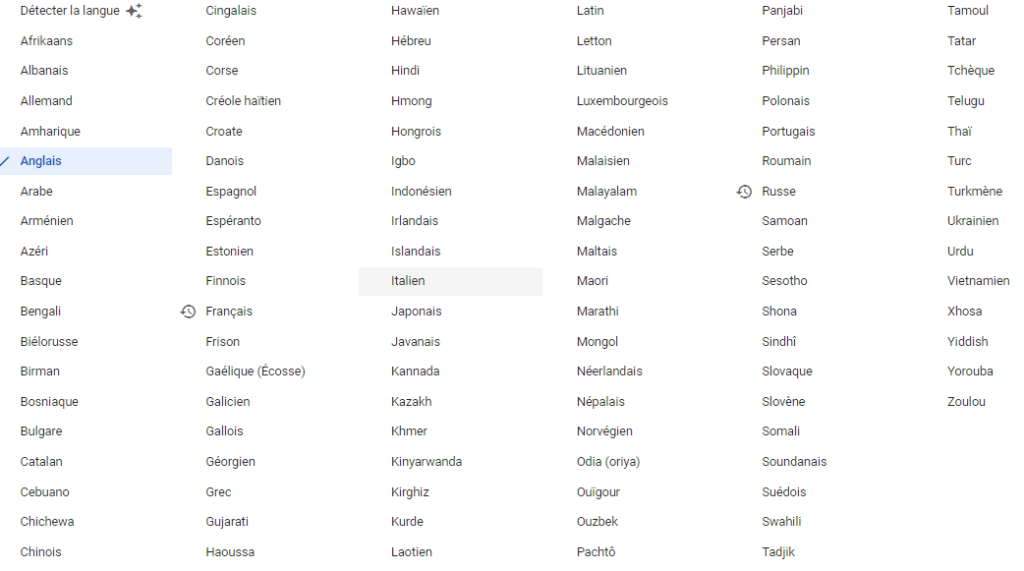
Although Google Translate can translate using multiple forms of text and media, these features do not support all languages. For example, voice input is limited to 45 languages on the list.
Google Translate is available in some web browsers as an extension. You can access it inChrome and Firefox, as well as in Opera, although its scope is somewhat more limited.
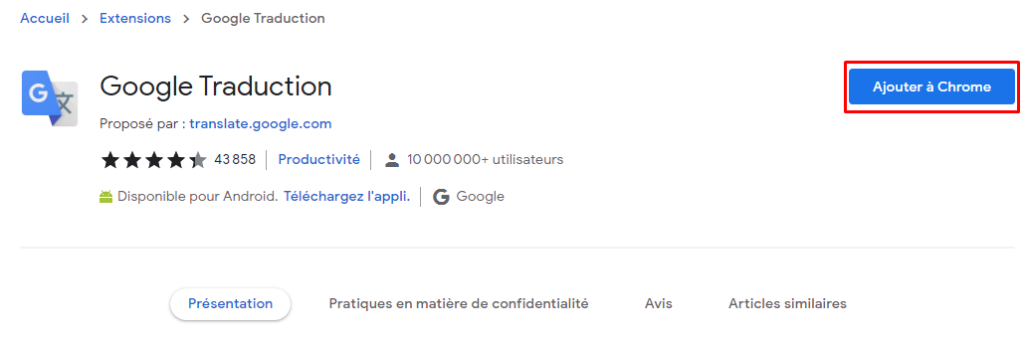
However, the best way to take advantage of this tool is to use it from your mobile device. Indeed, Google translate is available as an application on Android and iOS systems.
Most features are accessible via these applications and using the tool from a browser remains limited to a few options.
Here we present to you all the possibilities offered by the application and the number of languages supported according to the functionalities:
- Text translation: Enter text in 108 languages;
- Offline translation : Enter text without connection (59 languages);
- Instant camera translation: The camera automatically translates text in real time (94 languages);
- Photos : Image capture and upload to obtain a translation in 90 languages;
- Conversation : Two-way conversation in real time (70 languages);
- Handwriting : Draw texts and characters by hand on the screen and have them translated into 96 languages;
- Address Book : Save translated texts;
- Type to translate: Touch to select text in all apps and the translation is displayed;
- API Google Translate : translate the content of your site.
1.2. How exactly does Google Translate work?
The operation of this tool is simple. Initially focused on automatic translation, Google Translate translates the requested text first into English as we have just mentioned, as an intermediate language, then into the destination language.
Indeed, it crosses the sentence concerned with millions of documents from official transcriptions such as those of the United Nations and the European Parliament.
That is, when you typed a word or phrase, the tool would search the entire Internet database and find human-translated documents.
It then detects in these documents the most commonly used version for each expression. Since it searched for matching words or phrases, it was effective for short sentences.
But things tended to get complicated for the tool as soon as we tried to put a longer text with complex grammar.
In fact, when context and sentence structure came into play, Google Translate was unable to process and construct meaningful translations.
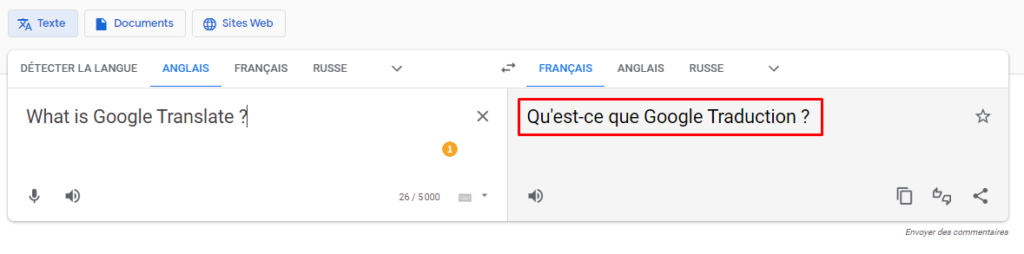
However, the web giant has given up on hiring experts to compile comprehensive grammars in each native language.
Despite preconceived ideas, Google believes that the language is constantly evolving and any initiative in this direction would quickly become obsolete.
Google Translate’s translations were then inevitably imperfect, but still made it possible to reveal the general intention of a text, failing to provide the fluid and flawless translation expected of a human expert.
In November 2016, Google announced the transition to a premise ofneural machine translation.
To put it simply, it is a complicated learning system that allows the machine to compare countless texts from wide sources simultaneously.
This mode of operation ensures that the full context is taken into account rather than sentences being translated in isolation. This approach ensures greater accuracy by considering the entire context rather than just isolated sentences.
For example, comparing Japanese to English and Korean to English translations allows Google Translate to infer and establish the relationship between Japanese and Korean. This actually allows it to carry out translations between these two languages.
This is a big step forward in understanding semantics by computers, a process still hampered by some imperfections.
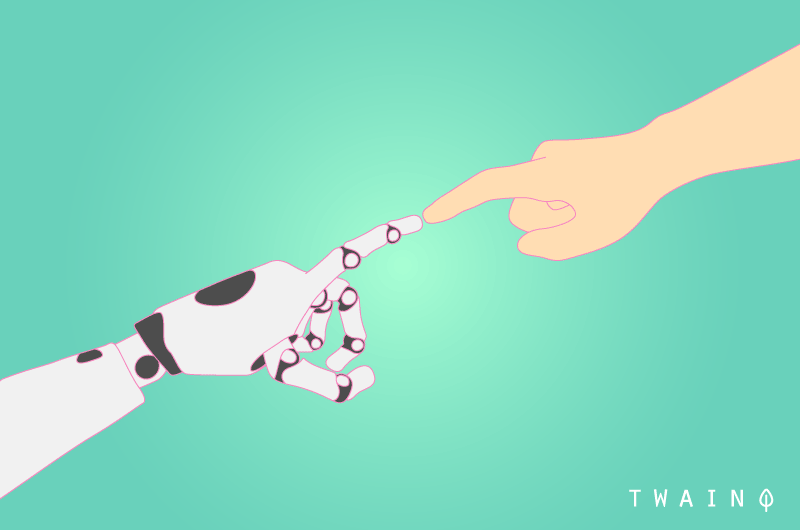
Repeatedly processing these calculations allows Google to spot recurring patterns between words in various languages, constantly improving its chances of being accurate. Consequently, the result obtained is refined to bring it closer to the idea of the initial text.
Although this machine translation tool still needs to make progress, it has been in use for several years and its practicality is undeniable. However, note that using this tool also has disadvantages.
Chapter 2: What are the advantages and disadvantages of Google Translate?
The Google translation tool has several advantages compared to other translation methods.
Likewise, its use is not without drawbacks. This chapter is devoted to the advantages of Google Translate as well as its disadvantages.
2.1. What are the advantages of Google Translate?
Using Google Translator is very beneficial for many reasons including:
Free : For those who don’t have much money, the free Google Translate is what attracts them. The tool is free and compared to other free translation tools, it is often superior.
The rapidity : Google Translate results are almost instantaneous. As you enter your content, the tool translates and results are delivered in the blink of an eye.
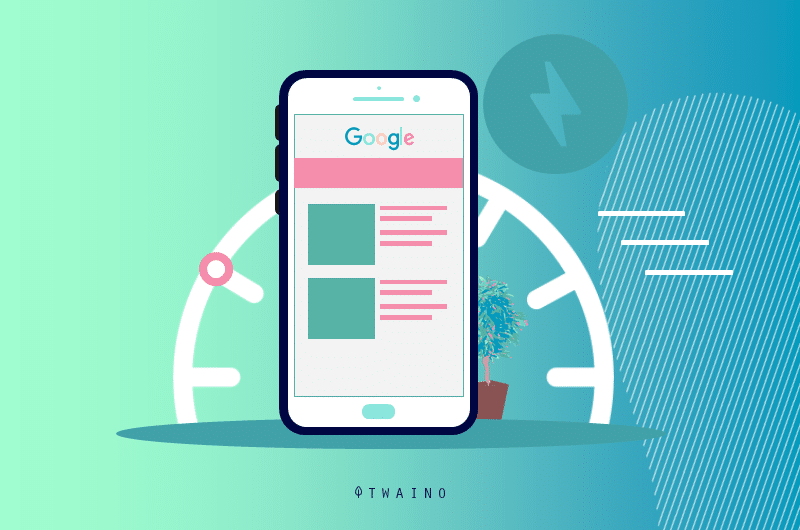
It is incredibly fast, so you can have your document translated in no time, regardless of the length of the text. A professional translator, on the other hand, can only translate around 2,500 words in an average working day.
Practical : Thanks to advances in mobile technology, it is possible to access Google Translate almost anywhere with a smartphone.
There is no longer any need to hire a translator and have to discuss the work or the long terms of the contract. Simply type or paste the text to get an immediate translation.
2.2. What are the disadvantages of Google Translate?
2.2.1. The tool is not ideal for confidential documents
Google Translate may save a lot of time and costs, but when it comes to translating important, confidential, or creative documents, it’s not the best way.
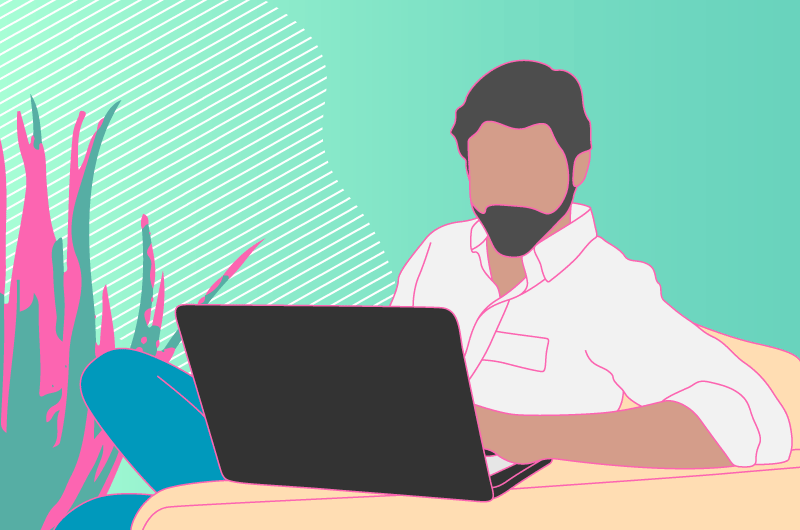
A free translation platform like Google Translate cannot ensure the security and confidentiality of your documents.
Depending on your needs, it is best to work with a translation agency that offers a non-disclosure agreement (NDA) to protect the translated content.
2.2.2. Google Translate does not provide an accurate translation
After around ten years of development, Google Translate now supports several languages, however it is far from perfect.
The accuracy and perfection of Google Translate is still under development thanks to machine learning and human volunteers.
As we mentioned previously, the tool does not always take into account certain texts and the nuances of words, leading to translation errors.
For some documents, it is better to use translation agencies, as they have ISO certification and quality assurance practices to guarantee the reliability of their work.
2.2.3. It is difficult to find tool translation errors
We just saw that Google Translate does not guarantee that your content has been translated accurately. Unfortunately, you will not be entitled to a review to see the parts where the translation is incorrect.
In this case, you will need a little manual work or minimal mastery of the destination language to be able to use the translation provided by this tool.
2.3. When should you use Google Translate?
Google Translate is perfect for quick translations that don’t need to be perfect.
If you want to translate a text in order to see what it says in your own language, Google Translate will translate well enough and you will be able to reconstruct the general meaning of the text.
Basically, Google Translate works in a pinch and can provide anyone with a fairly rough translation.
However, a “good approximation” is of course not equivalent to a perfect translation. It will always be difficult for Google Translate and other translators to be as perfect as a human translator, especially for important tasks like translating a website.
Google Translate can be useful for content creators who want to do quick translations to browse the internet for ideas or content to draw inspiration from.
On the other hand, this is not the case for companies, especially those who care about their online presence and their access to an international market.
It is true that machine learning allows services such as Google Translate to be more and more accurate, making translation services faster and easier.
It simply cannot compete with the efficiency and accuracy of real human translation.
Chapter 3: How can we use Google Translate?
Thanks to its features, the Google translator can be used in various forms. We discover how to exploit these features to use Google Translate correctly.
3.1. Using Google Translate for text translation
The main use of this tool is to translate typed text. To do this, it displays the text translation window by default.
The ability to easily translate text is an essential feature of Google Translate. It doesn’t matter whether you are using your web browser on your PC or mobile device, the steps are quite similar.
The tool is quite easy to use and it displays the text translation window by default. The main language of the translation is displayed in the upper left corner and the language you are translating to is displayed on the right.
In many cases, the tool will attempt to automatically identify recently used languages. When this is not the case, you can simply choose your translation languages from a list of all the languages supported by the tool.
To start translating, tap on the text box and the tool offers you a virtual keyboard where you can enter the text or sentence you want to translate.
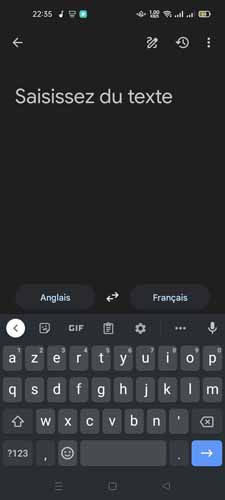
The tool translates as you type. On a computer, you can start writing your text after clicking in the input box (framed space).
He can make suggestions for other sentences if he thinks there is a mistake in what you have entered. You will only have to select a suggestion when it is actually what you are looking for.
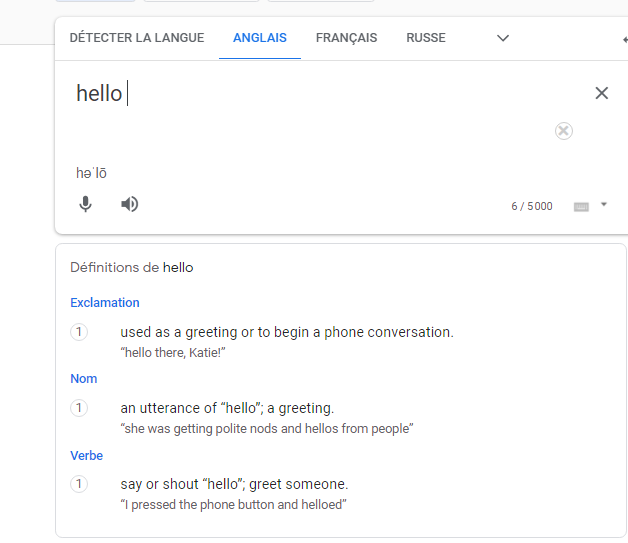
In the input area and the translated text area, you will find speaker icons. By pressing them, your device will be able to read aloud the text entered for translation on the one hand and the translated text on the other.
This is especially useful when you want to know how a word can be pronounced or when you want to have the pronunciation of your translation.
On cell phones, the text-to-speech option may not be available, so you will need to install the Google TTS application.
Once the application is installed, make sure that Google’s text-to-speech engine is selected in order to make it work.
Here is the procedure to follow on Android.
First, go to Settings, then select System or Other Settings.
Then choose the Language and Input option.
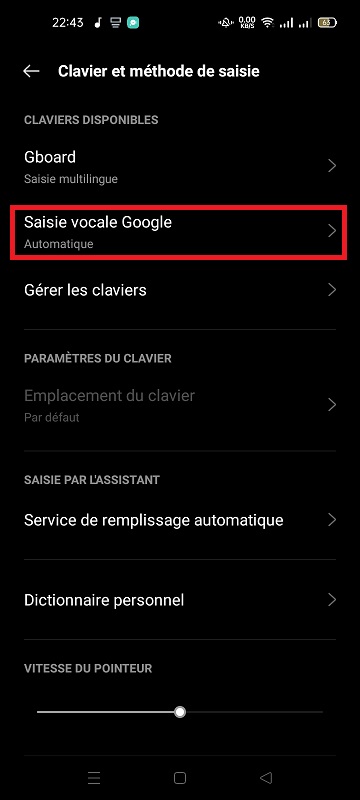
In this part, make sure Google’s text-to-speech feature is selected.
At the bottom of the text entry box in the Google Translate app, you will find three options that will allow you to switch to:
- The camera to instantly translate or take photos to upload;
- Open a conversation mode;
- Or activate the voice function to pronounce a word or text that you want to translate.
To handwrite text you want to translate, simply click on the pen icon on the right to bring up the handwriting area.
3.2. How to share translations with Google Translate?
Each time the application returns a translation, two icons appear below the translated text. You have the choice between copying it to your clipboard in order to use it elsewhere and to share it directly.
To do this, tap the three dots to display the sharing options.
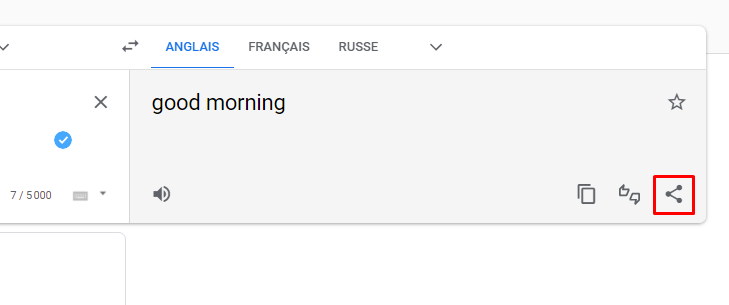
Not only can you share it directly to other apps, you can also share it through your Bluetooth. Your recipient will receive a URL that will redirect them to your translation.
3.3. How to translate offline?
Speaking of offline mode, did you know that you can use Translate completely offline on your mobile device?
While Google Translate once required an Internet connection and worked correctly when used online, today it is possible to translate 59 languages using this tool without having an Internet connection.
Remember that you will first need to download the corresponding language packs. To use this mode, here is how to proceed.
Open the translation app on your mobile. Tap on the menu located in the upper right corner of the screen. Select the “Downloaded languages” option.
Select the languages you want to translate even offline by pressing the download button next to each language.
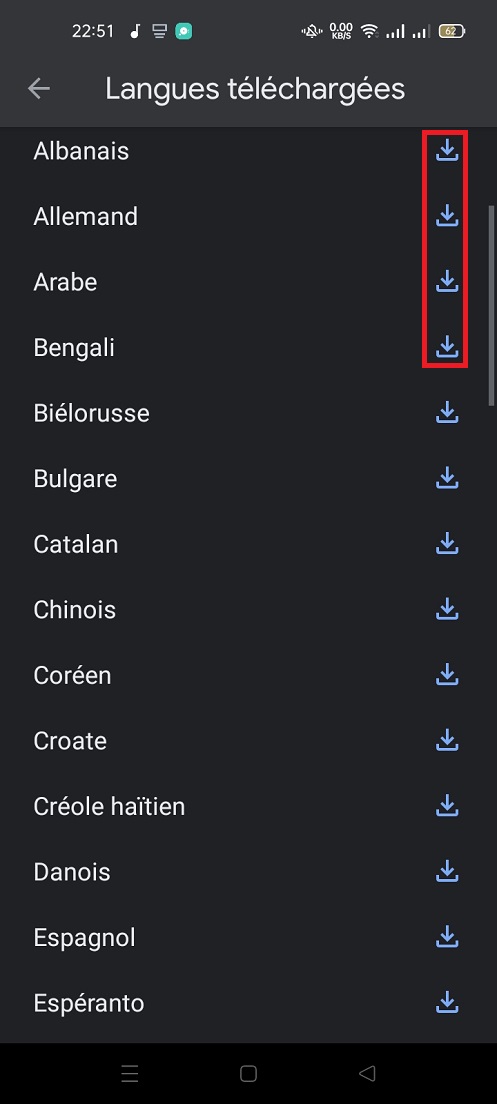
There it’s done. Now you can translate even if you don’t have an active connection.
3.4. Translating images using Google Translate?
Images can also be used in Google Translate for translation. In fact, the tool translates the text contained in the image in a few seconds. However, this option is only usable on mobiles.
Again, this is a valuable feature when you find an infographic or image online that you want to translate into your language.
The same applies if you have a paper book in your hands and you want to translate a page.
Launch the Google Translate mobile app and tap the camera icon below the text box. This way, you can directly take a photo or upload an image from your device’s memory.
When you choose the first option, the next step is to point the device towards the text. The translation will appear overlaid on the original text.
Note that the translation is not always 100% accurate, in the sense that some texts may escape translation. Therefore, it is better to try to approach the writing from a different angle.
3.5. How to translate speech in Google Translate?
You may not know it yet, but Google Translator can rely solely on your voice.
From the example above, you could decipher what a trainer is saying in a podcast or even in a conversation with a stranger without any translation errors.
It’s possible to use your voice as input for a translation even if you’re using Google Translate on your desktop computer, but the mobile alternative is much more useful. Press the Speaker button on the left.
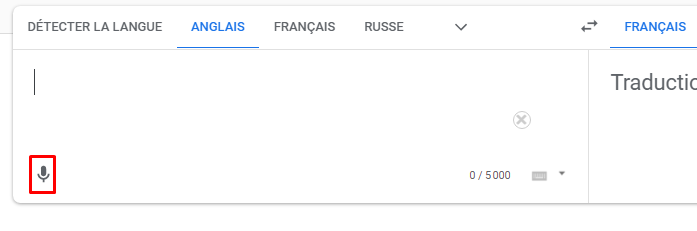
Start expressing yourself as clearly as possible in the source language. If nothing appears, tap the “Speak Now” button in the middle.
The app will convert your speech into text. When the translation appears, correct any errors that may have crept into the text.
On mobile, you can also choose to transcribe, that is, download audio and have it translated into text form. Just be aware that Translate does not yet offer the ability to transcribe in all languages.
To use this feature, tap the Transcribe icon located below the text box in the Translate mobile app.
At the top left, choose a language of your interlocutor or that of your audio. On the other hand, you will set the destination language in the other corner.
If an audio recording is already ready, start playing it. Normally, your phone will automatically start translating the words of the conversation and the results will be displayed immediately.
3.6. How to translate documents in Google Translate?
Google Translate also offers to translate documents for you. This feature is accessible on both mobile apps and desktop.
Open the translation tool on your computer. At the top of the page, click the “Documents” button, next to “Text.”
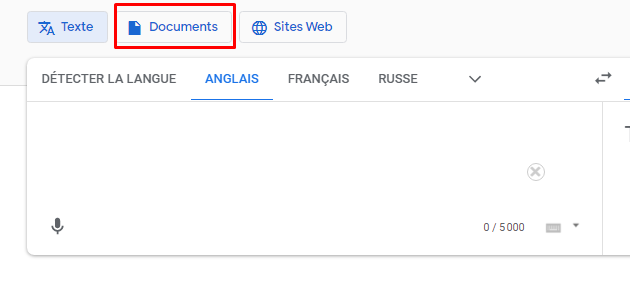
The program can translate files of any type, whether it is a text document, an Excel file, a Doc, a PDF or a presentation. Press “Browse your computer” to upload your file.
Find the file and download it. Configure the source language and output language, then start translating documents by clicking “Translate”.
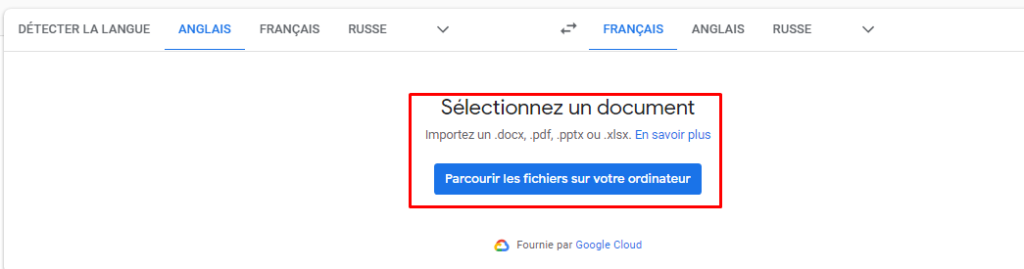
The translation is displayed in the same tab. This feature comes in handy when you’re doing research and your only sources are in a foreign language you don’t know well.
3.7. Advanced Google Translate options
3.7.1. Performer Mode
This mode helps you translate conversations instantly. It is accessible on mobile devices (Android and iOS) and can produce relatively accurate results with correct pronunciation.
The principle of Interpreter mode is to allow users to have instant conversations with people who speak different languages.
To use interpreter mode, you must use Google Assistant. But in case you don’t want to do that, know that the application allows you to start a conversation and have your words translated in real time.
In Google Translate, define the source language and the one in which you want to have the translation. Tap the Chat button.
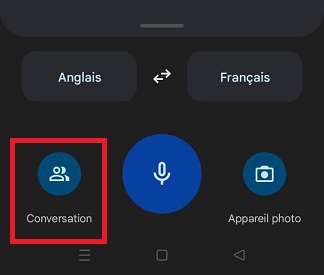
A new tab opens, dividing the screen in two.
Press the mic of the first language (French in this case) and start speaking. The translation into the destination language is displayed below.
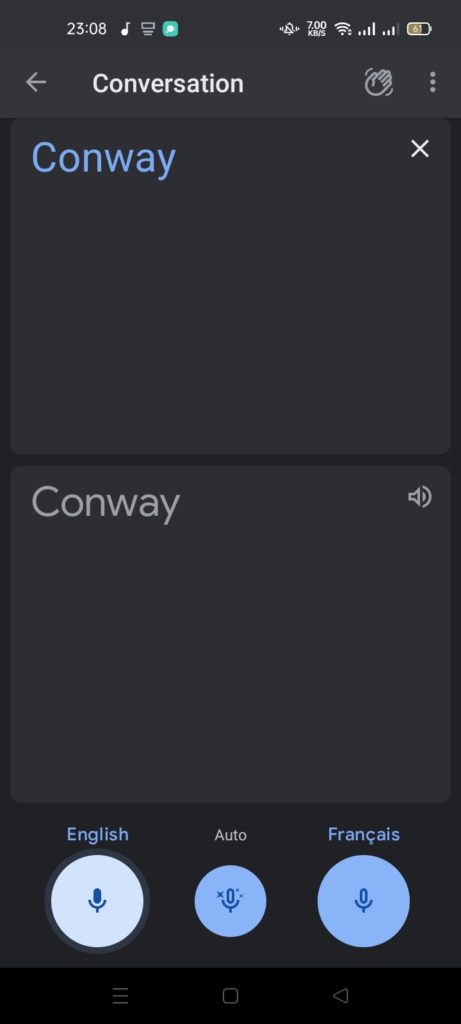
When it’s time for the other participant to speak, tap the second language’s mic to get the translation into the first language.
There’s also an automatic mode that can identify spoken languages without you having to set them.
3.7.2. Use Google translate in any app on your device
Have you ever needed translation while using an application but didn’t want to leave the application?
That’s the whole point of Google Translate, there’s no need to switch to the Translate app every time you want to translate a few words.
The app includes an option that allows you to easily translate from any other app on your phone.
Here’s how to activate it:
In the Translate app menu, tap the menu in the upper right corner.
Select Settings and choose the “Tap to translate” option at the top and check the option.

The option will run in the background by default, but it is possible to choose to have a floating icon on the screen.
To start translation, open an app, such as WhatsApp. Find the text you want to translate and copy it. You’ll notice a Google Translate icon hovering at the top of the screen, click on it to see the translation.
Likewise, you can write a response in your own language and copy and paste the translation into the conversation.
This feature also works offline, so you don’t need to have an Internet connection to use it.
3.7.3. Use it like a dictionary
Google translate can also act as a dictionary on your phone or computer. This way of quickly finding the definition of certain words or expressions is incredible, isn’t it?
To quickly access definitions directly on your device, here’s how. In the Translate app or browser, click on the source language and choose the “Detect language” option.
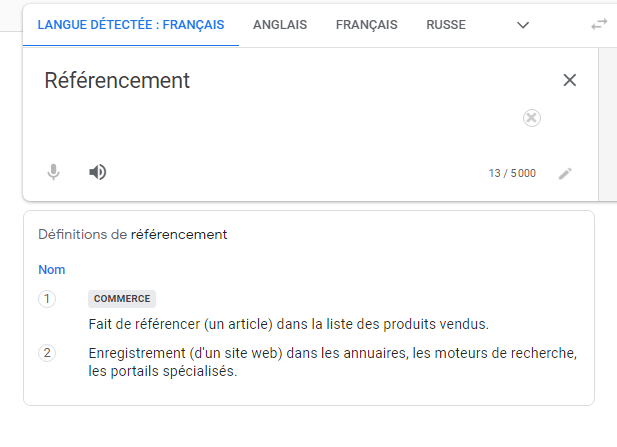
Choose French as the target language for definitions. Type a word and see its definition below.
3.8. Additional Google Translate options
3.8.1. Go full screen
Sometimes users want to display translated texts in full screen mode to make them significantly larger and easier to read.
It is possible to achieve this on Google translate applications, but not on PC.
Once the text is translated in the Translate app, find the area where the translated text is displayed and tap the three dots on the right. Tap on the Full Screen option. The translated text will now cover the entire screen.
3.8.2. Block offensive words
You may want to avoid translating with offensive words for various reasons.
Open the Translate app on your phone. Tap the hamburger menu in the upper left corner. Select Settings. Select the “Voice Typing” tab at the bottom.

Enable the “Block offensive words” option if it is not enabled by default.
Now the Translate app blocks offensive words when they appear in translations.
3.8.3. Manage your translation history
With Google Translate, you can easily delete your translation history. Simply go to Settings, then tap the “Clear History” button that appears at the bottom.

On a computer, the process is a little different. Locate the History button at the bottom of the screen, then tap it. Your previous translations will be displayed on the right side of the screen.
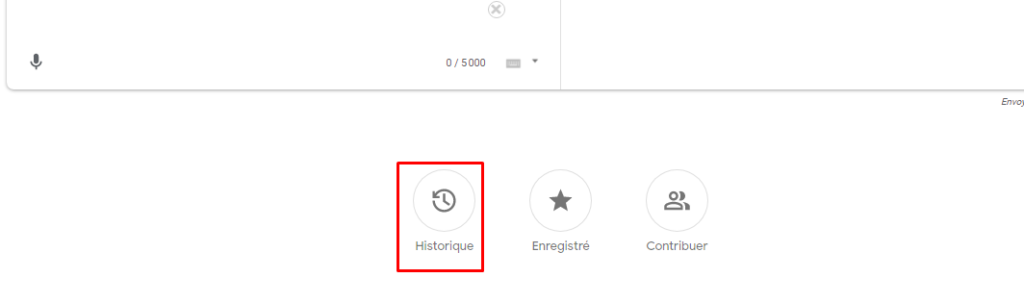
Click “Clear all history” to delete all your searches. Alternatively, it is possible to delete translations individually by clicking on the three dots next to the item and selecting the “Delete from history” option.
Chapter 4: Website translation with Google Translate API
It would be nice to offer visitors to your website who live in countries where a language other than yours is spoken. In this chapter, we discover the Google API dedicated to translating your content.
4.1. What is the place of translation in SEO?
To answer this question, let’s first understand website translation for SEO and localization. Localization is the process of translating your content while respecting the culture of the target language.
In a literal, word-for-word translation, the content can lose considerable meaning.
For example, the translation of a saying or idiomatic expression that works very well in the source language may not only lose its meaning, but also be offensive in the culture of the target language audience. So this could do more harm than good.
Thecontent translation for SEO has the specific goal of getting translated content to rank high in search engine results.
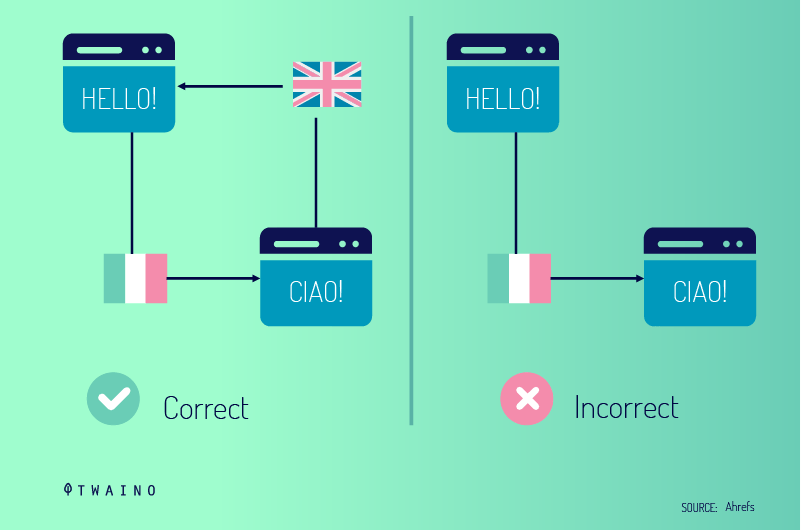
As for the main goal of localizing your website, it is to introduce your business, content and products to another culture via the Internet and to be discovered by people in other countries.
For example, you can offer a specific web page of your site in several languages to extend its reach to other peoples.
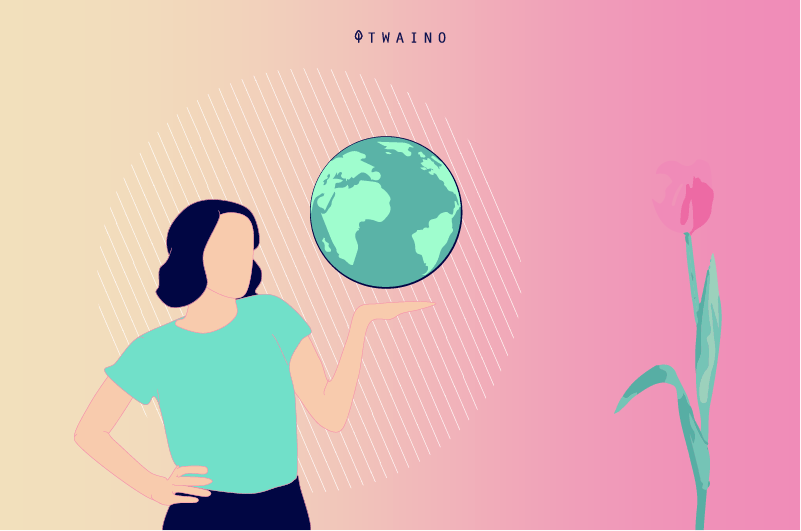
However, without translation or SEO localization, all this is useless since this is what makes you visible on the Internet. When you localize your website, all words, including applied SEO keywords, are translated into the other language.
As far as we are concerned, we will use the Google Translate API to translate the content of your website into the languages of your choice.
4.2. Getting started with Google Translate API
Google Translate touts its API as fast and dynamic, adaptable to diverse content needs.
The firm is not aimed exclusively at experienced coders. It also targets a large number of users, including those with “limited machine learning expertise.”
The principle is simple, just download the language pairs to translate and AutoML Translation will take care of training a personalized model for you.
Indeed, to translate a blog article or a web page from French to English, German and Russian, you can customize a Google AutoML model for English and rely on a standard pre-trained model for the others. .
Then simply upload your French HTML file to Google Cloud Storage and send a batch request to the translation API pointing to your AutoML and pre-trained models.
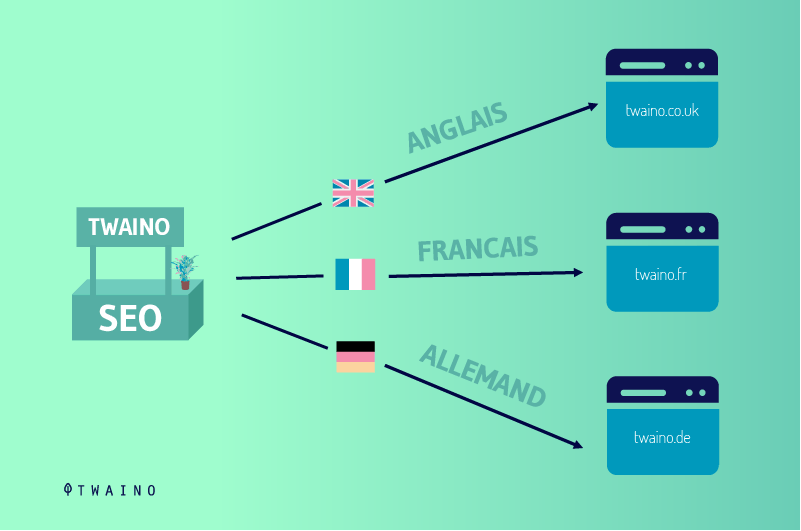
Google’s AutoML translation then produces your HTML in three separate language files on online storage.
When working in a field that has a specialized lexicon (legal, for example), Google Translate API provides a glossary feature that allows users to define specific terminology.
4.3. Preparing your first translation
We’ll focus on the Google Translate REST API, which is the easiest way to get started.
Google offers two setup methods, basic and advanced. Regarding the basic configuration, you will have to:
- Create or select your project;
- Enable Cloud Translation API;
- Create a service account;
- Download your private key in JSON format (you will need the full path to this file for the next step).
You will then go to the shell prompt on your system and set the GOOGLE_APPLICATION_CREDENTIALS environment variable to the path of your JSON service account key using the following commands.
This variable only applies to the current shell session. When you open a new session, you will need to reset this variable by replacing [PATH] with the path of the JSON file containing your key.
For Linux or macOS users, use:
export GOOGLE_APPLICATION_CREDENTIALS=”[PATH]”
For Windows, in PowerShell:
$env:GOOGLE_APPLICATION_CREDENTIALS=”[PATH]”
Then install and reset the Google Cloud SDK. Depending on your operating system, the Cloud SDK may depend on a version of Python that is not already installed on your system.
Therefore, check the Cloud SDK documentation and ensure that the correct version of Python is installed.
4.4. Running your first translation
Make a translation API request with a REST call using the v2 translate method.
Use cURL to make your request to the endpoint. The command includes JSON with:
- (1) the text to be translated (q);
- (2) the language to translate (source)
- And (3) the language to be translated (target).
Source and target languages are identified by ISO-639-1 codes. In our example, the source language is French (fr) and the target language is English (en). The query format is plain “text”.
The curl command example uses the gcloud auth application-default print-access-token command to obtain an authentication token.
curl -s -X POST -H “Content-Type: application/json” \
-H “Authorization: Bearer “$(gcloud auth application-default print-access-token) \
–data “{
‘q’: ‘The quick brown fox jumps over the lazy dog’,
‘source’: ‘fr’,
‘target’: ‘at’,
‘format’: ‘text’
}” ” HTTPS://translation.googleapis.com/language/translate/v2″
The response should look like the following:
{
“data”: {
“translations”: [
{
“translatedText”: “The fast brown fox jumps over the lazy dog”
}
]
}
}
By strictly following these steps, you have just created your first request to the Cloud Translation API.
As for other language pairs, you can count on more than 100 language pairs already trained and tested.
Chapter 5: Frequently asked questions about Google Translate
This chapter is dedicated to frequently asked questions about Google Translator.
5.1. Are there any reliable alternatives to Google Translate?
Google Translate is one of the best choices when it comes to translation. However, Apple has introduced its own competitive service called Apple Translate, which is definitely worth looking into.
Deep is also a serious alternative which proves more effective than the Google translator and that of Microsoft. For many organizations, this service is simply the best online translator.
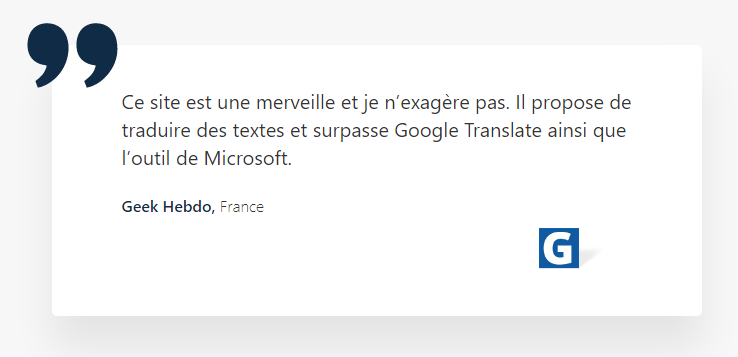
Like Google Translate, this translator automatically detects the language of your text and translates it into your preferred language.
It is also possible to translate different types of files with Deepl and unlike Google Translate, you can modify the translated text from the tool. However, it only supports 26 languages.
5.2. How can you easily translate web pages without having to copy and paste everything into Google Translate?
This is possible using Chrome. Indeed, you can easily translate web pages in Chrome, both on computer and mobile phone.
Furthermore, you can copy the URL of the page to be translated by the translator to have a complete translation. To do this, click on Website from the three options above the input box.
The tool asks you to enter the URL of the page to be translated, after insertion, do not forget to define the current language of the page and the one in which you wish to have the translation.
5.3. What to do if the translation obtained is not precise?
In this case, consider resuming the translation with other tools to notice the difference. Byexample, if I think that the translation of this tool is not correct, I check itresult with other tools like Deepl.
Furthermore, you can help improve the tool when you believe that part of your translation is incorrect.
On the desktop, tap the “Pen” button to suggest a change. Google may use your contribution to optimize the quality of the translation. This option is not yet available on mobile.
Conclusion
Google Translate is a multilingual automatic translation tool created by the web giant. It is offered on Android and iOS systems as well as on computers through an extension or on the web version.
This tool has many features that allow you to:
- Translate words or texts into various languages;
- Translate various document formats from one language to another;
- Translate voices and audios;
- Translate a handwritten text;
- Translate a conversation into several languages;
- Transcribe speeches;
- Find the definition of words;
- Translate the content of your site.
In this guide, we learned how to use all these features on smartphones and some of them on desktop.
Hoping that this tool will make your daily life easier, do not hesitate to share this guide to introduce it to those around you.
buy youtube views, buy youtube views, buy youtube views, buy youtube views, buy youtube views, buy youtube views.




I have a problem with google translate. I use it sometimes to translate documents from Chinese or Korean and the English-translated text is overwritten in the original translated Korean document. How to solve this?