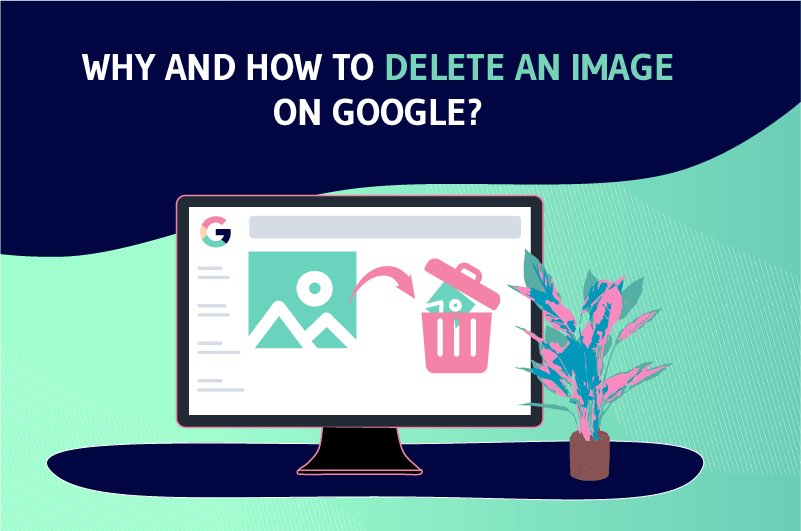While searching on Google, you may come across an image that infringes your copyright or privacy
In such a situation, it becomes urgent to remove the image in question from the Google index so that it stops circulating on the Internet
Indeed, if the deletion is not done in a short time, it can damage your reputation both professionally and socially
Especially since an image on the Internet “travels” very quickly
Unfortunately, the process of deleting a Google image is not as easy as deleting an image from a laptop or computer gallery
But, what is Google’s policy for removing an already published image from its index?
Let’s find out together!
Chapter 1: Under what conditions can we want to remove a Google image?
Before seeing how to remove a Google image, here are some cases that can lead to removal
1.1. case of disclosure of intimate photos on the Internet
This case can occur because of :
- Relationship problems after the breakup of a relationship or marriage, one of the partners may seek revenge by sharing on social networks the intimate photos of the other partner
- Misunderstanding between friends misunderstanding between friends: Young people are increasingly sharing photos, especially sexual ones, which are often the subject of cyberbullying attacks
- Sharing nude images of minors sharing nude pictures of minors remains an illegal and reprehensible act. According to the lawunder the law, sharing nude photos of minors is considered child pornography
The publication of an intimate image of a teenager is a violation of the privacy of the author of the image
1.2) Cases of spreading false information
Nowadays, many people use the visibility of the web to disseminate images containing false information in order to sully the reputation of an acquaintance or a competitor

The victim of such an act can initiate the procedure of image removal in the results of the Google search engine
Although the information is false, it can still have serious consequences for the victim’s morale and career
1.3. Cyberbullying
Cyberbullying is the act of harassing another person by making insulting, threatening, degrading or hateful comments about them. It can be graphic or written and comes in many forms
Cyberbullying is often found in chat rooms, email, instant messaging, forums or newsgroups.
This behaviour can affect the productivity, motivation and quality of life of victims.
In some cases, it can lead victims to commit suicide, as in the case of Rehtaeh Parsons

Source South West
The young teenager took her own life in Canada because she was being cyberbullied. As a result, a law was even enacted to discourage such acts and to allow victims to and to allow victims to seek justice.
Chapter 2: How do I delete an image from Google?
To remove photos from Google images, the Google search engine offers several options. In this chapter, you will find in detail all the available options that you can use to permanently delete an image that appears on Google.
2.1. Before deleting: Where is the image located on Google?
Before deleting an image on the Net, we agree that it must first exist and be accessible via a URL
So technically, the first step in the deletion process is to successfully locate the image in question. And there’s nothing better than starting the search with Google Images: 2.1.1. Use Google Images to find your image
Google images is a web product offered by the Google search engine to find photographs, drawings, computer graphics and other visual elements
It returns results in the same way as an ordinary web page search. The images are displayed in a mosaic that allows for quick and comfortable viewing, and are linked to the site where they were originally posted. Above the list is a series of suggested words for similar searches.
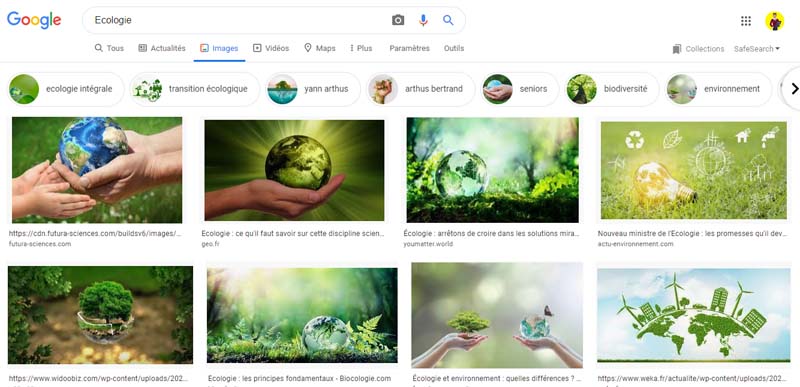
There are two main ways to access Google Images services. The first, by typing directly the link of Google images.
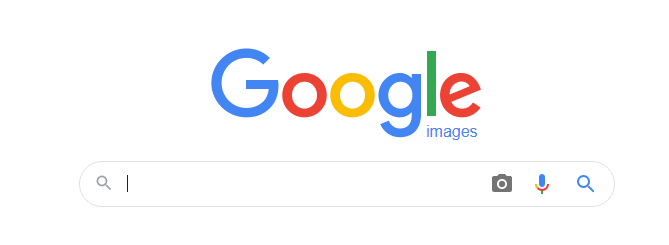
For the second way
- Perform a classic search on Google as you normally do
- Then switch to the image results by clicking on “Google Images”
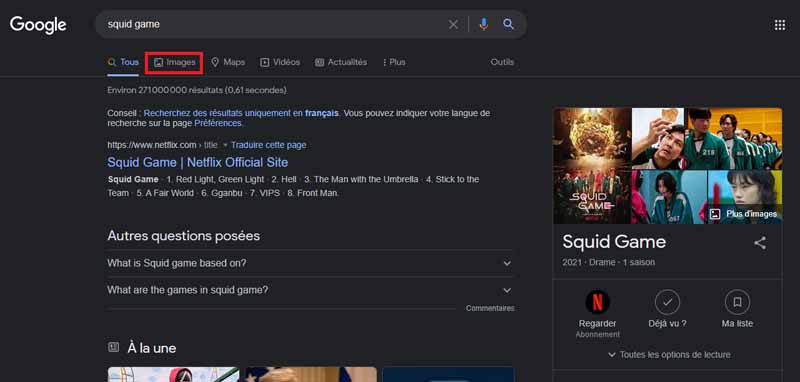
But be careful, Google Images should not be confused with Google Photoswhich is an application that allows you to store audiovisual documents on your cell phone.
Google Images is the section of the search engine dedicated to image search.
So you can check the image you want to delete, to do this
- If you prefer to use a computer:
- Go to Google images and click on the icon in the form of a small camera in the search bar.
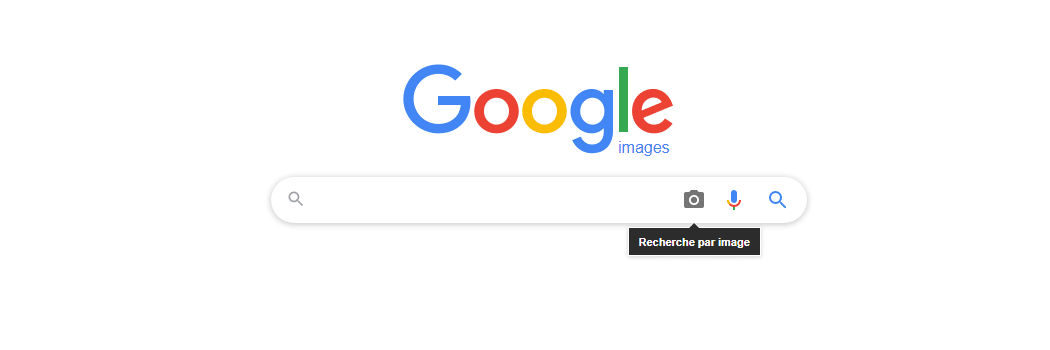
- Then select the tab ”Import an image” after the appearance of a small pop-up window
- Import the multimedia content from your computer by pressing the button ”Choose a file”.
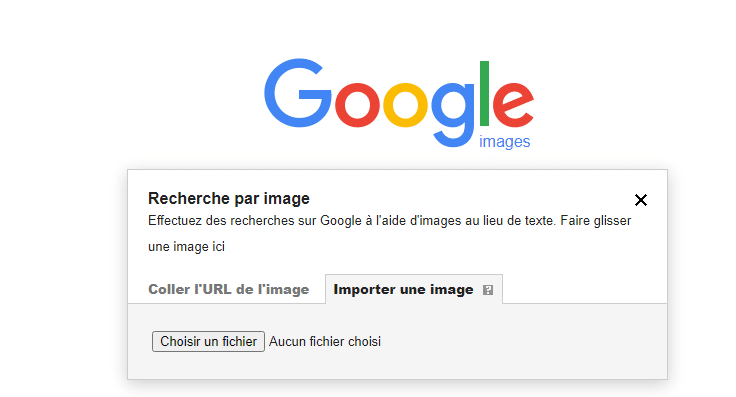
- You can also press the tab ”Paste the URL of the image” if it is already on the Internet (Right click + Copy the URL of the image)
- Paste the URL in the appropriate text field
- Press the button ”Search by image” :
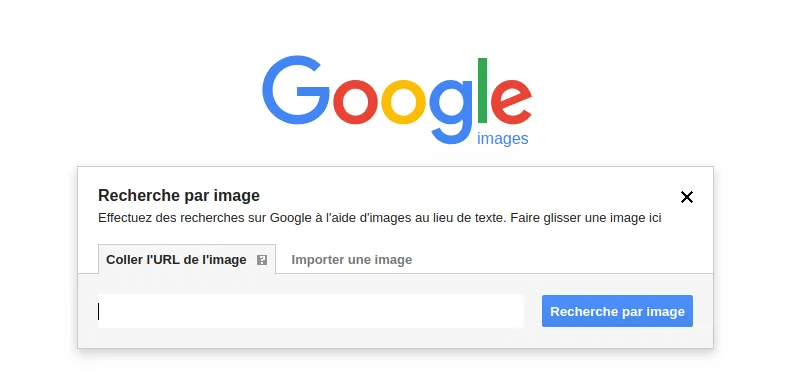
After a few moments of analysis, Google will show you a page of results with images identical to the one searched, including visually similar images
It will also show you all the links of websites containing the same image. Below is an illustration of the results displayed by Google after the image search:
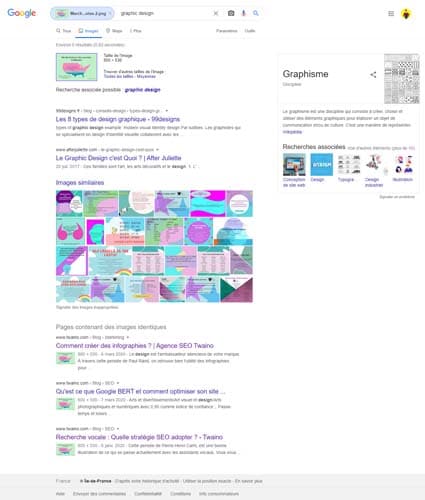
- Then go to the section ”Pages containing matching images” to see if the image is present on the Internet :
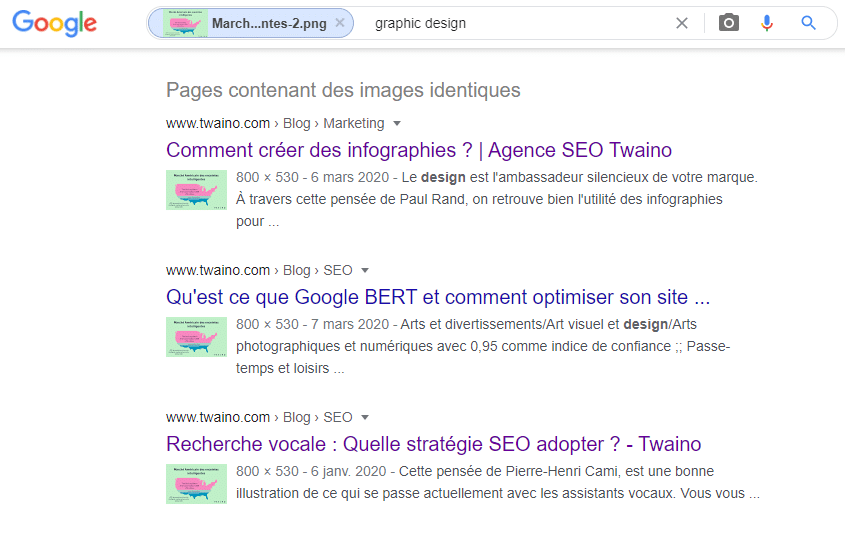
- If you are searching from smartphones and tablets: The steps to perform from smartphones and tablets are a little different
From mobile devices, the Google Images site does not allow you to upload an image from your media gallery. However, you can search for relevant results for an image already on the web.
If you want to take advantage of this possibility in a more convenient way, you should use the Google Chrome browser, which can be downloaded for free on Android or iOS.
- After downloading and starting the Google browser, log in to the web page containing the image you want to search
- Long press on the image in question;
- Then press the option ”Search this image on Google” in the menu that is displayed to you
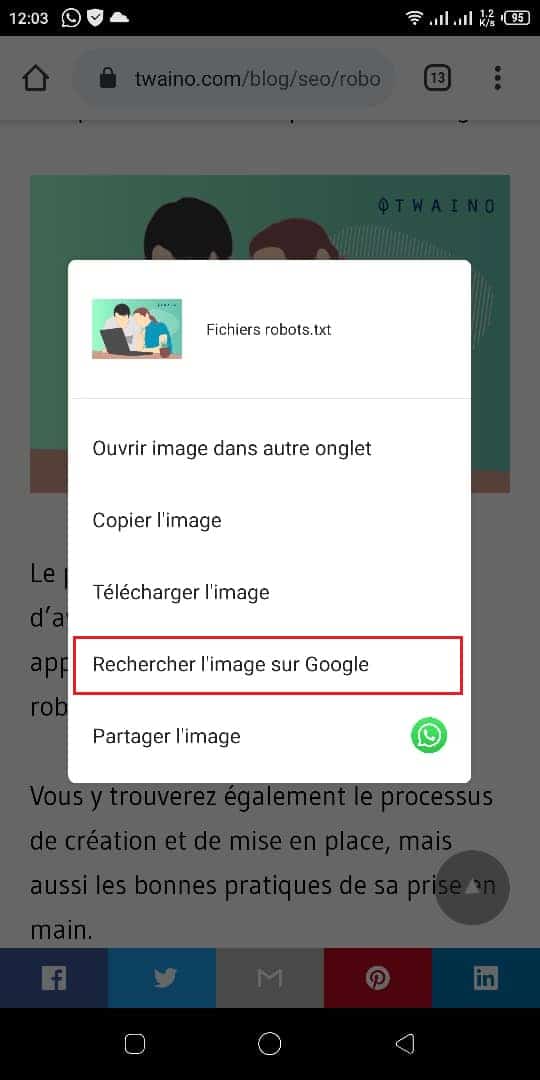
As Google itself recommends here
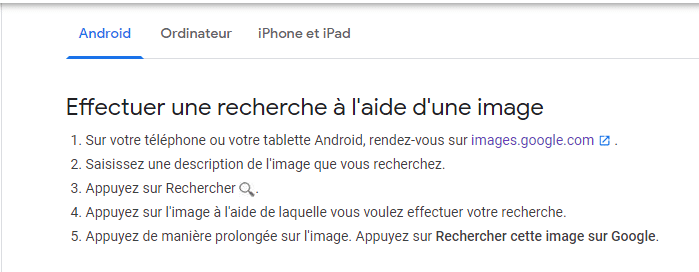
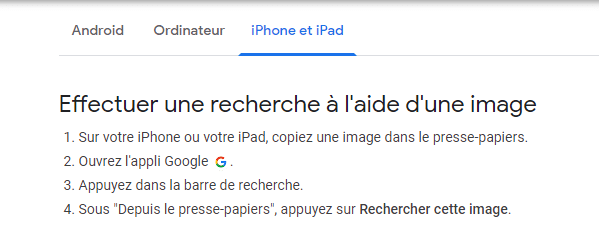
Source Google support
In case there are matching results, Google will show you the list of websites on which the image is present.
2.1.2. Performing queries to find the image
When you are not sure which image to use for the search or when you want to make sure that the image is not found elsewhere, you can use the classic search.
To do this
- Perform a classic search in Google with words that best describe the image you are looking for
- Switch to the image results by clicking on “Google Images”:
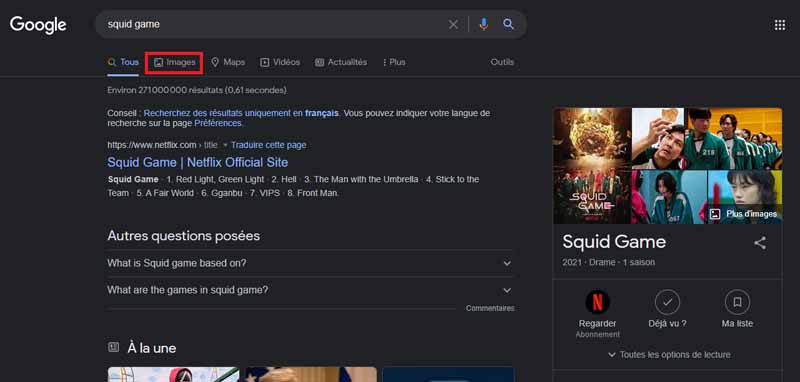
But don’t forget to check all sections of the search results.
Also take a look at the “News” and “Videos” sections of the search results. You need to know if this image is associated with video content or part of a news story
Also, be sure to do this search in private browsing mode so that the results you are presented with are not influenced by your Google search history
When you browse the results, you will probably find the image in question with the URL of the site that published it. The next step is to contact the owner of the site before proceeding with its final removal.
2.2. contact the owner of the site that published the image
On its official support pageson its official support pages, Google specifies that the majority of images displayed in Google search results come from websites that it does not own
Therefore, the search engine cannot remove any image from a site it does not own. And even if Google agrees to no longer display the image in question in its search results, it will not disappear from the site that published it
The most effective way to remove an image from Google searches is to have it removed directly from the site that originally published it
This can be done by contacting the site manager and formally requesting that the content be removed.
To contact the manager of a site, you can use the email address or phone number in the “Contacts” section of the site.i
You can also take advantage of social channels (for example the Facebook page or the Twitter account of the site) or the ”Whois” service service to find the contact information of the webmaster
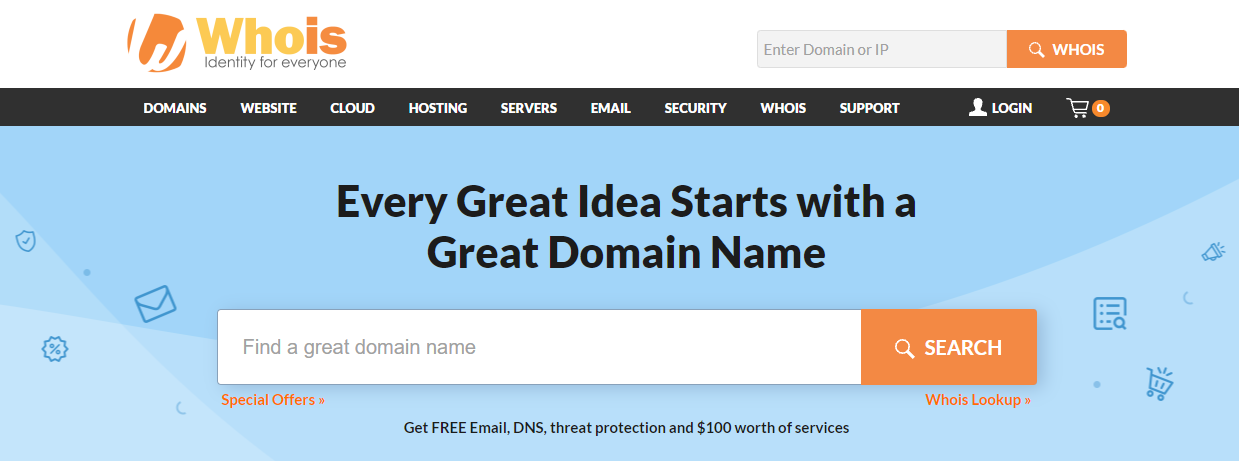
Once you have the contact information for the site’s webmaster, tell him or her that you would like the image removed
If he accepts your request, things will be easier and the removal of the photo from Google results can be accelerated
To do this,
- Go to the remove obsolete content
- Enter the address of the image in the appropriate text field
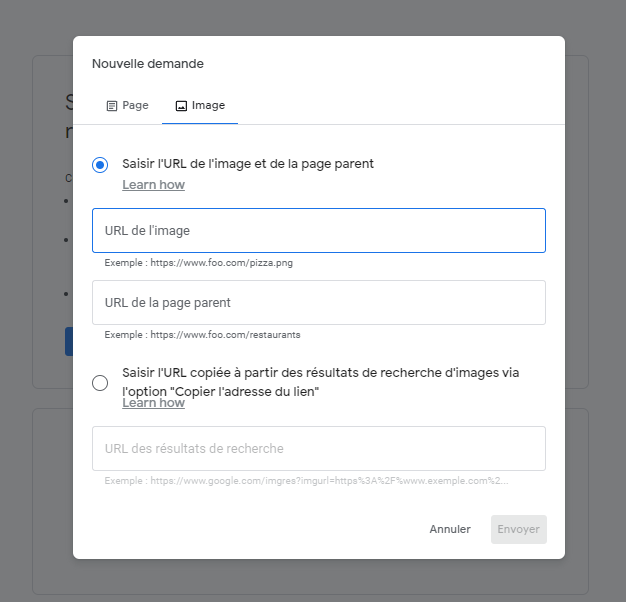
- Then click on “Submit”
If you do not know how to get the address of the image to be deleted, display it in the browser. Then right click on it and select the option ”Copy the address of the image” in the menu that opens:
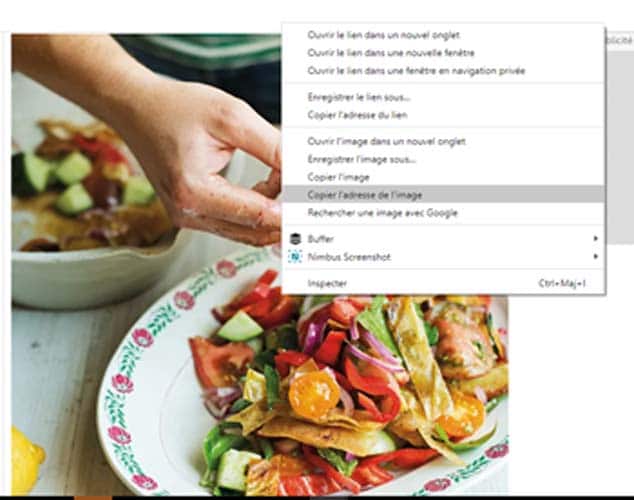
In case you do not have access to the one who made the publication, use the following steps:
3.3. Delete an image that appeared on a third-party site or application
Google gives you the ability to remove images that are non-compliant and contain sensitive personal information
This could be an image showing your signature, credit card numbers, or images that are revenge porn
The removal policies explain what types of images can be deleted.
- If the image you want to remove is included in Google’s removal policy (such as private and nude images), you can request to remove the image from Google :
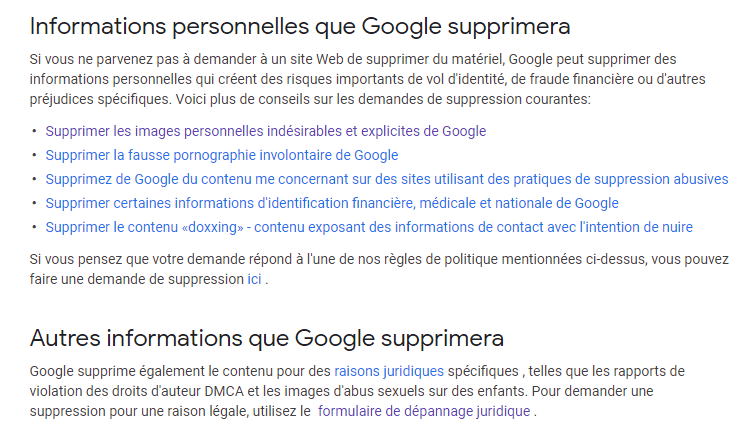
To learn more about the details of removing personal and explicit images without consent, see the Google.
- Please visit the legal removal if you believe the image violates the law or your rights and should be removed from Google’s search results. Google will review the material and assess whether to block, restrict or remove access to it
Behaviors such as phishing, violence or explicit content may violate Google’s product policies and be eligible for removal.
- If the image is not included in Google’s removal policy contact the webmaster to request removal of the image.
3.4. Remove an image from Google that has been removed from a site
When you remove an image from a site, it doesn’t say that it will disappear from Google’s results immediately. To speed up the removal process, you should follow these steps:
- Search for the image you want to delete on ”images.google.com” ;
- Select the image link by right-clicking on the image thumbnail and selecting “Copy Link Address”;
- Go to the page Delete obsolete content ;
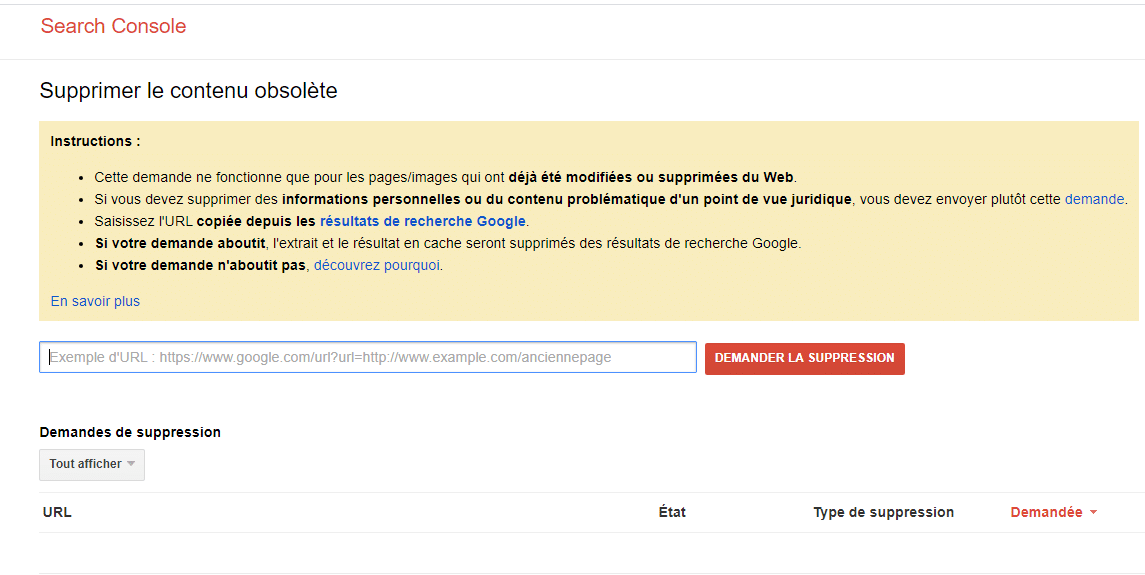
- In the area ”Request removal”, paste the URL of the image;
- Click on ”Request removal” :
- Follow the on-screen steps to provide Google with additional information if this message appears: ”We believe the image or webpage you are trying to remove has not been removed by the site owner” ;
- Click “Request removal” if you see this message: “This content is no longer active on the website”.
3.5. Remove an image from your site
If the image is on your site, to quickly remove it, you must first physically remove the file from the web server. Then use the delete function of Google Search Console. The delete feature speeds up the process of removing the image from search results.
Keep in mind that the delete function has a temporary effect if you do not physically delete the resource.
In fact, if the image remains on the server, the deletion takes effect for a maximum of six months, after which time the image can return.
If you want to learn more about blocking your site’s image from appearing in Google search results, you can block its page from being indexed with your Robots.txt file.
3.6. How long does it take to remove an image from Google?
Images can be difficult to remove, in part because websites often have multiple versions of an image on the server. So deleting one does not necessarily remove all of them
It usually takes up to three months at most for all Google data centers to pull the image from the results. It depends on the complexity of the request.
Chapter 4: How do you protect your images?
Although there are many disadvantages and risks to publishing photos online, there are still many ways to better protect yourself
For example, when using social media sites, be sure to adjust the settings to disable geolocation and keep your profile private.
The latter ensures that only your friends can see your posts. Also, go through your friends list and delete people you don’t know. Here are some important tips to consider before posting your images safely to Google.
4.1. enter the metadata
While most people are happy to share their photos online, they also want to make sure they have their name on them. In fact, make sure you add tags to each image before you import it.
For example, you can add a ”copyright holder” tag to contain your contact information. If a user downloads this image outside of your site and views the metadata or the information tab of the file, he can contact you directly.
Many photographers like to include their contact information in their metadata. When importing, you can opt for tools that will allow you to write your copyright information into all files automatically.
4.2. Add watermarks
The watermark on the image is a representation of the photographer’s logo or name. It slightly protects the image and prevents the person who retrieves it from making their own use of it.
Among the watermarks, some are a little more discreet with a small font almost transparent sometimes
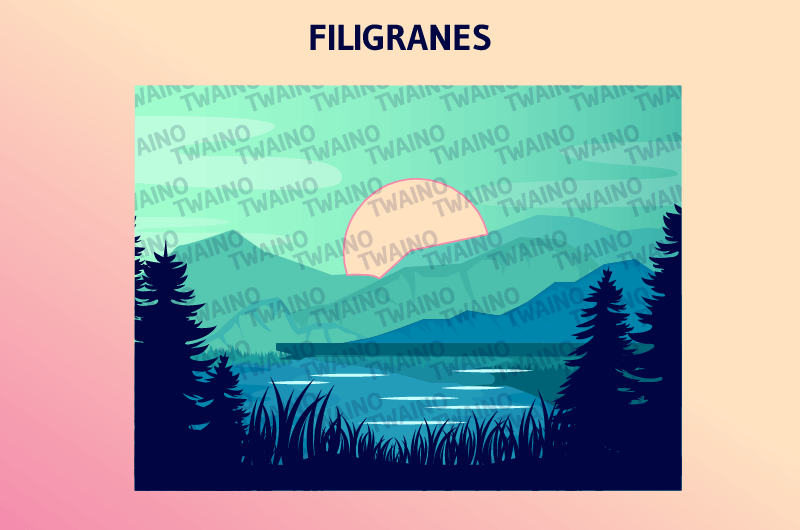
However, it is recommended to place a larger and less pretty watermark on your photos if you are very concerned about copyright infringement.
4.3. Read the terms and conditions of the image publishing platform
The other aspect to consider is where you publish your images. Usually, we agree to “terms and conditions” without even bothering to read them.
We usually check: “I have read correctly and accept the terms and conditions of use”
This is perhaps the most common and regular lie on the Internet. However, acceptance without verification is not without consequences
As an image owner, reading the terms and conditions is essential to save you from future disputes.
4.4. License your photos
Before sharing your images on Google, always make sure you license them.
Authors are protected by French copyright law against unauthorized reuse of their work
However, some of them allow everyone to use their work for free without any constraint
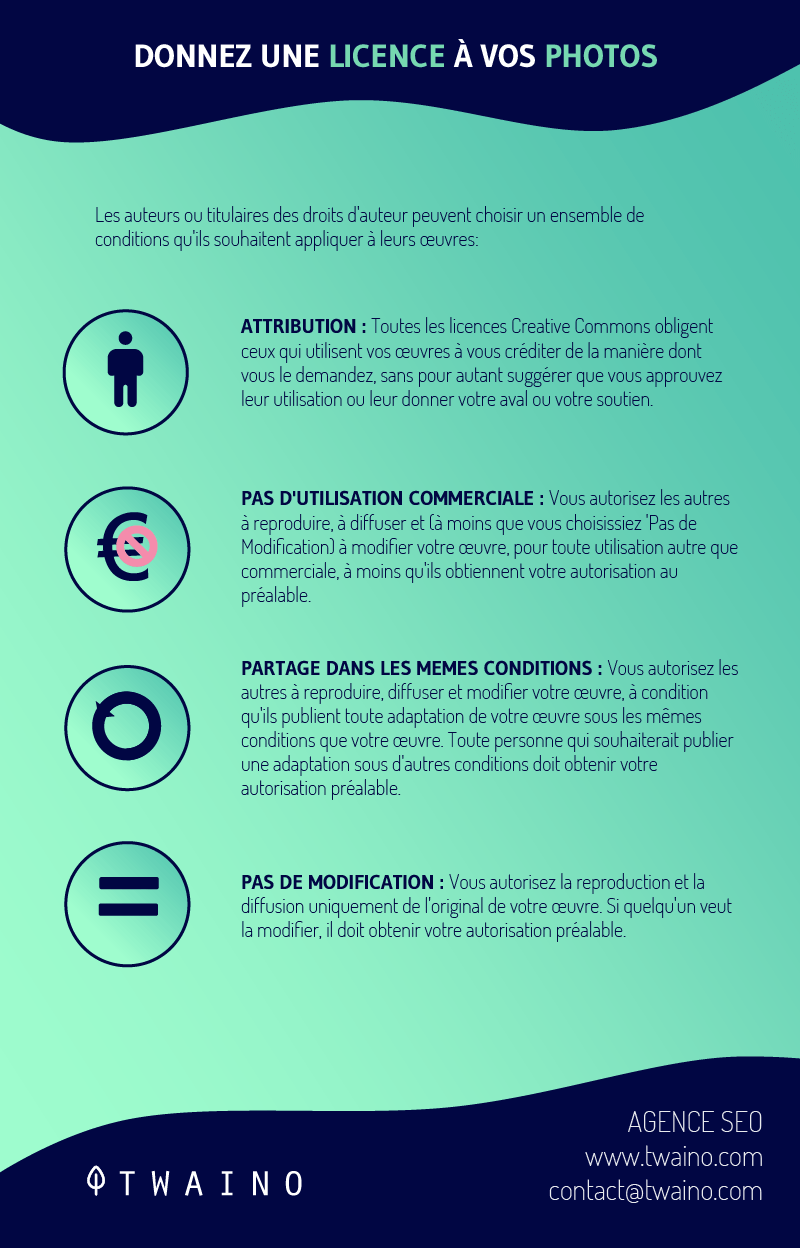
In this case, they are said to be under a free license. This is the case for many well-known projects such as Wikipedia or Firefox.
I hope that these few tips will help you a lot in the future for the protection of your images.
To summarize
There are many reasons for a Google image removal request. The important thing to remember is that it is possible to remove an image from Google’s search engine results or from a site
Just make sure the image meets the removal requirements set by Google. Now that you know how to remove a Google image, you can get the search engine to remove from its index any image that compromises you in any way
I also hope, that this article will help you a lot in the future for protecting your images.
Thanks and see you soon!