Offering the best experience remains the main objective of most website owners. In this sense, it becomes very useful to make use of some features interesting features and to do so, you need to install on your website some plugins. But in front of the 54 000 plugins that the WordPress directory offers, it is not easy to resist the urge to add several to your website. And this, in order to enjoy many features and / or solve some problems. However, a large number of plugins can significantly impact the performance of your website or lead to serious problems. It is therefore wise to remove some and keep only the most relevant ones. To do this, I will show you the steps to follow to remove WordPress plugins. But before that, I’ll give you all the information you need to know about the subject. So follow along.
Uninstall a plugin
In this video, I show you how to uninstall a plugin
in a few seconds:A bit of lexicon
To designate these programs, the most used term is “Plugin”, and although the term “extension” of the French language has been well chosen, it remains very little used. Moreover, other terms are also used to designate them and you will find among others:
- Plug-in ;
- Add-in ;
- Add-on ;
- Plug-in; Add-in; Add-on; Plug-in module;
- External module ;
- Plug-in ;
- Graft ;
- Etc..
Either of these expressions mean the same thing
But in this article, I will mainly use the first two expressions, i.e.: Plugin and Extension. So what is a WordPress plugin?
What is a WordPress plugin?
A plugin or extension is a program that is added to another program in order to give it new features. In this case, it is to extend or sometimes correct the native functionality of the WordPress CMS.
Generally speaking, these programs have two different characteristics, namely:
- Inability to work alone since they are developed only to be added to other software;
- Can be developed by people who are not necessarily related to the authors of the main software.
This last aspect contributes to the fact that the field of intervention of the extensions is vast since they exist for all aspects:
- Display ;
- Editing ;
- SEO ;
- Social ;
- Comments;
- Newsletter;
- Etc..
How to find a WordPress plugin?
To facilitate access to these programs, WordPress has developed an official plugin directory. By going there, you will be able to find the majority of plugins that are compatible with this CMS. Moreover, you will have very useful information such as:
- The age of the plugin the age of the plugin: Although a plugin that is too old is not necessarily bad, I suggest you not to put them in your preferences;
- The plugin’s rating plugins are often rated with a score from 1 to 5. You will see the average of these scores as well as the total number of scores. You will also find a comment section that can help you decide whether to install a plugin or not.
- The compatibility of the plugin with different versions of WordPress this information allows you to avoid bugs in case the plugin is not compatible with your WordPress version.
Unlisted plugins
There are some plugins that are not found in the WordPress directory and it is better to be very careful when using them. Indeed, a verification is systematically doneeven if it is not necessarily perfect, for plugins that are added to the official directory. And unless they are well evaluated structures like WooThemes that develop them, I recommend you to avoid them.
How much does a WordPress plugin cost
On the pricing front, you’re going to find extensions:
- Free ;
- Paid ;
- Mixed : Which require payment in order to take advantage of the advanced features.
Most of the time, you can be satisfied with content with the free plugins.
But even if it is often tempting to add several features to your website, I suggest you to take only the most relevant ones. This will allow you to avoid potential bugs and performance losses for your website.
Choosing the right WordPress plugins
In order to choose the right plugin, I invite you to consider these parameters.
The need for a particular plugin
Even if this question seems quite trivial, it is of great importance. Indeed, to add a new functionality to their website, some bloggers or administrators automatically opt for plugins. In the end, they find themselves with a large number of extensions that are not not always essential.
While there are for example some features that can be added very easily by copying a line of code to a file. In this case, installing a plugin is not necessarily optimal.
For this, you can do some research on Google to determine if there are codes that you can use to add a given functionality.
The reliability of the chosen plugin
The majority of plugins come from independent developers and not from the official WordPress team. Therefore, not all of them are of the same quality, not all of them have the same quality and you must make sure of the quality of each plugin you use.
Indeed, if the plugins are not well optimized and coded, you may have several problems. These include:
- Security issues;
- Slowdown of your website: Some plugins can consume a lot of resources especially when they are poorly coded;
- Compatibility problems: It happens that two plugins come into conflict because they are not compatible. This fact can be the source of an increase in loading time or serious bugs.
To this extent, the more plugins you have, the higher these risks or problems will be. Still, you will have a hard time:
- To follow the updates of each plugin ;
- To identify possible incompatibilities;
- Etc…
To avoid these problems that may occur, I suggest you adopt some practices that may help you.
Good practices to choose and manage your WordPress plugins
As you may have understood, choosing a plugin is not an action to be taken lightly. Moreover, you will have to perform some operations after their installation.
Take into account ratings and reviews
In addition to looking at the final rating of the plugin, also check the total number of ratings. When there are several hundred users who give a high rating, close to 5 stars, the plugin will tend to be reliable. On the other hand, a plugin with a low rating may cause you trouble.
On the other hand, user reviews count a lot when choosing a plugin. Indeed, some plugins may have had very good ratings in the past and then not be up to the task anymore. So don’t fall into the trap and always check the opinions of other users.
Take into account the update date
If you install a plugin whose update is several months or even more than a year old, there may be security holes or incompatibility with WordPress or other plugins. Indeed, most of the plugins and the CMS are often updated and an obsolete plugin installed can disrupt their proper functioning.
Update your plugins regularly
Updates allow you to have access to new features and/or to correct security flaws or bugs. It is therefore very useful and highly recommended to regularly update your plugins. Especially since you are automatically alerted by WordPress and the update process is quite simple.
Use the most relevant extensions
There are plugins that offer quite similar functionality. In this case, it is wise to sort out andavoid installing several extensions that do almost the same thing.
Moreover, if you don’t use some plugins, I suggest you simply delete them to lighten your website. Also, measure the speed of your website before and after installing a plugin to make sure that this factor is not affected.
Be on the lookout for new features
The wordPress community is very active and to make sure you always have the best and most interesting plugins, take a look at what’s new often.
Test the performance of your plugins
Some extensions allow you toidentify the ”problem plugins” of a website. This is for example the Plugin Performances Profiler (P3), but it has not been updated anymore. Fortunately, there are new plugins like Query Monitor which are much more efficient.
Indeed, this extension allows to detect the queries that consume the most resources. This allows you to remove or replace plugins that significantly impact the loading time of your website.
For example, you can use the “Queries By Component” menu of the extension on one of your pages to find out how much each plugin takes in the loading time.
When you have detected the unnecessary plugins, you can now move on to the actual removal phase.
How to uninstall a plugin on WordPress: Steps to do it yourself
In order for you to understand the process properly, I will use the website of my SEO Agency, Twaino.com. Indeed, there is a WordPress plugin that gives a certain look to my dashboard homepage.
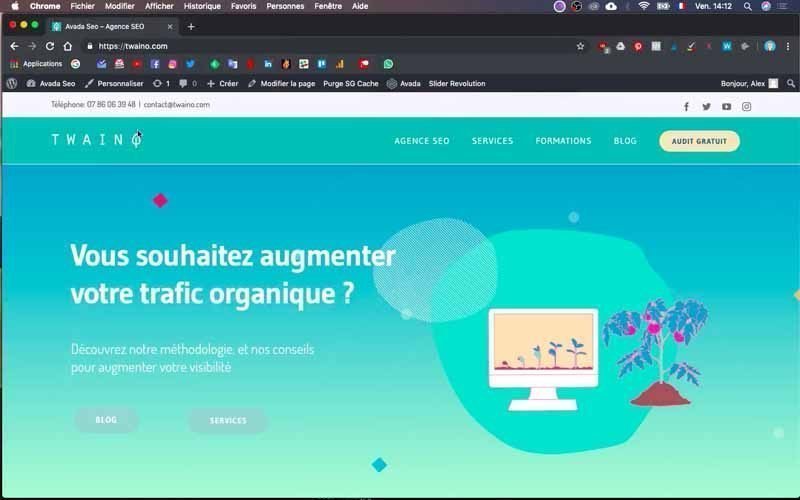
It’s called “WordPress Starter” and since I don’t like the look of it, I’ll just uninstall this plugin. With that, let’s go!
1) Log into your website’s dashboard
To remove plugins, you must first access your website’s dashboard.
To do this, fill in the entry ” …./wp-admin ” at the URL of your website in your browser and launch, mine does ” https://twaino.com/wp-admin “.

On the connection interface that appears, provide your credentials and validate to access the WordPress console.
2) Go to the installed extensions
To find all the extensions you have installed on your website, click on the “Extensions” section located on the left sidebar of your dashboard.
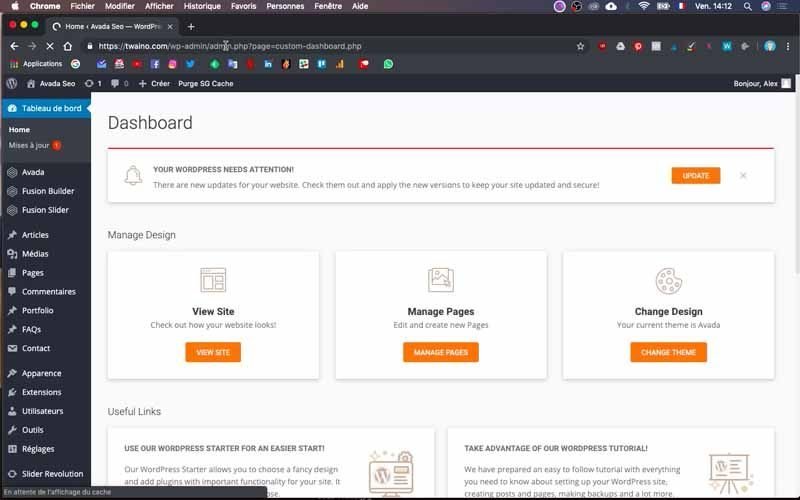
Then click on “Installed extensions” which will take you to the page where you will find all the plugins that are installed.
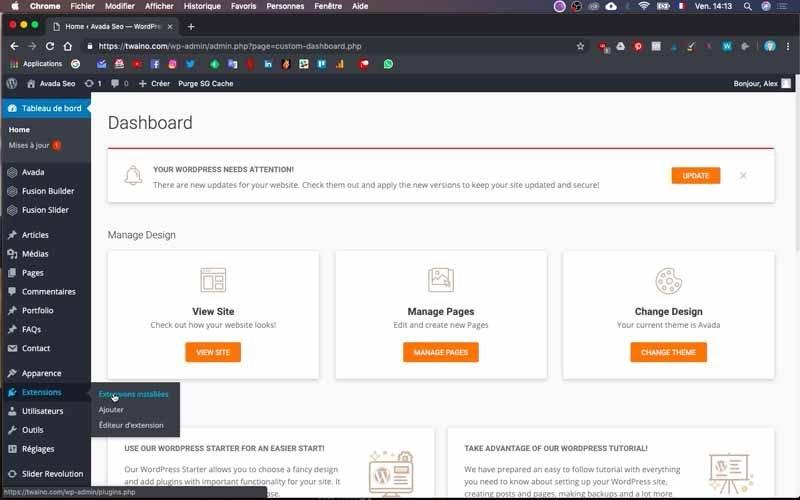
This interface allows you to manage your add-ons including:
- Updating them;
- By deleting them;
- By deactivating or activating them.
3) Deactivate the plugin
Before deleting your plugin, you must go through thedeactivation step. Indeed, it happens sometimes that there are some kind of conflicts between some extensions and instead of deleting them each time, it may be more interesting to deactivate them.
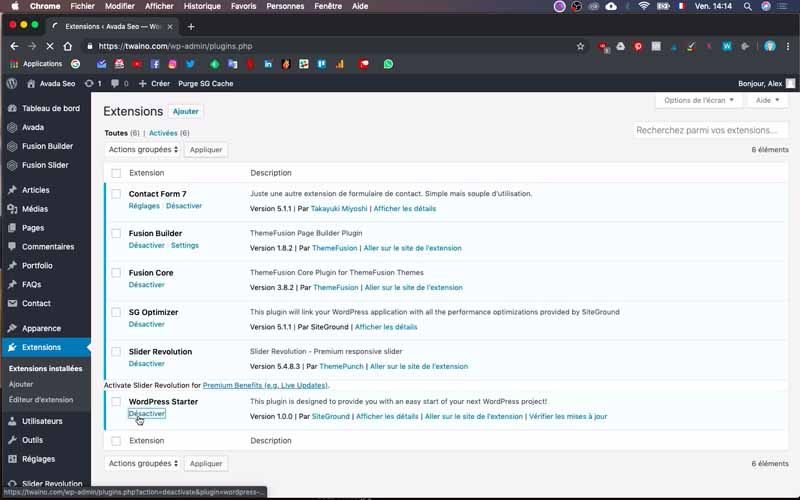
To this extent, I suggest you deactivate one after the other in order to detect exactly where there are problems or bugs.
To disable the plugin, simply click on the “Disable” option located just below the extension name.
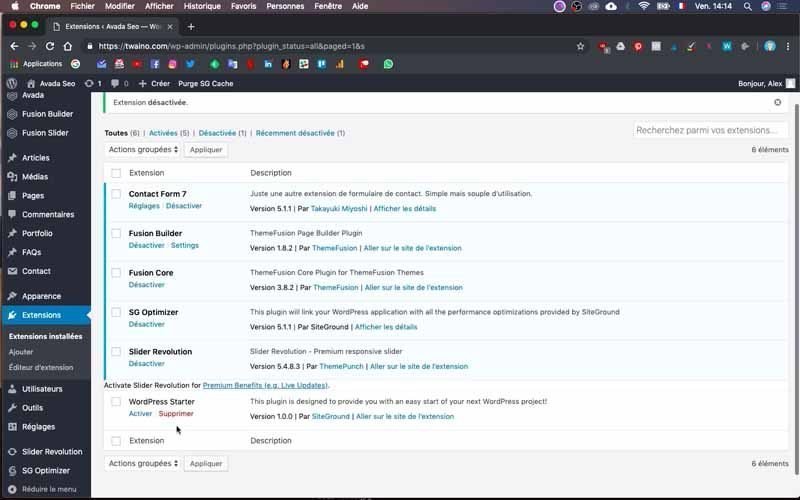
Once the plugin is deactivated, you will have two other options instead of the “Deactivate” option:
- Activate: Which allows you to reactivate it;
- Delete: which allows you to delete it.

4) Delete the plugin
At my level, it’s the “WordPress Starter” plugin that I want to delete.
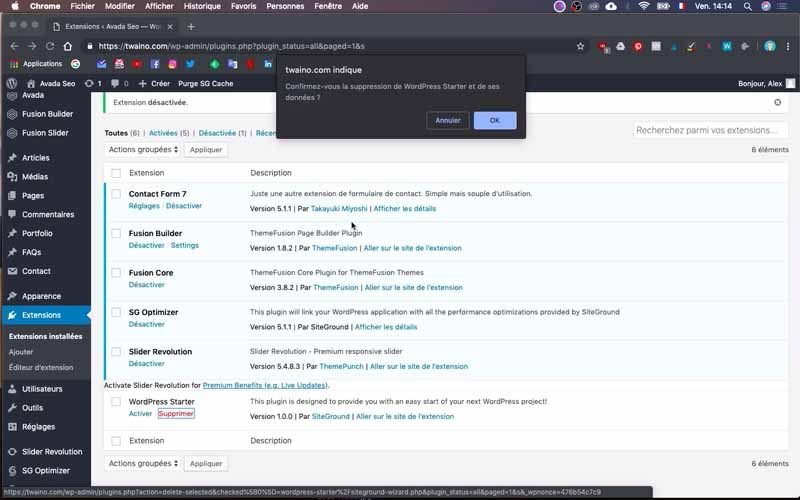
So click on the “Delete” option that has just appeared and then confirm the deletion by selecting “Ok” in the dialog box that appears.
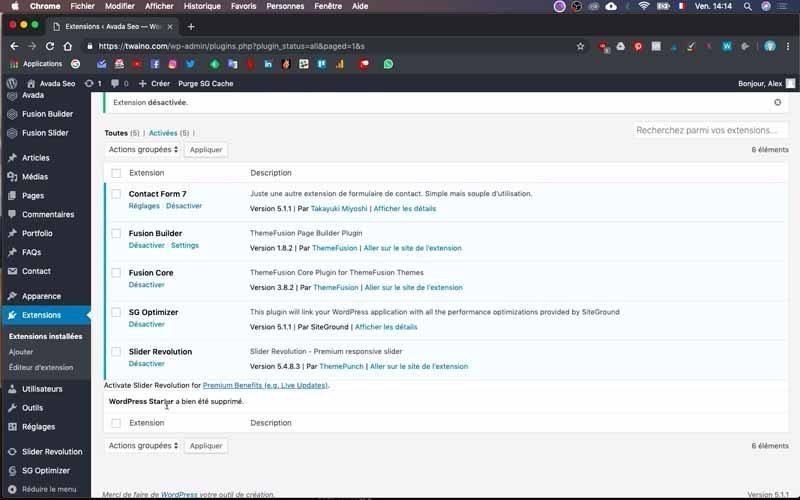
You get a confirmation message and at my level, I have: ” WordPress Starter has been deleted “.

And that’s it! You have just uninstalled the useless or obsolete plugins from your website.
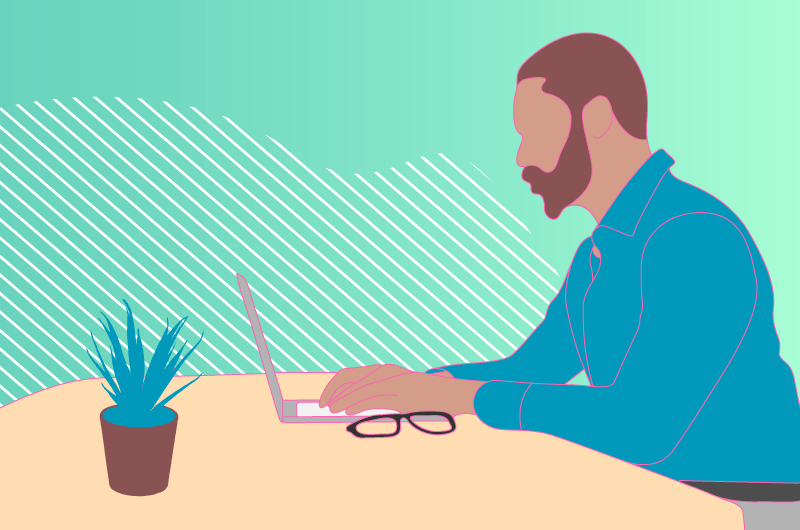
Conclusion
After the creation of your website, you can add a lot of features thanks to the plugins. But even if there is no limit to the number of plugins you can install, I suggest you only make use only the most relevant ones. Especially since a large number of plugins is difficult to manage and you risk having real problems like security holes or compatibility issues that can sometimes prevent your website from working. To this extent, you must take care to choose well all the plugins that you use and to proceed to the deletion of those that are not relevant.



