With my years of experience in website creation, I have been able to test hundreds of plugins and have found that:
- There are excellent plugins that are completely free, but also bad;
- There are great premium plugins, but also some that disappoint.
According to the official WordPress directory, there are over 54,000 WordPress plugins that are currently active. More are developed every day by WordPress designers and developers around the world.
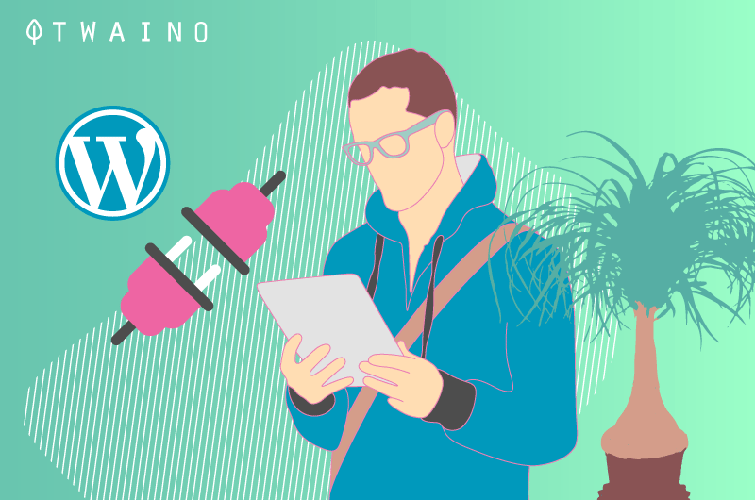
Especially since WordPress is open source code, anyone can create and sell a plugin or make it available for free.
With so many options, choosing the best plugins for your WordPress site can be difficult.
Here’s an overview of 80 WordPress plugins organized into 20 categories to perform a variety of essential functions on just about any WordPress site.
Chapter 1: What is a WordPress plugin and how to choose them?
Let’s immediately see the definition of what a plugin is and talk a bit about each WordPress plugin ranking category.
1.1. What is a WordPress Plugin?
Plugins are pieces of code or real programs that interact with WordPress to extend its functionality.
You probably use a smartphone, what do you do when you want to add other features?
You will probably download and install an application such as:
- La boussole;
- Calculators;
- Games ;
- Spreadsheets;
- Etc.
A plugin for WordPress is like an application for your smartphone.
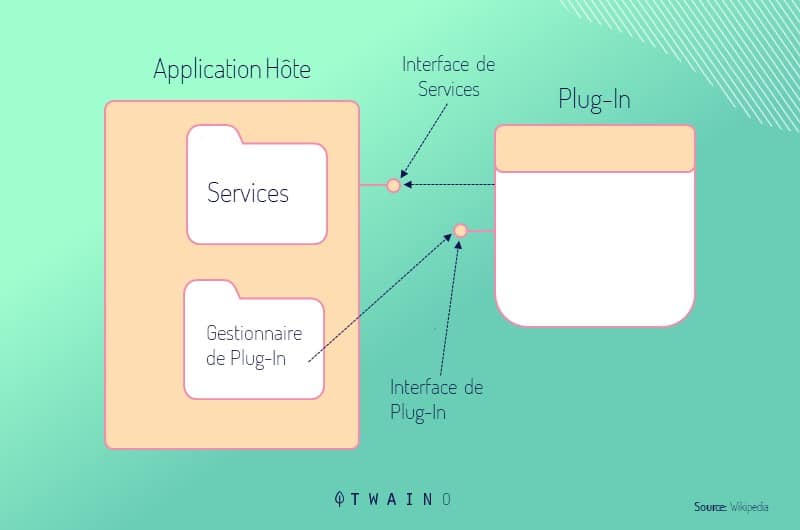
WordPress plugins each have their specificity. For example, some allow you to generate social shares, or even transform your website into e-commerce.
Adding new functionality to a website can be expensive, especially if the required functionality is complex. Or if you have hired a team of web developers.
You can easily deduce that knowing how to choose and use WordPress plugins to improve and enhance your site is a determining factor for your growth on the web.
1.2. How to choose a WordPress plugin?
The success of WordPress is also linked to the flexibility and the ability to extend its functionality thanks to the thousands of plugins available. But how to choose the best WordPress plugins?
For a choice without regret, I suggest you follow these tips:
1.2.1. What does the plugin do?
The first criterion in choosing plugins is given by the features you want to implement on the WordPress site.
Each plugin added involves additional work on the part of the system and the site administrator.
To do this, you must be aware of the information on the plugin in question.
The list of plugins available both on the backend and in the Plugins section of WordPress.org shows us an overview of the most significant information:
- The title;
- A brief description;
- The developer’s name and link;
- The number of reviews and average ratings;
- The number of downloads;
- The date of the last update;
- Compatibility with the latest version of WordPress.
Already from this data you can get an idea of which plugins to choose or not. However, here are some useful points to focus on.
1.2.2. The elements that can guarantee the quality of the plugin
1.2.2.1. The popularity of the plugin
A first criterion is given by the popularity of the plugin in terms of number of downloads, but also opinions and positive votes.
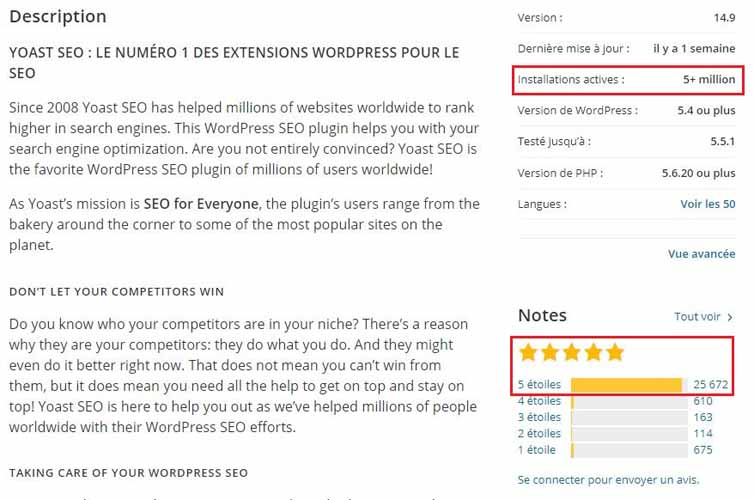
This does not mean that a plugin that has not been downloaded much cannot be of quality.
For example, it can be the case where the plugin performs a function requested only by a few users or a plugin developed recently and therefore has not yet gained popularity.
1.2.2.2. Compatibility
A second very important parameter is compatibility with the latest versions of WordPress guaranteed by frequent updates.
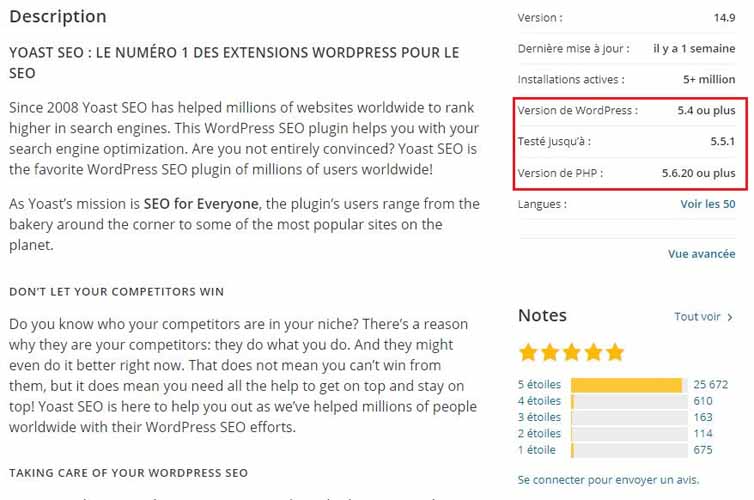
Plugins that are only compatible with older versions of WordPress are absolutely excluded.
On the contrary, the presence of a plugin compatible with the latest version of WordPress and which is recently updated can be an indicator of a developer attentive to the maintenance and development of the plugin.
It is also an important element for the security aspects of the site.
1.2.2.3. The age of the plugin
The age of a plugin can be another parameter to consider when choosing.
A plugin developed for years can be synonymous with solid development and make it reasonable to assume that this development will continue in the years to come.
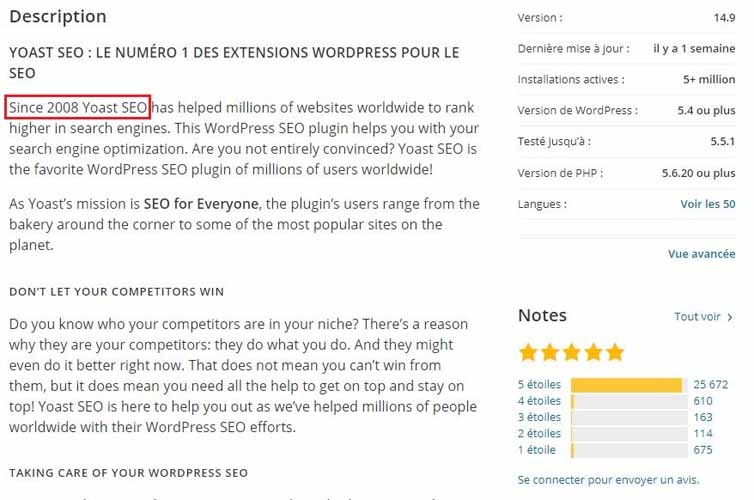
1.2.2.4. Guaranteed support
Another element to consider is the presence of guaranteed support from the developers, in the form of a forum or a help desk, as well as rich documentation
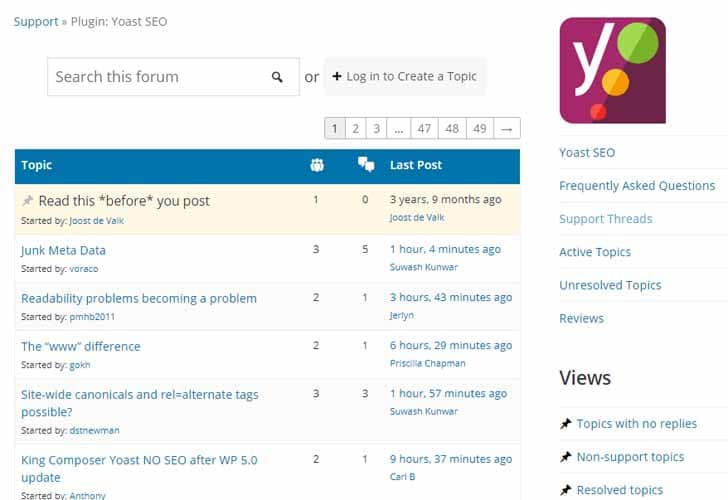
This is an important element especially when you plan to subscribe to the premium service. So, at the slightest problem, you are sure to be satisfied.
You now know how to choose your plugins, let’s go to our selection.
Chapter 2: The 80 best WordPress plugins classified by category
Plugin installation can cause malfunctions in WordPress and sometimes lead to a complete shutdown of the website.
That’s why before installing WordPress plugins, make sure you have a backup copy of your site!
It would be impossible to predict the compatibility of each plugin with all the others or with all existing themes. Not being able to know which plugins or themes you have already installed, I cannot guarantee 100% that everything is going well.
But just make a backup so that you can restore the website in case something serious goes wrong.
I also advise you not to install several plugins at the same time. In the event of a problem, it will be easier to identify the responsible plugin.
Here are the best plugins to have:
2.1. WordPress plugin for SEO management
The first section of this guide on the best WordPress plugins is about SEO plugins. Proper SEO is essential to launch a blog or website. It would therefore be reassuring to use one of the tools below.
2.1.1. Yoast SEO-WordPress Extension
It’s impossible to start talking about WordPress SEO plugins without mentioning Yoast SEO. It is actually the most popular WordPress plugin in this category.
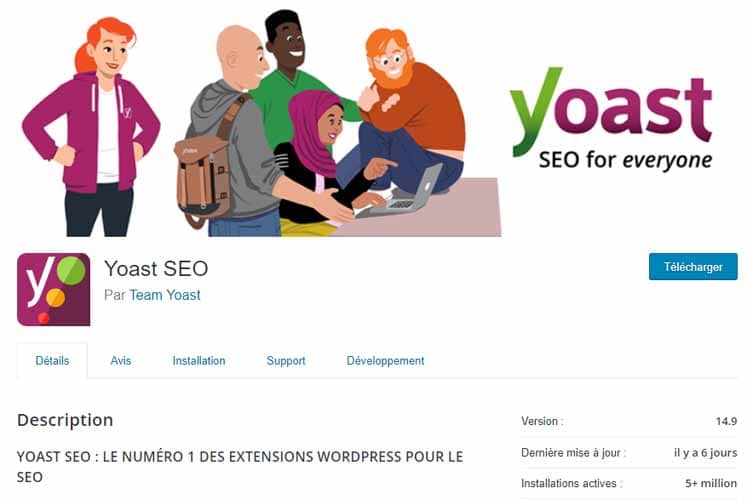
This plugin has many functions both in terms of managing the SEO aspects of the site and in terms of suggestions relating to content optimization.
The plugin is available in both free and paid version. It is free to download from the official WordPress repository like most plugins, and in a premium version for $89.
One of the features that set Yoast SEO apart is the ability to get immediate visual feedback on how much content is optimized for a keyword.
In fact, the plugins automatically provide suggestions to improve the optimization of the article or page you write.
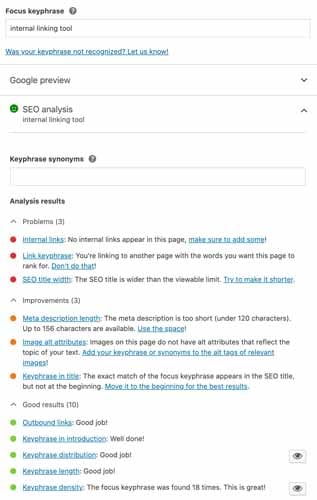
Moreover, Yoast SEO also provides tips to improve text readability. For example, he may suggest that you increase the length of the text, or that you not use too many passives in verb forms and avoid excessively long paragraphs.
Yoast SEO lets you set and track the keyword phrase you optimized the post for and lets you view the internal link count of each post.
A feature that I find very useful on Yoast SEO is the sufficient editor for Title tags and Meta Descriptions.
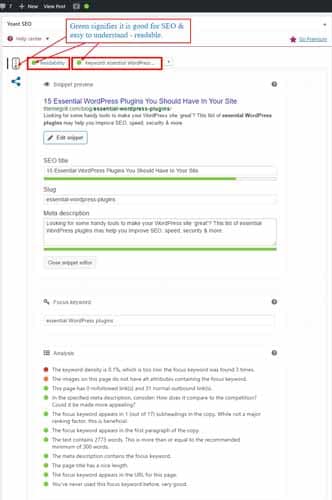
Source : Themegrill
2.1.2. All In One SEO Pack
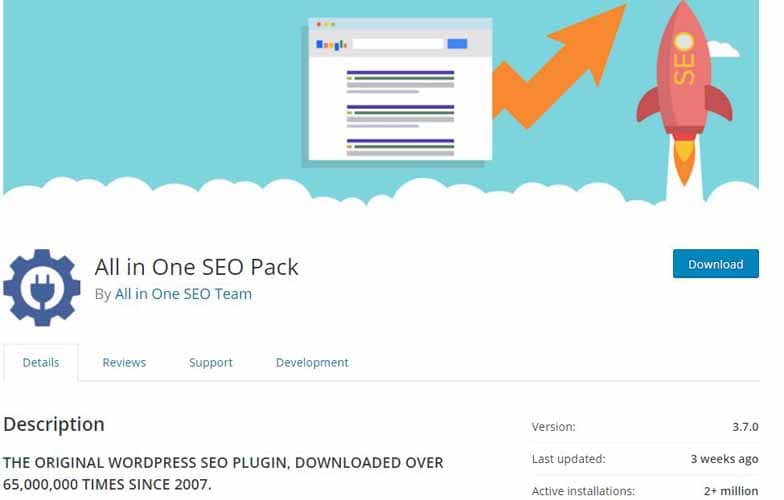
All In One SEO offers many possibilities to define the different aspects of the site in a granular way. For example, you can configure the image to be used by default in Open Graph tags (used for social sharing).
Most plugins use the articles featured image, but with All In One SEO you can set other criteria.
One feature of All In One SEO that I like is the one that lets you insert additional URLs into the site’s XML sitemap. As for pages that are not managed with WordPress.
All In One SEO Pack also integrates the possibility to connect your site and Google Analytics, thus avoiding the installation of an additional plugin for this function.
This plugin is also available in free and paid version. Like Yoast SEO, even in the free version of All In one SEO, there are often messages prompting you to purchase the paid version.
Among the main features that distinguish the free version from the Pro version are:
- Advanced support for WooCommerce;
- Features dedicated to video SEO optimization, including XML sitemap generation for videos;
- Ability to manage SEO settings for categories, tags, and custom taxonomies.
- Etc.
Unlike some plugins, with All In One SEO Pack:
- It is possible to activate the different features individually. This simplifies the use of the plugin and avoids the overhead generated by unused functions.
- Every feature of the plugin is well documented and by clicking on an icon you can understand what it is for.
- The plugin allows you to manage many settings in a granular way. This can be an advantage for more experienced users, but the risk is confusing others.
2.1.3. RankMath
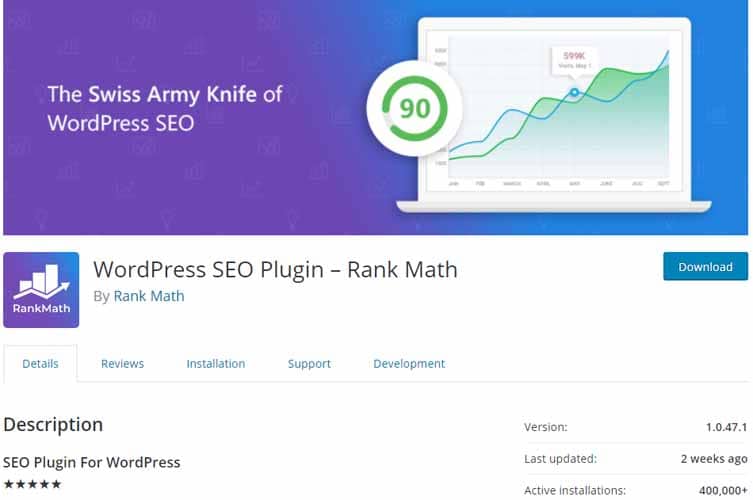
Even though it is still a fairly new plugin compared to the old ones already mentioned in this article, Rank Math is growing very fast. This is mainly due to two factors.
The Price, since the plugin is free. But above all, this plugin offers an incredible number of features that are often only found in the paid versions of competing plugins.
Once activated, the plugin asks you to create a free Rank Math account, although you can skip this step.
However, creating an account allows you to take advantage of certain features such as Google suggestions and the ability to use up to 5 keywords to optimize content.
From the first installation, Rank Math also allows you to import settings from other SEO plugins used previously, like Yoast SEO.
Still in the initial setup phase, it also lets you set the site type and upload a default image that Google can use as a logo.
The plugin has a handy wizard that will be appreciated by people who have less experience with both installing and using an SEO plugin for WordPress.
Some of the standard features provided by Rank Math include:
- Automatic XML sitemap generation;
- Manage redirects;
- 404 error monitoring;
- Abilityto configure structured data.
In the configuration section, the settings are presented and organized quite clearly and cleanly.
2.1.4. The SEO Framework
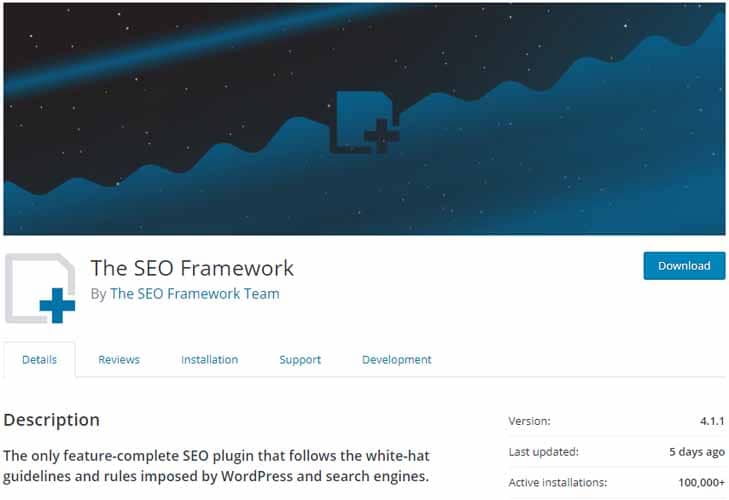
Among the best, the SEO Framework certainly cannot be missing. It is a really complete plugin to manage your websites.
In fact, it will be possible to install it and make it work almost “automatically” without the need for further interventions.
Here are some of the features of The SEO Framework:
- Allows complete and automated management of titles and meta descriptions;
- It allows to manage the Open Graph protocol;
- It gives the possibility to manage the different URLs;
- It gives the possibility to create excellent content sitemaps;
- It allows a perfect integration of the content of the site even with the main social networks in a simple way.
If you use SEO By Yoast, you don’t need it because this feature is included.
2.2. WordPress plugin to improve site speed
Now let’s see the best tools to improve the speed and overall performance of your website.
A fast site allows, in fact, to retain more users, to increase conversions. It also helps to have a better positioning on search engines.
2.2.1. WP Super Cache
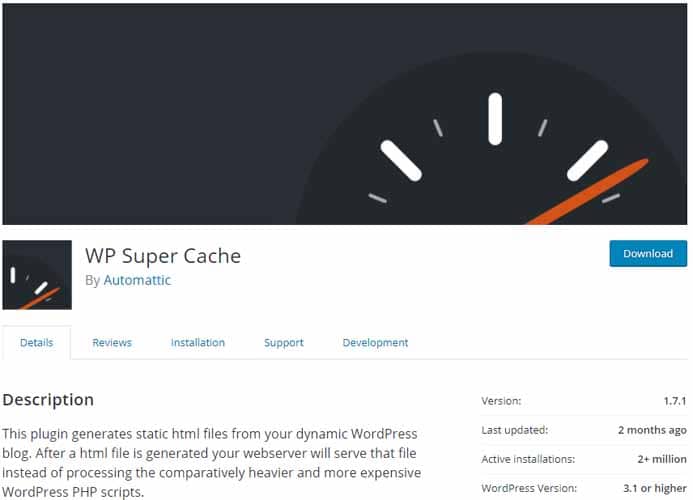
With a rating of nearly five stars, WP Super Cache is one of the best options when it comes to website optimization.
Also, with over a million downloads, people love the variety of features offered by this plugin.
WP Super Cache can help improve the loading speed of your website and can be installed alongside automatic optimization.
A caching plugin like WP Super Cache saves your site pages and makes them faster, without having to load all the WordPress scripts.
The difference is immediately seen if you test the speed with a tool like GT Metrix. In short, it increases the loading speed, especially during times of high traffic and/or when your web server is slow.
This plugin converts dynamic PHP codes, which are difficult for servers to read, into static HTML files. And the best part is that your site visitors won’t notice any difference even when traffic to your website is high.
WP Super Cache requires little to no setup, making it perfect for beginners.
If you’re not used to the technical side of caching, you can just activate the plugin and let it do its job.
2.2.2 W3 Total Cache
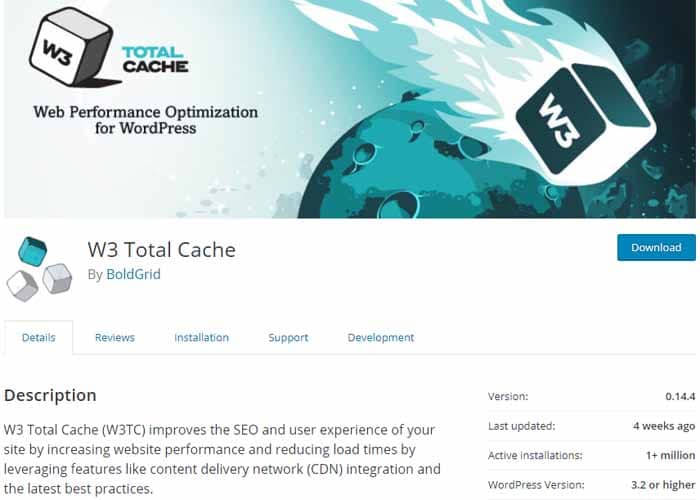
W3 Total Cache is a great alternative to WP Super Cache, with several useful features.
Use W3 Total Cache to manage a site’s cache. W3 Total Cache simply allows you to create this cache automatically for your WordPress site.
It helps to know the current load time of your site. This way you can compare the speed after installing the plugin. This site speed will have a profound impact on your site’s SEO.
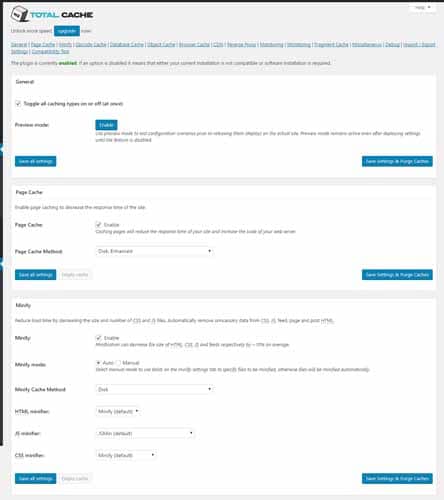
Source : Themegrill
You will realize how much time can be saved by exploiting a site’s cache.
2.2.3. Auto Optimize
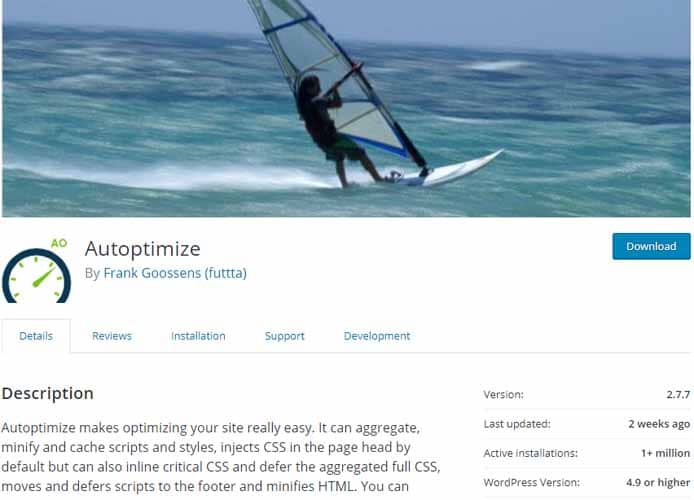
Auto Optimize is one of the best plugins for:
- Improving web loading speeds;
- Optimize your database;
- Empty the cache ;
- Add the scripts;
- Etc.
In fact, automatic optimization can reduce the loading time of your sites by up to 30%, which is huge. Because the longer it takes to load your site, the more likely it is that someone will leave it.
This has been proven time and time again in numerous studies:
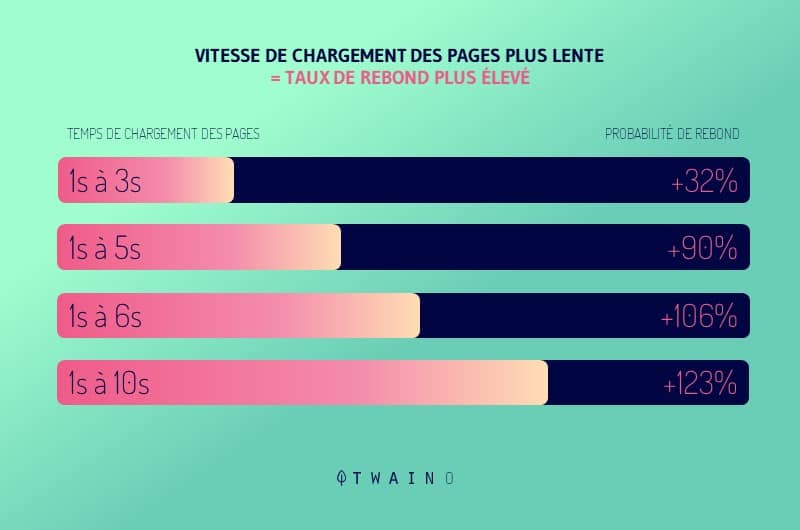
This plugin is also free and easy to use. So you can rest easy knowing that you don’t need advanced web optimization knowledge to put it to good use.
A very useful tool to clean your database. For example, permanently deleting trashed comments and old post revisions.
2.2.4. WP-DBManager
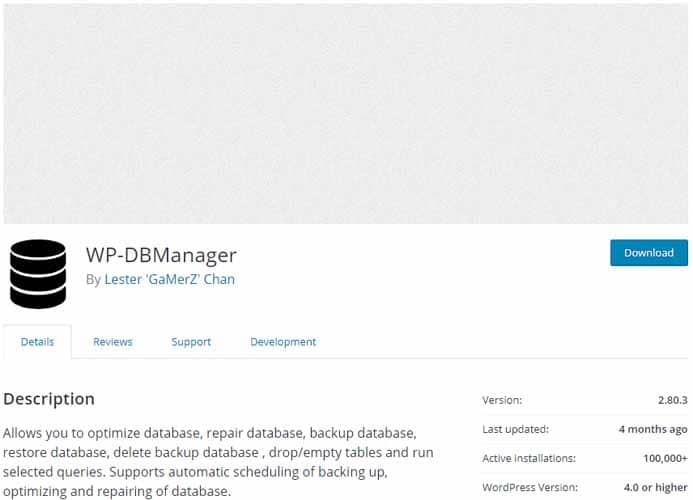
WP-DBManager can be used to:
- Clean up your database;
- Make backups;
- Restore them;
- Etc.
This is a powerful plugin for data optimization which is completely free.
The plugin automatically creates a “Database” menu on the WP desktop, which makes customization easy.
Common features are:
- View your database profile in detail;
- Database backup;
- Backup database management: You can see the total number of backups and download them;
- Database optimization;
- Repair of corrupted databases;
- Perform SQL queries.
The last feature on the list may require you to have some knowledge of MySQL. This plugin allows you to run SQL queries from your WordPress dashboard.
And why is it important? Well, there might be too many useless tables in your database, and having access to SQL allows you to manipulate the tables easily.
However, I recommend avoiding this feature if you are unfamiliar with SQL, as you could potentially corrupt your data.
2.2.5. Lazy Load by WP Rocket
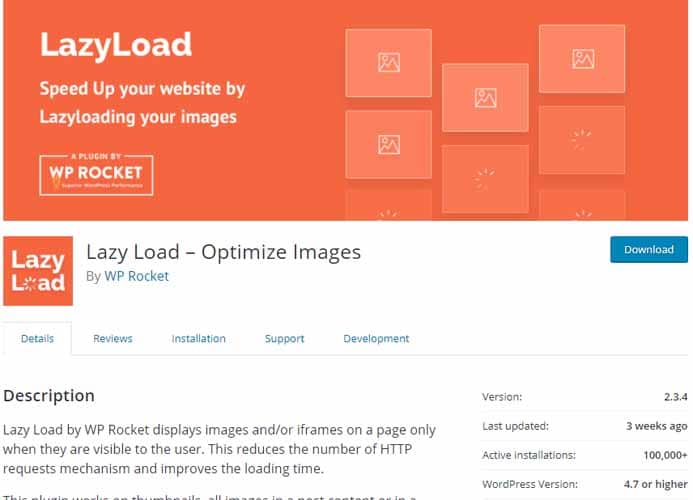
By using Lazy Load by WP Rocket, you can ensure that your page content (which is very heavy) is only loaded when it is about to be viewed by the user. This way they don’t block the display of the whole page.
How Lazy Load works is very simple:
- The web loads in the browser without downloading any images or videos;
- Via JavaScript, it detects visible content to download only images and videos that appear above the fold;
- As other elements appear and scroll, they are loaded/ This way, content is only loaded when it is really needed, thus improving the loading speed of the site.
It just works to optimize lazy loading of images, without any additional options.
The plugin loads image thumbnails and video iframes to boost page speed. The loading script is less than 10 KB and does not use any JavaScript library (jQuery).
2.3. WordPress plugin for site maintenance
Let’s continue with the best WordPress plugins to get your site up and running. Sometimes you will need to work on your site and block user access for a few minutes, hours or days.
Here are the tools you need:
2.3.1. WP Maintenance Mode

Source : WordPress
This is one of the most popular plugins for taking your site out of service for maintenance.
You can use it to create a completely personalized screen, with a contact form, a link to social networks, a newsletter subscription form.
Registered users can access the control panel and after validation see the full site. Like Maintenance, you can also change the background image and font colors, add a countdown timer, and more.
It lets visitors know that the website is undergoing maintenance. You can use a date with a countdown to notify visitors or set a value and unit to get information.
2.3.2. Coming Soon Page & Maintenance Mode by SeedProd
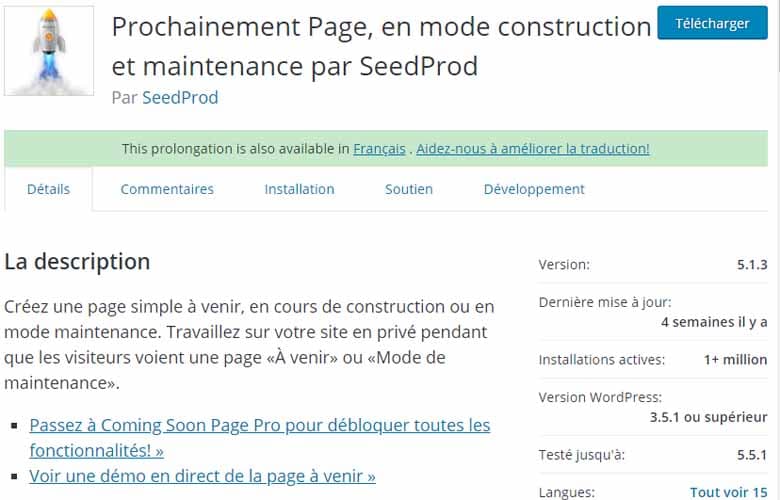
This plugin exists in free and paid version. It works with any theme and allows you to customize the maintenance page in terms of content and design.
It also includes SEO features (like a meta description) and the ability to preview the page you’re working on.
Other features of this WordPress plugin are:
- Multi site support;
- buddypress support;
- Translation ready;
- responsive design;
- Etc.
2.3.3. Minimal Coming Soon and Maintenance Mode
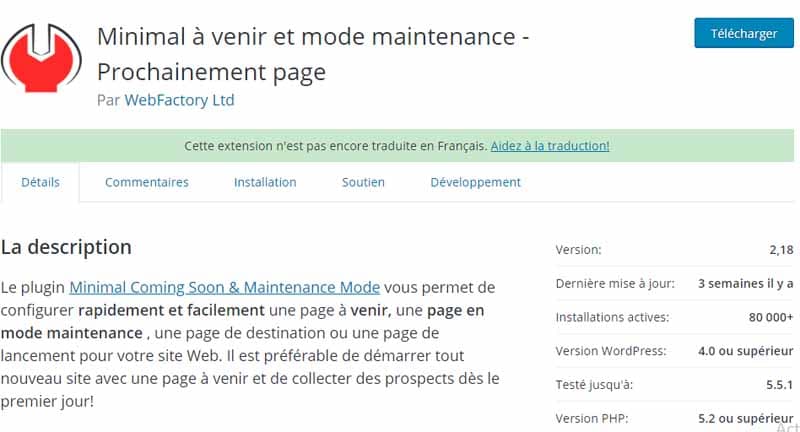
In addition to integrating with any WordPress theme, it features fully customizable graphics, even through the insertion of HTML and CSS code.
You can change the default background color or the image and fonts. Also, once you have made all the changes you want, you can preview to check if the design is right for you.
One of the main features of the plugin is undoubtedly the integration with various other tools, such as MailChimp, W3 Total Cache and Google Fonts.
2.4. WordPress plugin for navigation and usability
In this section you will find very useful plugins to improve navigation in the site and give maximum visibility to your content.
Remember that one of your goals should be to keep users on your site for as long as possible. It will also help you rank on Google.
Allowing your users to navigate easily from one content to another is therefore an aspect not to be underestimated.
2.4.1. Breadcrumb NavXT
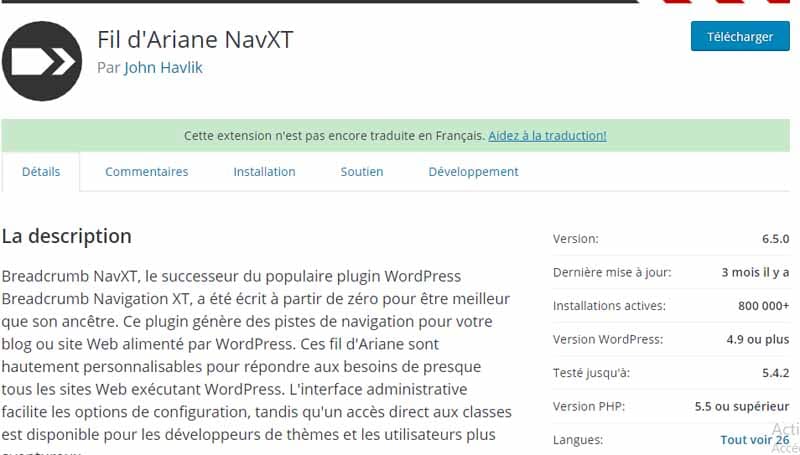
This plugin can generate navigational clues for your blog or WordPress-powered website. These breadcrumbs are highly customizable and can meet the needs of almost any website running WordPress.
The management interface facilitates configuration options so that theme developers as well as adventurous users can use direct access to classes.
2.4.2. Yet Another Related Posts Plugin (YARPP)
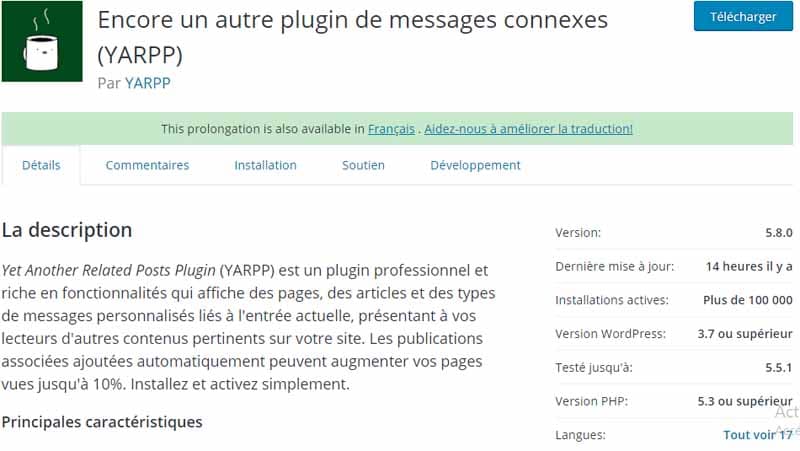
To help users stay on your site longer, show them related content at the bottom of your pages.
YARPP Basic for standard features:
- Thumbnail view or list of related content;
- Related custom posts, pages, and post types;
- Templates: The YARPP template system gives you advanced control over how your results are displayed;
- Advanced and Versatile Algorithm: Using a customizable algorithm that considers post titles, content, tags, categories, and custom taxonomies, YARPP finds related content across your entire site;
- Related Articles in Feeds: Display related articles in RSS feeds with custom display options.
This plugin requires PHP 5, MySQL 4.1 and WordPress 3.3 or higher. Check out the FAQ for answers to common questions.
Nevertheless for:
- Automatic display in your feeds: Make sure that the option “Display related publications in feeds” is checked if you want to display related publications in your RSS feeds. The “Show related posts in feeds” option can be used regardless of whether it automatically displays them on your website (and vice versa).
- Widget: Related articles can also be displayed as a widget. Go to the Appearance > Widgets options page and add the “Related Posts (YARPP)” widget. Choose to display YARPP Basic content. The widget will only display on single post (permalink) pages. The YARPP Basic widget can be used even if the “automatic display” option is disabled.
- Customized viewing through templates: YARPP allows the advanced user with knowledge of PHP to customize the display of related articles using a template mechanism.
2.4.3. List category posts
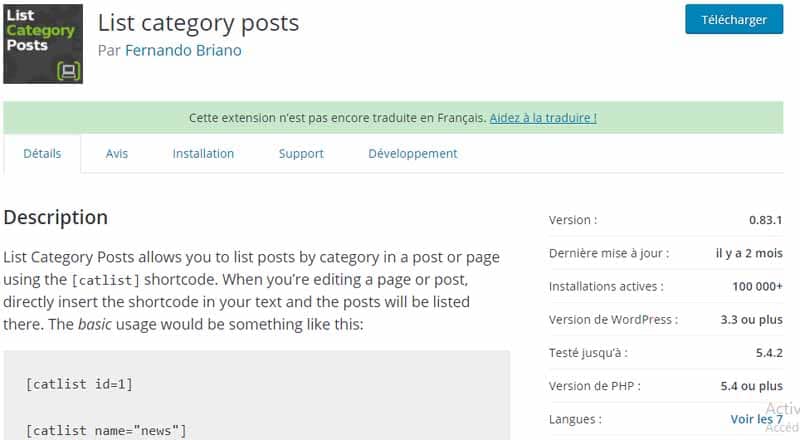
Do you want to display a list of your posts belonging to a single category? This is the tool you need.
Use List Category Posts to create lists of posts and add them to pages and posts via shortcode.
2.4.4. Thumbnails of related articles
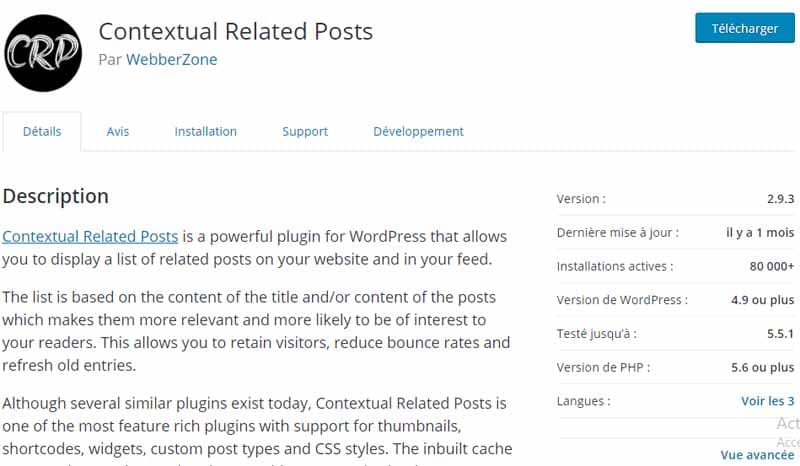
This WordPress plugin allows you to display related articles, customize their appearance and insert thumbnails for each article.
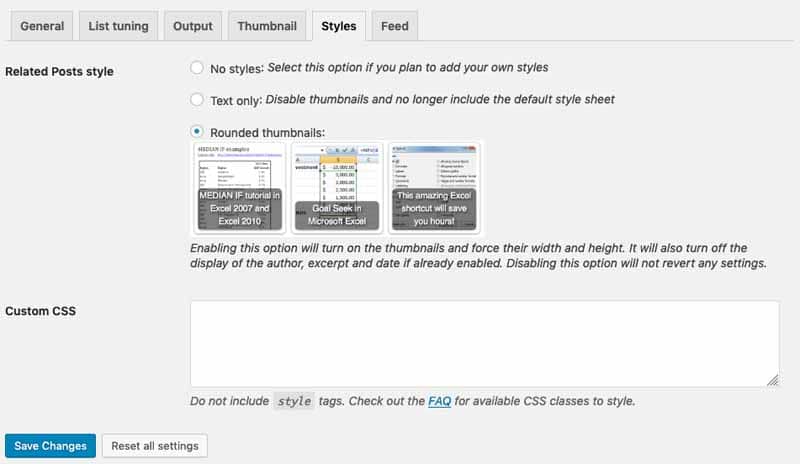
You can also use a custom field to change the thumbnail to display.
2.4.5. Uber Menu (plugin premium)
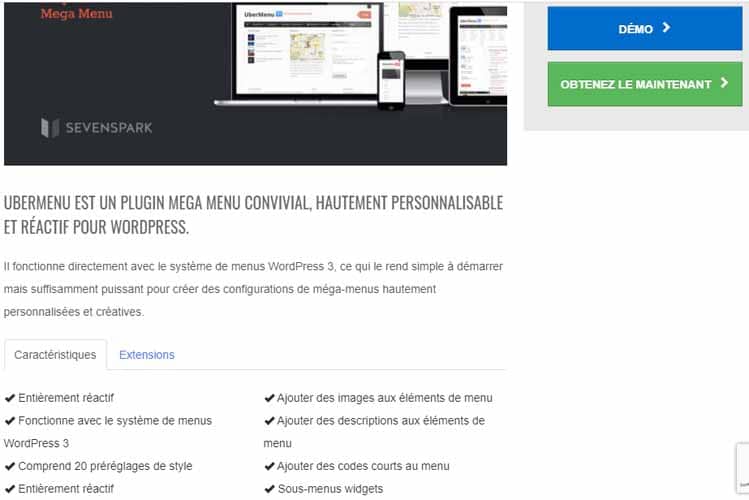
UberMenu is an easy to use menu plugin for WordPress 3.0 and above.
This is a paid plugin used to create beautiful responsive mega menus, with images, contact forms, maps, etc.
With this tool, you can fully customize your menu, including background, icons, layout, and categories. You can even add your own images to the menu subcategory.
Also, UberMenu is equipped with a smart style generator that will help you input your favorite custom CSS3 codes.
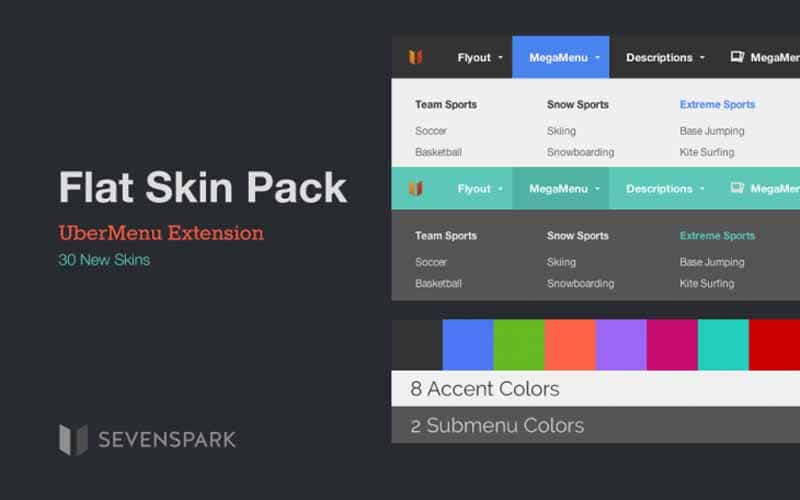
You can also use or modify any of your templates to create a unique, fully functional design. This improves the overall look of your website.
2.4.6. JetMenu (premium tool)
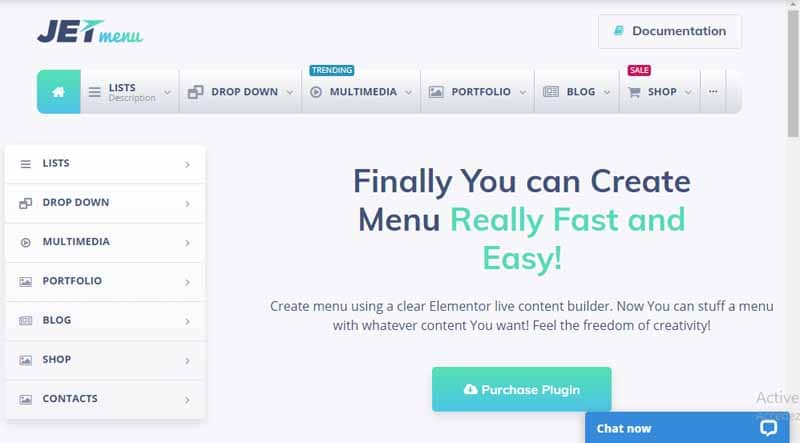
Source : templatemonster.
plugin TemplateMonster allows you to create mega menus with cascading elements with Elementor page builder, very simply and quickly.
In fact, you can add modules to the menu simply with a drag and drop, allowing you great customization.
2.5. WordPress plugin for the security of your site
The security of your WordPress site is essential. Try the tools listed in this section to protect your content from hackers and spammers.
2.5.1. Akismet
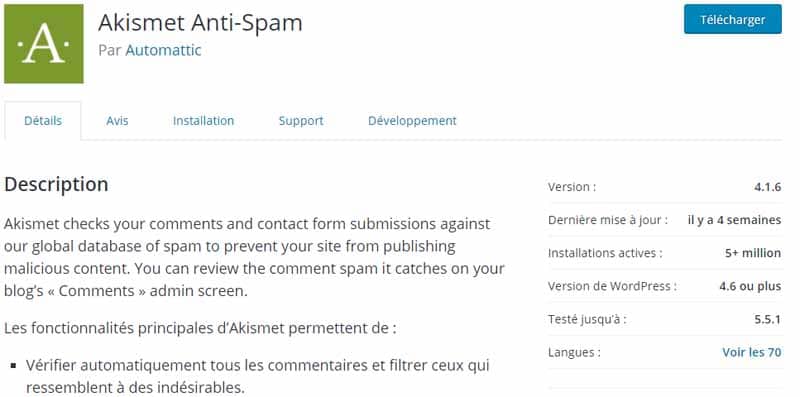
The anti-spam plugin par excellence: Install it and activate it to block unwanted comments.
This plugin is so useful that many hosting providers include it in the WordPress installation package.
2.5.2. WordFence Security
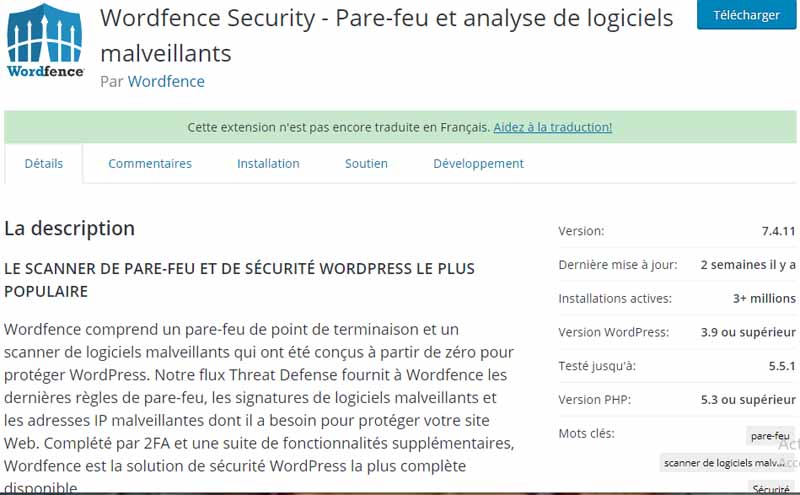
With this tool you can easily monitor the security status of your site, making it even faster (uses a caching system).
It is an antivirus with a scanning engine that, among other things, compares the files on your site with the original files in the WordPress repository. If there is any discrepancy, it helps you resolve the issue.
This firewall has a rules engine that blocks your site from the bad guys. That is, those who break the rules, whether they are people or robots.
Moreover, it incorporates a caching engine that can increase the loading speed of your website or blog between 30 and 50 times.
2.5.3. All In One WP Security & Firewall
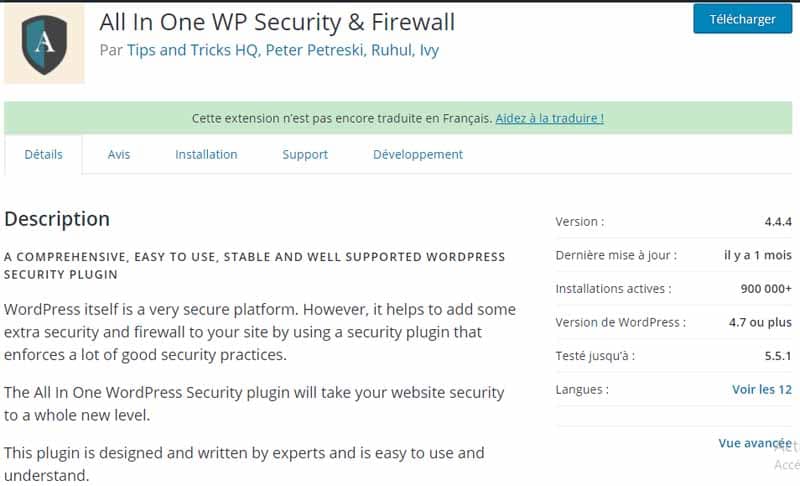
is is one of the simplest and most intuitive security plugins, which helps you protect your site on many fronts. It helps you fight against brute force attacks, which are some of the most common, as well as provide you with a firewall for your WordPress site.
All In One WP Security & Firewall also includes backup features for .htaccess, wp-config files.phpbackup and frontend protections.
It also protects the database by reversing the default “WP” prefix. Regularly scan system files to alert you to changes.
The plugin gives you a picture of your site’s situation in an easy to view way. It assigns a security score and shows you how changes in the settings of various plugins will affect.
2.5.4. Sucuri
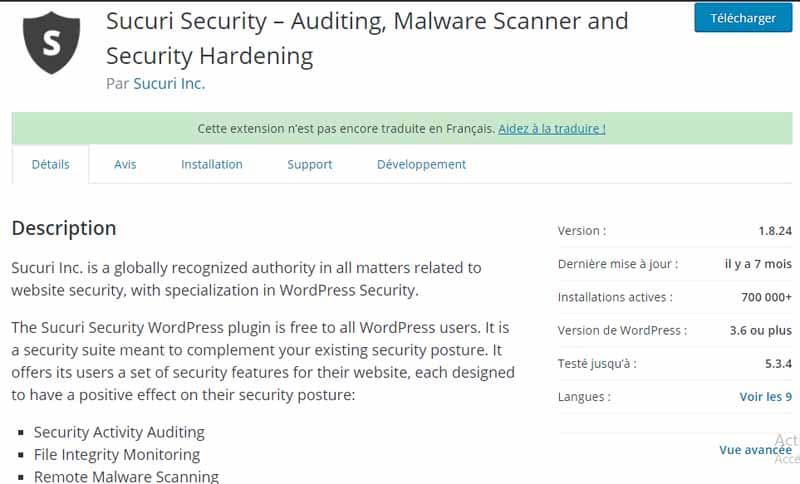
Sucuri is one of the most popular WordPress security tools. It helps you block and remove malware.
Sucuri allows you to identify areas of the site to clean up and core WordPress files that have been changed, added, or removed. These files are certainly compromised by attacks.
2.5.5. iThemes Security
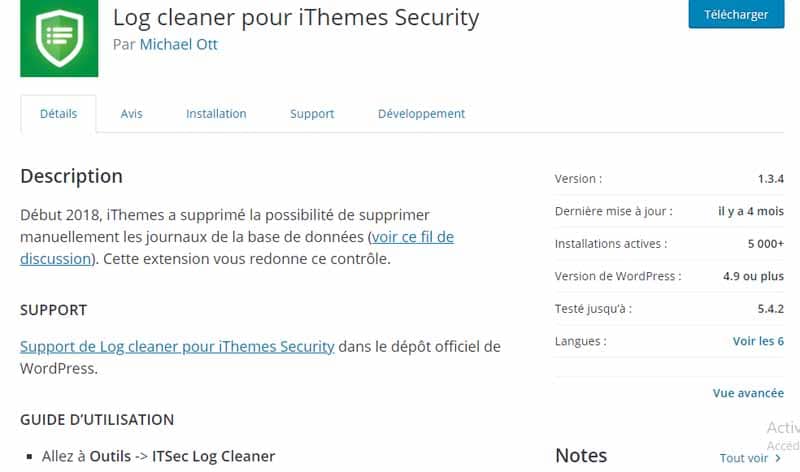
Your WordPress website needs a WordPress security policy that includes a trusted WordPress security plugin like iThemes Security Pro.
WordPress currently powers over 25% of all websites, so it has become an easy target for malicious hackers.
Make sure your WordPress website is secure and protected with iThemes Security Pro. iThemes Security Pro works to fix common WordPress security issues that you might not know existed.
By adding an extra layer of protection, iThemes Security Pro gives you peace of mind and keeps the bad guys out.
This is a plugin to secure your site with over 30 features.
2.6. WordPress plugin for management and monitoring
As you surely know, having a website requires a lot more work than just writing and publishing content.
The tools presented in this section will help you manage your site and monitor its performance in an easier and more automated way.
2.6.1. Google Analytics by MonsterInsights
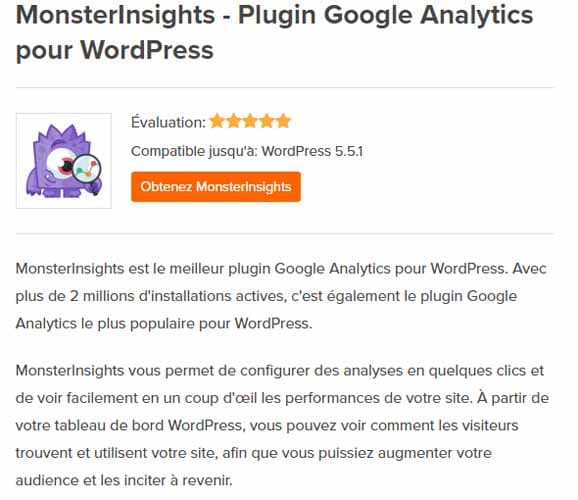
A great plugin for monitoring traffic on your site. In addition to the classic Google Analytics data, this tool has other interesting features to analyze the performance of your web space.
2.6.2. Query Monitor
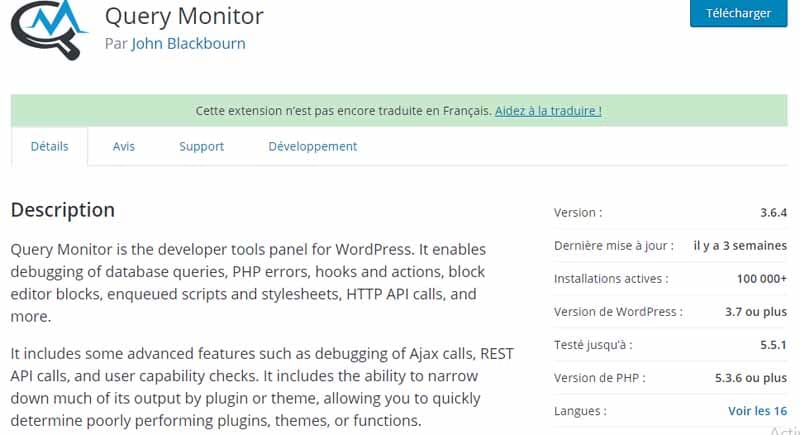
This is a very useful plugin. In fact, it allows you to monitor resource usage by individual plugins installed on your site.
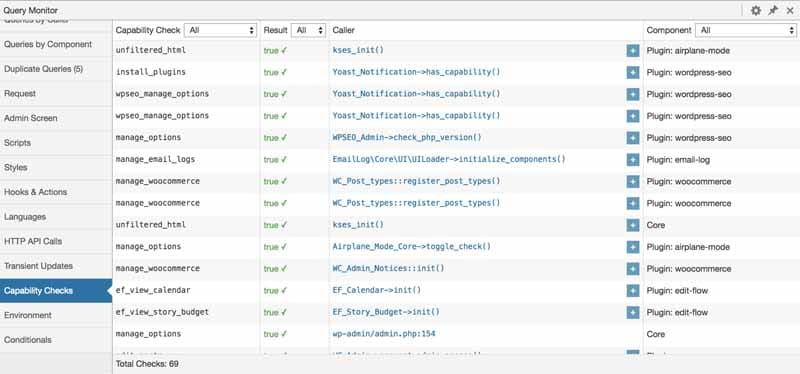
Sometimes we encounter performance problems and it is this plugin that will allow you to detect the elements that consume the most resources.
2.7. WordPress plugin to make backups
Each webmaster must make regular backups of his site (at least once every two weeks). If something goes wrong, having an up-to-date copy of all your content will get your site back in minutes.
We continue with backup tools:
2.7.1. Duplicator
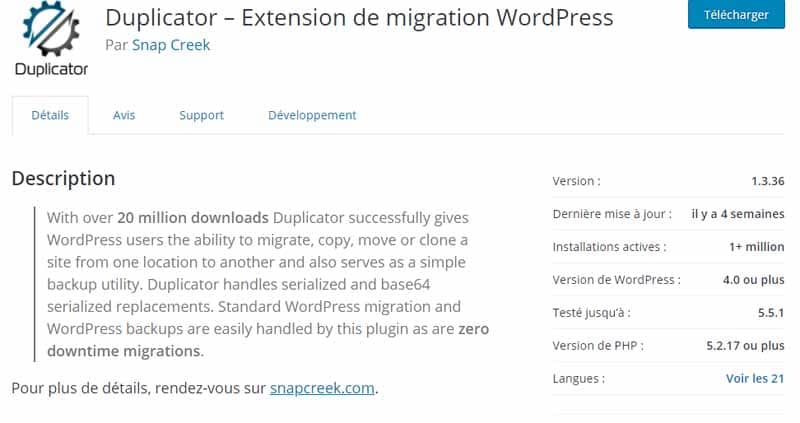
Like the plugins above, Duplicator is used to duplicate, clone, backup and transfer your site.
There are many reasons why you might need to move your WordPress site.
You may want to:
- Migrate WordPress to a new host;
- Upload your local development site to your live host;
- Create your test site.
Whatever the reason, Duplicator can help. This handy plugin exports the entire WordPress site into two simple files.
To move your site, all you have to do is upload these files to the new location and run the automatic installer.
Its ease of use is why Duplicator has earned a 4.9-star rating from over 2,600 reviews on WordPress.org.
2.7.2. BackWPup
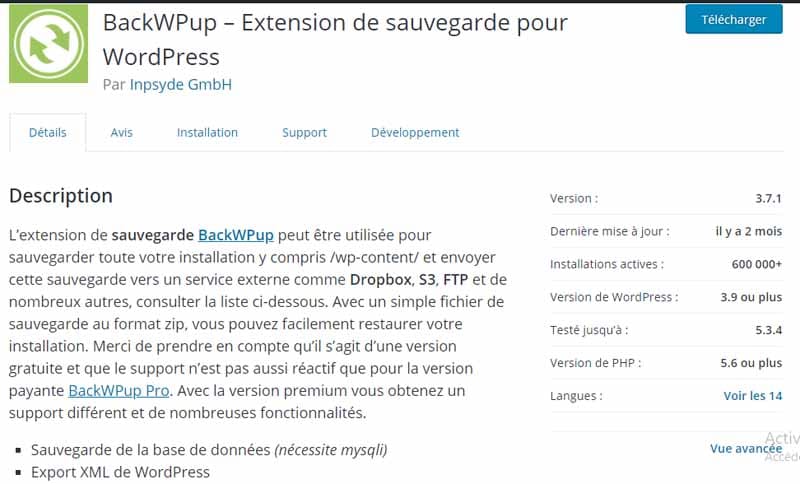
Using BackWPup, you can set up automatic backups and choose where to save them.
For example, on your server, on Dropbox, if you want to receive them by email, etc.). This plugin is also available in PRO version.
2.7.3. BackupBuddy (plugin premium)

This is a great premium tool for generating and managing backups of your WordPress site.
Indeed, it takes very little to plant your blog. This can be caused by a problem with the server, a hacker attack, or simply a mistake made while working on the site.
If you use BackupBuddy, you can restore your entire blog in minutes. This tool backs up all components of your WordPress site, not only files and posts, but also the entire SQL database.
Installing BackupBuddy is super easy. You will need to visit the plugin site and purchase the license that best suits your needs.
The main feature of BackupBuddy is precisely the scheduling of automatic backups of your site. From the plugin’s configuration page, you can set backup frequency, content to save, and more.
You can save your site backup to Dropbox, Amazon S3, Rackspace Cloud, FTP server or receive the files by email.
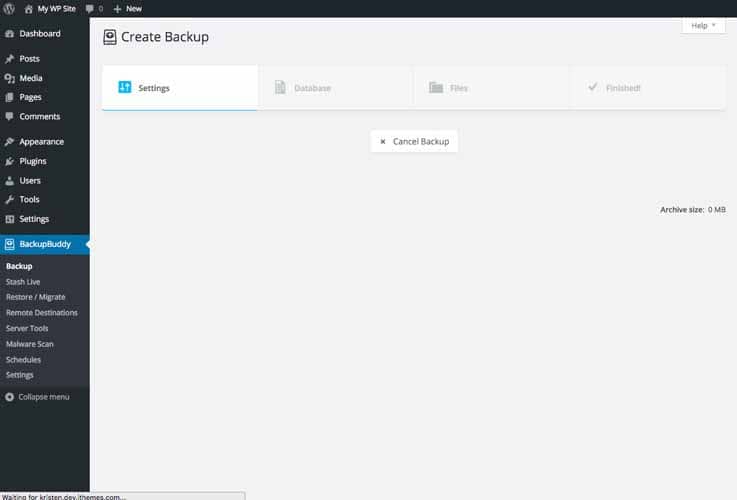
It is advisable to schedule a weekly backup of the database, while a monthly backup for the entire site.
If you need to, you can later restore both individual content and your entire site.
Once the purchase is complete, enter your access data to log in to the members area of iThemes, the developers of the plugin. From your personal page, download the plugin in .zip format.
You will then need to go to your WordPress site’s dashboard, click on Plugins > Add New and upload the BackupBuddy file. Enable it and you’ll be ready to start setting it up.
2.7.4. All-in-One WP Migration
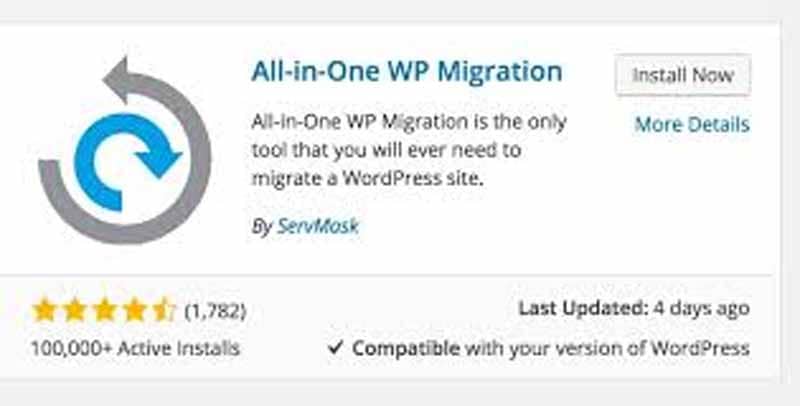
Source : webonspeed
All-In-One WP Migration lets you export your site content, including databases, media files, plugins, and themes.
You can then upload them to a different folder by simply dragging the files to the desired location in WordPress.
2.8. WordPress plugin for the WordPress back-end
offers excellent basic functionality. However, there are some very interesting plugins to make your map even more flexible: You can find the best ones in this section.
2.8.1. Advanced Custom Fields
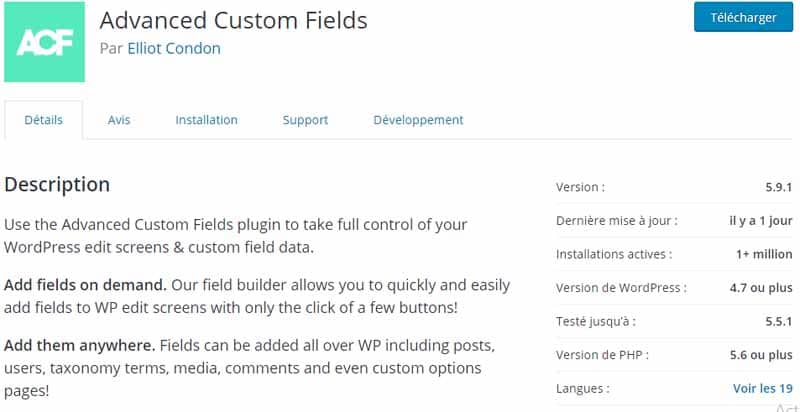
Customize your WordPress dashboard pages by inserting additional custom fields of your choice.
Custom fields contain additional information that you can enter into an article and then recall it into your site.
They consist of two elements, namely the name (or key) and the respective value. The key identifies the field and the value consists of the information we want to enter.
Once you have added a custom field in WordPress, you can recall it in another post for example, and assign it a different value.
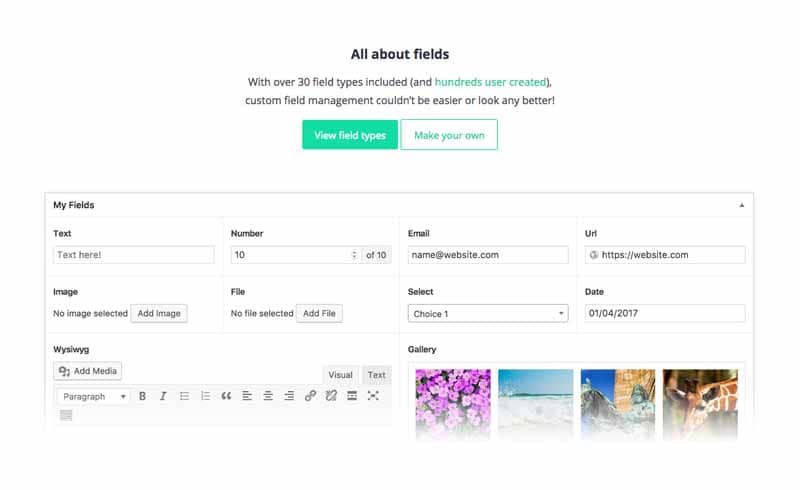
Imagine you want to add an image to your posts that is used in featured articles on the homepage.
In this case, you can add a custom field called “secondary image” and assign it the value corresponding to the path of the image.
By assigning a different value to each of your posts, you can display your posts on the homepage, linked to their “secondary images”.
Using the native WordPress system, as I mentioned at the beginning, to insert custom fields can be quite tricky. Especially if you are a beginner and have no technical knowledge.
Advanced Custom Fields installs and activates like any plugin. You can immediately start adding your custom fields in WordPress by entering the Custom Fields menu from your dashboard.
Go to “Add New”. You will immediately see that the add fields builder is very intuitive. Give it a name to identify it, then click + Add Field to configure it.
A whole host of settings will open up for you to set.
The main ones are:
- Field label: This is the name that the field will have and will be displayed on the post-edit page;
- Field name: This is the identifier of the field, so do not include spaces (use dashes if necessary)
- Field type: This can be a text field (such as a texttext, an email, a number), a particular type of content (such as an image or a file). Or a field that allows a choice (for example a checkbox or a radio button), a relationship (links, categories or tags),
- Instructions: Enter the description of how to use the field, which will appear on the edit post page;
- Mandatory: The field can be made mandatory.
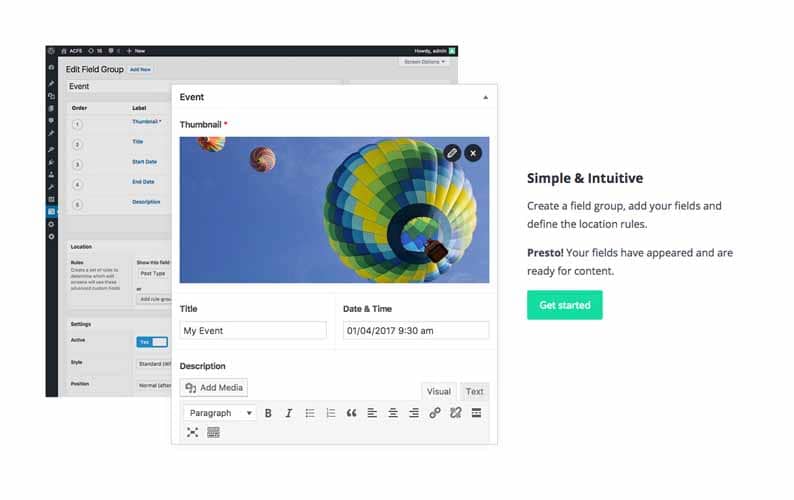
Source : WordPress
The following parameters will depend on the type of field you have chosen to insert.
To add custom fields that allow the insertion of images or files in WordPress. For example, you can set a maximum size limit or allowed formats.
For radio buttons, however, you can choose to display them horizontally or vertically.
2.8.2. JetBlocks
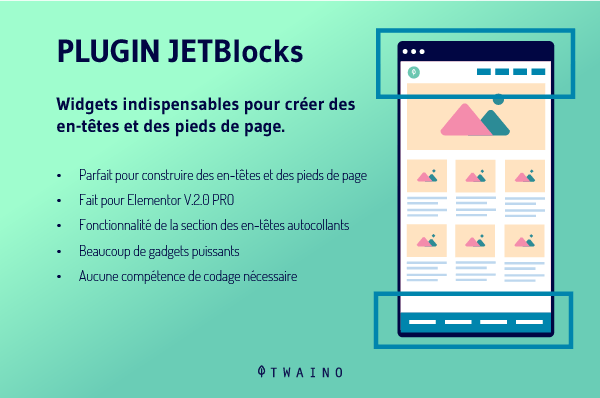
To create headers and footers and customize them easily and without knowing any code, you can also use this plugin.
Insert the site logo, login or registration forms, a navigation menu and much more in a few moments.
The function that allows you to paste the header and other sections is very interesting.
2.8.3. Custom Login Page Customizer
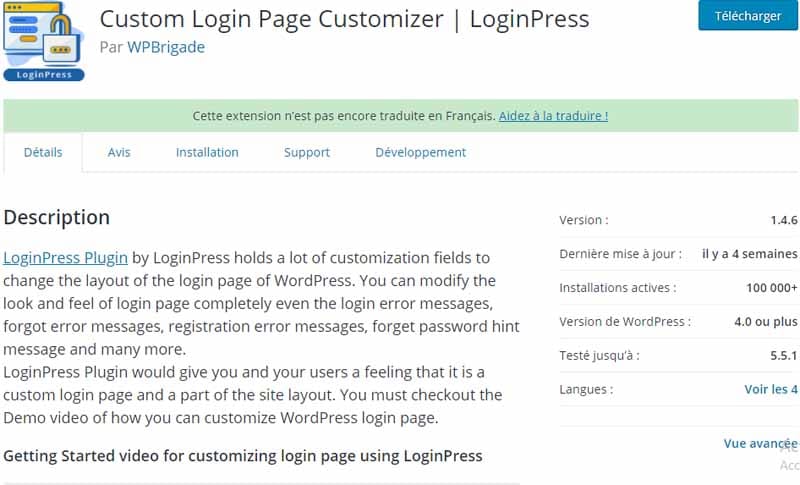
Do you want to customize the WordPress login page? Using this plugin you will be able to use your logo, background as you like, change font and more.
2.8.4. Visual Composer WP Bakery (plugin premium)
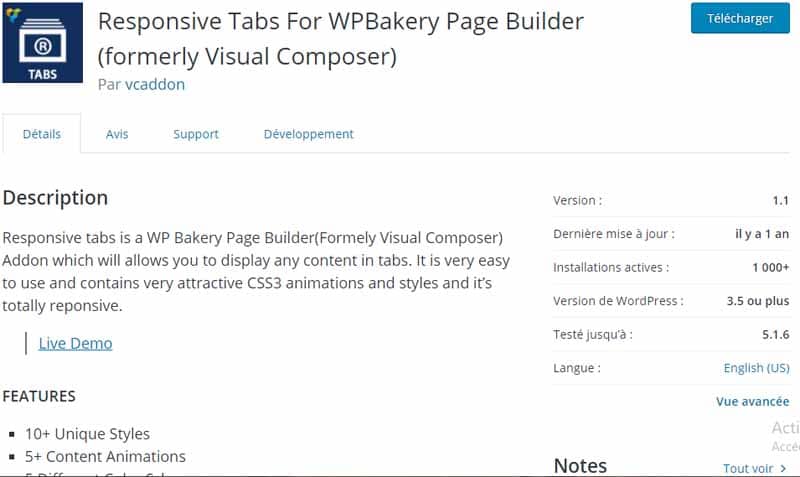
A plugin that depopulates: Once Visual Composer is activated, you can create pages and posts using drag and drop functionality.
2.9. WordPress plugin to create and manage a community
WordPress is more than just a blogging platform. Thanks to the tools that you will find in this part, you can transform your site into a forum, a platform.
You can also implement useful features to better interact with your users
2.9.1. Buddypress
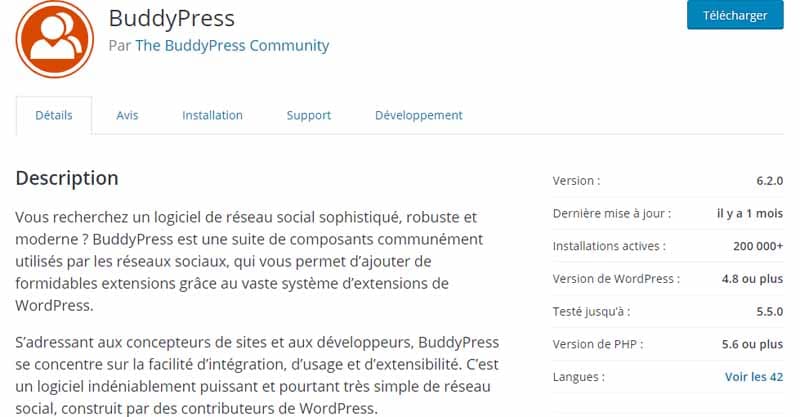
Thanks to this plugin, you can add the functionality of a real social network to your WordPress site. Here is our mini guide to BuddyPress.
Today we are talking about the best known plugin for creating forums and social networks on WordPress on the network, namely: BuddyPress.
Sometimes I get requests from users who want to implement social features within their WordPress site.
“Implementing social features” does not necessarily mean creating a social network.
Rather, it is creating a site where users can register, create and update a profile, and use it to interact with the site itself. Or with other registered users.
The most used plugin to implement this type of functionality in WordPress is BuddyPress.
It is downloaded 8.5 million times and has many features, which in turn are extended by the many plugins and extensions available.
As always, the first thing you need to do is search your dashboard for the plugin in the WordPress directory, click ‘Install’ and then ‘Activate’.
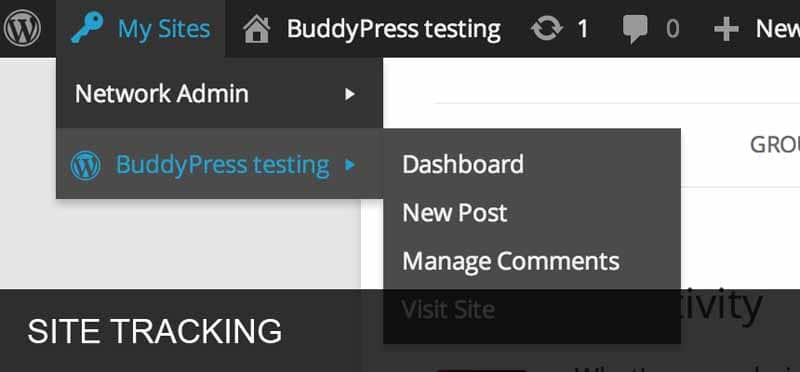
When BuddyPress is 100% operational, the first thing to do is to configure the so-called “components”. Components are BuddyPress features that you can choose to enable or disable on your site.
For BuddyPress to work properly, two components must be active.
These are called BuddyPress Core and Community Members, they are called “Most Used” and cannot be disabled.
2.9.2. Disqus Comment System
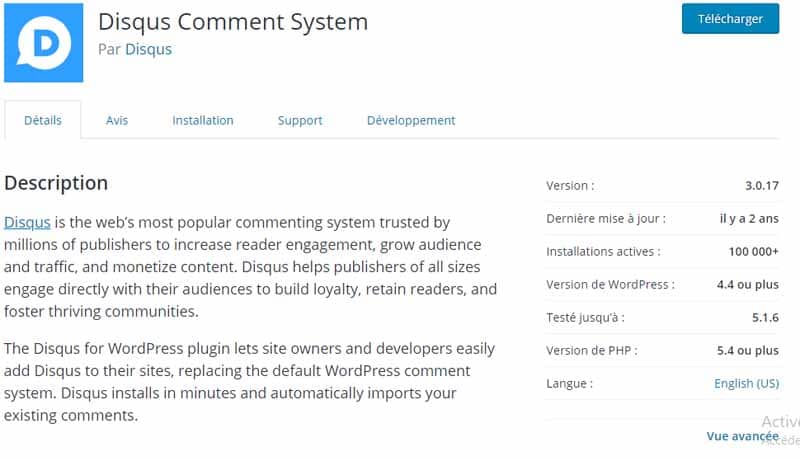
If you’re tired of the classic WordPress comment system, try Disqus, a widely used system.
Use it with caution, as it could seriously weigh down your pages.
As we said, Disqus is a tool that allows you to improve the communication experience over your old WordPress commenting platform. This attracts your visitors in a simpler and more interactive way.
At the same time, it connects websites and opinion leaders belonging to a community of approximately 700 million interlocutors.
CNN, The Telegraph and People are just a few examples of authoritative sites using Disqus.
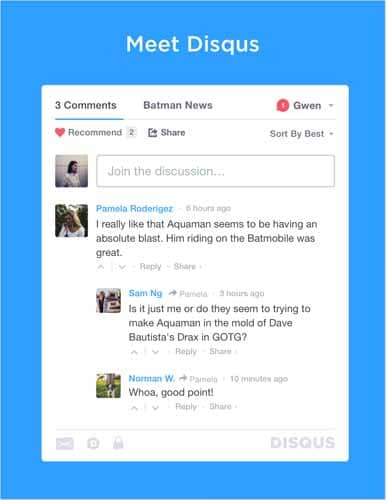
Disqus seamlessly integrates with WordPress as a plugin. While it doesn’t offer a ton of customization options from an aesthetic standpoint, it’s packed with unique and compelling features.
Firstly, Disqus uses its own API i.e. its own application programming interface and WordPress comments are SEO friendly. That is to say, better indexable by search engines.
Moreover, it supports importing existing comments on the site, syncs comments with WP database.
It allows you to view, moderate and edit all the comments you have left on the web.
Other important features are:
- Subscription and RSS options;
- The fully integrated spam filtering system.
Not to mention the automatic notifications that arrive by e-mail when someone replies to your comments and the possibility of attaching images.
2.10. Ideal WordPress Plugins for Selling Online
If you want to sell and earn online, you can use WordPress plugins to implement e-commerce functionality.
Whether you want to sell products, services, or digital files, these tools are sure to come in handy.
2.10.1. WooCommerce
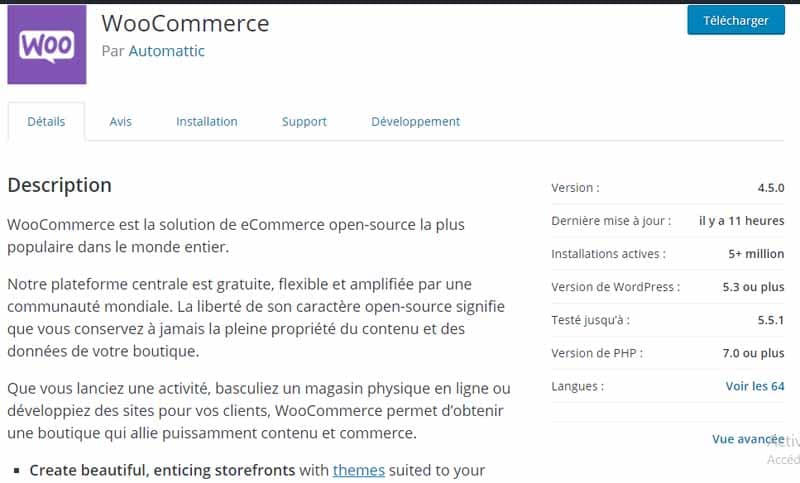
The best WordPress plugin to turn your site into a real e-commerce platform.
It also has tons of free extensions, it also lets you sell affiliate products and even manage online auctions.
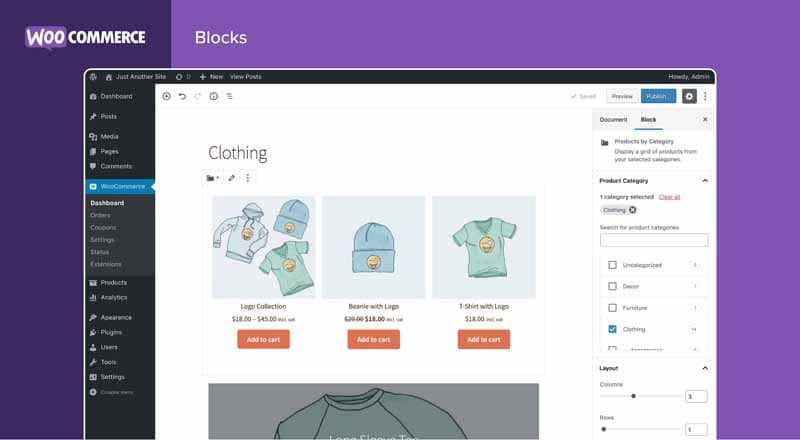
In short, it is a complete solution, which can be integrated with many other tools and rich in documentation and tutorials.
2.10.2. Easy Digital Downloads
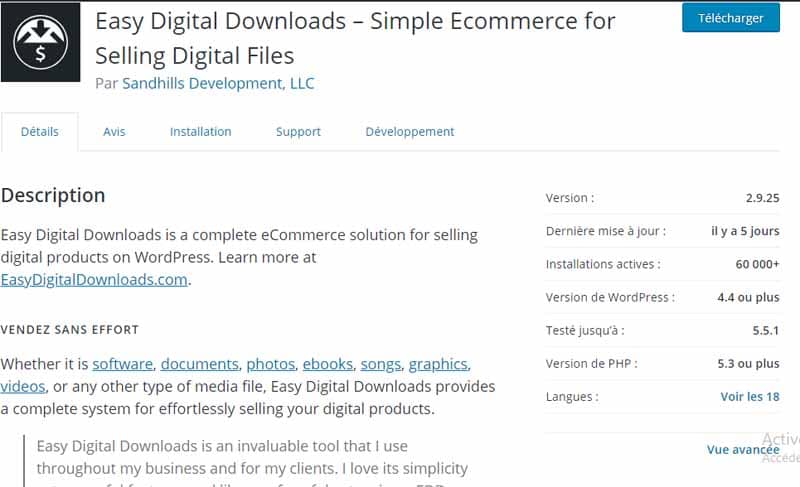
This is a tool that has become a resounding success in just a few months. This is very useful for those selling digital files.
By installing this plugin, you won’t need anything else. You can also use this plugin to sell video courses on your WordPress site.
2.11. WordPress plugin to create a landing page and an option form
To be able to earn money online, your sales pages will need to be structured in the right way.
This also applies if you want to collect the email addresses of your users using the right tools, you will be able to receive a much higher number of contacts.
Here are the best WordPress plugins for creating landing pages and opt-in forms.
2.11.1. JustLanded (premium plugin)
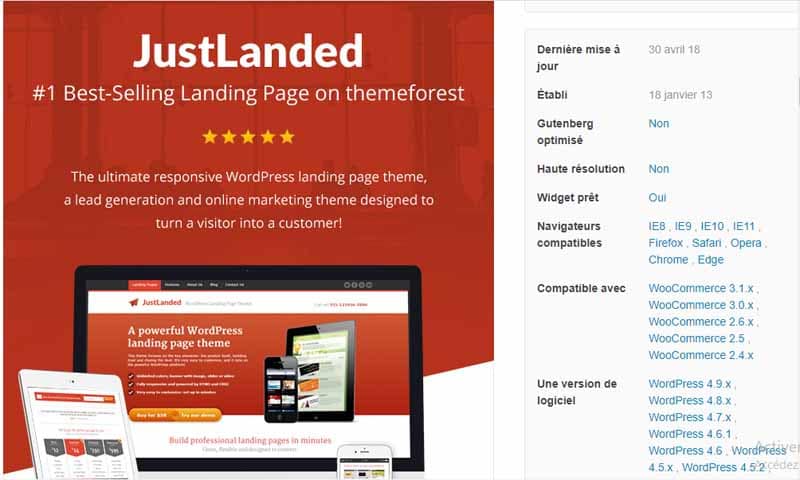
This is a paid tool for creating responsive landing pages. JustLanded for WordPress has several features.
You can create multiple landing pages. For example, give each product a landing page or a sales page. Or create different versions of your landing page or sales page for conversion testing.
Moreover, each landing page can have its own design, layout, menus, etc.
All the basics to create a great WordPress landing page:
- Social Media Icons: Facebook, Twitter, Pinterest, Dribbble, YouTube and more
- Feature List: Powerful Feature Lists with unlimited items
- Screenshot Gallery with Lightbox – unlimited screenshots
- Testimonials: Featured testimonials and unlimited ‘small testimonials’ blocks with avatars, plus testimonial slider and testimonial slider sidebar widget
- Pricing table: Unlimited packages/items
- Icons payment: Payment icons for major payment processing providers
- Call-to-action buttons: Beautiful matching CTA buttons, integrated in banner and payment options section, unlimited and user-defined colors.
- Modal Windows: Connect banner call-to-action buttons to modal windows to display additional information or CF7 forms. This will happen without your visitors needing to leave the page.
Your landing page banner is the most important feature and the first thing customers see.
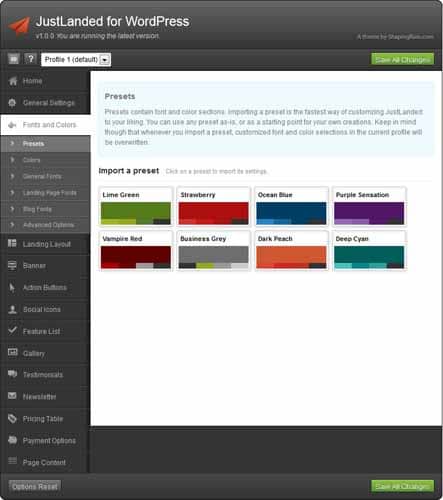
We want you to get the most out of it. With JustLanded for WordPress, you can make your banner do just about anything:
- Static image: If a single product photo is enough;
- Image Slider: Smooth image slider to showcase your product, with support for touch gestures on mobile devices;
- Video content: Just paste the video link;
- Personalized content: Use the content you need to convince your customers. Use HTML and shortcodes, embed everything and design your perfect product landing page!
And if that’s not enough, you can freely define the banner content, using custom HTML and shortcodes. You can also turn a WordPress page into a banner for your landing page!
2.11.2. Optimize Press (outil premium)
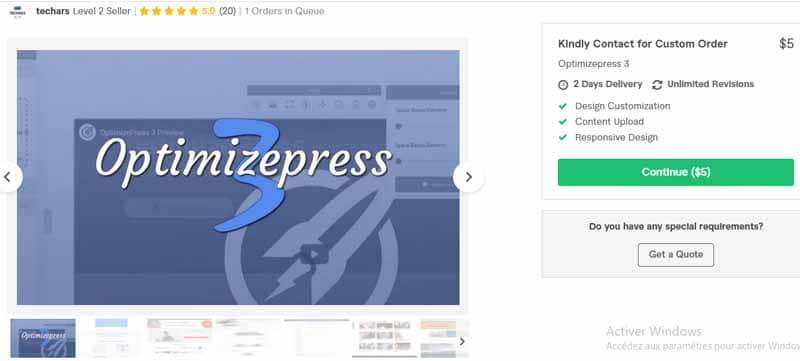
With Optimize Press, you can create fantastic landing pages, choosing from 40 templates optimized for higher conversions and customizable.
The performance of the pages will be excellent and in addition you will be able to take advantage of the integration with many services, including GetResponse or Zapier.
2.11.3. HelloBar
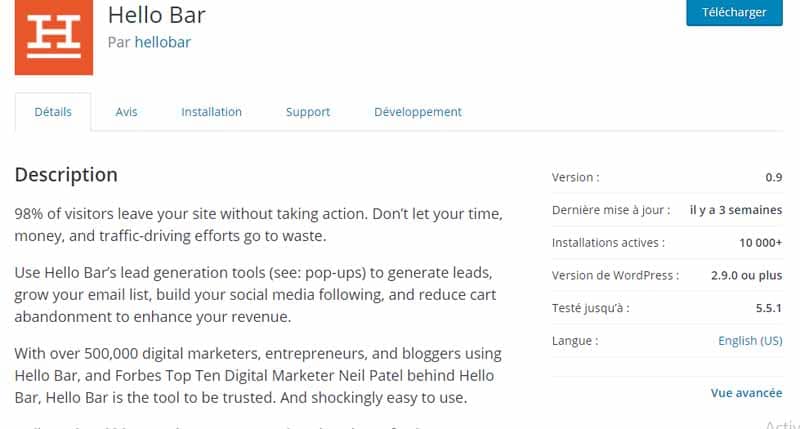
On the official site, you can set up a horizontal bar (which will appear at the top of your site) to collect email addresses.
2.11.4. OptinMonster (premium tool)
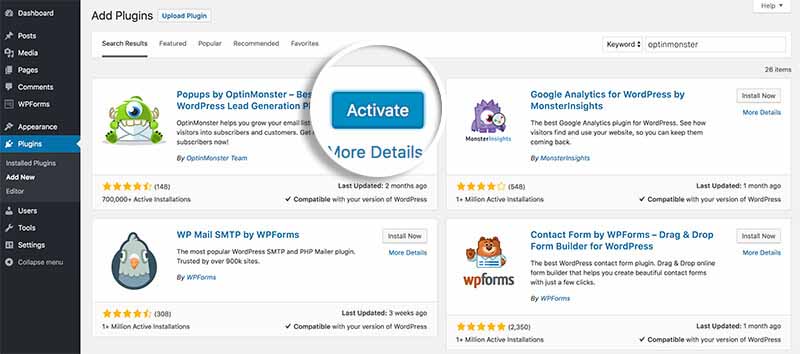
Source : optinmonster
One of the most widely used tools in the world for creating pop-ups and option boxes.
It also includes tools to monitor the performance of different popups and to create split tests. The goal is to find the most efficient version.
2.12. WordPress plugin to create a contact form and a newsletter
What tools do you use to communicate with your users? The plugins listed below are used to insert contact forms and create a newsletter base.
2.12.1. Contact Form 7
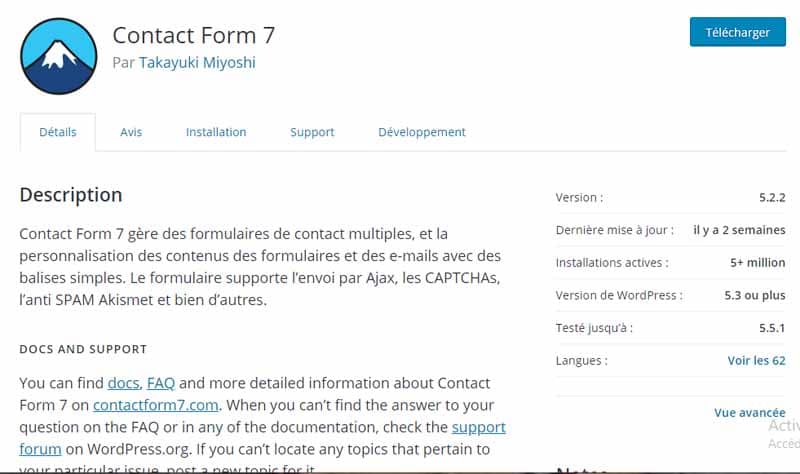
Every website should have a contact form and Contact Form 7 is by far the best plugin to create it. It is very simple to use and extremely flexible. Moreover, it adapts to any WordPress theme.
This tool supports AJAX and Catcha, in addition to being integrated with Akismet to filter spam messages. Thanks to its intuitive interface and excellent customer support. It allows you to create modules with a clean and attractive design in minutes.
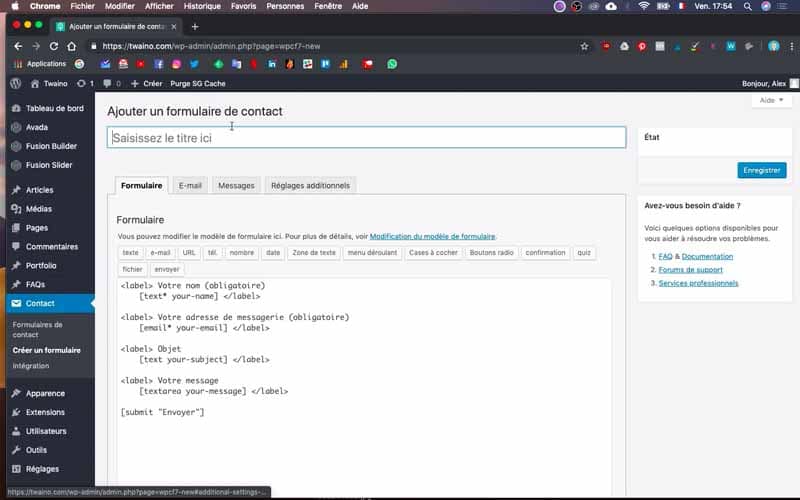
To use Contact Form 7 and create your contact form, select the Contact item and select Add New.
Then, choose the language you want to use (if you use WordPress in French) and go to the next screen. Here you can start configuring the contact form.
First, give the form a title by replacing the Untitled entry. Next, start working on the form fields.
The default setting includes 4 fields and a button, which will be enough for a simple contact form. These are: Name, Email, Subject, Message and the Send button.
If you want to change the text displayed on the page, you can simply replace the text inside the <p> and <br /> tags.
If the default Contact Form 7 fields are not enough, create custom ones using the buttons above the form. Some of them are:
- Text: In which the user can enter information in the form of simple text;
- Email: To enter an email address;
- URL: For web addresses;
- Tel: Where only numeric values can be entered;
- Drop-down menu: I.e. the drop-down menu with selectable items;
- CAPTCHA To insert a CAPTCHA that the user will have to solve before submitting the form;
- Submit button: I.e. the submit button.
Each of these fields has specific properties that you can configure.
To add a new field, select an item from the list above the form.
Place it where you prefer in relation to the elements already present. You will see a code similar to a shortcode that you can customize. You will need to insert <p> before the tag and </p> after.
If you want to enter a title for the field, write it immediately after <p>. To insert a carriage return after the title, type <br />.
When you’re done setting up the contact form, you’ll need to enter the email address where you want to receive messages.To do this, go to the second Mail tab and follow the processes in my guide on: How to install and configure Contact Form 7?.
2.12.2. MailPoet Newsletters
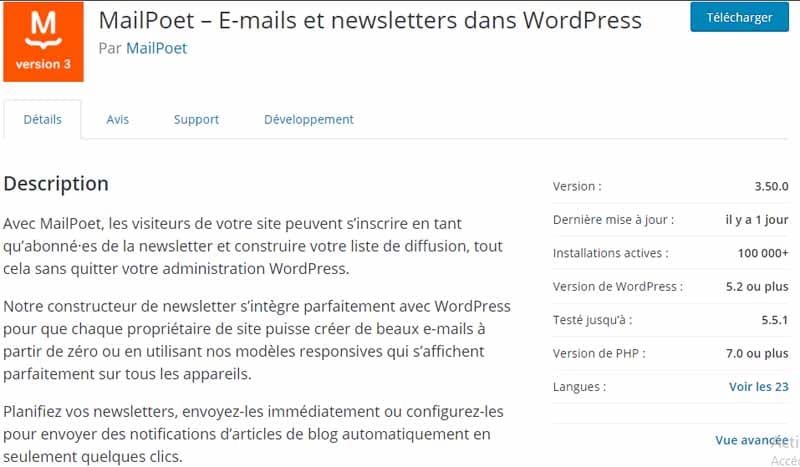
MailPoet allows you to integrate a newsletter sending system into your WordPress site. Ideal if you don’t want to rely on external platforms like AWeber or MailChimp.
2.12.3. Gravity Forms
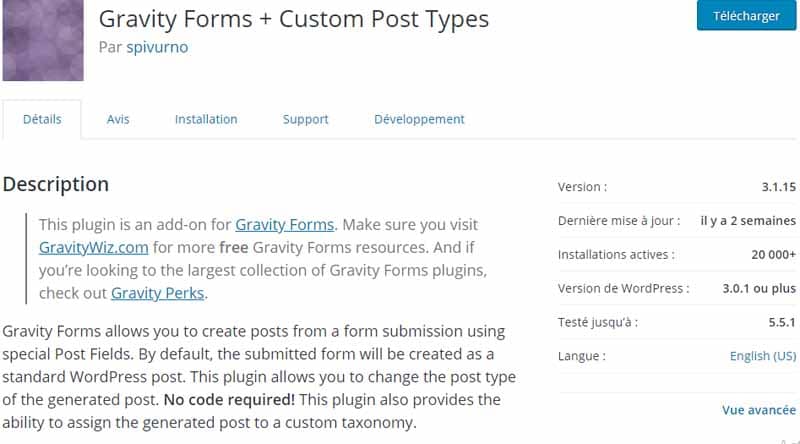
Gravity Forms is a great tool for creating forms, quizzes, and forms with lots of fields, fully customizable.
It is a good choice if you decide to invest in a paid tool.
It allows you to generate purchase orders, forms with advanced logical conditions and even forms to create drafts on WordPress. Pricing starts at $59 per year for a single site license.
2.13. WordPress plugin to connect the blog to social
media Social media is a fundamental tool to communicate with users and promote your website online.
If you haven’t done so already, immediately insert social links on your site! One of the plugins listed below will undoubtedly be ideal for you.
2.13.1. Social Login
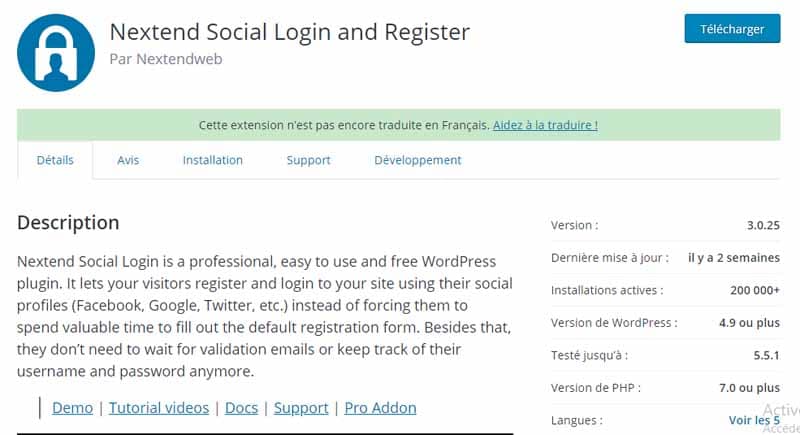
allows your users to register, login and comment using their social accounts. This will be done without having to remember a new username/password combination.
If you use BuddyPress for your forum, you can integrate these two tools to allow users to use logins through social accounts.
2.13.2. Shareaholic
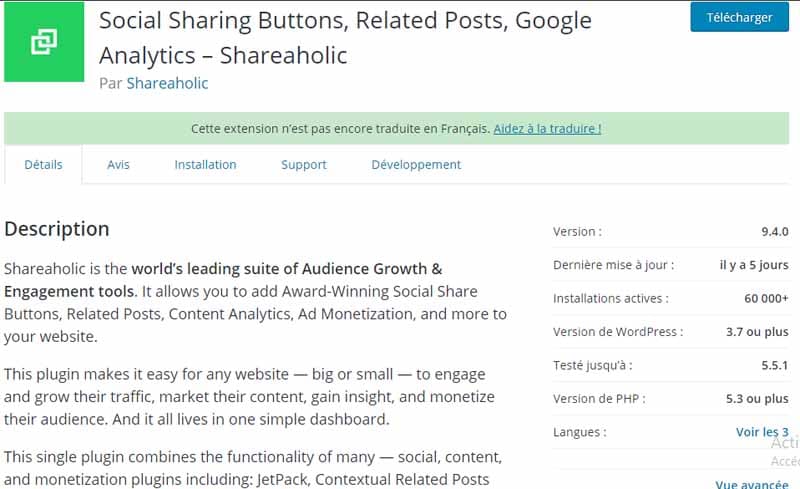
Shareaholic is a definitely valid for adding social media sharing buttons.
Additionally, it also has the feature to surface related content under your posts.
2.13.3. Facebook Auto Publish
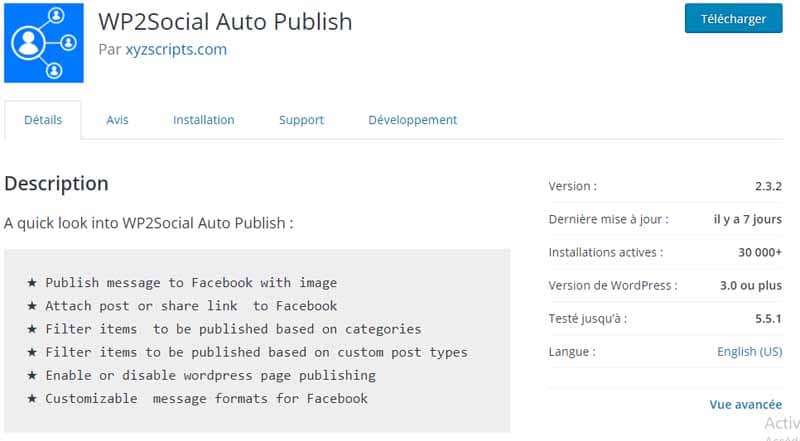
Automatically share your new posts on Facebook with this handy tool.
2.14. WordPress plugin to create multilingual websites
Do you want to attract traffic from different countries? To create a multilingual site, you will need to use specific WordPress plugins. Here are three excellent ones:
2.14.1. Polylang
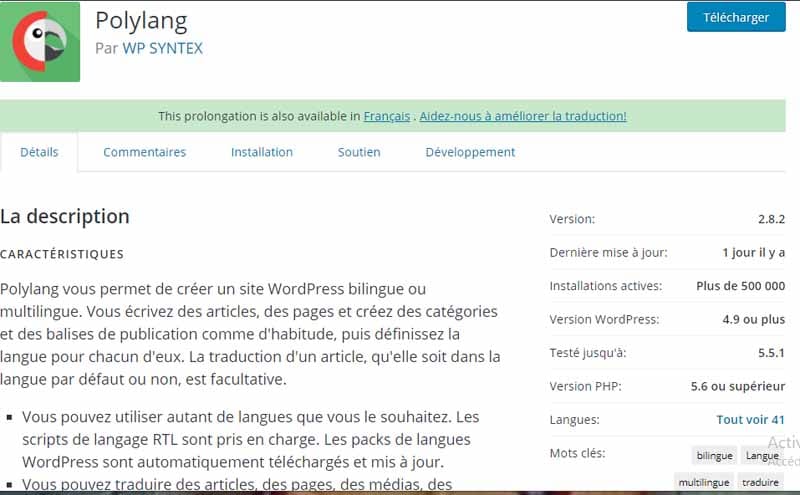
Another good free plugin to create a site in different languages. This multi-language feature sets it apart from some other plugins.
2.14.2. Google Language Translator
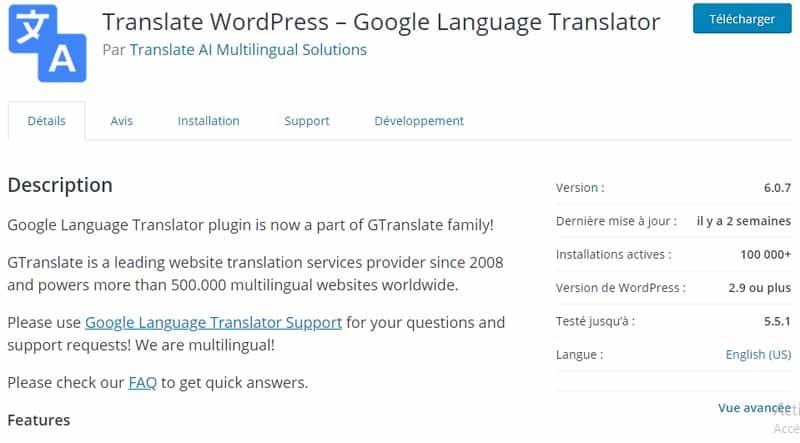
If you don’t feel like investing time and resources in translating your site, you can integrate an automatic translation tool.
Machine translation won’t be as accurate as a manual, but it’s a free solution if you don’t have the option of investing in a translation service.
2.14.3. WPML (premium plugin)
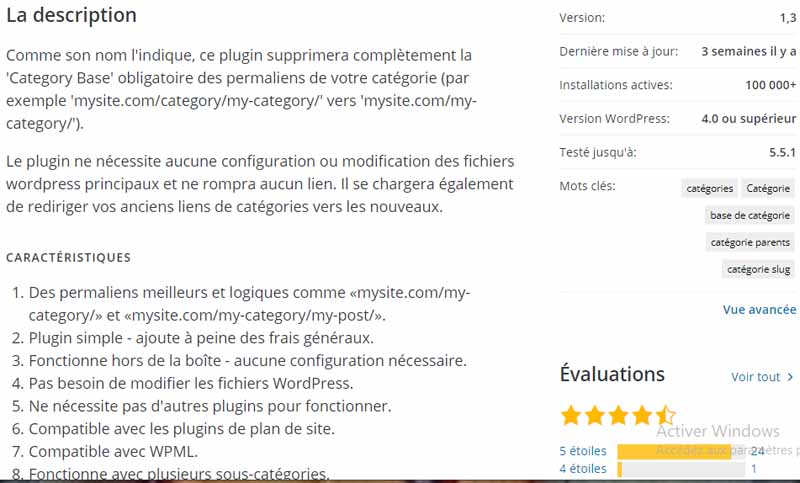
WPML is a paid tool worth investing in. In fact, it is by far the best plugin for creating multilingual sites.
2.15. WordPress plugin to manage and modify themes and design
In this section you will find the best WordPress plugins to add custom fonts, test themes and change the colors of your site.
2.15.1. Child Theme Configurator
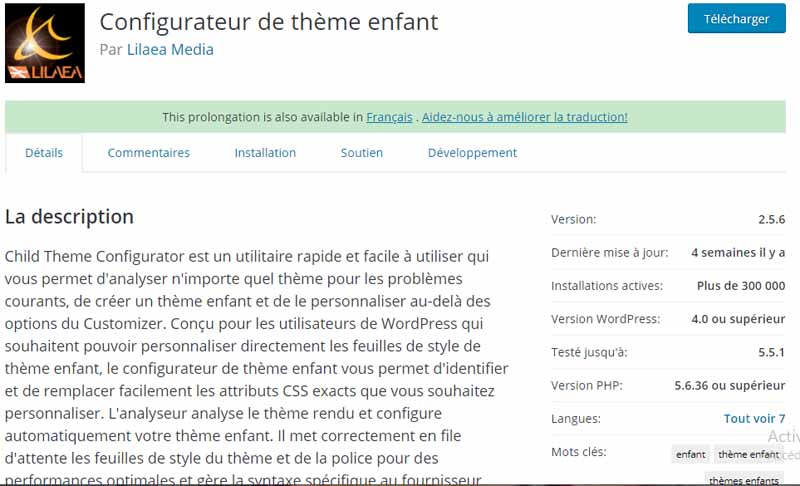
This plugin scans themes for common issues, creates a child theme and lets you customize it.
Here is a video that can bring you one more on this plugin:
2.15.2. Use Any Font
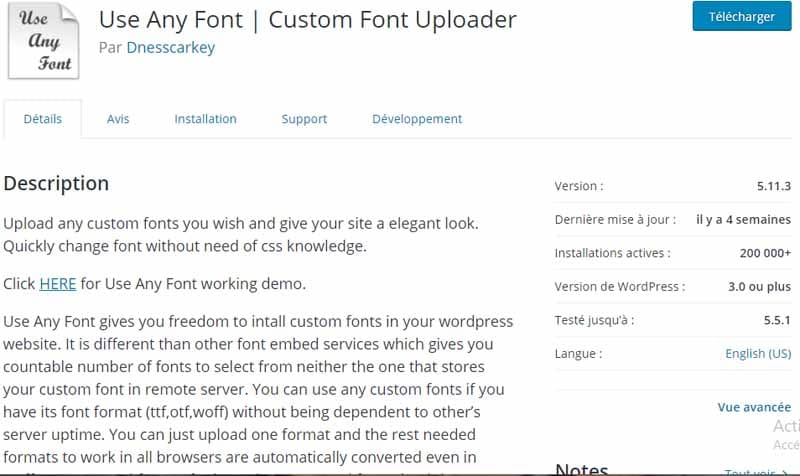
With this tool, you will be able to upload fonts in .ttf format to your WordPress site.
2.15.3. Easy Google Fonts
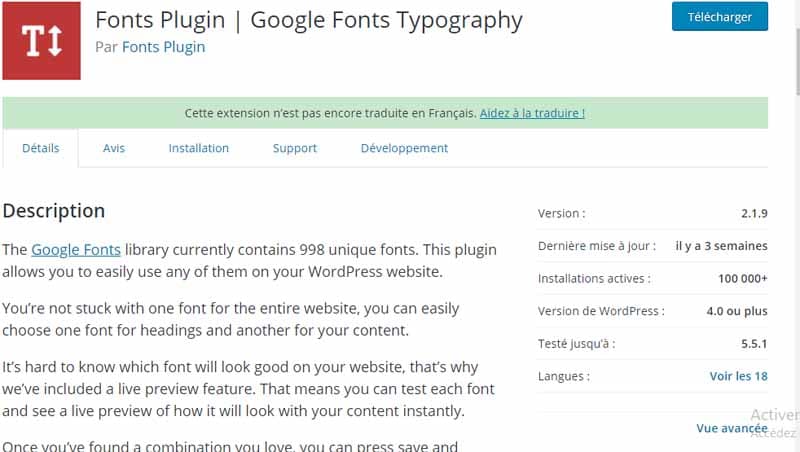
The theme you are using does not already have Google fonts integrated? You can add them with this tool.
2.16. WordPress plugin for image management
What would a website be without images? Of course, there are text-only blogs. However, most sites use photos and graphics to liven up the content.
Sometimes images become a difficult aspect to manage: they need to be resized, optimized, renamed and much more.
2.16.1. WP Smush.it
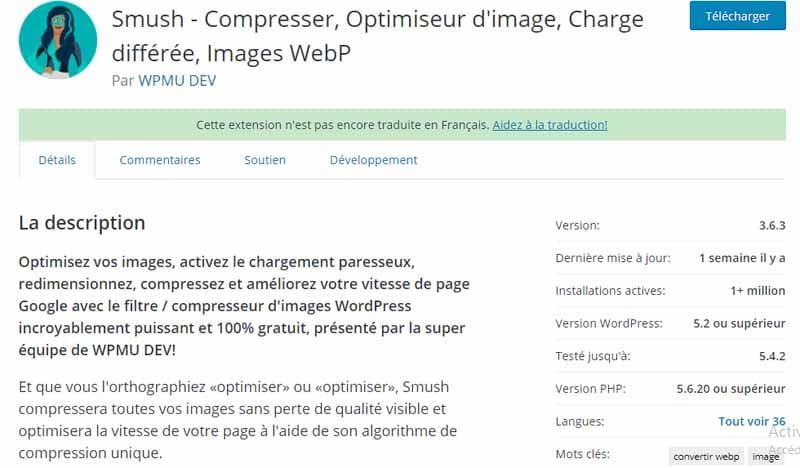
This tool works very similar to EWWW Image Optimizer. WP Smush is a WordPress plugin that lets you optimize images without losing quality.
It’s very easy to use and you can optimize your images on the fly as you upload them to your WordPress site. For your old images, you can access WP Smush Media to bulk filter 50 images at a time.
2.16.2. Regenerate Thumbnails
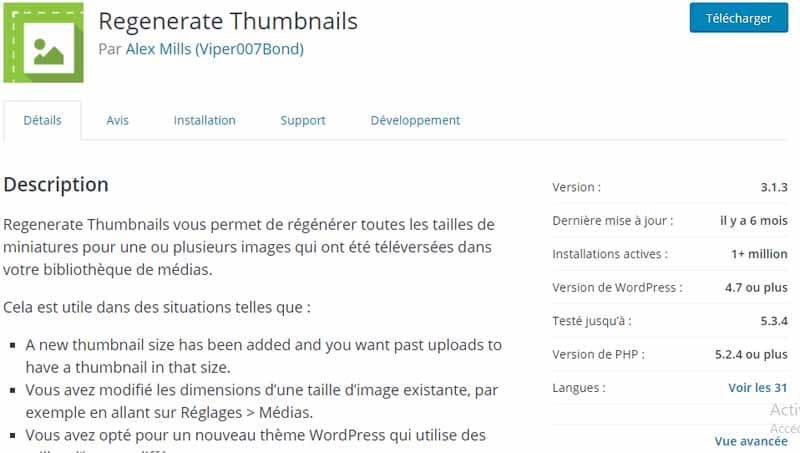
This plugin is used to automatically regenerate all post and page thumbnails. For example, it is useful when you have changed the thumbnail space size and need to resize all of them.
Now, there’s no WordPress theme that doesn’t use image thumbnails, or thumbnails if you prefer. Some do it intensely, especially the themes dedicated to photographic sites, or magazines.
So what happens if you change the theme or decide to change the thumbnail size? There may be problems displaying it, and therefore a poor display of the entire site.
If the images loaded in WordPress are numerous, it is unthinkable to think of correcting them individually, it is up to finding an alternative solution.
The solution is called Regenerate Thumbnails, a free plugin from Alex Mills.
Once installed, just go to the WordPress tools menu, click on “Regenerate All Thumbnails”.
Wait with confidence that he has finished his work, remembering that the more images there are, the more he will have to wait.
2.16.3. EWWW Image Optimizer
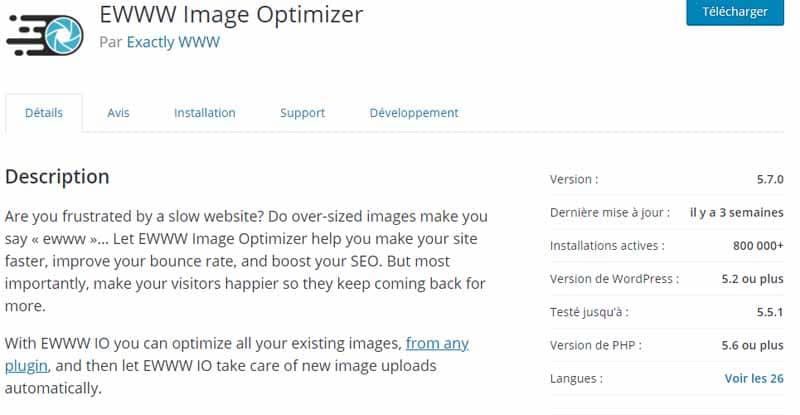
Optimizing images is a good habit. EWWW Image Optimizer is very useful for optimizing new and already uploaded images to your site.
2.16.4. NextGEN Gallery
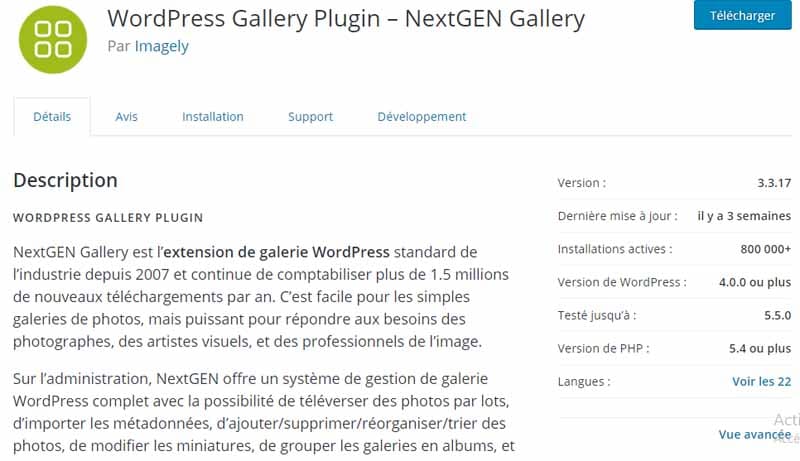
Do you want to create image galleries on your site? This plugin is awesome and has tons of options to display your images.
NextGEN Gallery is a free and premium WordPress gallery plugin created by Imagely in 2007. Since its release, it has been popular among WordPress users, making it the most used WordPress gallery plugin to date.
Despite having the highest number of downloads and installs in its category, NextGEN Gallery received mixed responses from users. The plugin’s average rating on the official WordPress.org plugins page is 3.2 out of 5 stars.
2.16.5. Responsive Lightbox by dFactory
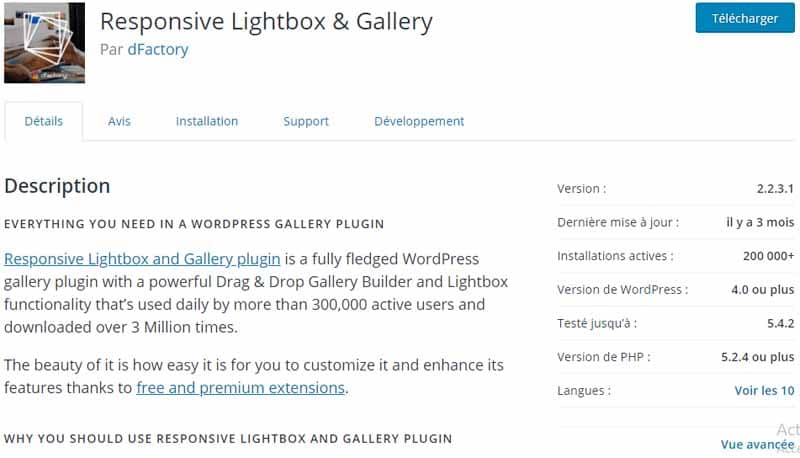
Let users see a larger version of your images, even on smartphones and tablets.
Use responsive lightbox and gallery plugin because it is one of the:
- Easiest gallery builders: Say goodbye to coding. With the built-in drag-and-drop gallery builder, you’ll be able to create beautiful galleries, customize them, and add your favorite styles in minutes.
- Extensive customization options: The Responsive Lightbox and Gallery plugin is packed with customization options for every gallery and lightbox style. You need to be able to adjust them according to your website’s audience with just a few clicks.
2.17. WordPress plugin to create and manage sliders
Used by many webmasters, sliders are certainly an interesting element to have both on the homepage and in the pages. However, in order for them to look professional, it is important to insert them using the correct tools.
2.17.1. Slider Revolution (premium plugin)
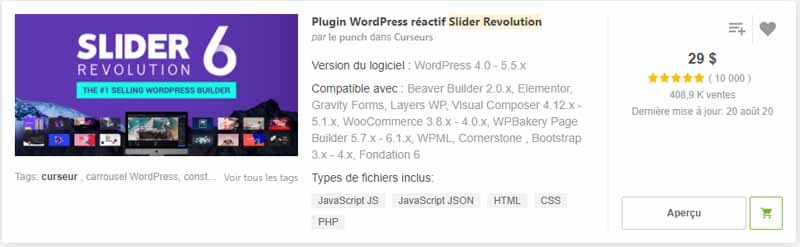
This tool is not free, but allows you to create very professional sliders.
Here is a video that can help you:
2.17.2. Layer Slider (premium plugin)
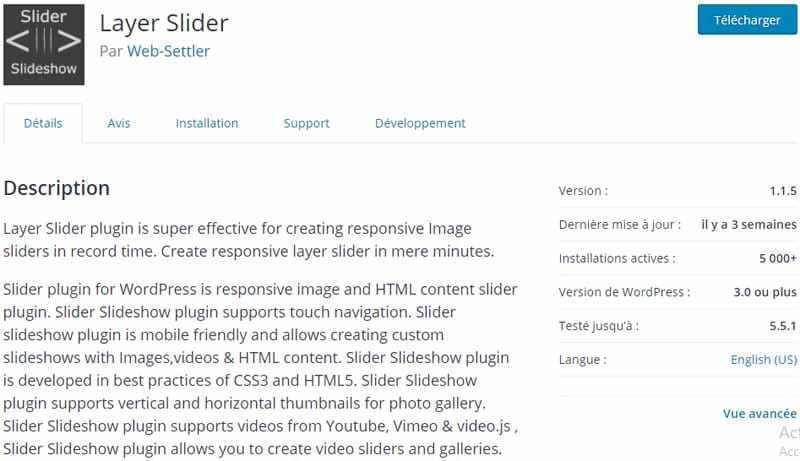
Layer Slider is another great premium tool for creating responsive image sliders in record time.
This plugin is compatible with mobile devices and allows creating personalized slideshows with images, videos and HTML content.
It is developed in the best practices of CSS3 and HTML5. The Slider plugin supports both vertical and horizontal thumbnails for the photo gallery.
2.17.3. Meta Slider
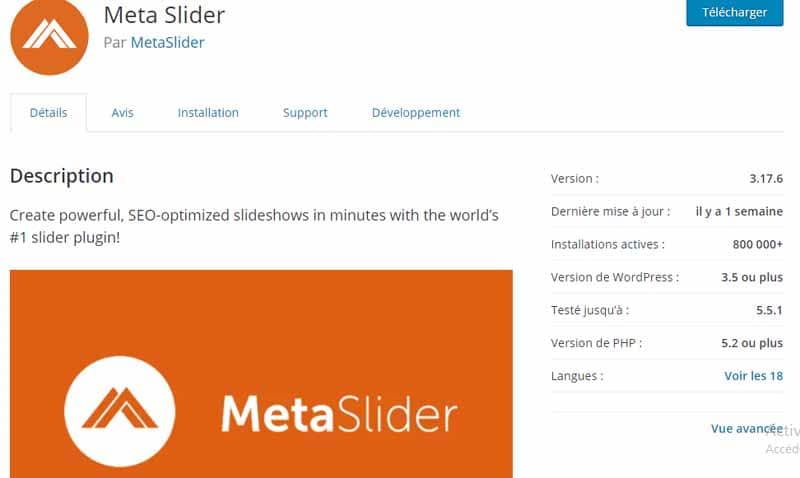
It is rather a free plugin. Use it to create professional-looking responsive sliders.
2.18. WordPress plugin to manage reservations and appointments
More and more companies are using their site to automate some of their activities. Among these, the management of reservations and appointments.
By using the best plugins for WordPress, your users can send a reservation request completely automatically.
At the same time, you can easily manage the calendar, send confirmation emails, configure opening and closing days, etc.
2.18.1. All-in-One Event calendar
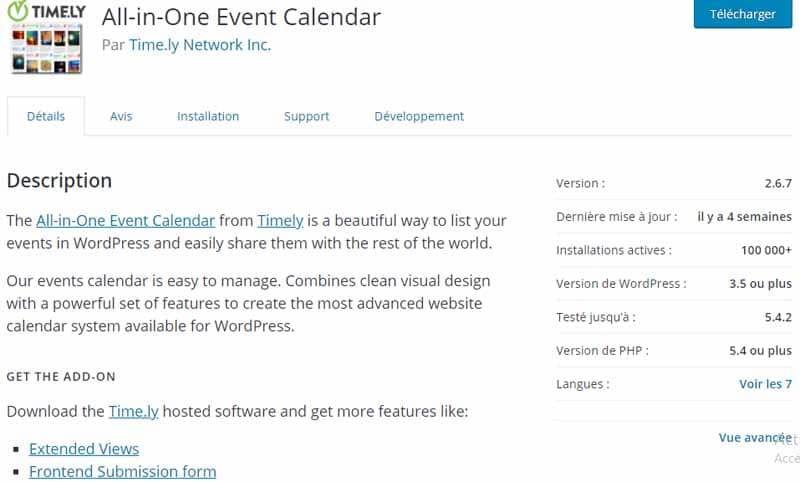
This is the perfect tool for organizing and booking events. Timely’s all-in-one event calendar is a beautiful way to list your events in WordPress and easily share them with the rest of the world.
All-in-One Event calendar is easy to manage. Combines a clean visual design with a powerful set of features to create the most advanced website calendar system available for WordPress.
Download the add-on from Time.ly to get more features, such as: Expanded
- views
- Submission form frontend
- ticketing
- Venues
- Twitter integration
- And more…
Timely events calendar offers full ics/ical support. You can import events from other website calendars and offer users the option to subscribe to your event calendar.
Importing and exporting iCalendar feeds (.ics) is one of the most powerful features of the all-in-one event calendar system.
Enter an event on one site and you can have it automatically appear in another website’s calendar.
The Events Calendar has many features that prove useful to users, including:
- Recurring events, including complex patterns;
- Filtering by event category or tag;
- Easy sharing with Google Calendar, Apple iCal, MS Outlook and any other system that accepts iCalendar (.ics) feeds;
- Integrated Google Maps;
- Color-coded events based on category;
- Featured event images and category images;
- Day view;
- View of the week;
- Monthly view;
- Calendar view;
- View of the scoreboard;
- Upcoming Events widget;
- Direct links to filtered calendar views;
- Theme options to customize the look of your calendar;
- Online calendar theme editor;
- Automatically import other calendars to display them in your calendar;
- categorize and label imported calendar feeds;
- The plugin can also be easily imported;
- Each event is optimized for SEO;
- Each event is linked to the original calendar;
- Your calendar can be embedded into a WordPress page without the need to create template files or modify the theme.
Timely is supported by a group of committed translators offering content in many languages, including:
- German;
- French ;
- Russian;
- Italian;
- Dutch ;
- Japanese ;
- Portuguese;
- Swedish ;
- Polish;
- Danish;
- Spanish ;
- Bulgarian;
- Greek;
- Hungarian;
- Latvian;
You can help translate by going to https://translate.time.ly.
2.18.2. Booking Calendar

This is one of the most popular WordPress plugins for managing bookings and appointments.
The appearance of the calendar is customizable and users will be able to send reservations automatically.
2.18.3. Salon Booking System
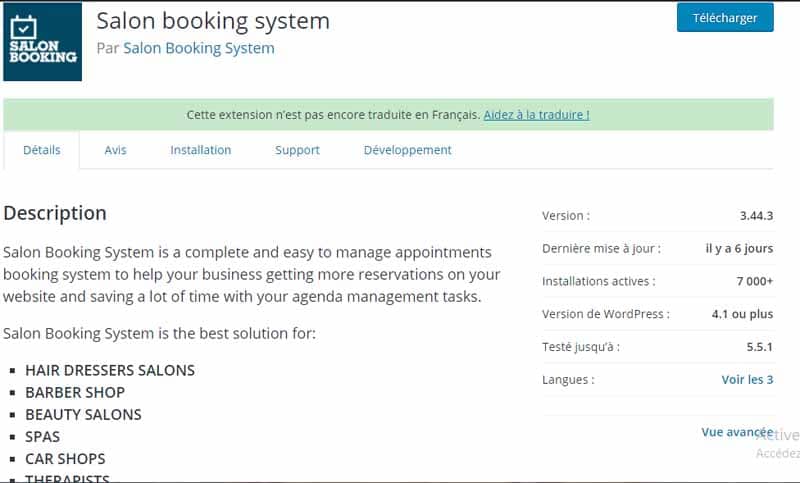
A particularly interesting plugin because it allows you to offer reservations even on an hourly basis.
It also allows you to make payments at the same time as the reservation (in the Premium version). Ideal for hairdressers, beauty salons, consultants.
2.19. WordPress plugin to display advertising
Are you planning to monetize your site by placing advertisements on WordPress?
2.19.1. AdRotate
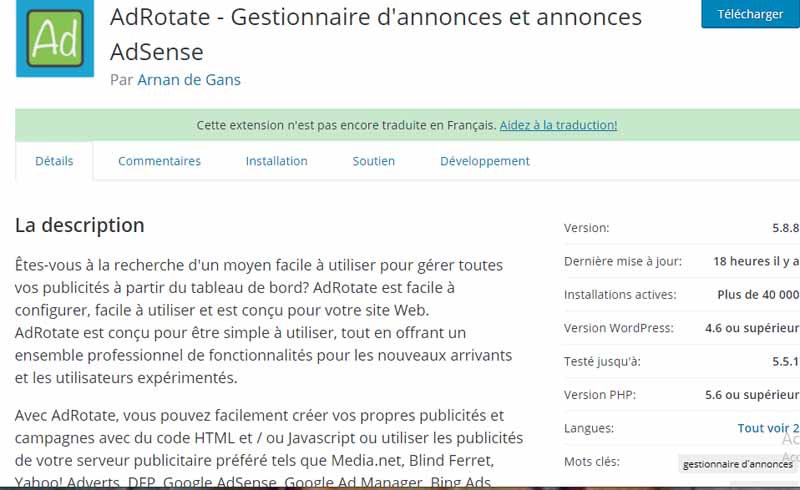
AdRotate is one of the most popular plugins for adding and managing banner ads on your site.
2.20. Others among the best WordPress plugins
Here are some plugins that can complement the essentials mentioned above.
2.20.1. Shortcodes Ultimate
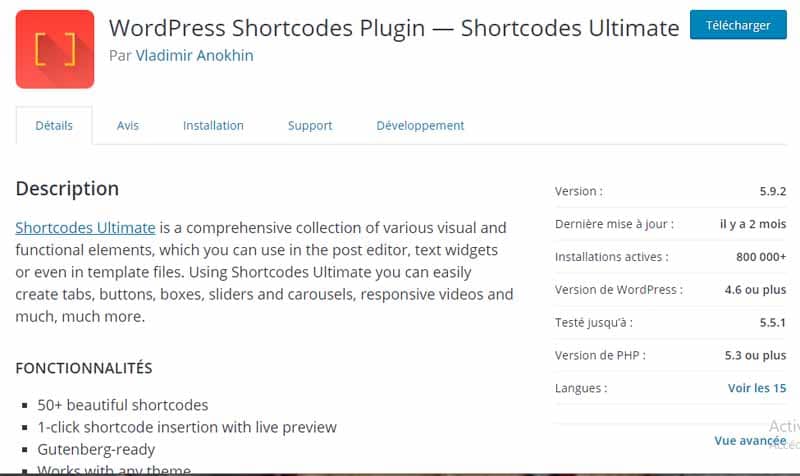
If the functionality of your WordPress site is not enough for you, install this plugin to have many new shortcodes at your disposal.
It allows to create buttons, boxes, sliders, etc.
2.20.2. WP Google Maps
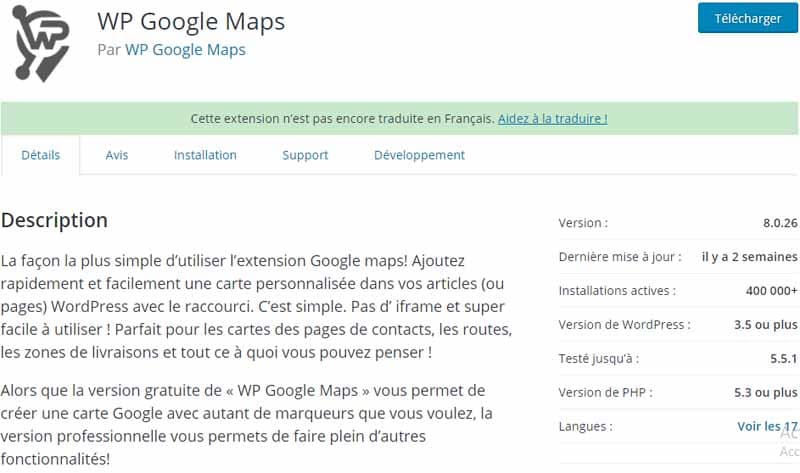
This plugin will be useful to insert custom Google maps on your pages. The most used WordPress plugin to embed Google maps on your site and be found by customers, without the need to enter codes.
2.20.3. Pretty Link
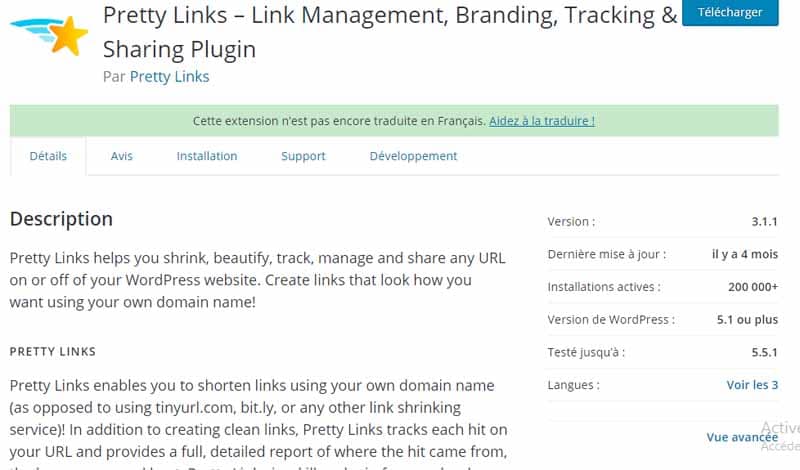
Available in free and premium versions, this plugin is used to turn very long links into short, readable URLs. For example, it is useful if you want to generate affiliate links for your site.
Additionally, it can be used to track where traffic is coming from through links.
2.20.4. All In One Schema.org Rich Snippets
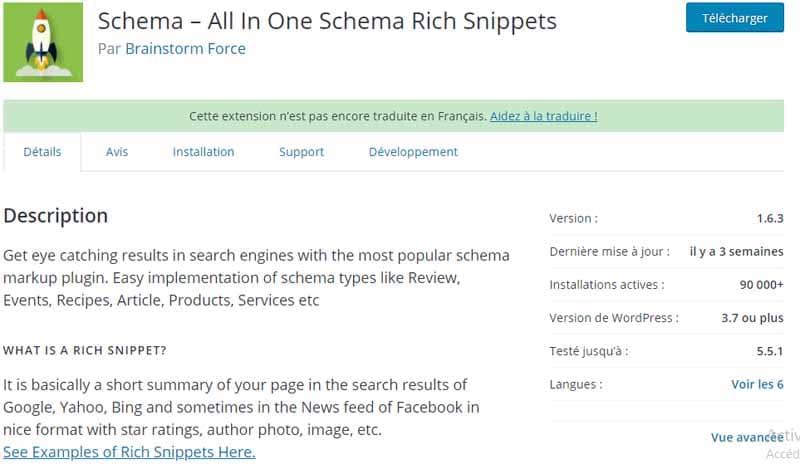
Do you want to increase the number of clicks on the Google SERP page? This is the most useful plugin for you.
In fact, it allows you to customize what appears on Google, Bing, Yahoo and Facebook in correspondence with the links to your content.
Here is the complete list of plugins that I have to offer you.
2.20.5. WP Live Chat Support
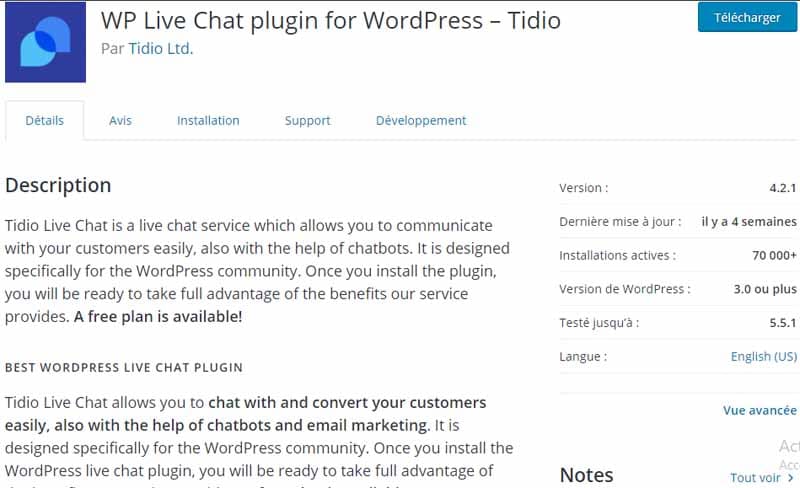
Use this free tool to add a chat to your site that users can use to contact you.
Use the WordPress Live Chat plugin to quickly and effortlessly add live chat support to your WordPress website. Provide instant communication with on-site visitors and customers and enable prompt resolution of their questions or concerns.
Increase your sales and build stronger customer relationships with a fully functional WordPress live chat plugin.
2.20.6. WP Logo Showcase Responsive Slider
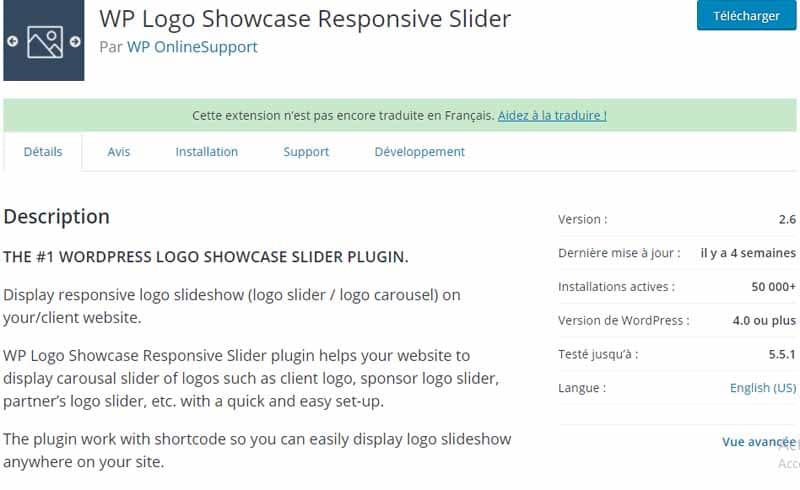
Creating a logo slider is useful, for example, to showcase companies you have worked with.
This free plugin is responsive and lets you change the way logos are displayed via shortcodes.
2.20.7. WP Review
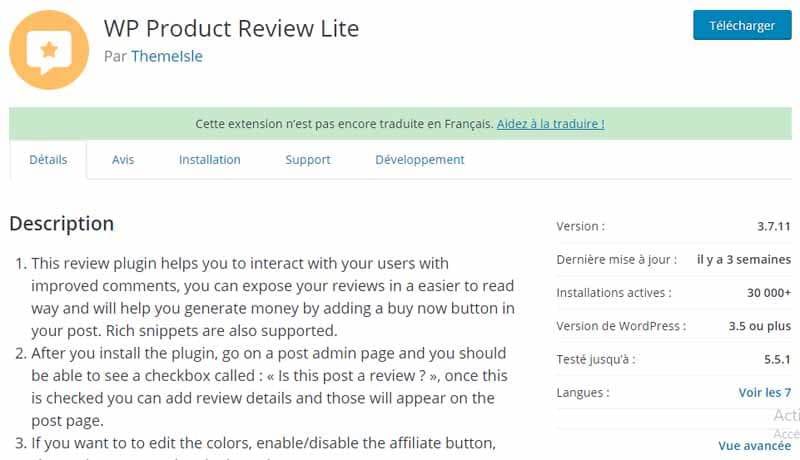
Have you ever thought about posting reviews on your WordPress site? With this tool, you can assign stars, points, and percentages to products, services, movies, and anything else you want to review.
Also available in Premium version.
Summary
There are thousands of plugins for WordPress, and it would be hard to name some as definitely the best. It all depends on what you are looking for!
Some have more advanced features than others, which are not always necessary for all websites. Others are easier for beginners, while there are some that are better for advanced developers.
All of these should be considered when choosing the best security plugin for your website.
I missed plugins that you find essential for a website? Do not hesitate to share it with us!
See you soon!




Plugins are really helpful for the better performance of the website. The plugins are like the steps of ladders to achieve success.