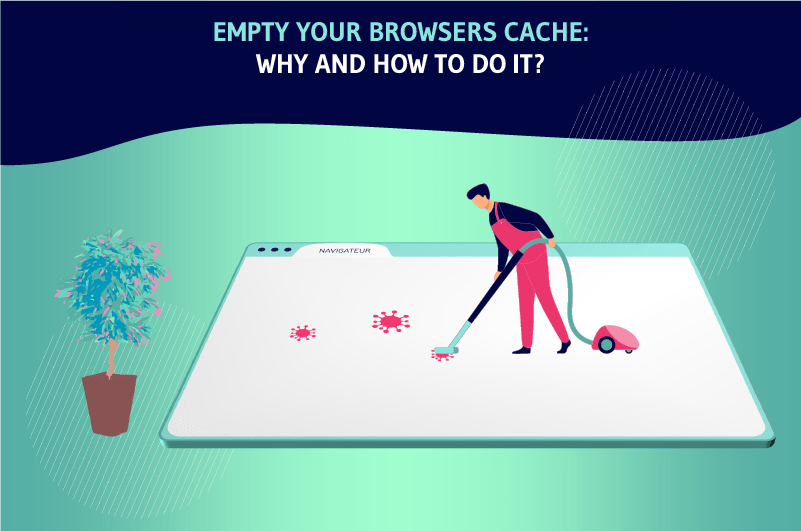Did you know that? Your browser stores information in a temporary file when you visit websites.
This is a pretty useful feature, as your browser will load the contents of previously visited websites from the cached copy instead of downloading them again
This process is designed to speed up the overall browsing experience.
But this same storage system can end up slowing down your browser and the loading of websites. The solution? Clear the cache!
In this article, I’ll try to show you the reasons why it’s important to clear the cache, not to mention the best methods to use to do so.
So follow along!
Chapter 1: What is the cache and how does it work?
In this first section, I’m going to discuss the concept of a cache and how it works.
1.1 What is the cache?
The cache of a web browser or application is designed to speed up your web browsing experience
Every time you open a web page, your browser downloads text, images, and information that determines how the text is formatted and where everything is supposed to be placed on the page
It only takes a few seconds to download all this data from the Internet
When most of this data is stored in the browser cache, the website or application will tend to load much faster on your next visits.
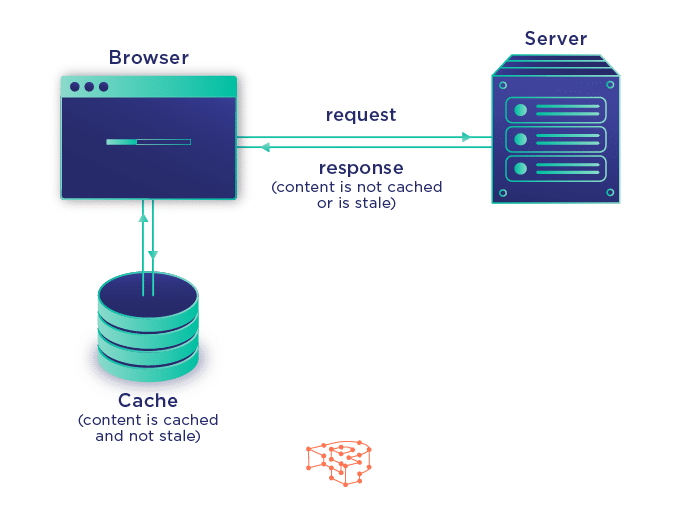
Source Pressidium
The amount of memory used to improve the performance of recently viewed or frequently viewed data is very small
The cache is usually used by various components called “cache clients”. These include
- The processor
- The application
- The Web browser
- Or the operating system (OS).
Caching is used because bulk or primary storage cannot meet the demands of cache clients. Caching shortens data access times, reduces latency and improves input/output.
1.2. how does a cache work?
When a cache client (the processor, application, web browser or OS) needs to access data, it first checks the cache
When the requested data is found in the cache, it is called a “cache hit”. The percentage of attempts that result in a cache hit is called the cache hit rate or ratio.
If the requested data is not found in the cache (a condition called a cache miss), the data is fetched from the server’s main memory and copied to the cache
How data is fetched from the cache to make room for new data depends on the caching algorithm or strategy used by the system.
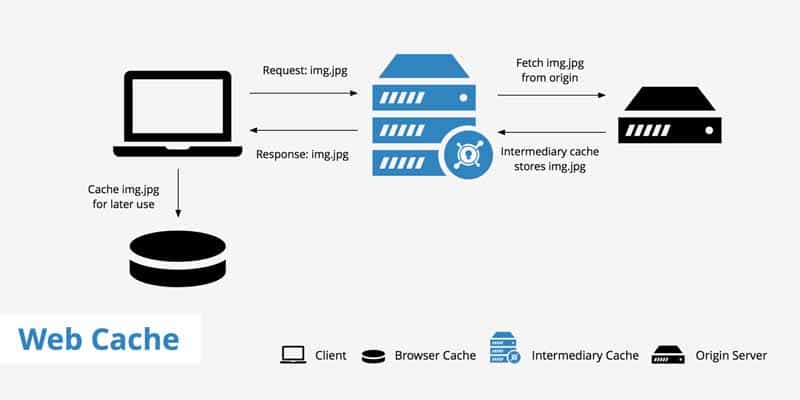
Source Keycdn
Browsers such as Internet Explorer, Firefox, Safari and Chrome use browser caching to improve the performance of frequently visited web pages
When you visit a web page, the requested file is stored in the computer’s cache in these browsers
When you click to return to the previous page, the browser can retrieve most of the necessary files from the cache without having to send all the files back from the Web server. This method is called read cache!
The speed of the browser to read the data from the browser cache is much faster than the speed of reading the files back from the web page
Especially when you don’t have a good internet connection speed
Chapter 2: Why is it important to clear your cache?
Clearing the cache is a recommendation of many web experts for several reasons that I will present to you
2.1. Maximizing speed and performance
If you spend a lot of time online or visit a website for a long time, you will fill up your browser’s cache
This can affect the speed and performance of your computer while browsing online, especially if the hard disk capacity is insufficient.
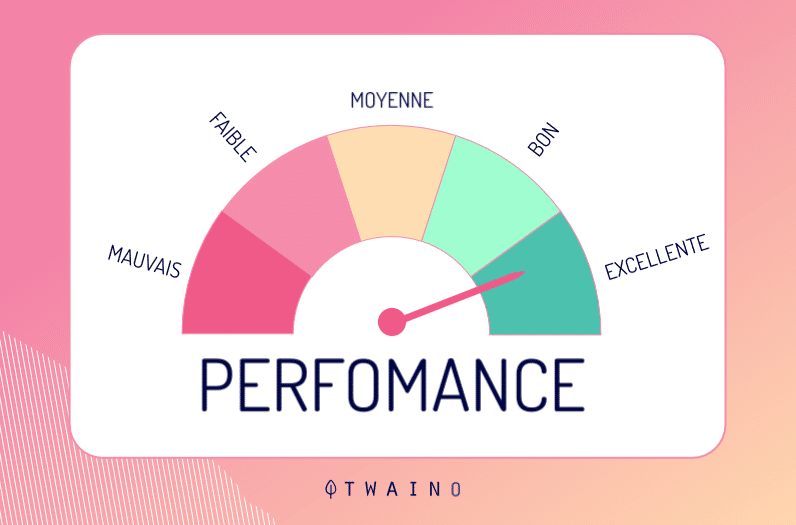
Clearing the cache can free up space and speed up your browsing. Keep in mind that it may not be much different, you are more likely to see subtle changes.
2.2. Viewing updated pages
Every time you visit a website, you should check if the cache has changed so that it can provide you with the latest page update
Sometimes the cache will load its old stored pages instead of the new one. This will cause you to have old content
When you make changes to the website, such as updating the logo, changing the image, adding fonts or changing the colors, your cache will tend to keep the old ones if you don’t clear it.
Sometimes your browser will load your cached information instead of the latest update to the page you want to view
This can result in slowdowns, bad images or outdated content
Therefore, if you are using a web page and make changes to the site, it is important to clear the cache so you can see the changes
Nevertheless, these updates will be visible to anyone visiting the page for the first time.
2.3. Maintaining security
If you are using a public or accessible computer, clearing the cache can help protect your privacy. If you don’t, anyone using your computer and browser can see your work in the future
The cache may also store private data required by some websites, which may allow the next user of the computer to access sensitive or personal information.
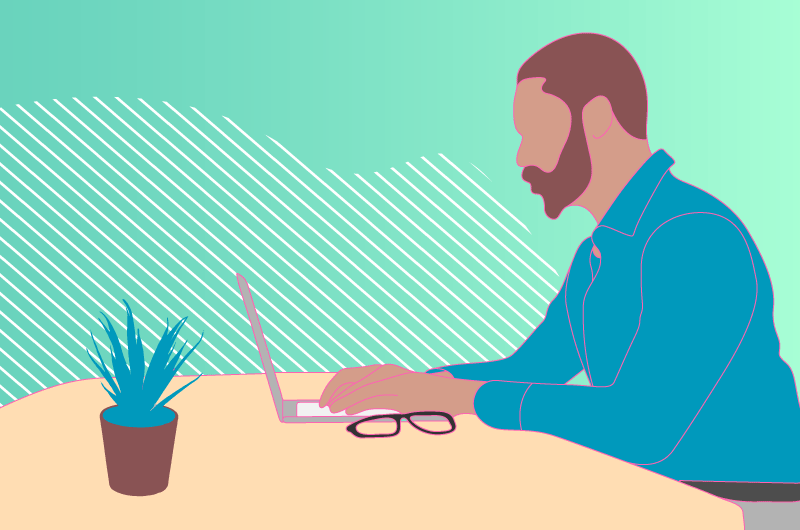
Temporary cache files can also become targets for adware, malware and virus files.
2.4. Fixing browser errors
Sometimes caching can cause problems when using the browser. For example, you may find that some websites:
- Load slowly
- Cannot be opened
- Return error messages;
- Freeze at some point or refuse to respond
In many cases, these types of errors can be resolved by clearing the cache before closing and reopening the browser.
Chapter 3: How to clear your browser’s cache step by step?
Clearing your browser’s cache becomes a simple game if you have the tricks to do it. This operation can be done with all the most popular browsers for surfing the net
- Chrome
- Firefox ;
- Edge
- Internet Explorer
- Safari
I also inform you that you can do it from different devices such as
- Windows computers,
- MacOS or Linux computers,
- Smartphones and tablets,
- IOS / iPadOS.
3.1. how to clear Chrome’s cache?
Let’s start with Chrome, Google’s browser, which is also the most used in the world.
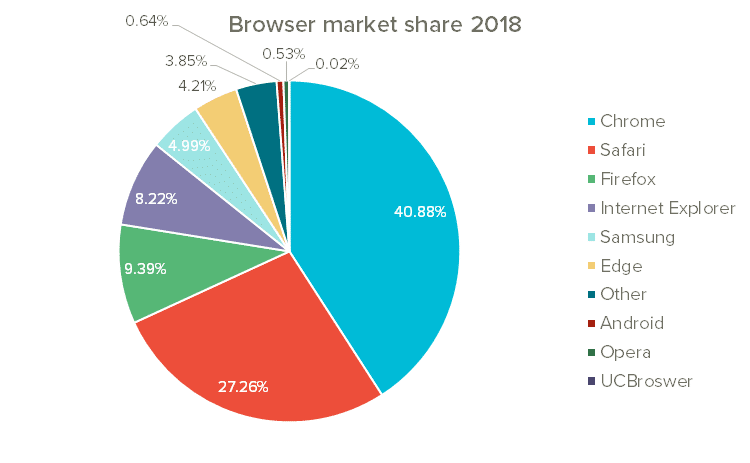
Source Uptrends
If you are used to surfing the Internet with this program, here is how to clear its cache.
3.1.1 Empty Chrome’s cache on your computer
Launch your browser and click on the icon with three vertical dots in the upper right corner
In the menu that appears, select “More tools” and “Clear browsing data” :
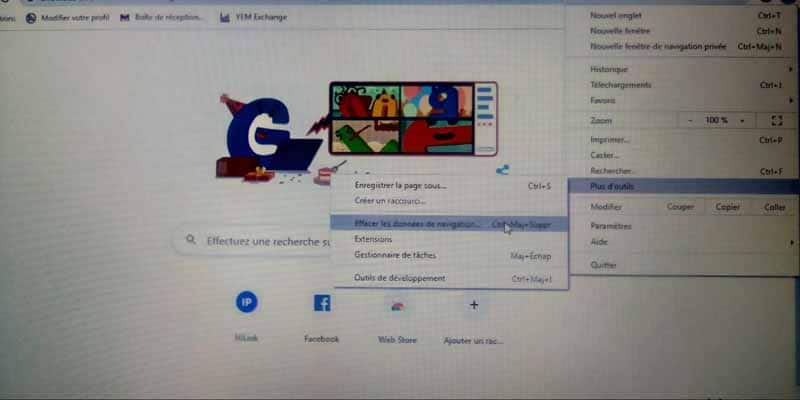
In the dialog box that opens, check only the box next to the cached “Images and files” item in the “General” section:
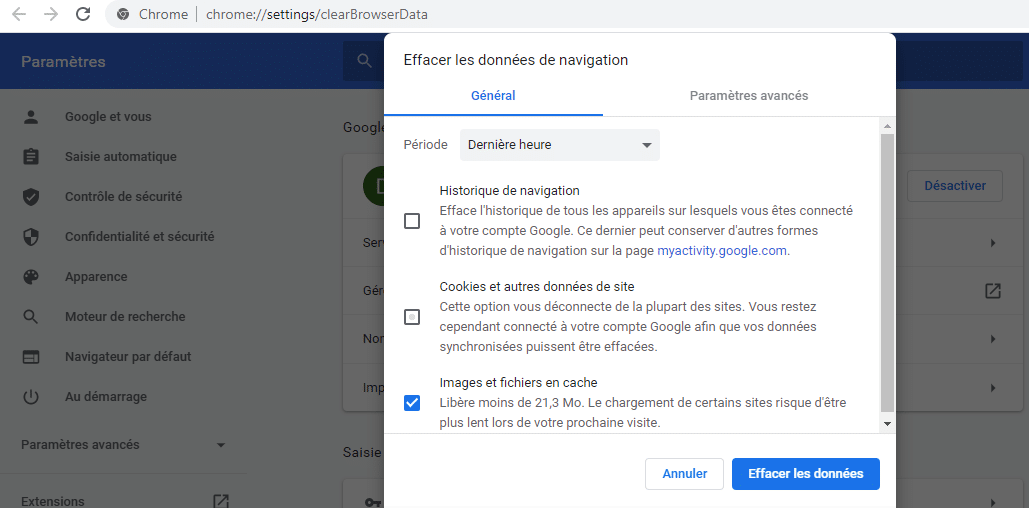
Then press the “Clear Data” button
You can also choose the time interval for deleting the data in the Time Interval drop-down menu at the top
The default value is “last hour”.
I would also like to point out that if you are having trouble visiting a single site, you can clear the cache of that site only without interfering with the cache of other sites
To do this, go to the website you are interested in, click on the button with three vertical dots in the upper right corner
At this point, select “More Tools” and then “Development Tools” from the menu that appears:
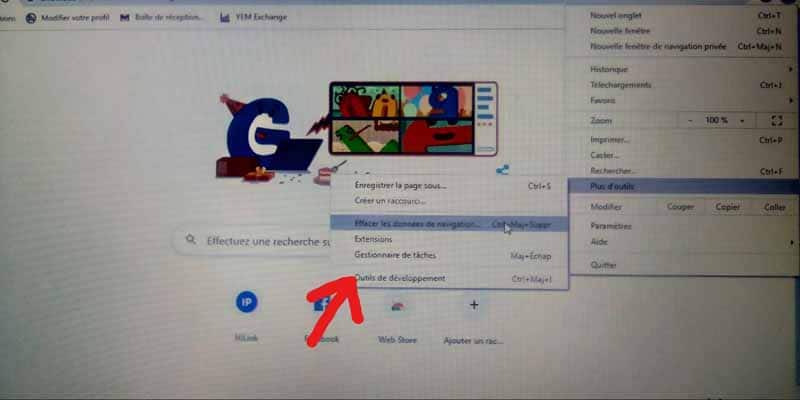
After completing the above steps, hold the left mouse button on the icon that allows you to reload the page (the one with the circular arrow) located on the left side of the Chrome toolbar:
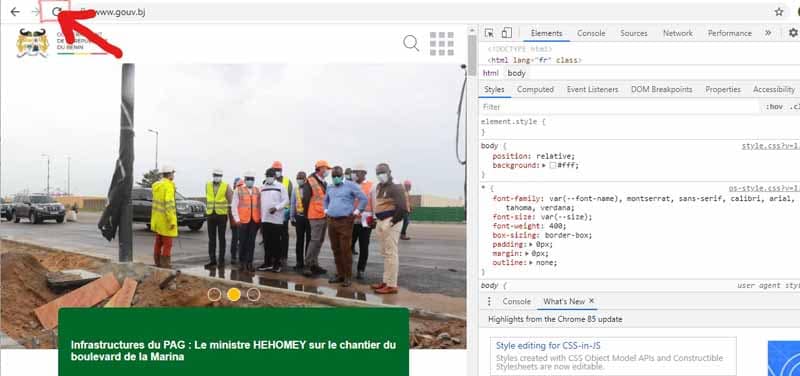
Select the “Empty cache” item, manually reload the page attached to the menu that will be displayed to you a few seconds later and that will be it.
2.1.2 Empty the cache of Chrome on smartphones and tablets
If you are using Android, start the browser of your device, press the button with the three vertical dots located in the upper right part of the screen
Then select the “Settings” item in the menu that will open:
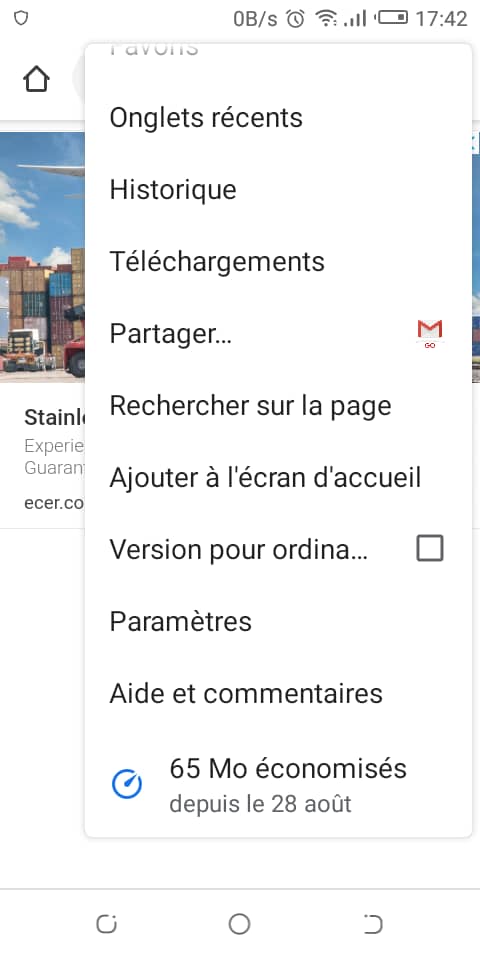
In the “Advanced” section of the newly displayed screen, tap on “Privacy”.
Then touch the label “Delete browsing data”. Check only the item Images and files.
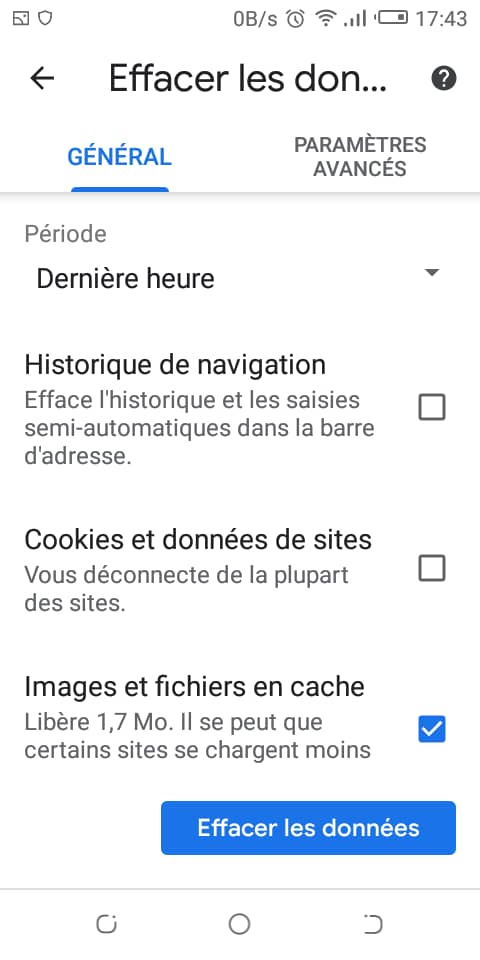
If you want to delete other browsing data, leave the other options you are interested in selected as well
Set the time interval for deleting the data in the Time Interval drop-down menu at the top
Now delete the data by pressing the ”delete data” button.
If you are using Chrome on iOS / iPadOS, do the following
In the browser, press the three buttons lined up, bottom right and select ”Settings” from the menu that opens
In the new screen that appears, tap the word “Privacy”, then “Clear Browsing Data”.
3.2. how to clear Firefox’s cache?
Find out here how to clear Firefox’s cache from both a computer and a smartphone or tablet.
3.2.1 Empty Firefox’s cache on the computer
To clear Firefox’s cache on your computer, the first step is to start the browser
Click on the book-shaped button at the top of the browser window
Select the “History” item from the menu that opens, then clear recent history:
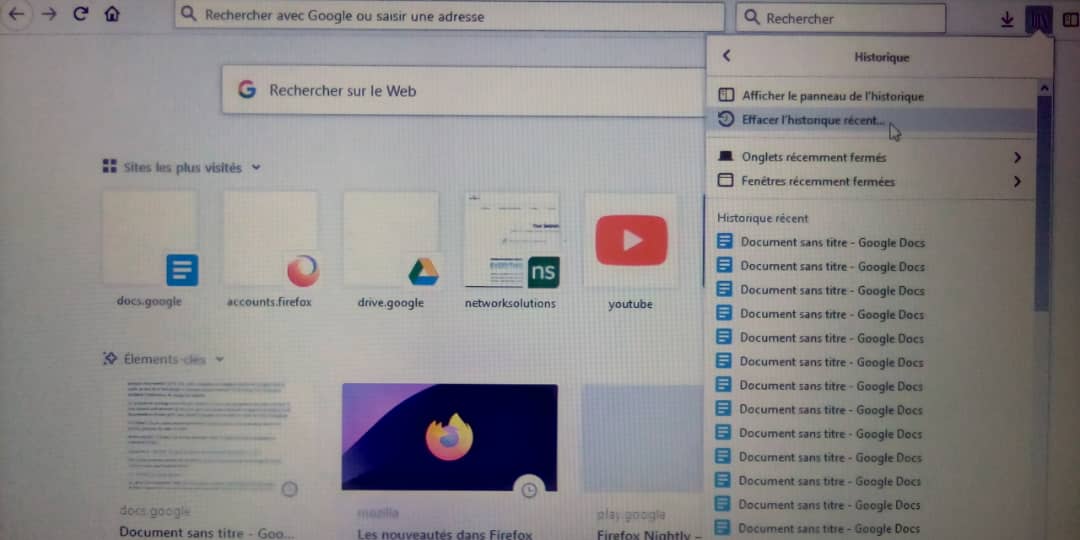
In the box you see appearing at this point, check only the “Cache” item if you only want to clear the cache :
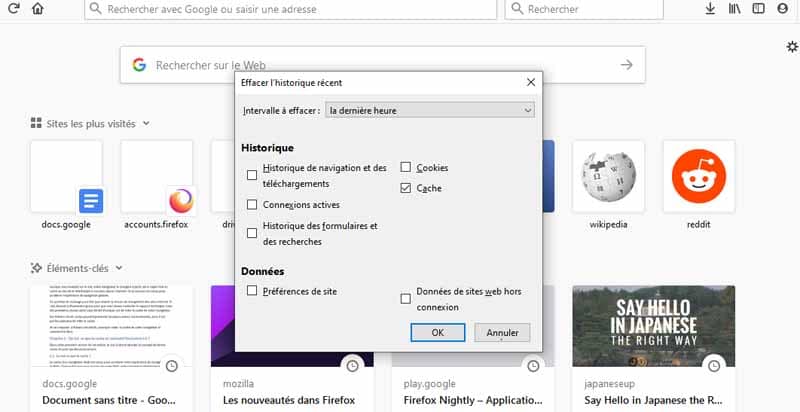
If you find this way of clearing Firefox’s cache a bit complicated for you, here’s another way to do it.
Click on the button with the three horizontal lines in the upper right part of the window and select from the menu that opens, “Options” (Windows) or “Preferences” (MacOS).
In the new Firefox tab that will be presented to you at this point, look for the “Privacy and Security” item on the left, locate the “Cookies and Website Data” section on the right side of the screen and press the “Delete Data” button.
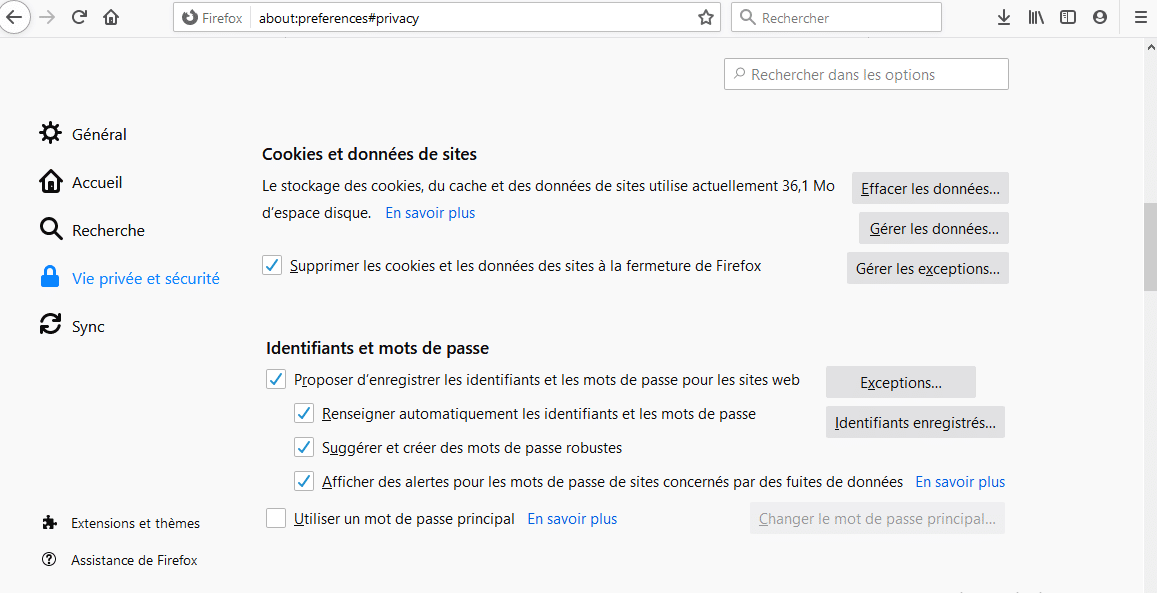
In the box that opens, check only the box of the item ”cache”, and then click the Delete button.
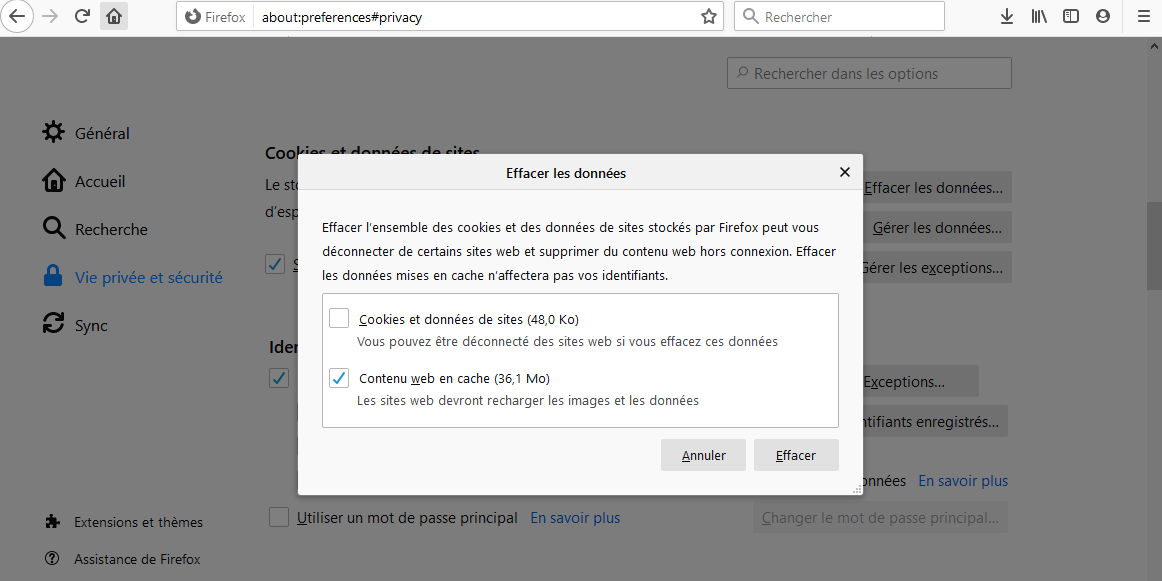
You can also automatically clear Firefox’s cache every time you close your browser
To do this, go back to Firefox options as I explained earlier, select the “Privacy and Security” option on the left, locate the “History” section on the right
Now choose the “use custom settings” option from the “History settings” drop-down menu.
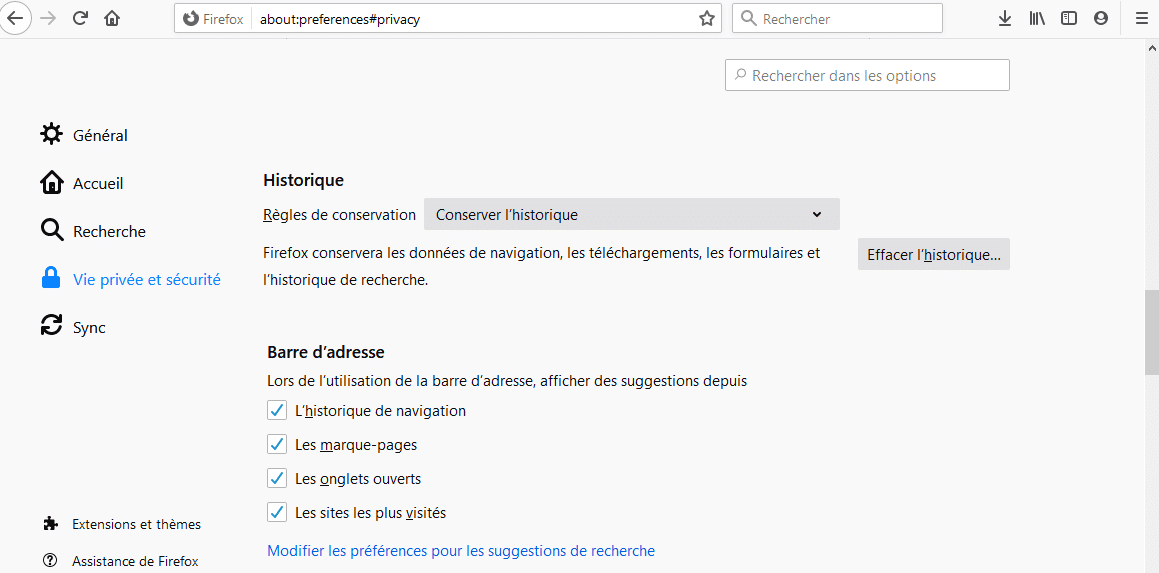
Then check the box next to the “Clear history when closing Firefox” item, click the Settings button
In the box that opens, leave the check mark only on the Cache option. To confirm your changes, click the “OK” button:
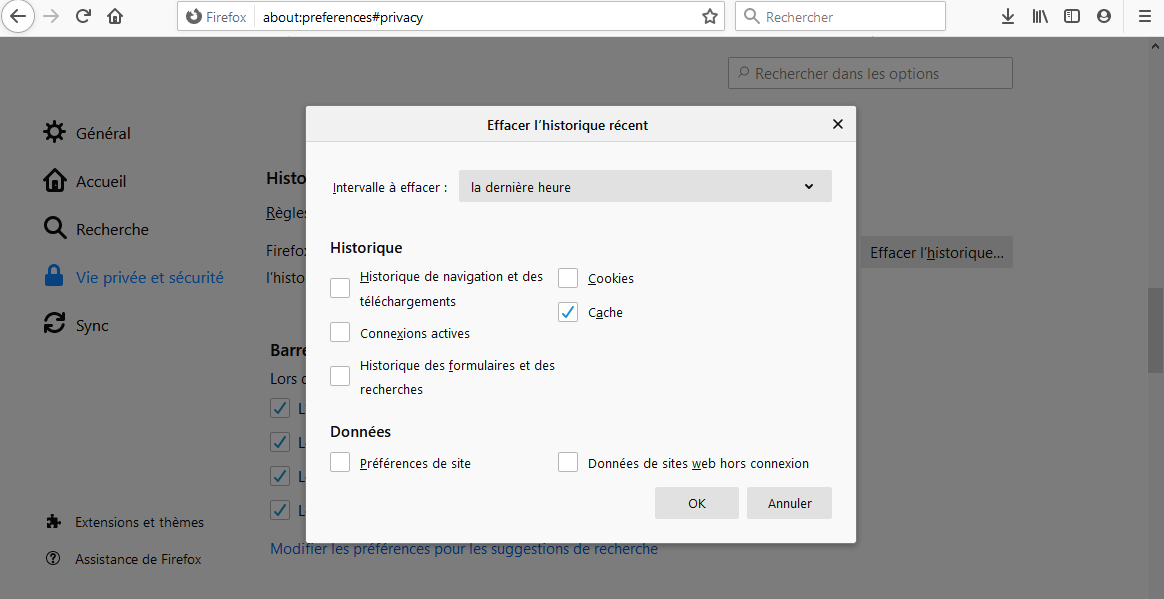
3.2.2 Empty Firefox’s cache on smartphones and tablets
Now let’s see how to empty the Firefox cache on smartphones and tablets
If you use Android :
- Start the browser
- Press the button with the three vertical dots in the upper right;
- Go to “Settings” with the menu that appears
On the next screen, select the “Delete personal data” item. Leave only the check mark on the Cache box, then select the “Delete Data” item at the bottom to complete the operation.
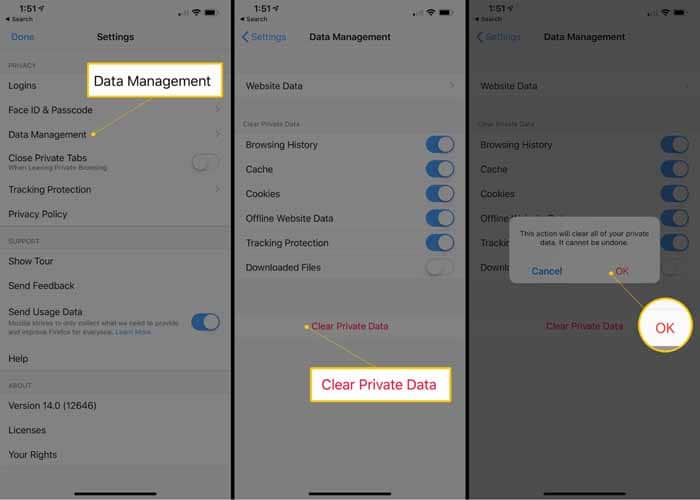
Source Lifewire
If you want, you can automatically clear the cache every time you close your browser
To do this, press the button with the three vertical dots again, select the “Settings” item in the menu that opens, then the “Privacy” in the dialog box is displayed to you.
Then check the box next to the option “Delete personal data on closing”
Only check the box next to the “Cache” item and press the word “Set”, to ensure that the changes you make are saved.
If you are using Firefox on iOS / iPadOS, launch the browser instead, always press the button with the horizontal lines at the bottom right
Select the “Settings” item from the menu that opens.
On the next screen, press the label of “Data Management”, leave “ON” alone the switch that you find in correspondence with the cache
Now select the item “Delete personal data” located at the bottom and press the OK button, in response to the warning that appears.
3.3. how to clear Edge’s cache?
If you want to clear the cache of microsoft Edge, the instructions you need to follow are the ones below.
3.3.1 Empty Edge’s cache on the computer
Start the browser and click on the icon (…) located on the top right, then select the “Settings” item on the interface that is presented to you.
In the new tab that opens, select the “Privacy and Services” item on the left and click on the “Choose items to delete” button, located in the “Delete browsing data” section.
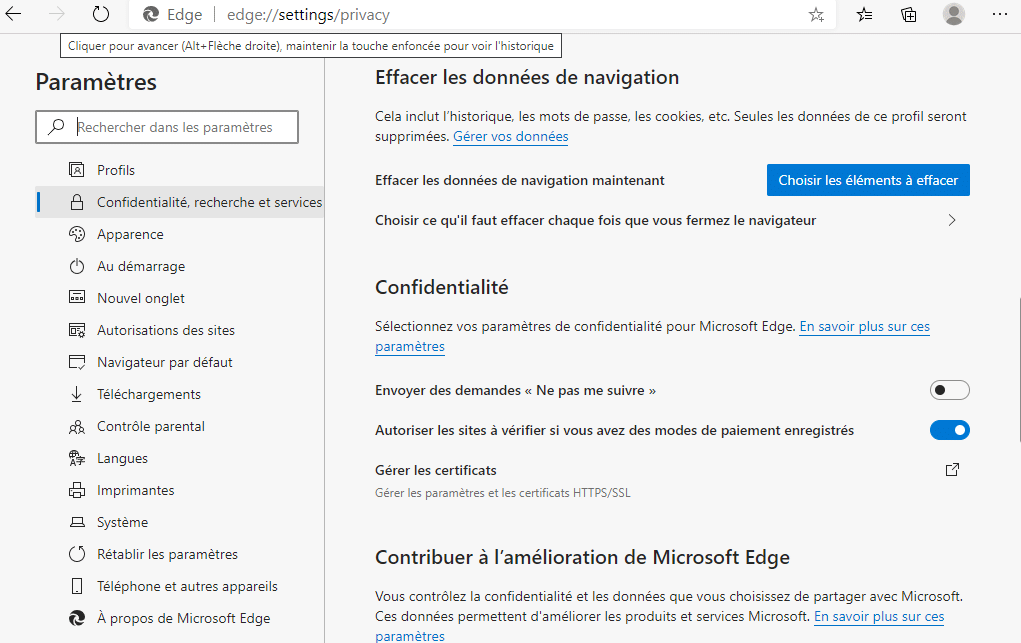
Next, check only the box next to the cached “Images and files” item and then click the “Delete Now” button.
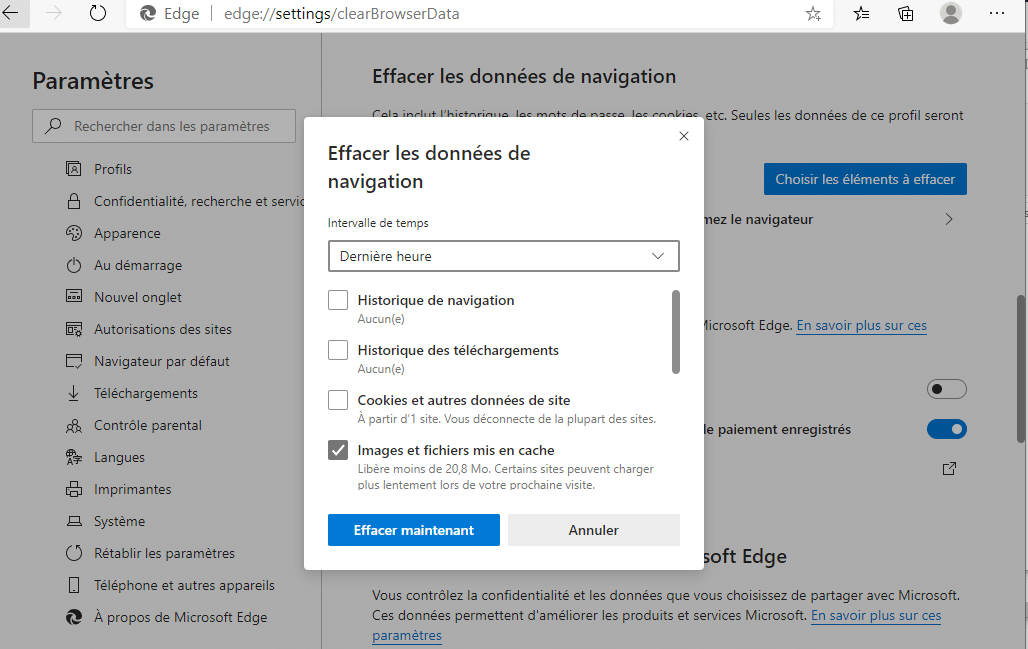
If you want to delete the history, data entered in forms or other information in the browser memory, you should leave or add the check mark on the other boxes as well.
3.3.2 Empty Edge’s cache on smartphones and tablets
To clear Edge cache on Android and iOS / iPadOS, the steps to follow are as follows
- Start the app, on your device
- Press the button (…) at the bottom center
- Select from the menu that opens the <
> item.
In the new screen that appears at this point, tap on the “Privacy and Security” option found in the “Advanced” section
Press the label “Clear browsing data” and check the box next to the item Images and files stored in the cache
Finally, press the Delete item twice in a row.
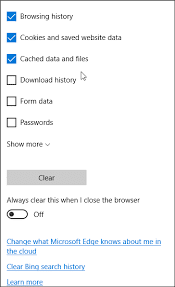
If you wish, you can have the browser cache (and other browsing data) automatically deleted when the application is closed
To do this, press the (…) key again, select Settings from the menu that appears and go to the “Privacy and Security section”
Turn “ON” the switch next to the “Delete browsing data on closing” item at the top.
3.4. How to clear Safari’s cache?
Want to clear the cache of Safari, the default browser on Apple branded devices? Then follow the instructions below
3.4.1 Empty Safari cache On Mac
To begin with, start the browser and select the “Development” item found in the menu bar
After that, click on the “Empty Cache” option and that’s it.
If you can’t find the “Development” menu, then click on the Safari menu, then on the “Preferences” item attached to it.
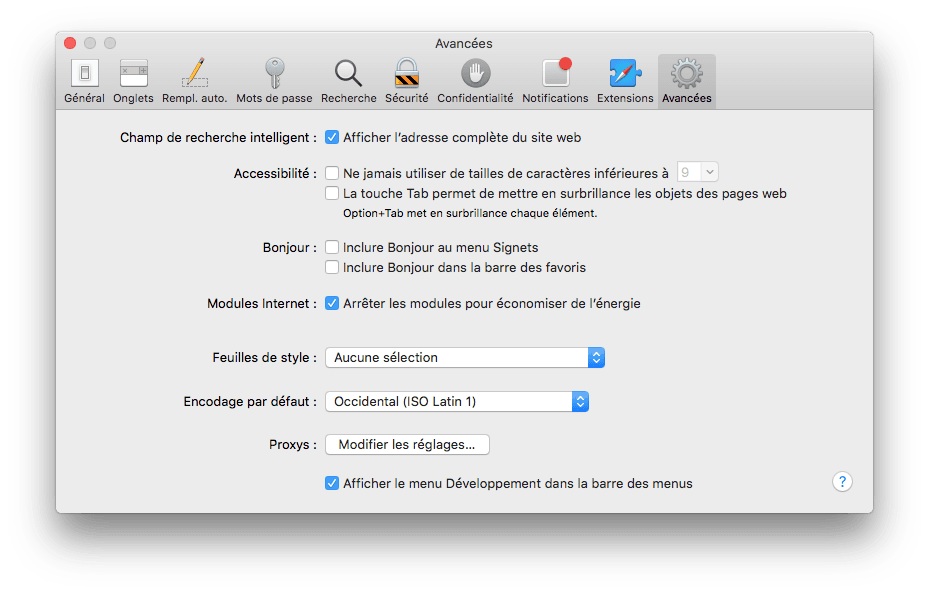
Source : macplanete
In the additional window that you see appearing on the screen, select the “Advanced” tab and check the box next to the item ”Show Development menu” in the menu bar. You now click on the button ”Erase data”.
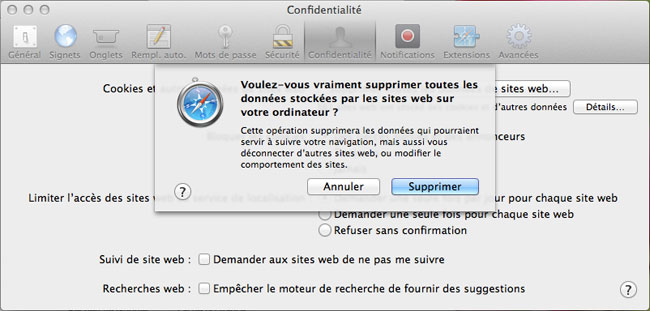
Source : macplanete
3.4.2 Empty Safari cache on iPhone and iPad
To clear the Safari cache on iPhone and iPad, press the “Settings” icon, the one with the gear on the home screen and select the “Safari” item, present on the following screen.
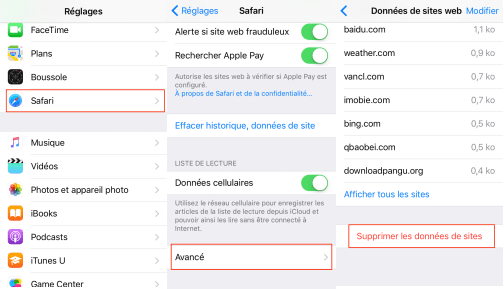
Then, select the option “Clear data and website history” twice in a row and that’s it.
However, keep in mind that by proceeding as I just mentioned, not only the cache will be deleted, but also the history and all other browsing data
Also, if you have synced your browsing data with an apple ID, it will be deleted from your other devices.
3.5. How to clear Internet Explorer’s cache
To clear the cache and use Microsoft’s Internet Explorer browser on your computer, start the program
Now click on the gear icon or the “Tools” menu on the top right, depending on the version of the software installed on your PC, and select “Internet Options” from the menu that appears.
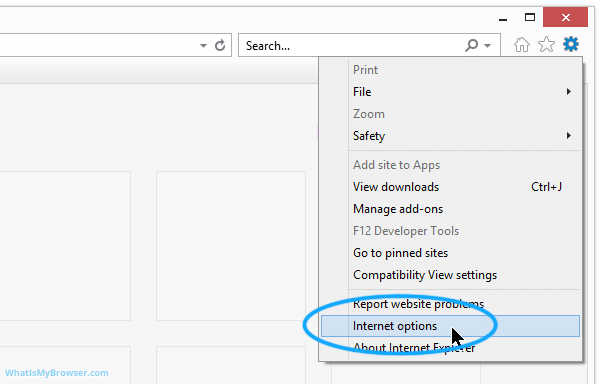
Source Whatismybrowser
In the new window, make sure that it is selected the General tab and click on the “Delete” button located under the Browsing History item.
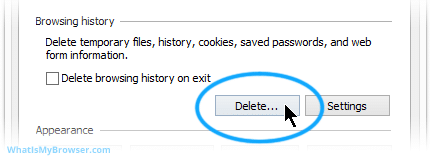
Source Whatismybrowser
In the box that appears, only check the box next to the “Temporary Internet and Website Files” item.
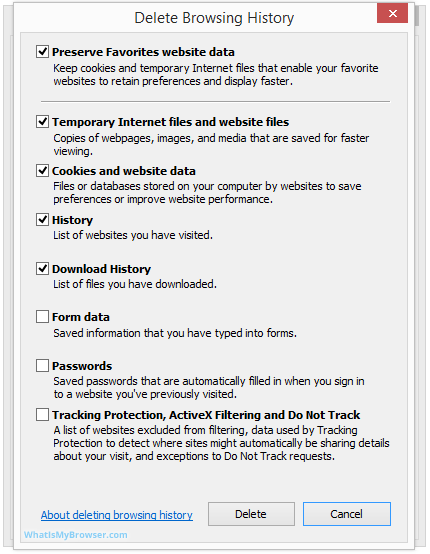
Source Whatismybrowser
If you want to delete the history, data entered in forms or other information in the browser’s memory, you need to leave or add the check mark on the other boxes as well
And then click on the “Delete” button located at the bottom right.
In summary
Finally, we can note that emptying the cache of a browser is a very important operation because it prevents any damage to your device. It is an operation that requires some knowledge, the important tips of which are outlined in my article
Usually, we think that emptying the cache is an operation that does not make much difference from one browser to another or from one device to another, but this is not the case
So you have to take into account each trick related to each device and each browser
See you soon!