Youtube is the second most visited website in the world after Google, it is a phenomenal source of traffic that you should take advantage of. So you are well aware of this, you have created your account or your YouTube channel and all that remains is to feed it with your great videos. Besides, what is a YouTube channel without video content? Nothing, right? For that, I suggest you to follow today the different steps to add your first video on YouTube. The process is quite simple, as you will see, and to follow live how to proceed, feel free to use the video that accompanies this article. Just follow along.
Upload a video on Youtube
In this video
, I will show you how to add a video in Youtube:YouTube: an essential platform
There is no longer any doubt that YouTube has been a dazzling success since its creation in 2005 and its acquisition in 2006 by Google. It has become the second most popular search engine after Google. This means that Internet users go there to find answers to their questions.
In terms of statistics, YouTube explodes the counters since the platform is accessible in 79 countries with just over seventy languages. In addition, every month, it counts no less than one billion visitors with more than 6 billion hours of video followed. You should know that these figures date from 2015 and that three years later, the number of monthly users has almost doubled with more than 1.9 billion
You will therefore agree that it is a real lever to increase your visibility and you should not take it lightly. The creation of a YouTube channel, quality content and many other subjects concerning YouTube will soon be the subject of other articles and videos.
Why make videos to feed your YouTube channel?
There are many reasons why you might want to create a YouTube account or channel. You can do it to become what we call a Youtuber, that is to say a creator of video content or you can use the platform to increase the visibility of your business. In the latter case, the benefits are considerable.
Save time
Making videos on YouTube allows you to save a lot of time especially when your business grows. Indeed, you will quickly find yourself in front of a wave of questions from your prospects or new customers. It becomes difficult to answer everyone, especially if you don’t have assistance.
Especially since most of the time, they are the same answers that will tend to repeat themselves. Making a video on these issues allows you to answer these questions once and for all and then to give as much detail as possible on each of them.
Create a contact with your audience
The Internet is an anonymous space and you can succeed on the web without revealing yourself personally. But if you want to stand out from your competitors, the option of YouTube videos is perfect.
They allow you to create a more human contact with your audience. They will be able to associate your products or services with a real person. This is likely to reassure them and give them more confidence, but only if you present yourself well and meet their expectations.
Another perception channel
To get information, each person has his or her preference according to the different communication media. While some people love to read, others like to listen to audios and others automatically choose videos. This last support knows more and more craze these last years.
By adding videos to your content creation strategy, you will systematically increase your audience since you will also reach those who would probably never read your articles.
Improve your SEO
Search engines index YouTube content and by linking your YouTube videos to your website or blog, you will increase the chances of improving your traffic. You’ve probably noticed videos placed way up on the first page of Google search results.
That’s what it’s all about and if you optimize your videos well, you have a good chance to appear there. Thus, it is a good way to present your brand and your knowledge to your audience, gradually gaining expert status.
Adding a video on YouTube: the limits imposed by Google
Length and size of the video
If you have not validated your Google account with your phone number, the videos you can add on YouTube will not exceed 15 minutes. So to increase this limit, you must to this validation, but if you have already done it before, you will not face this limit. To do this:
1) Go to the address youtube.com/verify ;
2) Follow the steps indicated to validate the account by choosing to receive a validation code by SMS or an automatic voice call.
After this validation, you will now be able to upload longer videos, but they should not exceed 12 hours in length. Regarding the size, note that the limit is 128 GB per video.
In case you encounter difficulties when trying to upload a video larger than 20 GB, check if your browser is up to date. If not, update it and the problem should be solved.
The format of the video
Unfortunately, YouTube does not accept all video formats. Therefore, you need to make sure that you have the right format for your file. Currently, the formats that are accepted are:
- MOV ;
- MPEG4 ;
- MP4 ;
- AVI ;
- WMV ;
- MPEGPS ;
- FLV ;
- 3GPP ;
- WebM ;
- DNxHR ;
- ProRes ;
- CineForm;
- HEVC (h265).
If the format of your file is not in this set, you can opt for a conversion with software or some websites that offer it.
Adding a video on YouTube: the different steps
I will use one of my videos to show you the steps to follow to add a video on YouTube. In addition to the article, I recommend that you follow the video to get a clear idea of how to proceed.
1) Log in to your account
To add a video on YouTube, you need to have an account and log in. Creating an account or a channel is not complicated and only requires a Google email. So go to YouTube and sign in.
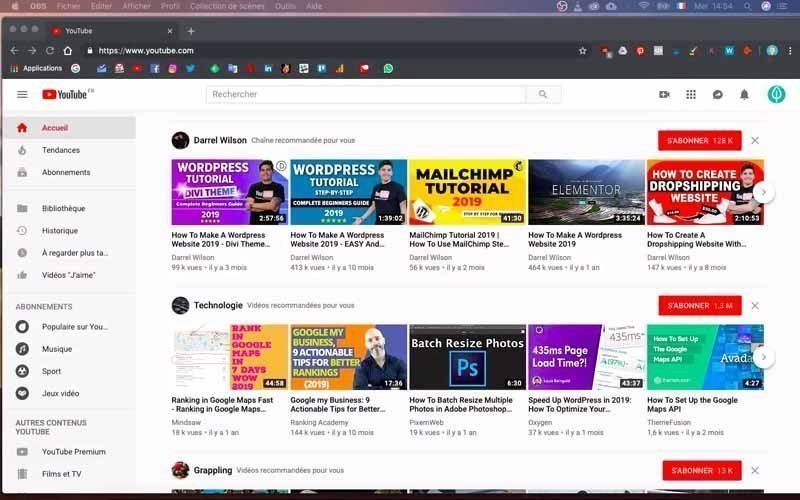
2) Add a video
From the homepage, you can directly add your video
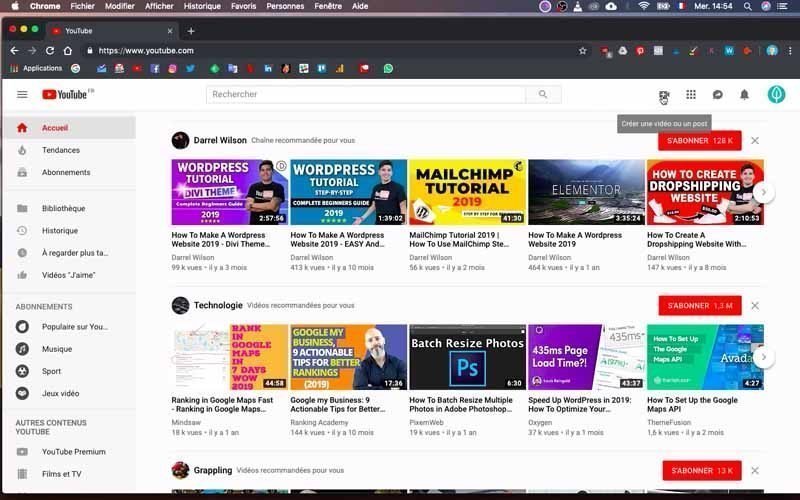
Just click on the camera icon with a “+”. This is located at the top right of the search bar. You then have two elements that appear:
- Upload a video: which allows you to add a video directly;
- Go live: allows you to go live.
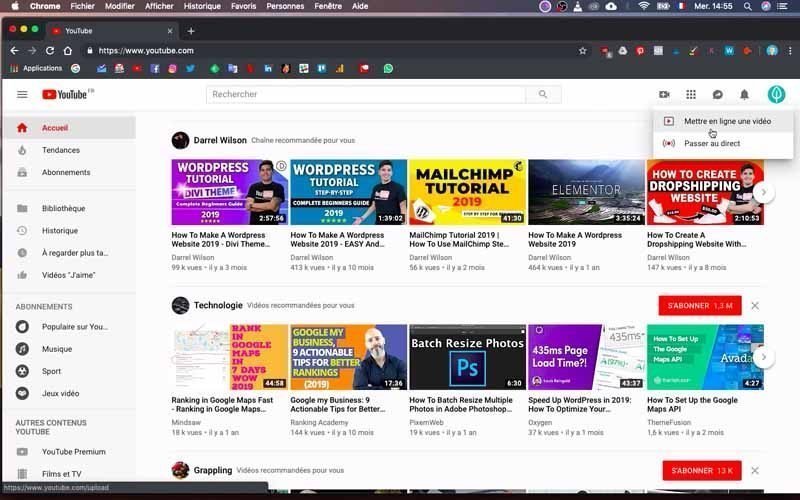
3) Upload your video
Click on the first one “Upload a video” which gives you access to the addition interface
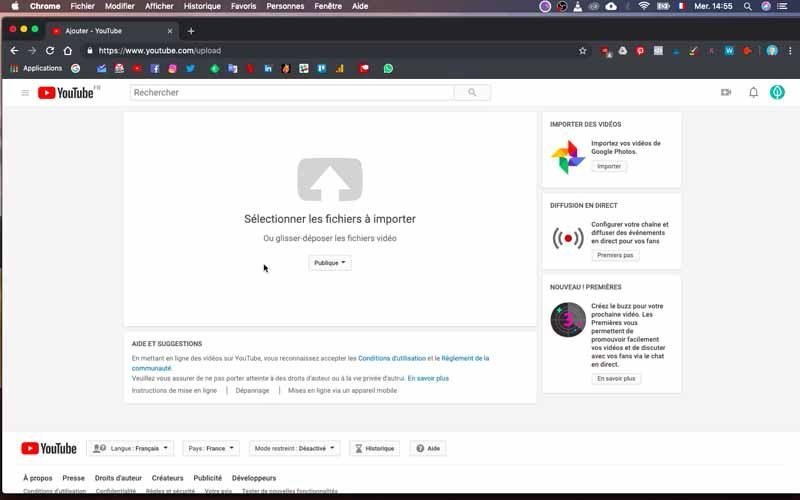
Depending on what you want to do, click on the “Public” drop-down button just below the illustration including an up arrow. You will have four options:
- Public;
- Unlisted;
- Private;
- Scheduled.
The first option allows you to upload your video directly to the Internet, but only if you are ready. I prefer the “Private” option, which allows me to rework the video before making it public. This includes perfecting the transcripts as well as other adjustments that will certainly be the subject of other articles and videos.
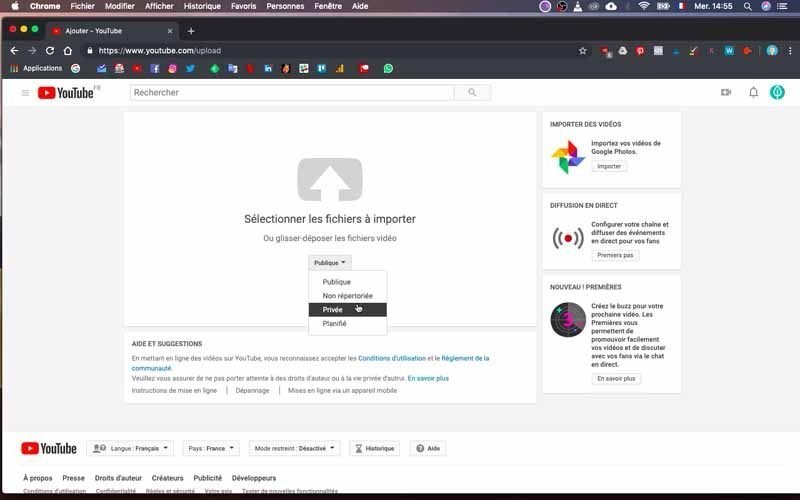
To add the video, I’ll drag it onto the upload area. To do this, I go to the folder where the video I want to add is located, making sure to minimize its window as the video indicates.
Then, I click and hold on the video and drag it onto the upload illustration, which turns red when I stand over it. Release the video and you will then be taken to the upload page.
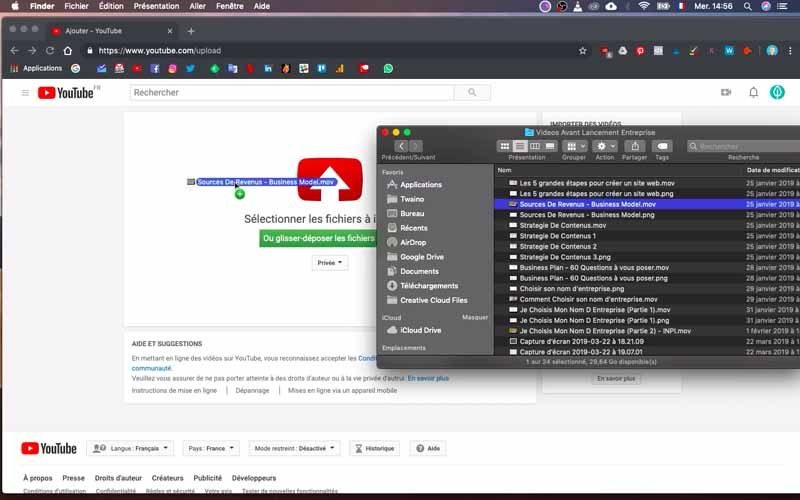
4) Set up your video
While your video is loading, you have the ability to edit and add certain elements to your video. These are mainly the name of your video, a description, tags and thumbnails.
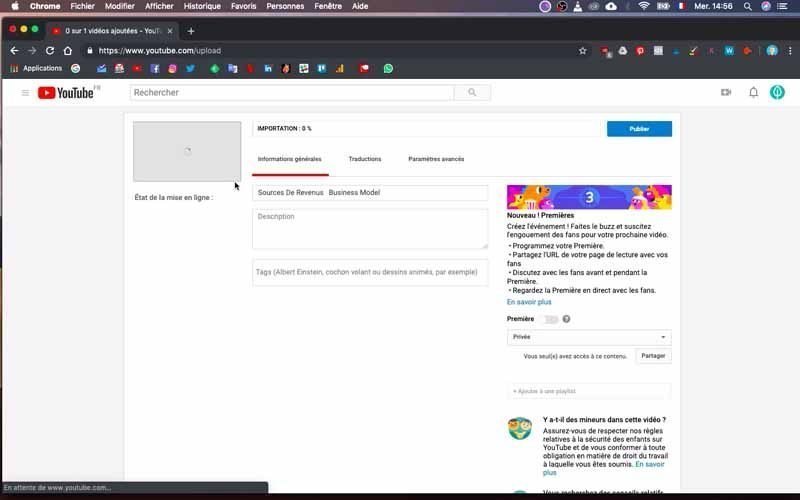
Otherwise, YouTube directly creates three different thumbnails that usually don’t suit me, since I want a format that encourages users to click. I therefore recommend that you create them yourself if the ones proposed are not adequate.
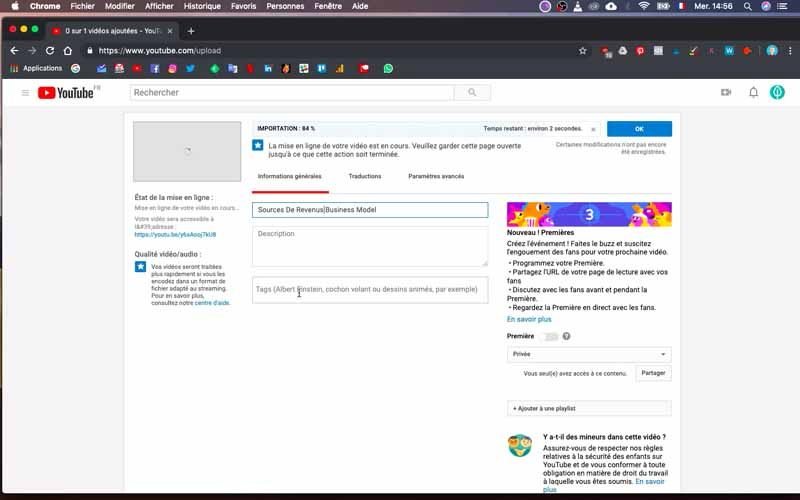
Note that if you made a mistake in the public or private options, you still have the possibility to make up for it on this interface. To do so, you will click on the button located in the right sidebar, just above “Share”.
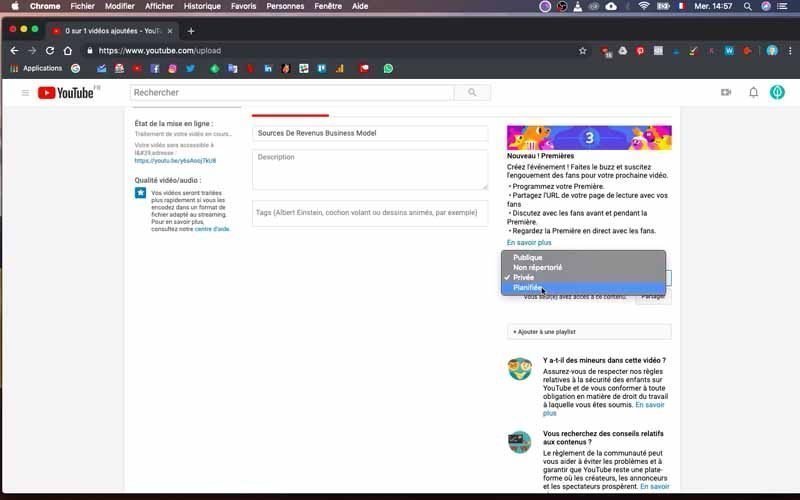
Just below “Share” you have the button “+ Add a playlist” which allows you to create a playlist containing several videos. This part, which allows you to organize your content on YouTube, will be the subject of a separate article.
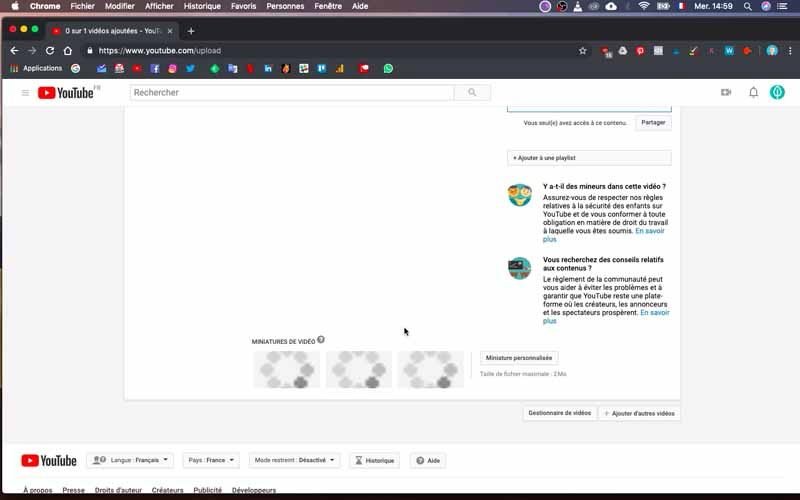
Also, keep in mind that the speed of loading your video depends on several factors including the speed of your connection, the weight of the video and its format.
5) Add multiple translations to your video
On the loading page, you have three windows located just below the loading bar:
- General Information;
- Translations ;
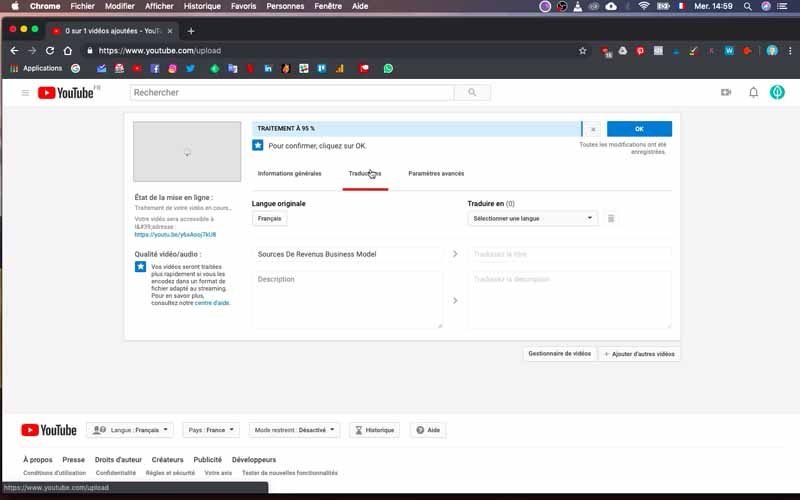
- Advanced settings.
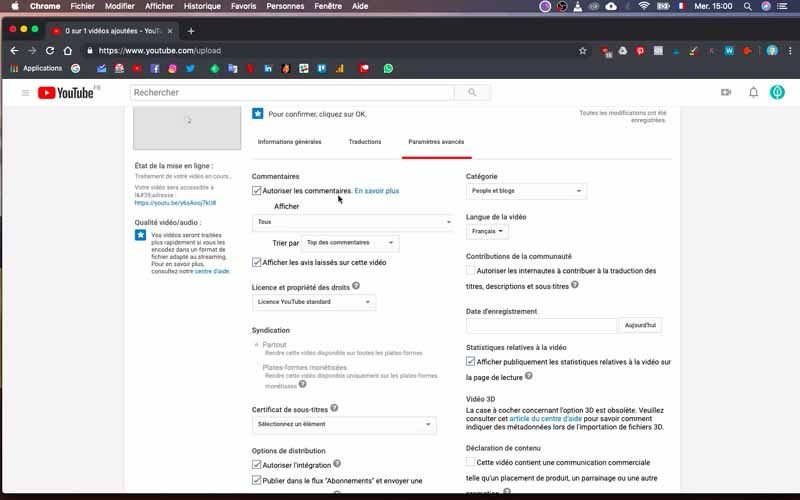
Choose the second one to be able to add different translation languages to your video.
6) Set up your video
In the third window “Advanced settings”, proceed to the different configurations according to your needs. For example, you can disable comments or allow them.
I recommend that you always keep them enabled, especially when you are not dealing with controversial subjects. This option allows you to create a real interaction with your visitors. Note that this is a very important element, since the YouTube protocol takes into account the number of comments and the more comments you have, the better your ranking will be.
You can also choose your category which is located at the very top on the right sidebar of the “Advanced Settings”. These include:
- Auto/Moto;
- Fashion & Beauty;
- Cooking;
- Video Games;
- Practical life and style;
- Music ;
- Humor ;
- Education;
- Entertainment ;
- Family Entertainment;
- Films and animations ;
- News & Politics;
- Nonprofit Organizations;
- People & Blogs;
- Animals;
- Science and technology;
- Sports;
- Travel and events.
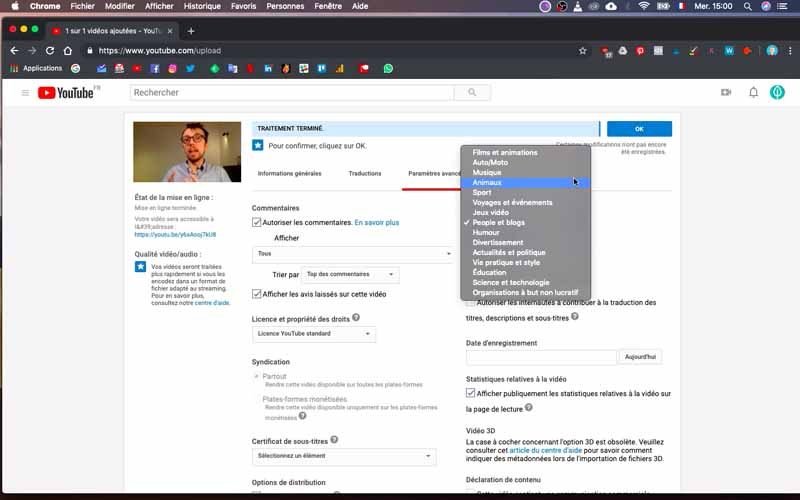
You may not have a specific option in terms of proposals, but by choosing one of them you will give a first overview of the typology of your content to YouTube.
7) Confirm
When you have finished your settings and the upload is complete, click on the blue “Ok” button in the top right corner. You will then get a confirmation followed by the YouTube address where your video is located. Clicking on the address opens a new tab and your video will start playing.

I obviously don’t have any views and I do have the “Private” notation which indicates that the video will only be visible to me so I can make the contributions I want.
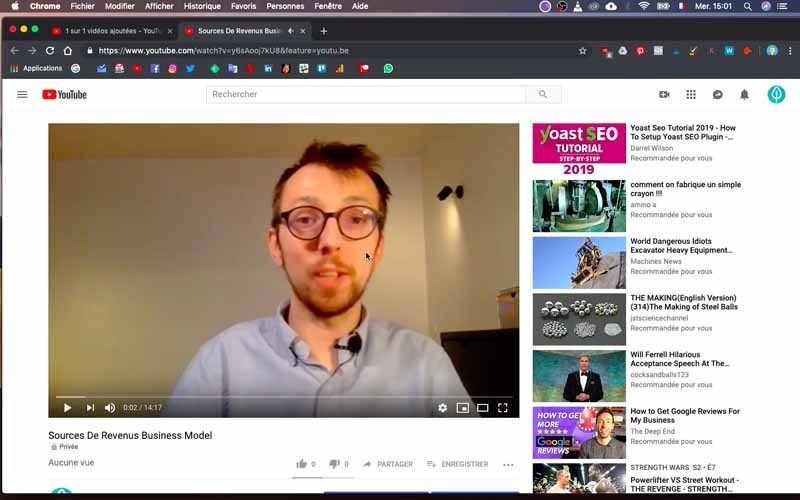
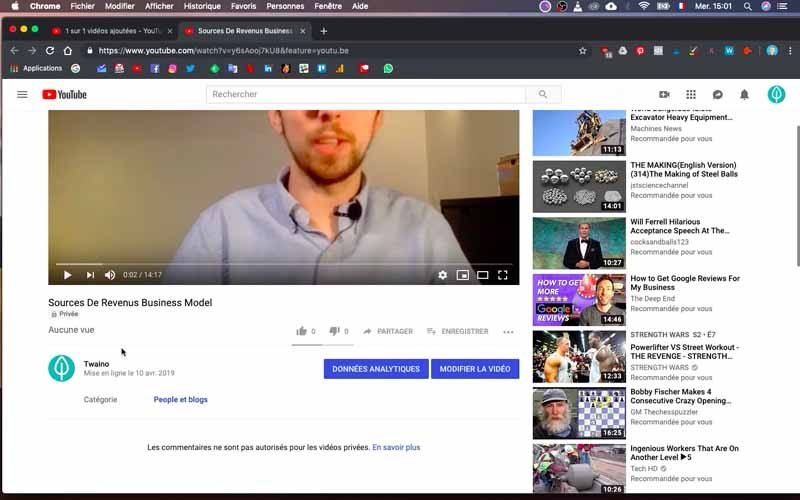
And that’s it! I just added my video to YouTube.
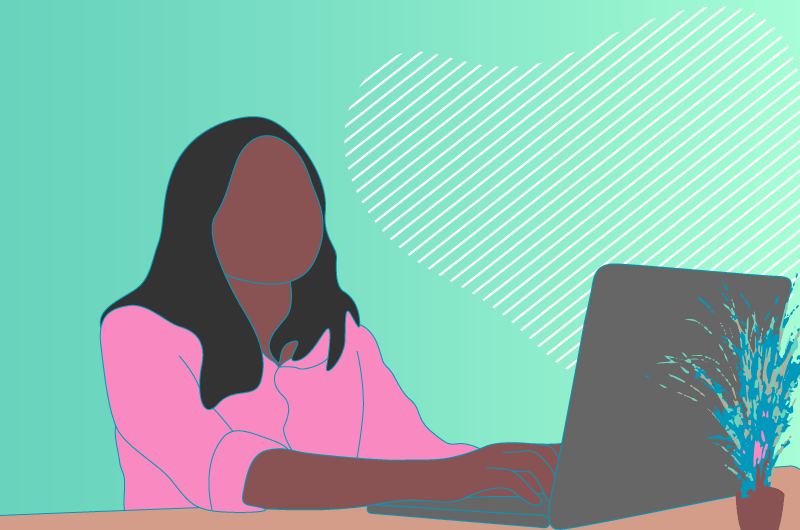
Conclusion
YouTube has become an essential platform when you want to be visible on the Internet. This site is also the second search engine with billions of visitors per month. To do this, after creating your YouTube account or channel, you must start by feeding it with videos. And as you can see, this process is very simple and lasts almost only the time it takes to load your video and your settings. But keep in mind that it’s not enough to just upload videos on YouTube to hope to be successful. In my next articles and videos, I will show you the elements you need to take into account to increase your traffic on your website, thanks to Youtube.
See you soon!



