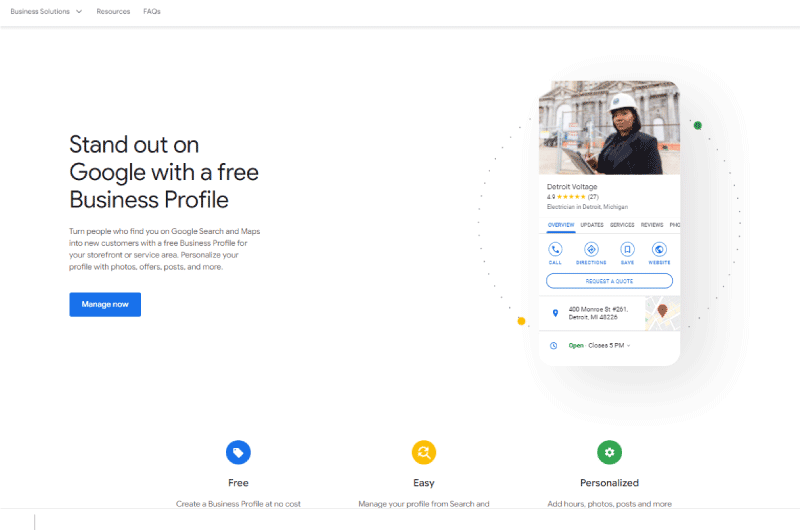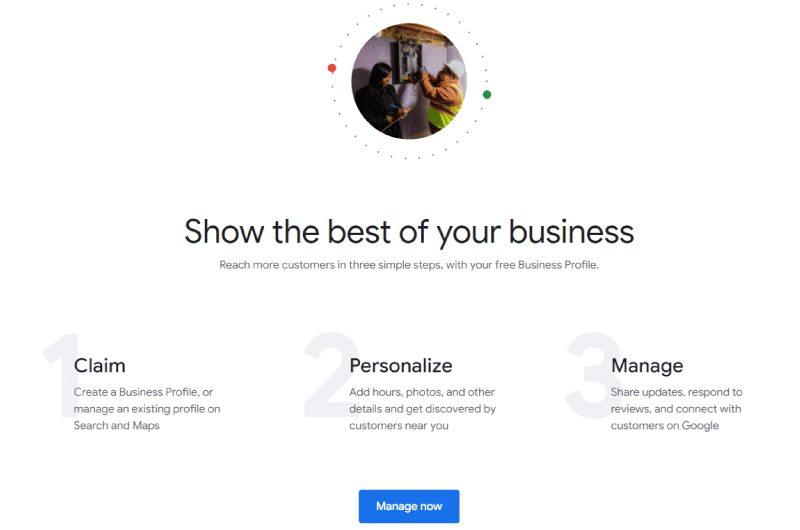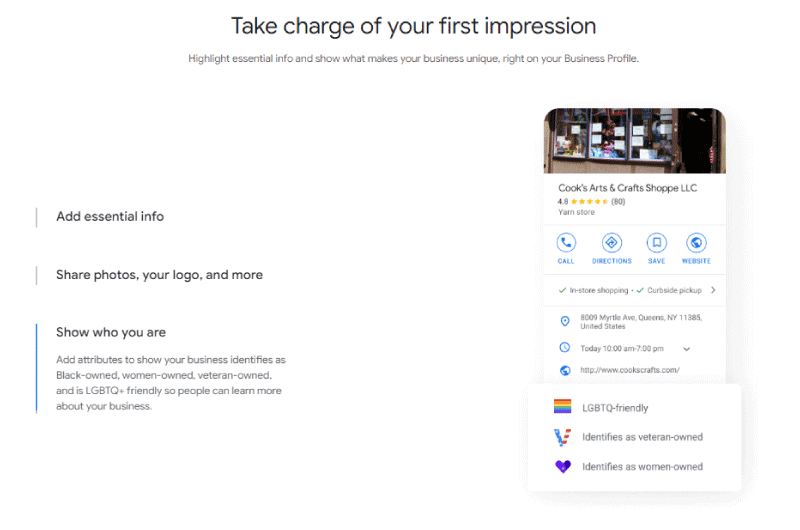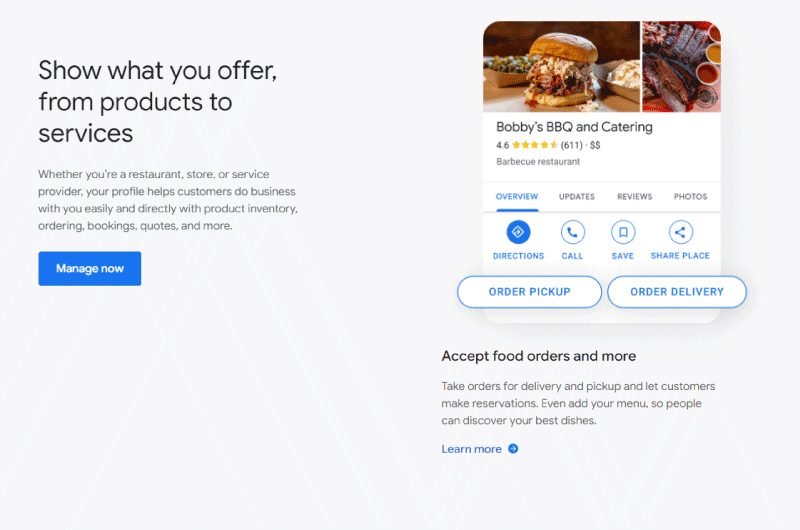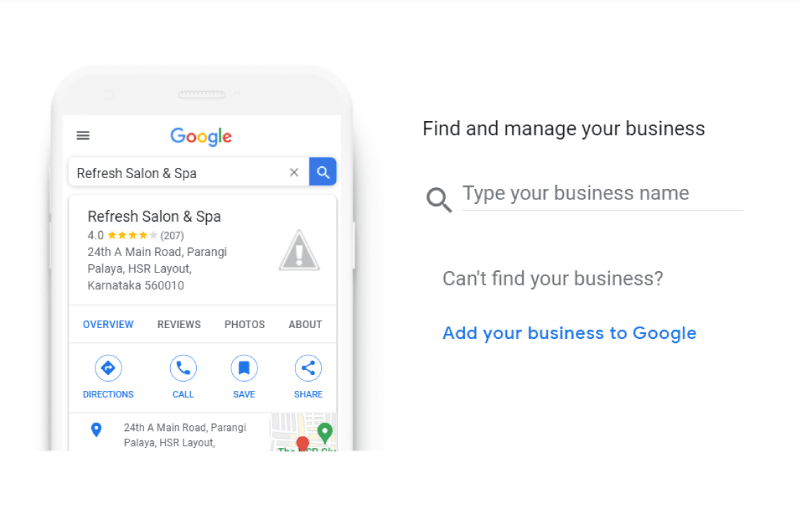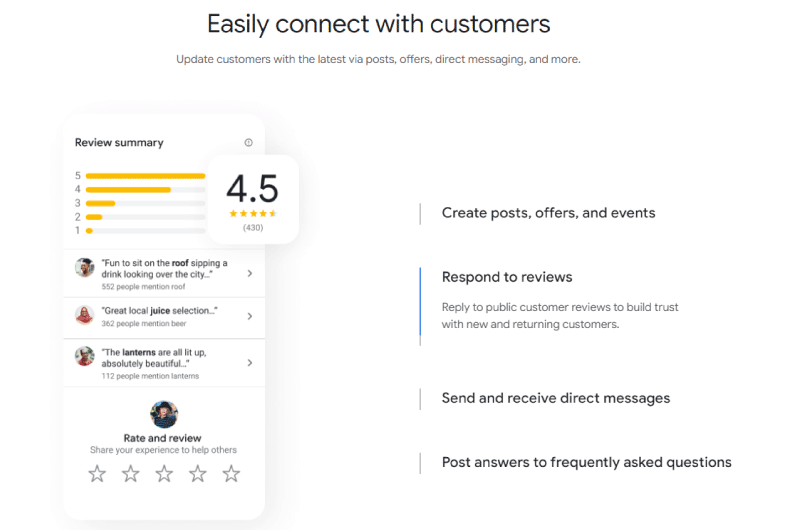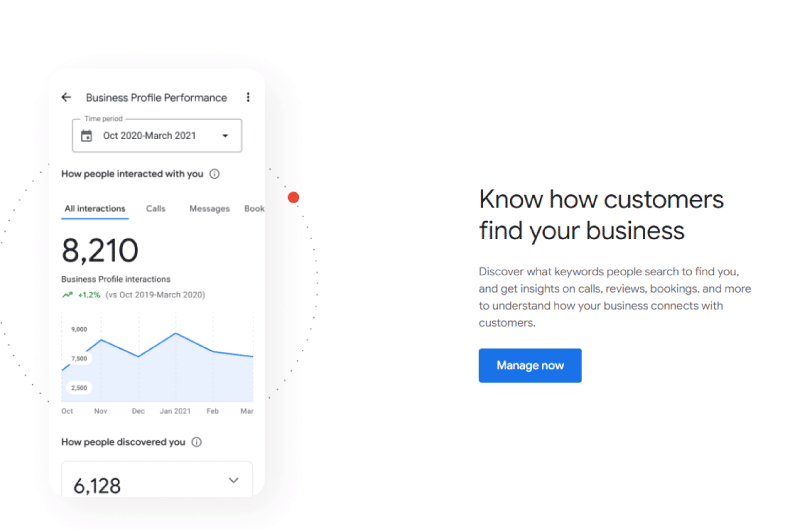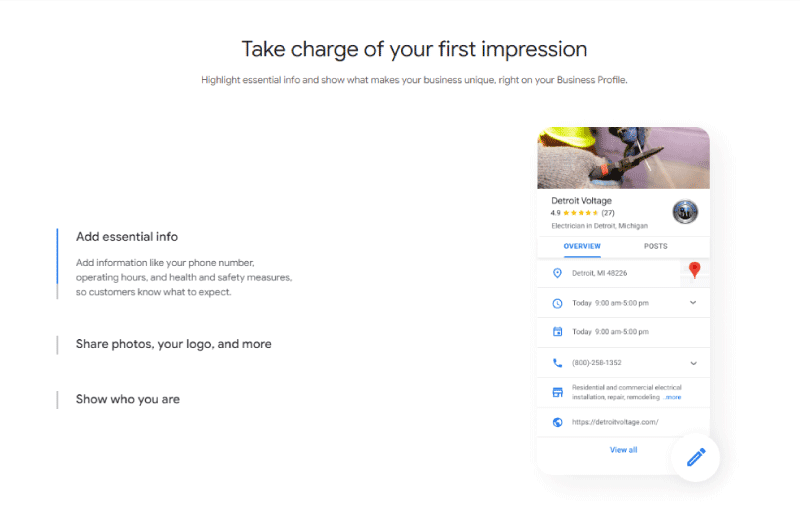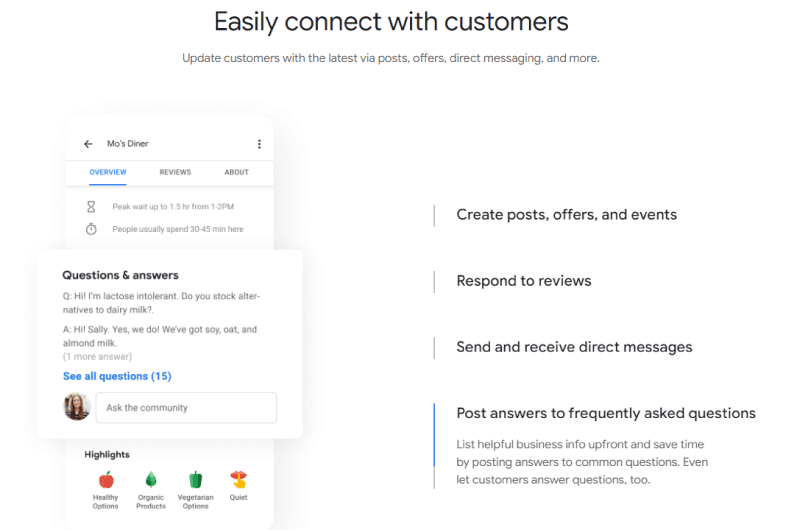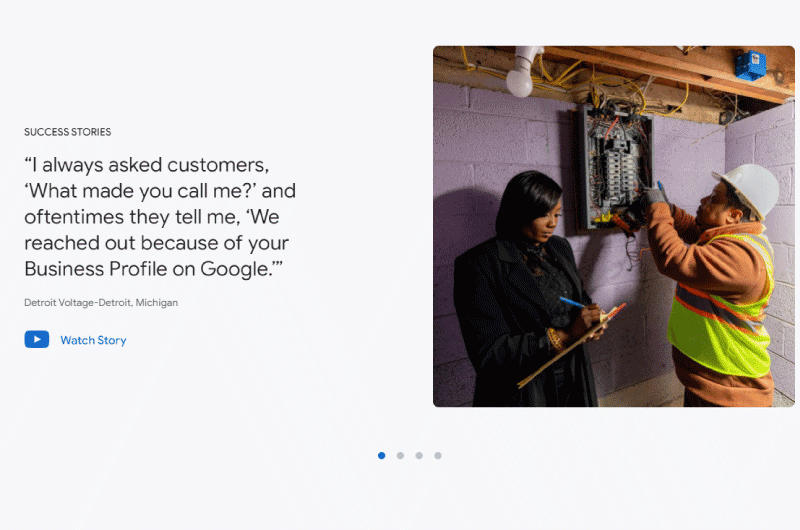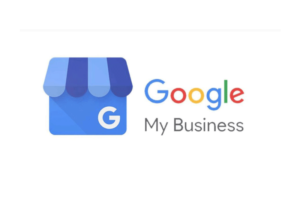Short description : Google my Business
Increase your chances of visibility by creating a business profile with the Google Business Profile tool.
Long Description : Google my Business
Google Business Profile is a free web application that allows web marketers to create and publish their business profile on Google Search and Google Maps. In fact, it’s a simpler and more efficient way for a company to interact with its consumers.
While 64% of consumers have used Google Business Profiles to find contact information, local businesses receive 94% of their calls from GBP on weekdays according to statistics.
This means that having a simple online business profile significantly increases your chances of acquiring qualified leads.
Indeed, Google Business Profile allows you to create an additional presence so that Google can list you faster when a user searches for a nearby business.
The upside is that queries with local intent have increased in recent years according to statistics.
It seems pretty obvious that you need to create a Google Business profile for your business, all the steps to follow in this description.
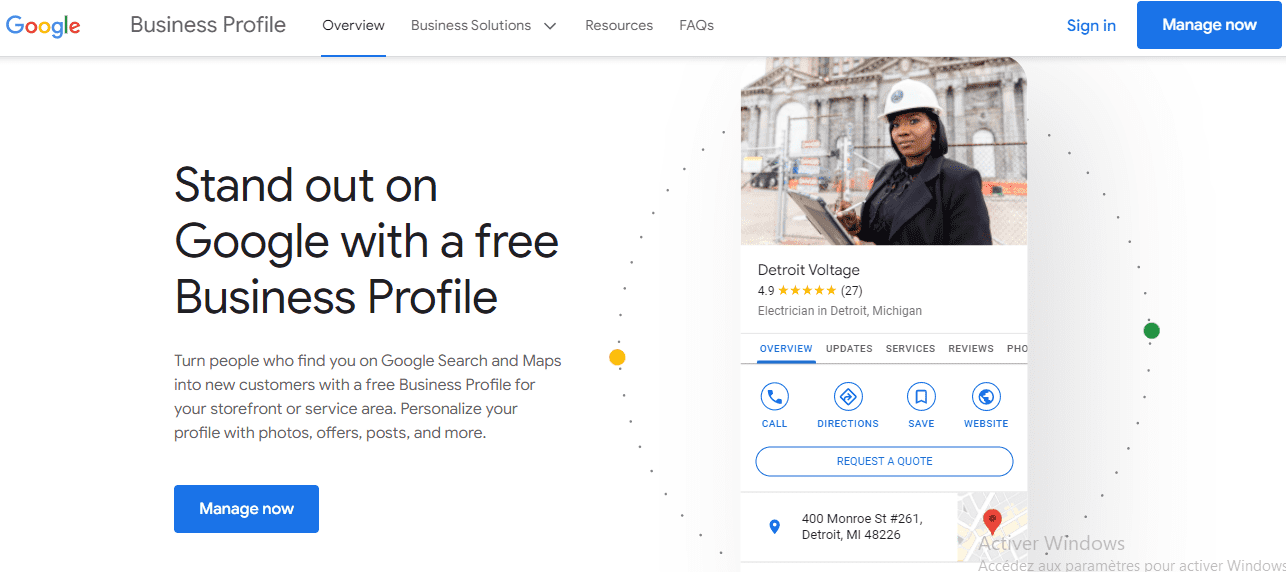 Google My Business Profile is a Google platform that allows businesses to create a profile in order to manage their presence on the Internet in general.
A Google My Business listing is no different from listings in online business directories such as Yelp, but it is found directly in Google search results as well as Google Maps, and therefore does not require links to redirect the visitor on a third-party site.
Consumers use your business profile for many reasons, such as:
Google My Business Profile is a Google platform that allows businesses to create a profile in order to manage their presence on the Internet in general.
A Google My Business listing is no different from listings in online business directories such as Yelp, but it is found directly in Google search results as well as Google Maps, and therefore does not require links to redirect the visitor on a third-party site.
Consumers use your business profile for many reasons, such as:
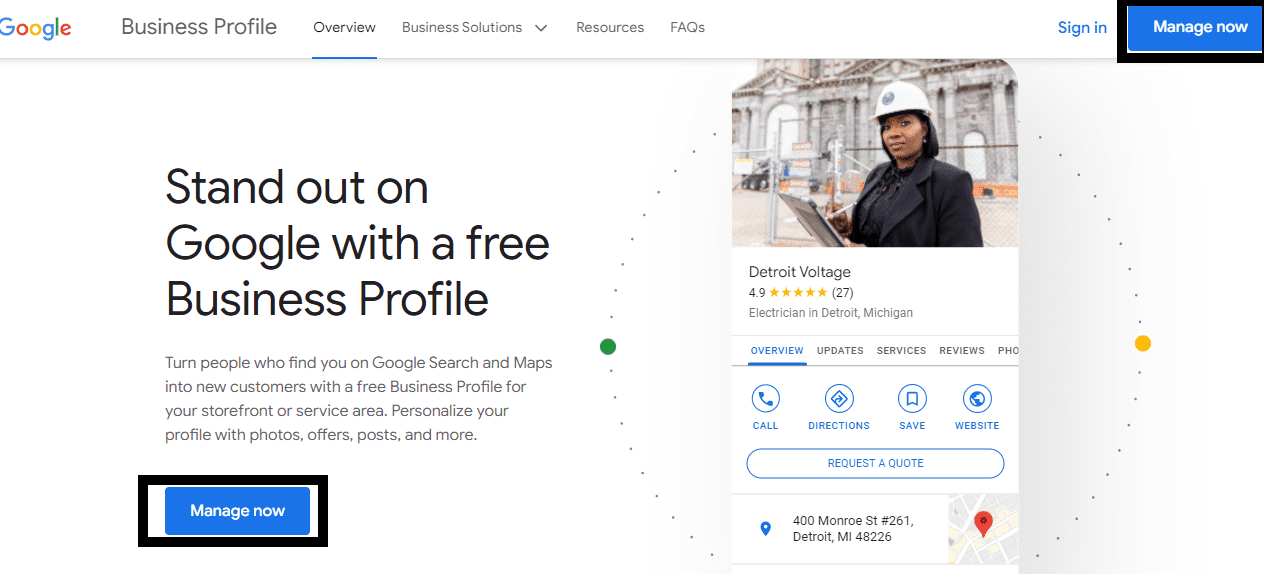 Thus, you will be redirected to another page to be asked to fill in some essential information about your company.
First, you will be asked to put your business name and then click on ”Add your Business to Google” as you can see in the image below.
Thus, you will be redirected to another page to be asked to fill in some essential information about your company.
First, you will be asked to put your business name and then click on ”Add your Business to Google” as you can see in the image below.
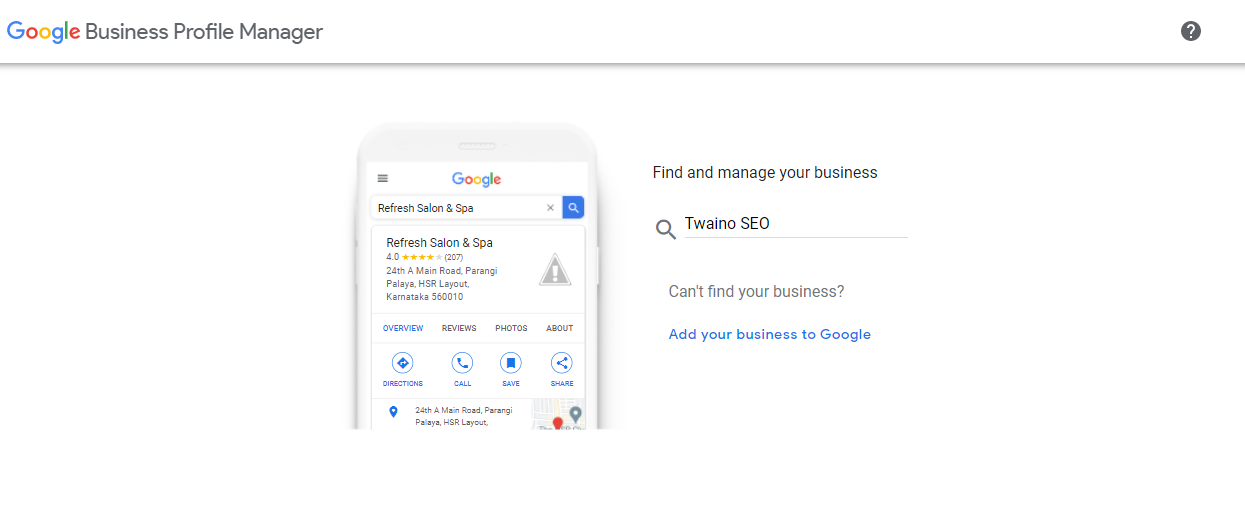 Next, add the business name and business category again in the respective boxes.
Next, add the business name and business category again in the respective boxes.
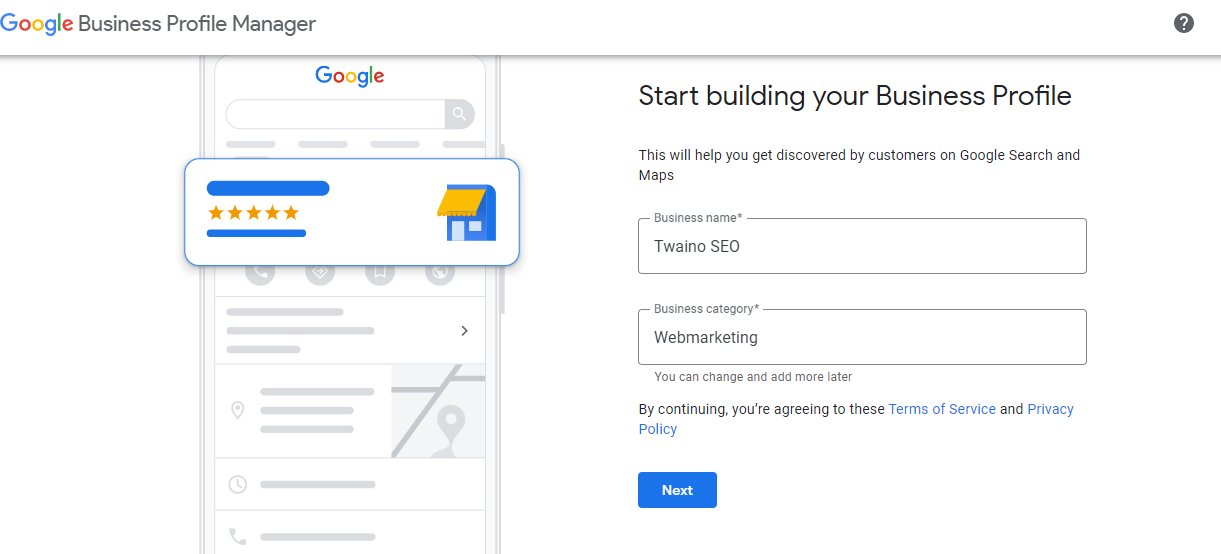 You’ll be asked if you want to add a location, like a store or office, that your customers can visit. You just have to answer with ”Yes” or ”No”.
You’ll be asked if you want to add a location, like a store or office, that your customers can visit. You just have to answer with ”Yes” or ”No”.
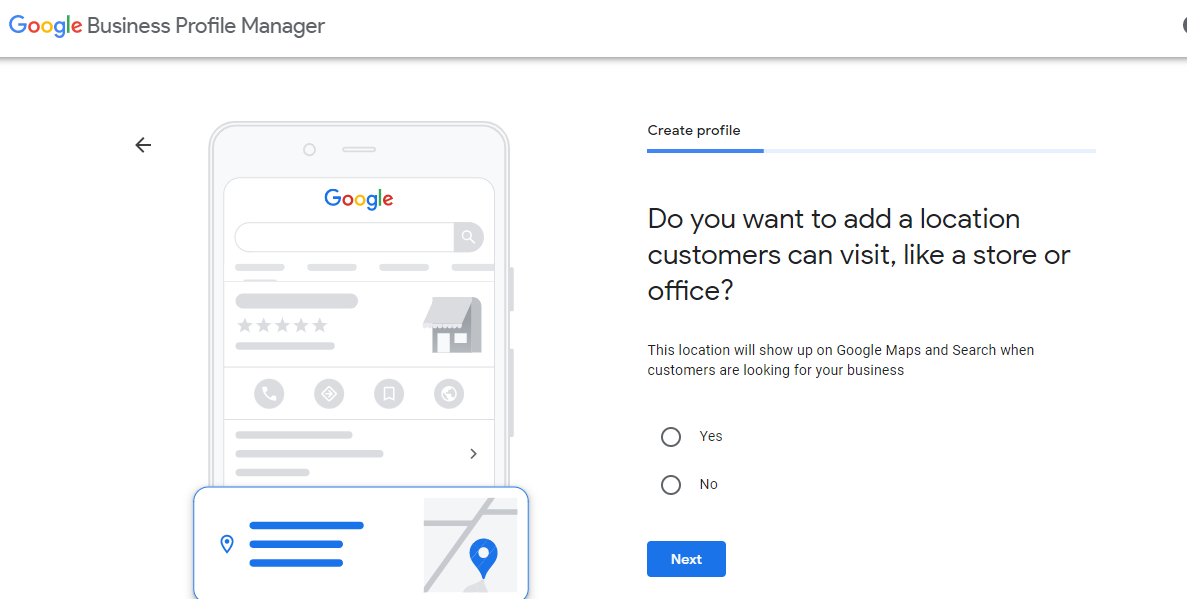 If you click ”Yes”, you must specify the location so that people who search for your business in these areas can find you.
You can target multiple locations to expand your services beyond the places you already know.
If you click ”Yes”, you must specify the location so that people who search for your business in these areas can find you.
You can target multiple locations to expand your services beyond the places you already know.
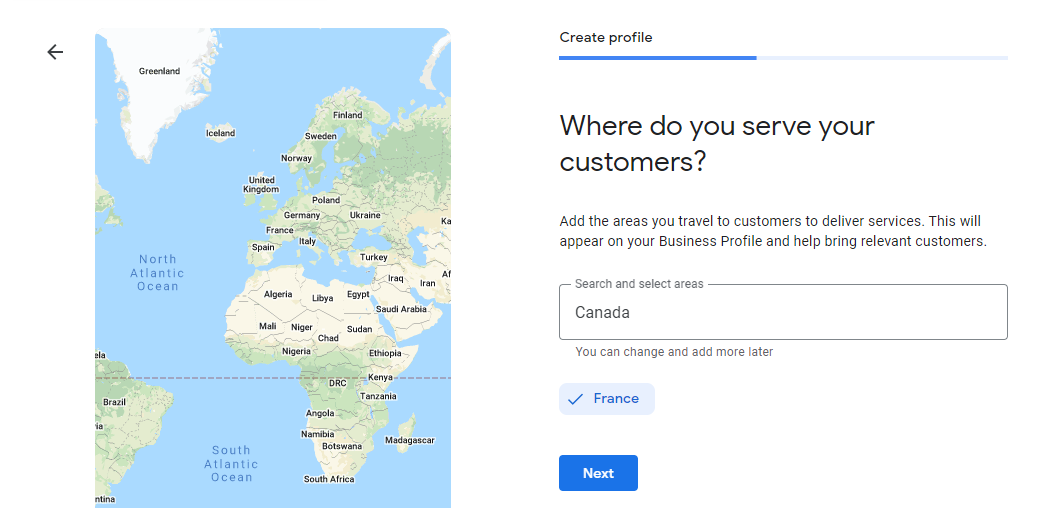 You can complete your registration by adding your phone number and website address.
Otherwise, check the box ”I don’t have a website” just below to indicate that you do not have a website.
You can complete your registration by adding your phone number and website address.
Otherwise, check the box ”I don’t have a website” just below to indicate that you do not have a website.
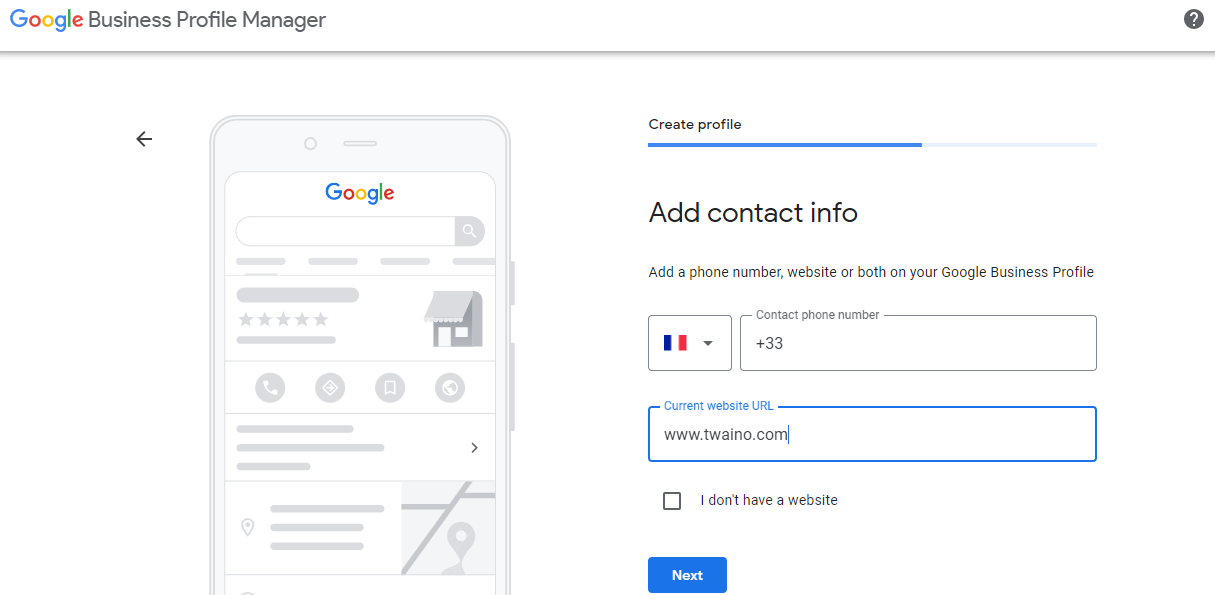
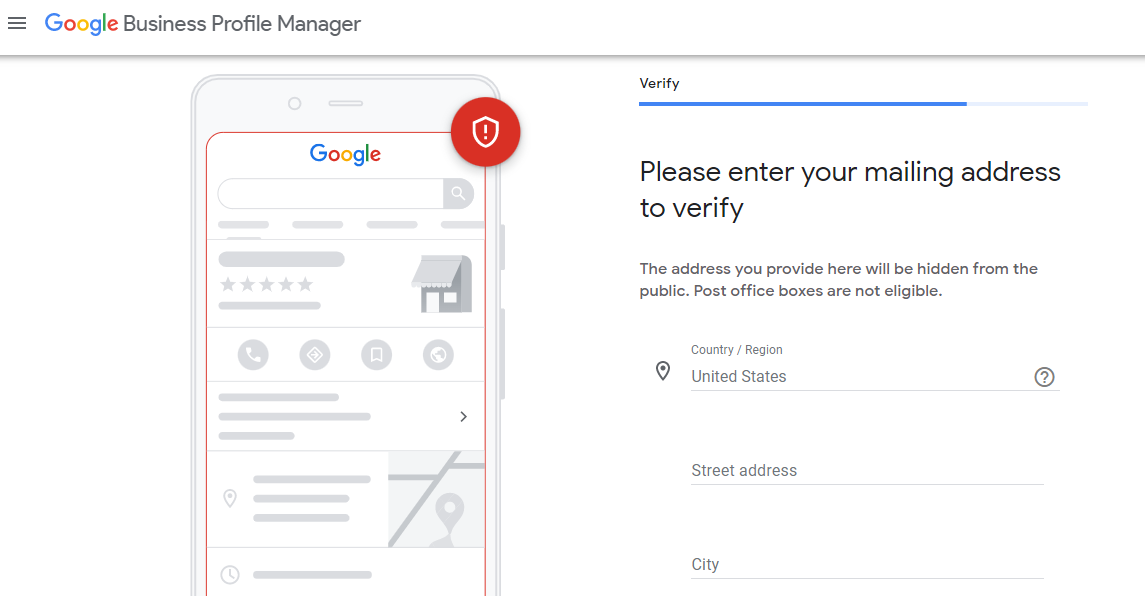 Your business card application to Google can take almost 14 days to be fully processed.
Your business card application to Google can take almost 14 days to be fully processed.
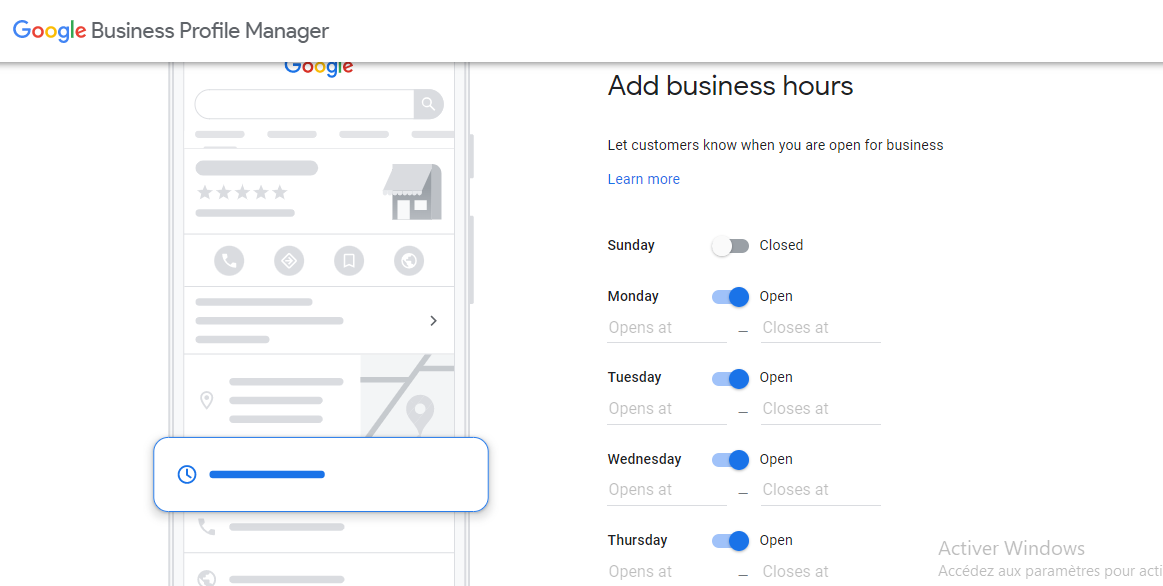 Next, you need to add a button for customers to message you directly.
Additionally, you should let customers know more about your business by adding a description to your Business Profile, which is what will show up in Google Search, Maps, and other Google features.
Next, you need to add a button for customers to message you directly.
Additionally, you should let customers know more about your business by adding a description to your Business Profile, which is what will show up in Google Search, Maps, and other Google features.
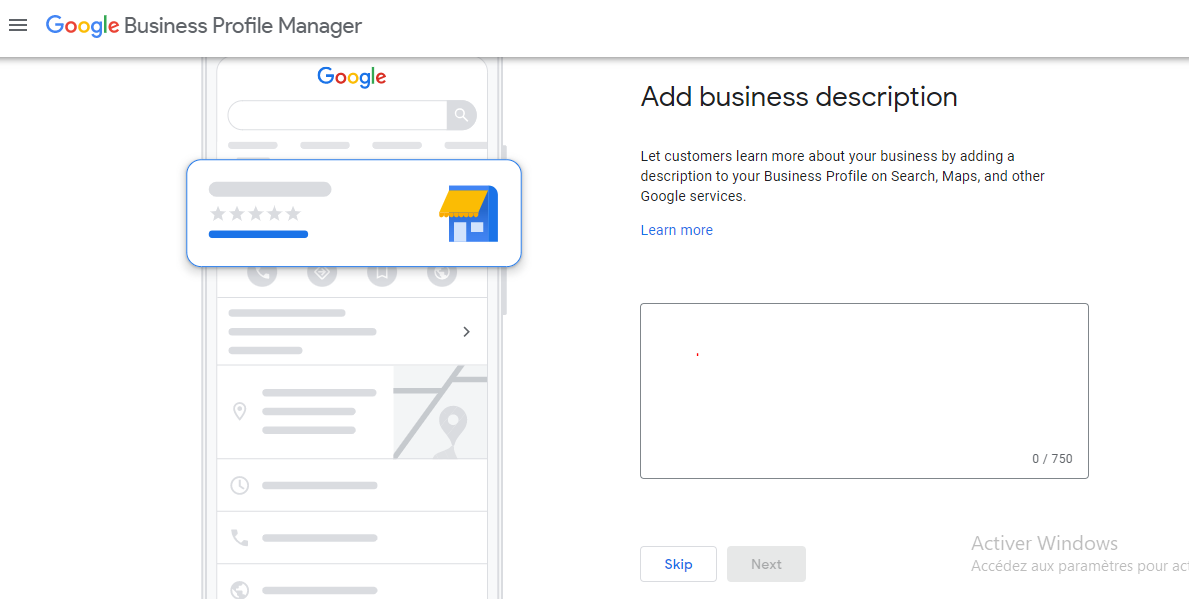 Another even more important detail you need to stick to here is adding the interesting visual elements.
Another even more important detail you need to stick to here is adding the interesting visual elements.
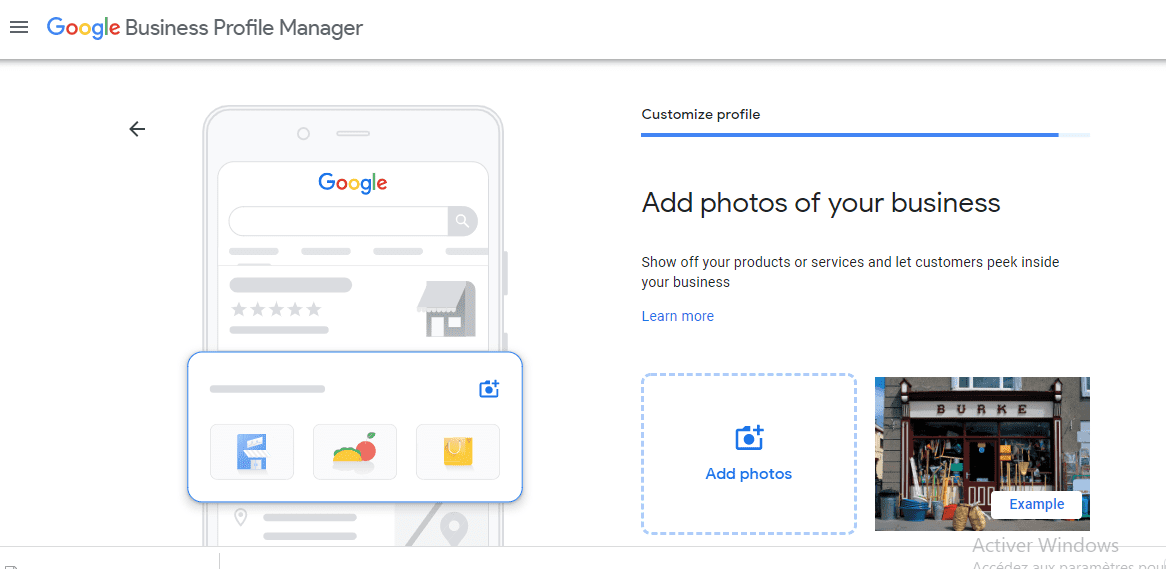 Here are the types of visuals you can add to your Google Business Profile and how to add them:
Here are the types of visuals you can add to your Google Business Profile and how to add them:
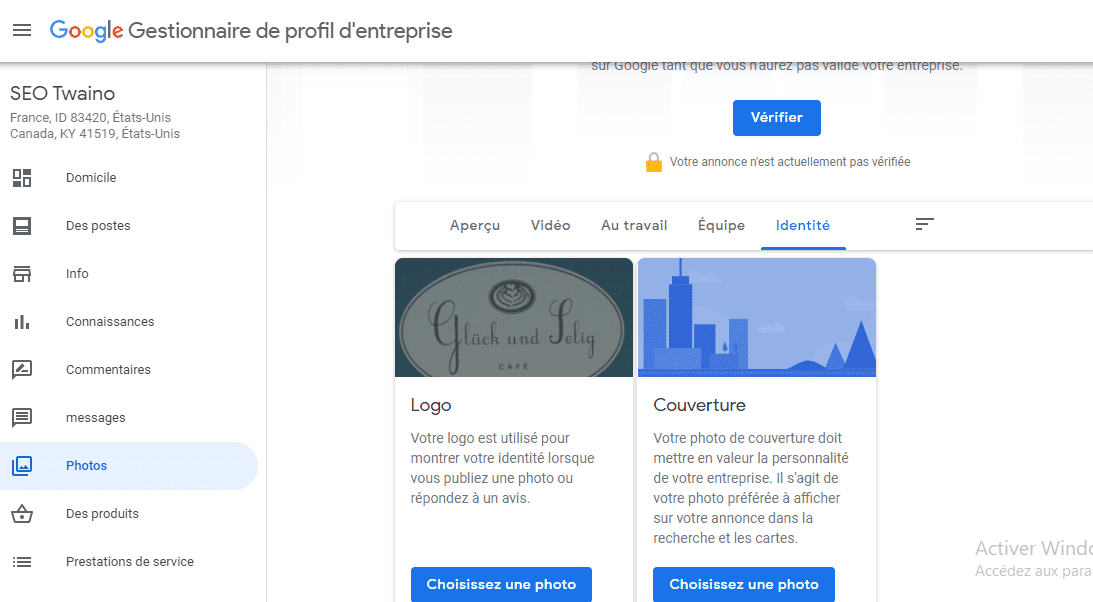
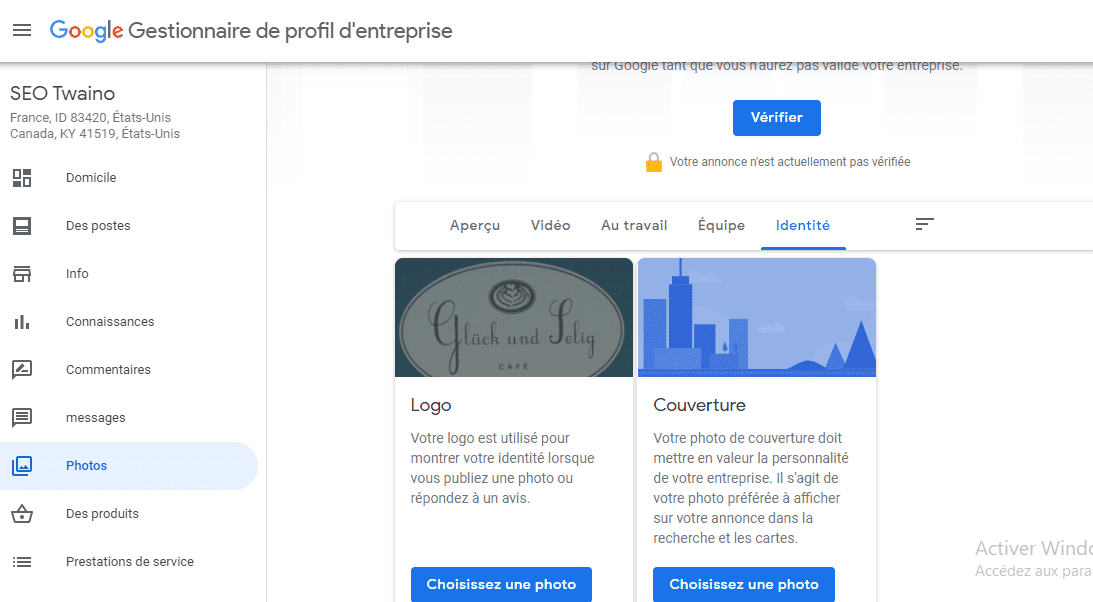

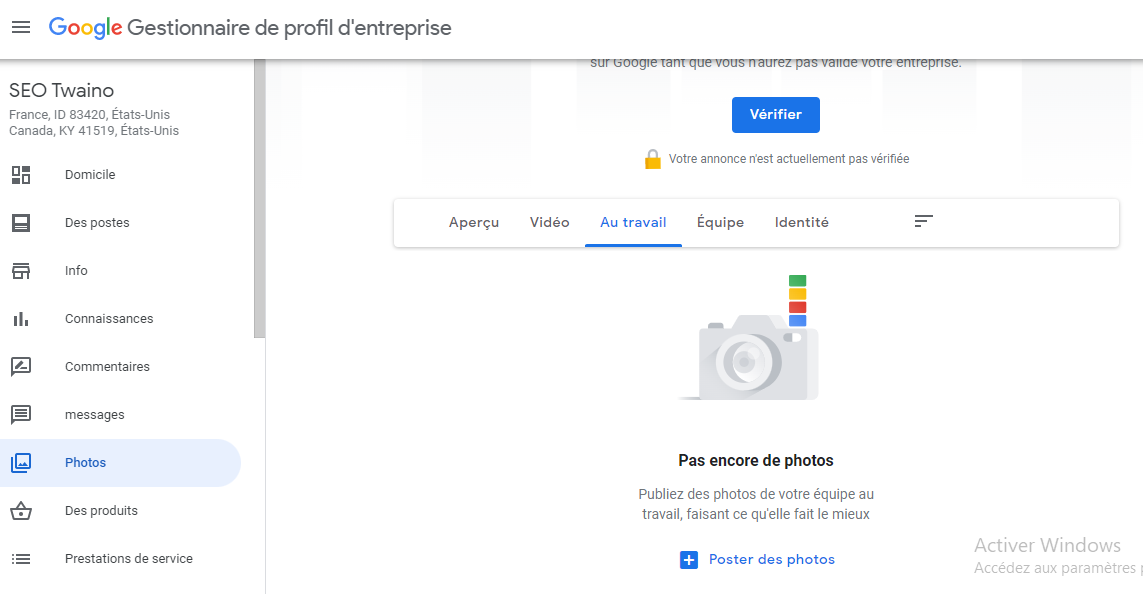 Google recommends that you add photos in JPG or PNG format with a minimum resolution of 720 x 720 pixels and a size between 10 KB and 5 MB
. Videos should be no longer than 30 seconds, have a resolution of 720 pixels or more and not exceed 100MB.
Google recommends that you add photos in JPG or PNG format with a minimum resolution of 720 x 720 pixels and a size between 10 KB and 5 MB
. Videos should be no longer than 30 seconds, have a resolution of 720 pixels or more and not exceed 100MB.
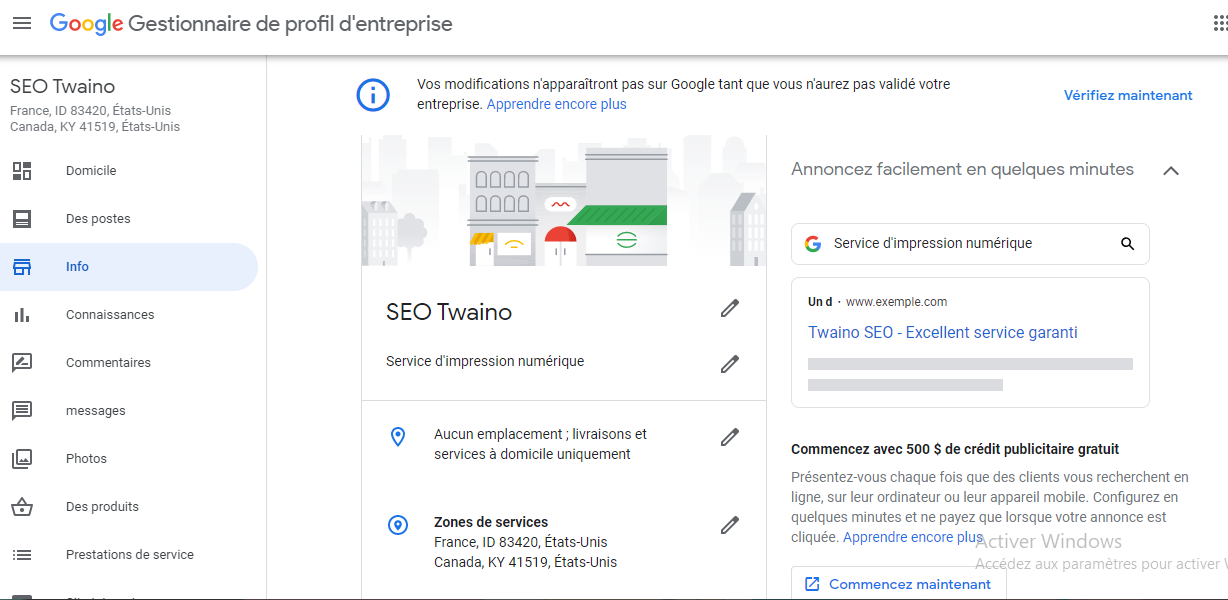 In general, if you really want to improve your local SEO, Google Business Profile is a nice option you should consider.
In general, if you really want to improve your local SEO, Google Business Profile is a nice option you should consider.
Definition of Google Business Profile
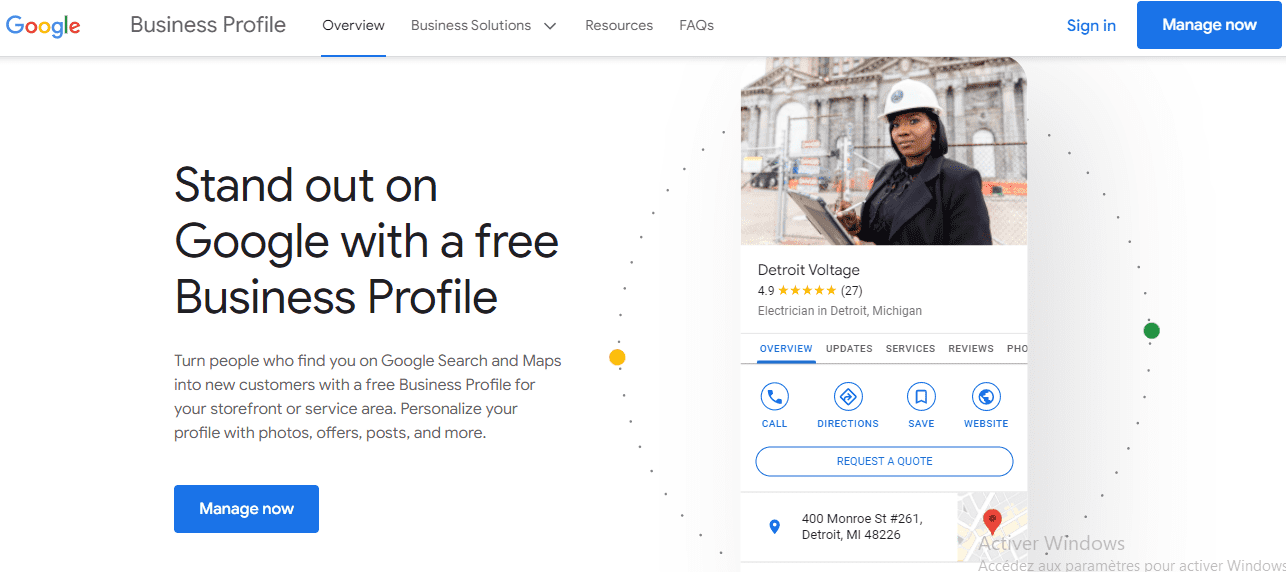 Google My Business Profile is a Google platform that allows businesses to create a profile in order to manage their presence on the Internet in general.
A Google My Business listing is no different from listings in online business directories such as Yelp, but it is found directly in Google search results as well as Google Maps, and therefore does not require links to redirect the visitor on a third-party site.
Consumers use your business profile for many reasons, such as:
Google My Business Profile is a Google platform that allows businesses to create a profile in order to manage their presence on the Internet in general.
A Google My Business listing is no different from listings in online business directories such as Yelp, but it is found directly in Google search results as well as Google Maps, and therefore does not require links to redirect the visitor on a third-party site.
Consumers use your business profile for many reasons, such as:
- To find out when a business is open;
- To get directions to a local business or find its address;
- To call a local business without having to visit their website;
- To write and read local business reviews;
- To view photos of a local business and its products/services;
- To visit the company’s website;
- To make reservations online;
- To see the products and services available;
- To ask and answer questions about a local business;
- Etc.
Step 1: Create a Google Business Profile account or claim your listing
To get started, you need to go to the home page of Google Business and click on the ”Manage Now” button located in the upper right corner or as a CTA immediately after the text part.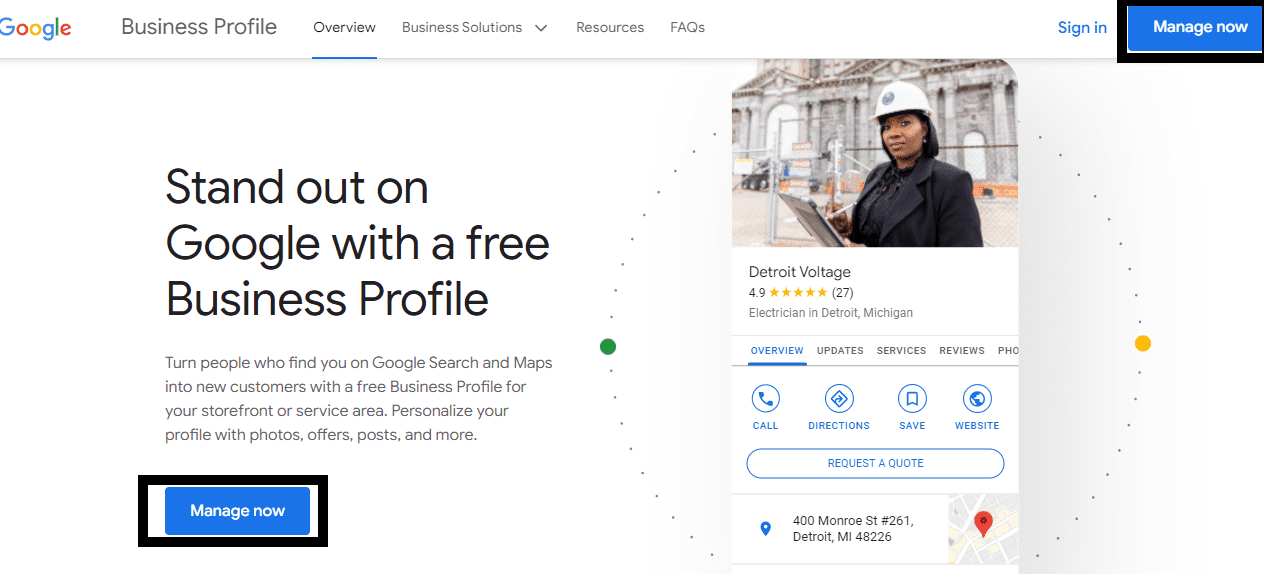 Thus, you will be redirected to another page to be asked to fill in some essential information about your company.
First, you will be asked to put your business name and then click on ”Add your Business to Google” as you can see in the image below.
Thus, you will be redirected to another page to be asked to fill in some essential information about your company.
First, you will be asked to put your business name and then click on ”Add your Business to Google” as you can see in the image below.
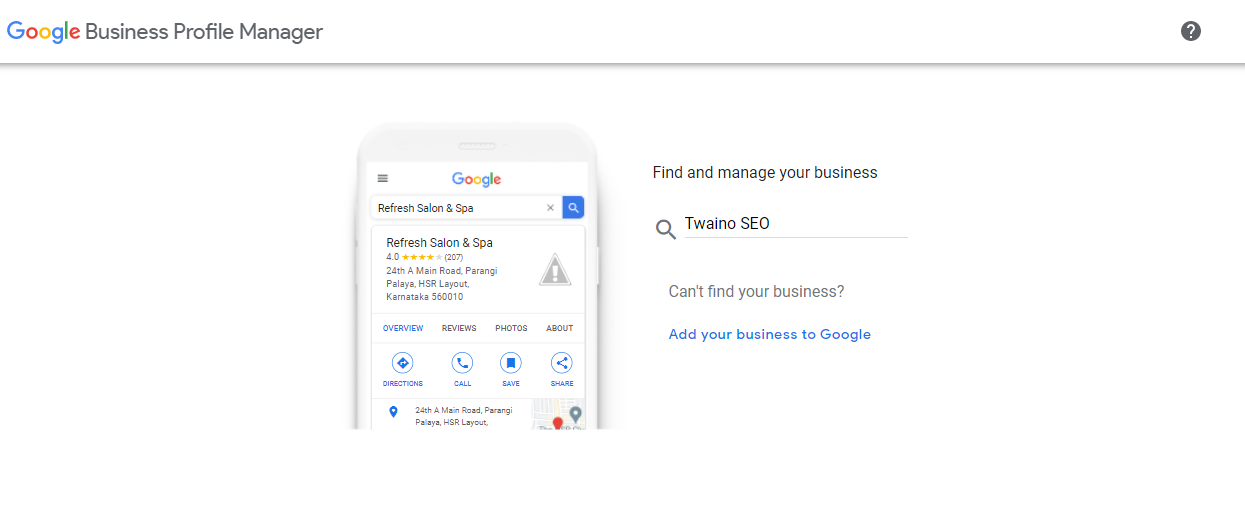 Next, add the business name and business category again in the respective boxes.
Next, add the business name and business category again in the respective boxes.
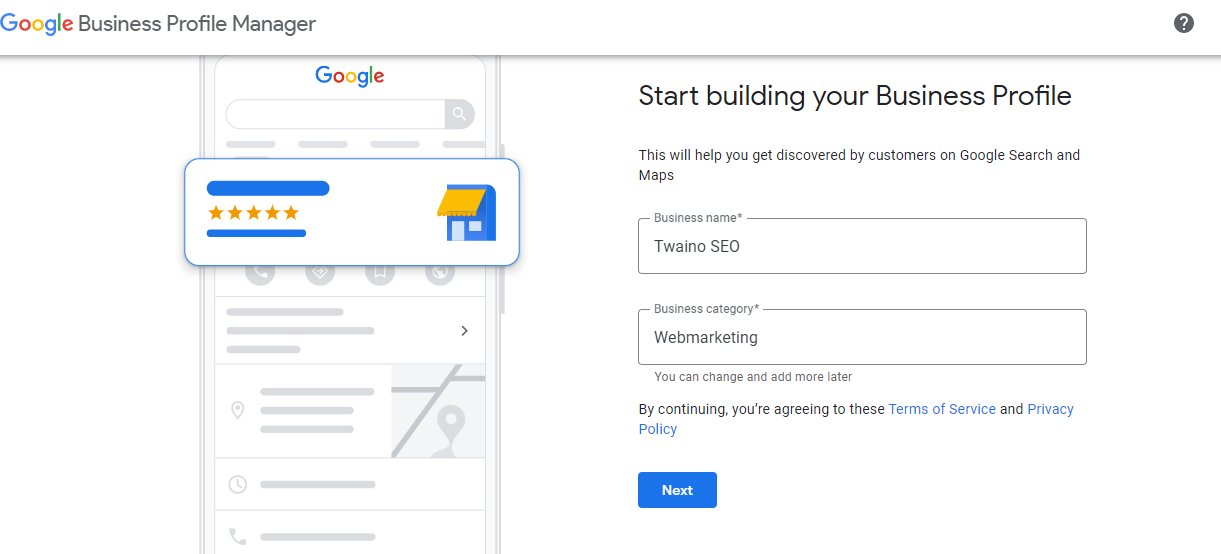 You’ll be asked if you want to add a location, like a store or office, that your customers can visit. You just have to answer with ”Yes” or ”No”.
You’ll be asked if you want to add a location, like a store or office, that your customers can visit. You just have to answer with ”Yes” or ”No”.
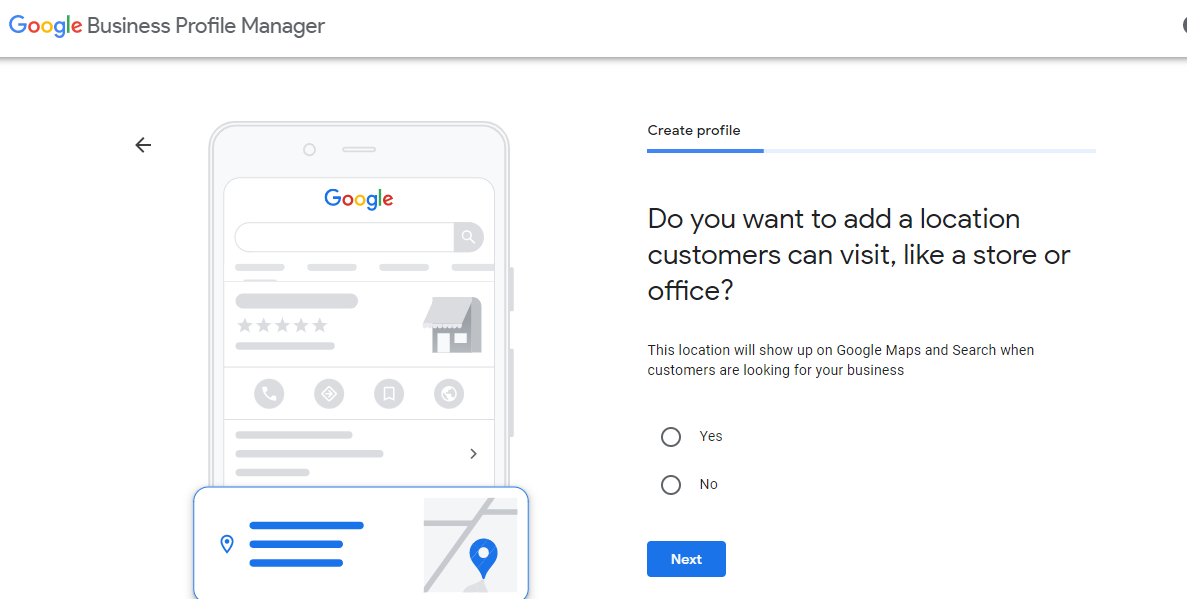 If you click ”Yes”, you must specify the location so that people who search for your business in these areas can find you.
You can target multiple locations to expand your services beyond the places you already know.
If you click ”Yes”, you must specify the location so that people who search for your business in these areas can find you.
You can target multiple locations to expand your services beyond the places you already know.
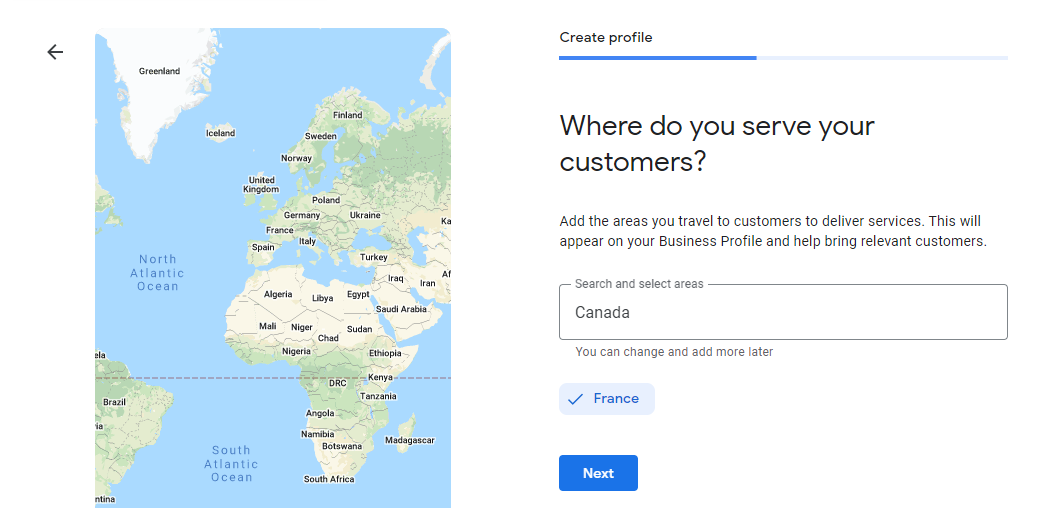 You can complete your registration by adding your phone number and website address.
Otherwise, check the box ”I don’t have a website” just below to indicate that you do not have a website.
You can complete your registration by adding your phone number and website address.
Otherwise, check the box ”I don’t have a website” just below to indicate that you do not have a website.
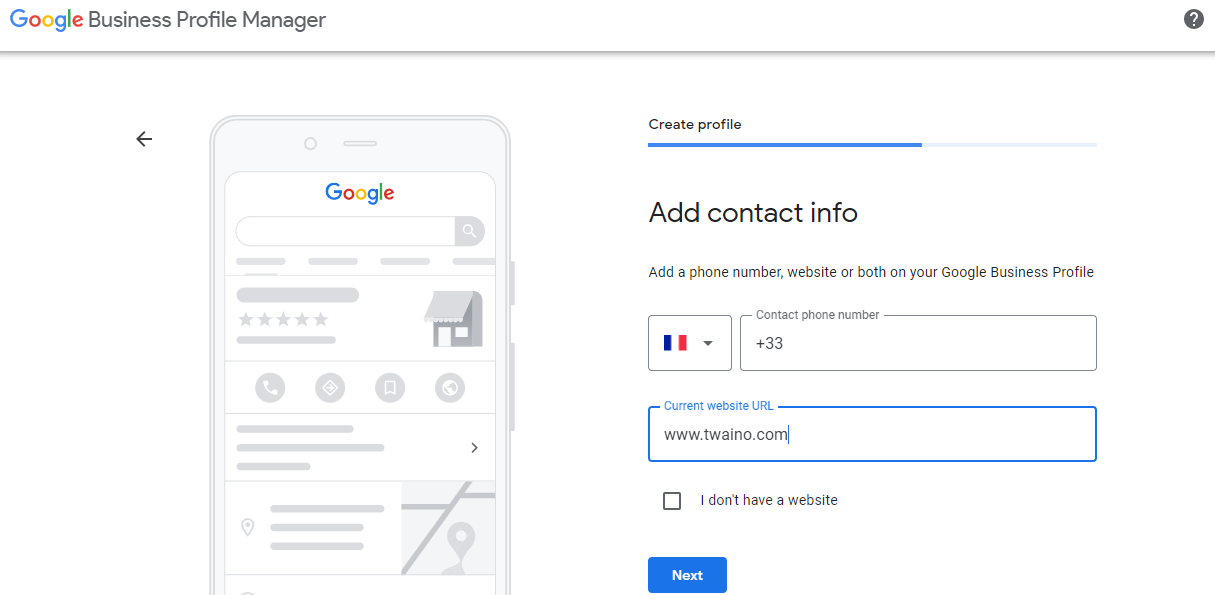
Step 2: Verify Your Google My Business Listing
The next step is to verify your business via postal mail as outlined by Google in this article. At the verification stage, you will have to enter your exact postal address in order to receive your business card.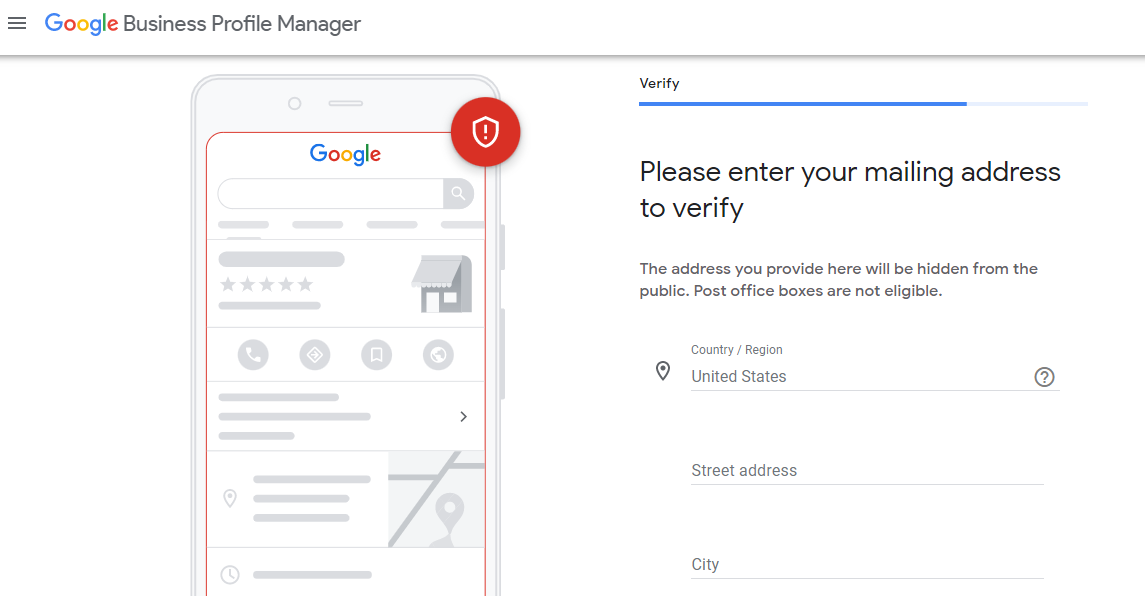 Your business card application to Google can take almost 14 days to be fully processed.
Your business card application to Google can take almost 14 days to be fully processed.
Step 3: Add hours of operation and other details
In this step, add more details about your business by entering things like your hours of operation and a business description.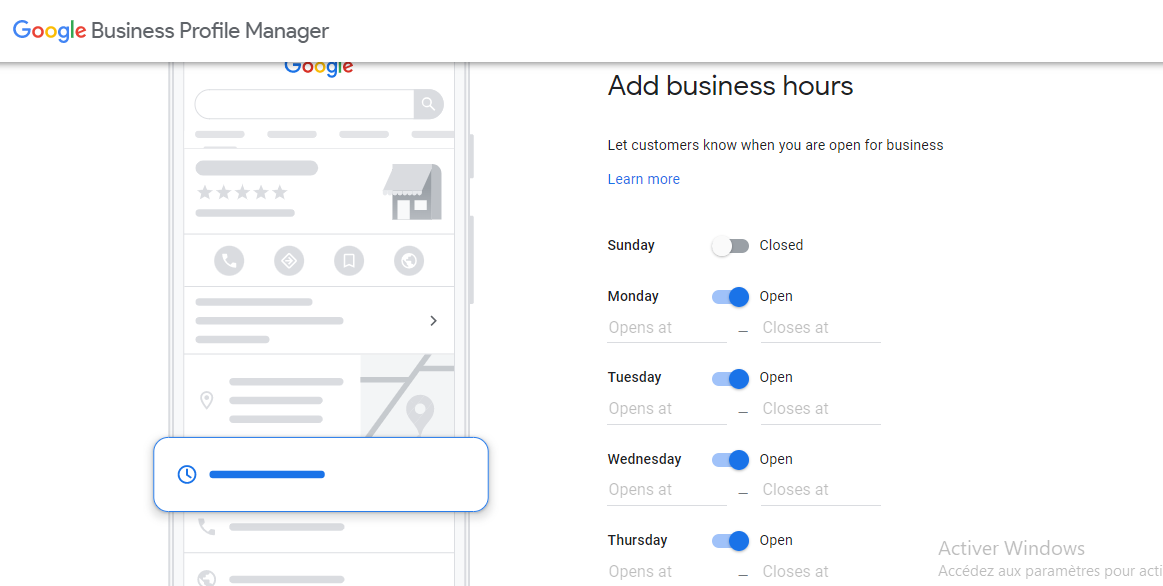 Next, you need to add a button for customers to message you directly.
Additionally, you should let customers know more about your business by adding a description to your Business Profile, which is what will show up in Google Search, Maps, and other Google features.
Next, you need to add a button for customers to message you directly.
Additionally, you should let customers know more about your business by adding a description to your Business Profile, which is what will show up in Google Search, Maps, and other Google features.
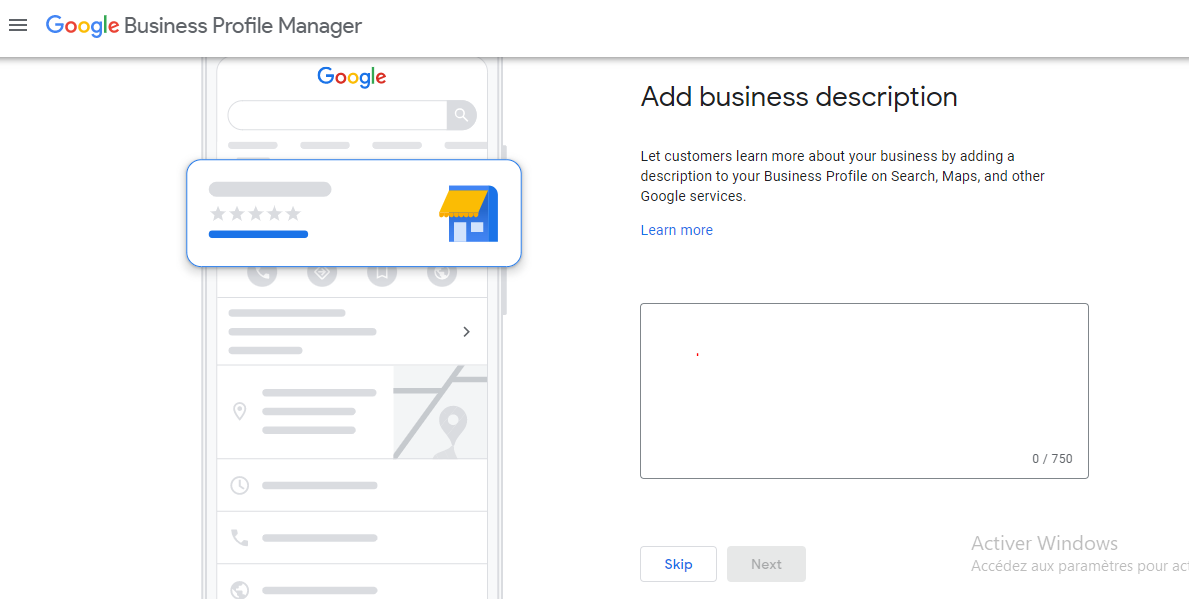 Another even more important detail you need to stick to here is adding the interesting visual elements.
Another even more important detail you need to stick to here is adding the interesting visual elements.
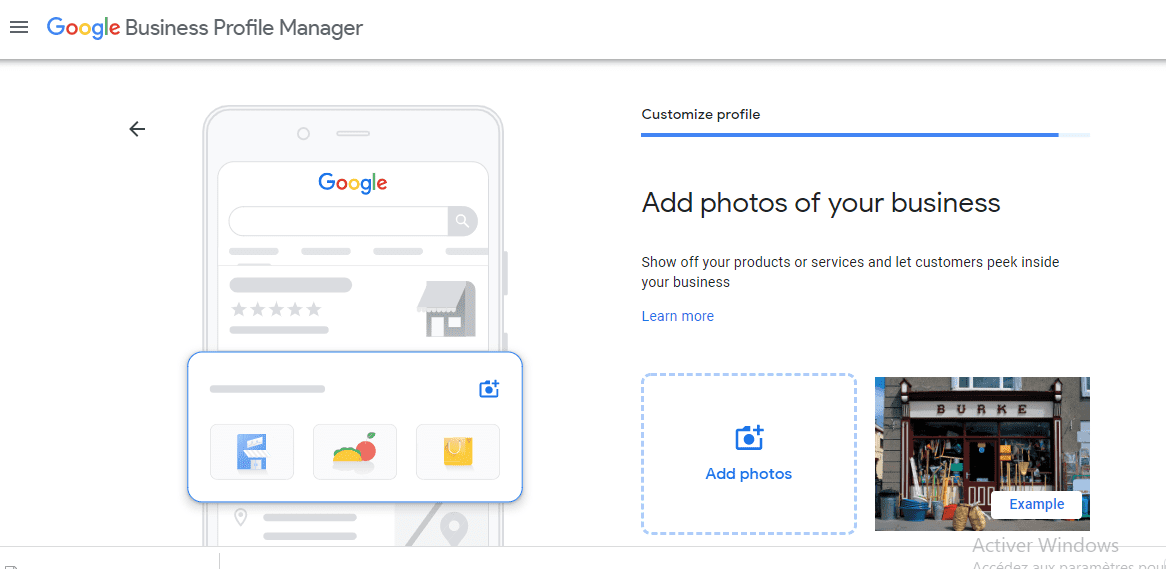 Here are the types of visuals you can add to your Google Business Profile and how to add them:
Here are the types of visuals you can add to your Google Business Profile and how to add them:
- Logo: Your logo is your avatar when you post content or respond to reviews. Click on ”Choose a photo” in the ”Logo” thumbnail to add a logo.
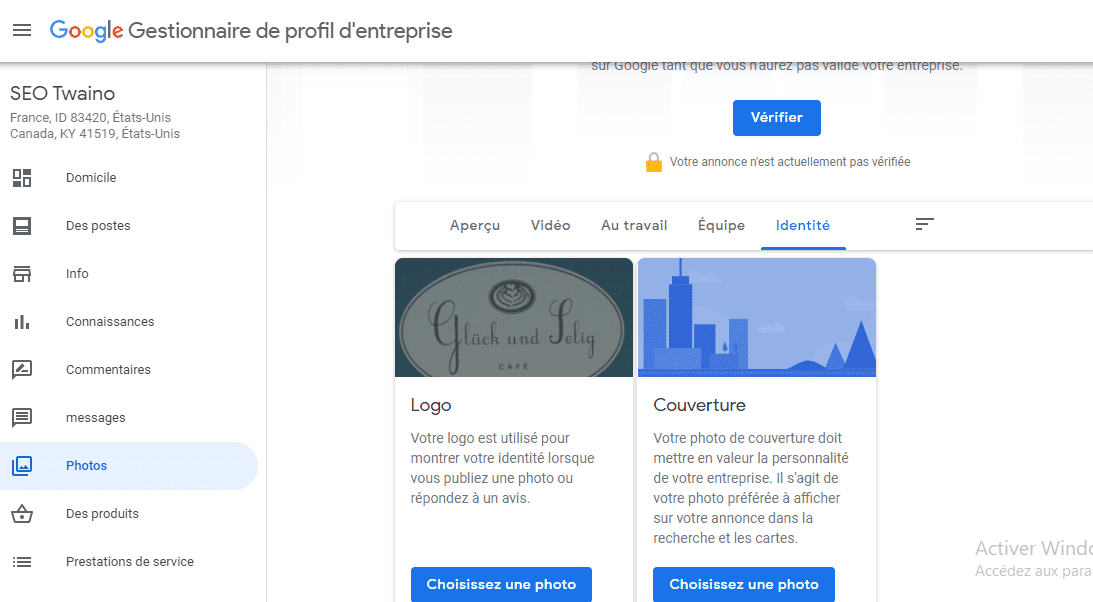
- Cover: Choose a cover photo that best showcases the brand and makes you unique.
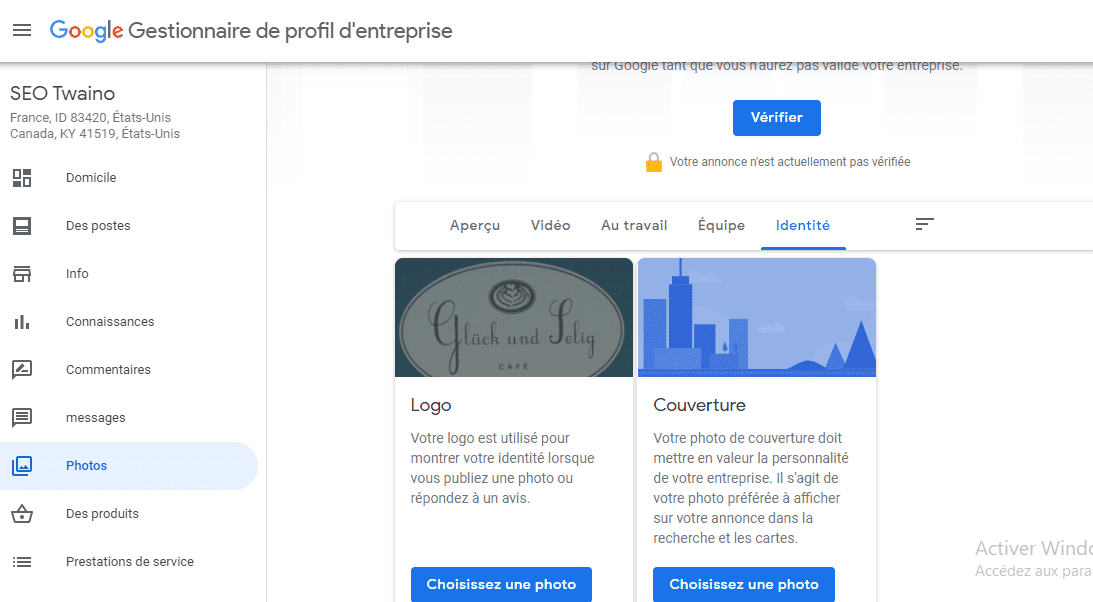
- This photo will appear when people see your business listing on the Google Search and Google Maps pages. Click on ”Choose a photo” in the ”Cover” thumbnail to add your cover photo;
- Videos: The video feature allows you to add a short video of up to 30 seconds. Videos appear on your listing page and are great for showing why your business is unique. To add one, click Add ‘ videos” in the ”Video” thumbnail.

- Interior photos: These photos show the interior of your company’s store or offices, highlighting its ambiance and offerings. Like videos, interior photos appear on your listing page. Add interior photos via the ”Add photos” button in the ”At work” thumbnail.
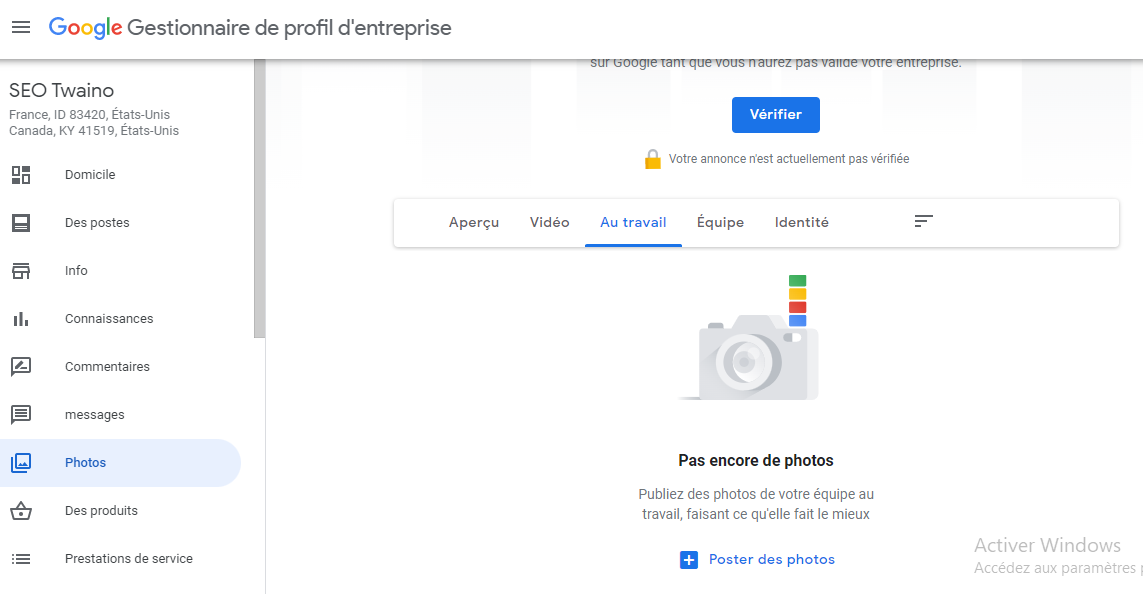 Google recommends that you add photos in JPG or PNG format with a minimum resolution of 720 x 720 pixels and a size between 10 KB and 5 MB
. Videos should be no longer than 30 seconds, have a resolution of 720 pixels or more and not exceed 100MB.
Google recommends that you add photos in JPG or PNG format with a minimum resolution of 720 x 720 pixels and a size between 10 KB and 5 MB
. Videos should be no longer than 30 seconds, have a resolution of 720 pixels or more and not exceed 100MB.
Step 4: Confirm Business Attributes
Attributes describe your business’s key functions, features, or offerings. Depending on the category you chose when creating your account, Google Business Profile (GBP) automatically suggests attributes that you need to confirm. When you do, your business listing gets a badge telling users that the attribute applies. Access, review and confirm them from the ‘Info’ tab on the GBP dashboard.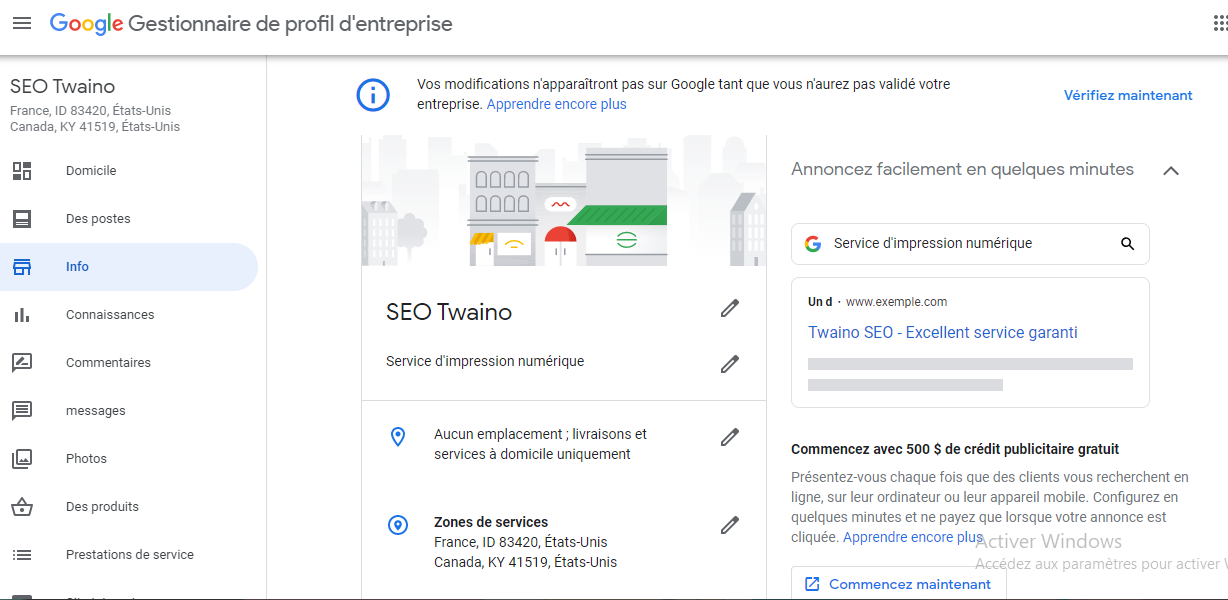 In general, if you really want to improve your local SEO, Google Business Profile is a nice option you should consider.
In general, if you really want to improve your local SEO, Google Business Profile is a nice option you should consider. Videos : Google my Business
Images : Google my Business
Company : Google my Business
Google is an American company, founded in 1998 by Larry Page and Sergey Brin. It specializes in the provision of technological services and has grown in Silicon Valley in California. Since 2015, Google has been a subsidiary of the Alphabet company with Sundar Pichai as CEO.
The Google company created the Google search engine, which is one of the most widely used in the world. The latter is highly appreciated for its ability to offer many relevant results to the queries of its users. Apart from its search engine, the Google company has many other subsidiaries which are:
- YouTube;
- Speaktoit;
- Kaggle;
- Google Ad Mob;
- looker;
- etc
Contact : Google my Business
- Google my Business
- Check the Corporate Website
Social Media : Google my Business
Others Tools : Google my Business
 Alexandre MAROTEL
Alexandre MAROTEL
Founder of the SEO agency Twaino, Alexandre Marotel is passionate about SEO and generating traffic on the internet. He is the author of numerous publications, and has a Youtube channel which aims to help entrepreneurs create their websites and be better referenced in Google.
Others SEO Tools
All SEO Tools
Sorry, no content found.